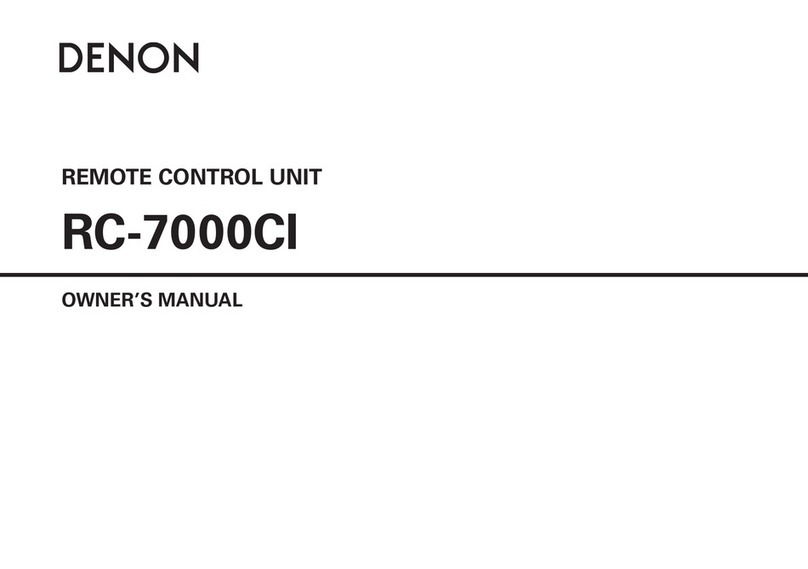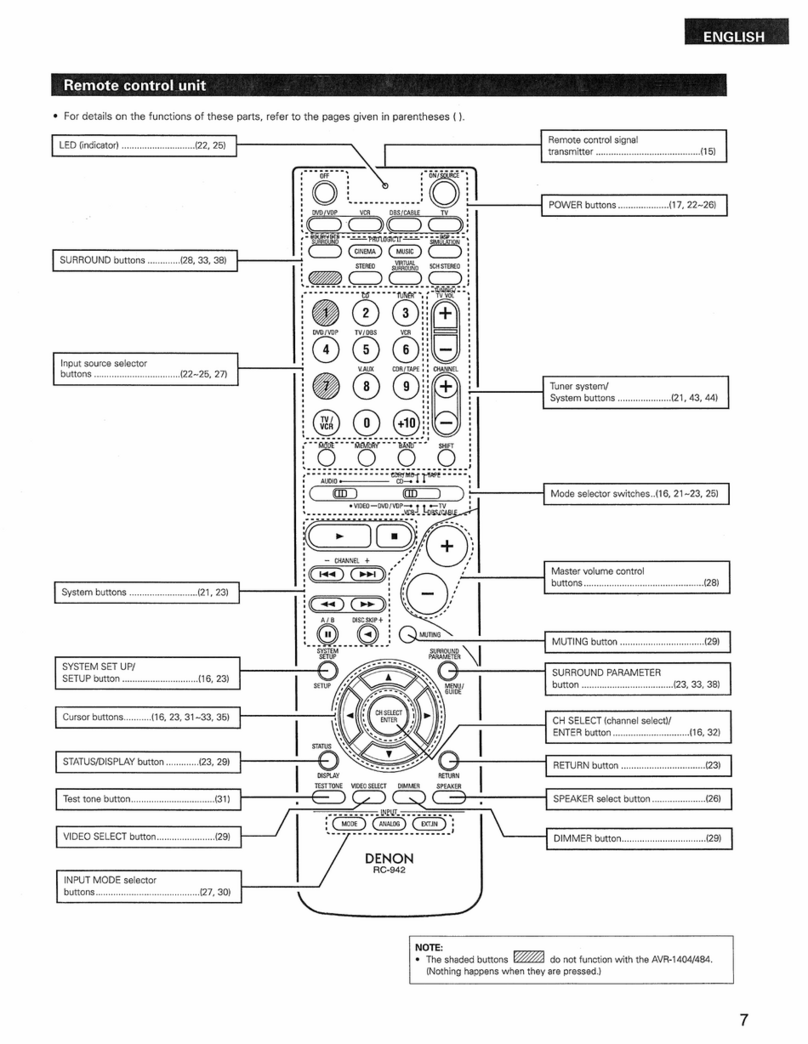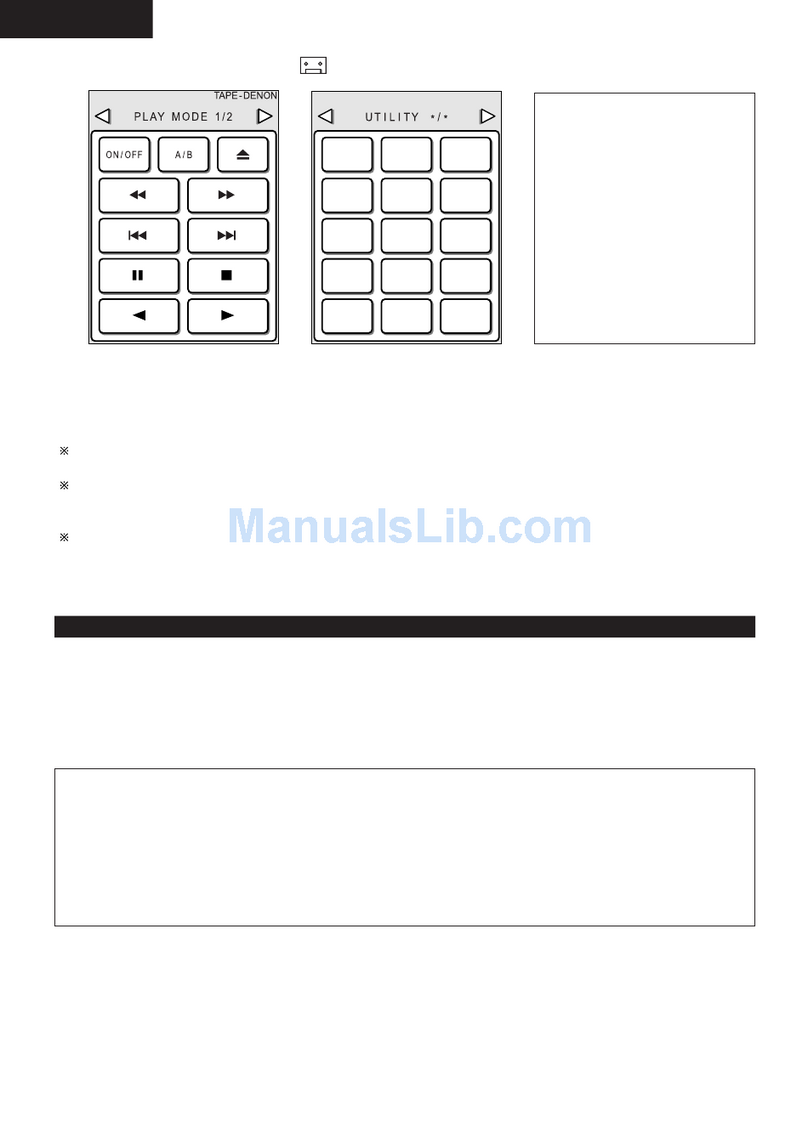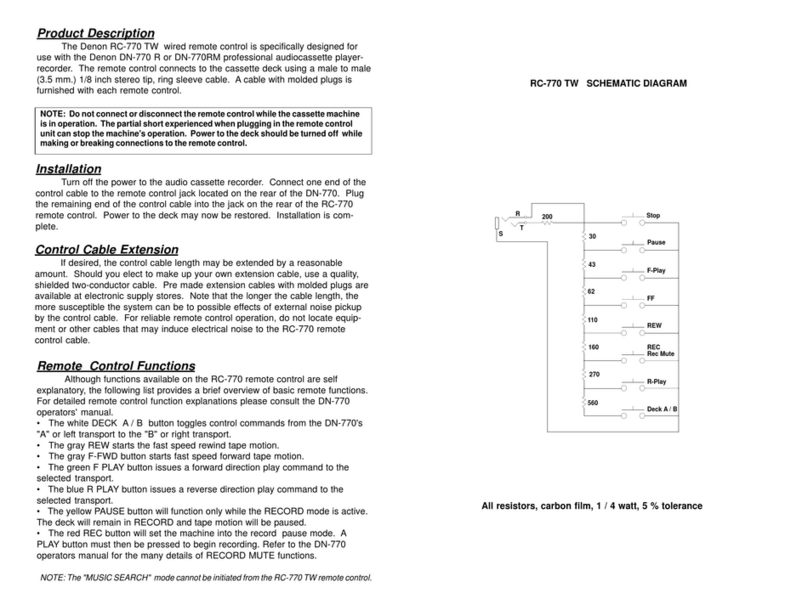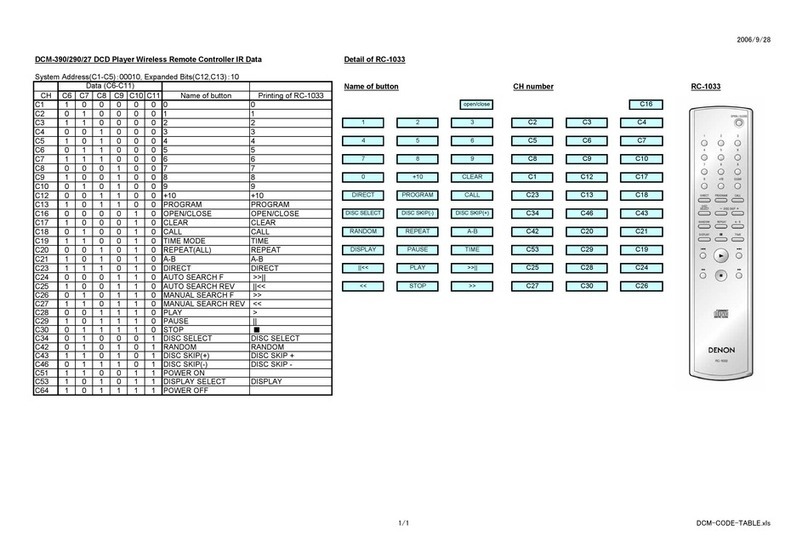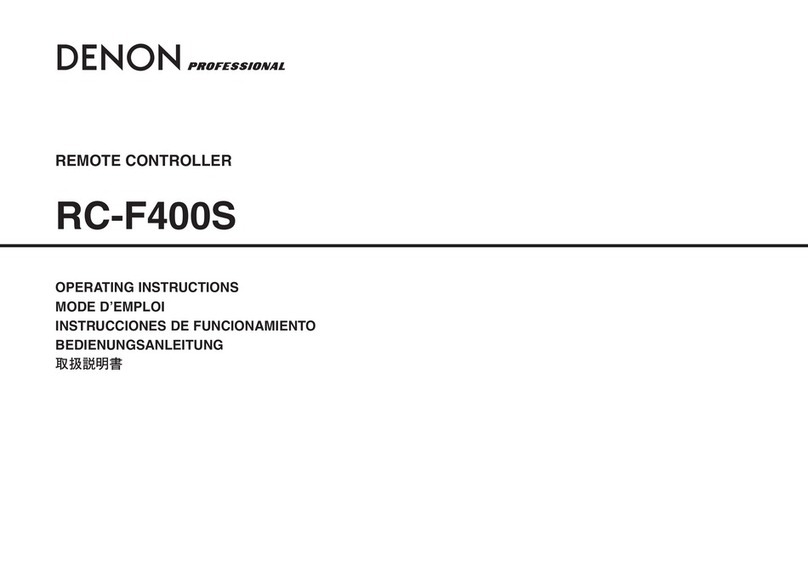ANOTE
ABOUT
RECYCLING:
This product's packaging materials
are
recyclable
and
can
be
reused.
Please
dispose of
any
materials
in
accordance with the
local
recycling
regulations.
When discarding the unit, comply with
local
rules
or regulations.
Batteries should never
be
thrown away
or
incinerated but disposed of
in
accordance with the
local
regulations concerning battery disposal.
This product and the supplied accessories, excluding the batteries,
constitute the applicable product according to the
WEEE
directive.
HINWEIS
ZUM
RECYCLING:
DasVerpackungsmaterial dieses Produktes ist zum Recyceln geeignet und kann
wieder
verwendet
werden. Bitte entsorgen
Sie
aile Materialien entsprechend
der ortlichen Recycling-Vorschriften.
Beachten Sie bei der Entsorgung des Gerates die ortlichen Vorschriften und
Bestimmungen.
Die Batterien durfen nicht
in
den Hausmull geworfen oder verbrannt werden;
bitte entsorgen Sie die Batterien
gemalS
der ortlichen Vorschriften.
Dieses Produkt und das im Lieferumfang enthaltene Zubehor (mit Ausnahme
der Batterien!) entsprechen derWEEE-Direktive.
UNE
REMARQUE
CONCERNANT
LE
RECYCLAGE:
Les
materiaux d'emballage
de
ce
produit sont recyclables et peuvent etre reutilises.
Veuillez
disposer des materiaux conformement
aux
lois
sur
Ie
recyclage
en
vigueur.
Lorsque vous mettez cet appareil
au
rebut, respectez
les
lois
ou
reglementations
en
vigueur.
Les piles ne doivent jamais etre jetees
ou
incinerees, mais mises
au
rebut
conformement aux lois
en
vigueur sur
la
mise
au
rebut des
piles.
Ce
produit et les accessoires inclus, aI'exception des
piles,
sont des produits
conformes a
la
directive
DEEE.
NOTA
RElATIVA
AL RICICLAGGIO:
1materiali di imballaggio
di
questa prodotto sono riutilizzabili ericiclabili.
Smaltire imateriali conformemente aile normative locali sui riciclaggio.
Per
10
smaltimento dell'unita, osservare
Ie
normative 0
Ie
leggi locali
in
vigore.
Non gettare
Ie
batterie,
ne
incenerirle, ma smaltirle conformemente
alia
normativa locale sui rifiuti chimici.
Questo prodotto egli accessori inclusi nell'imballaggio sono applicabili
alia
direttiva
RAEE,
ad
eccezione delle batterie.
ACERCA DEL RECICLAJE:
Los
materiales de embalaje de este producto son reciclables yse pueden
volver autilizar. Disponga de estos materiales siguiendo los reglamentos de
reciclaje de
su
localidad.
Cuando
se
deshaga de
la
unidad, cumpla con las reglas 0reglamentos
locales.
Las
pilas nunca deberan tirarse
ni
incinerarse. Debera disponer de elias
siguiendo los reglamentos de
su
localidad relacionados con los desperdicios
qufmicos.
Este producto junto con los accesorios empaquetados es
el
producto aplicable
a
la
directiva
RAEE
excepto pilas.
EEN
AANTEKENING
MET
BETREKKINGTOT
DE
RECYCLING:
Het inpakmateriaal
van
dit product
is
recycleerbaar
en
kan
opnieuw gebruikt
worden.
Er
wordt
verzocht om
zich
van
elk afvalmateriaal te ontdoen volgens
de plaatselijke voorschriften.
Voig voor het wegdoen van de speier de voorschriften voor de verwijdering van
wit-
en
bruingoed op.
Batterijen mogen nooit worden weggegooid of verbrand, maar moeten volgens
de plaatselijke voorschriften betreffende chemisch afval worden verwijderd.
Op dit product
en
de meegeleverde accessoires, m.u.v. de batterijen
is
de
richtlijn voor afgedankte elektrische
en
elektronische apparaten (WEEE) van
toepassing.
OBSERVERA
ANGAENDE
ATERVINNING:
Produktens emballage
ar
atervinningsbart och
kan
ateranvandas. Kassera det
enligt lokala atervinningsbestammelser.
Nar du kasserar enheten ska du gora
det
ioverensstammelse med lokala
regler
och
bestammelser.
Batterier far absolut inte kastas isoporna eller brannas. Kassera dem enligt
lokala bestammelser for kemiskt avfall.
Denna apparat och de tillbehor som levereras med den uppfyller gallande
WEEE-direktiv, med undantag
av
batterierna.
II