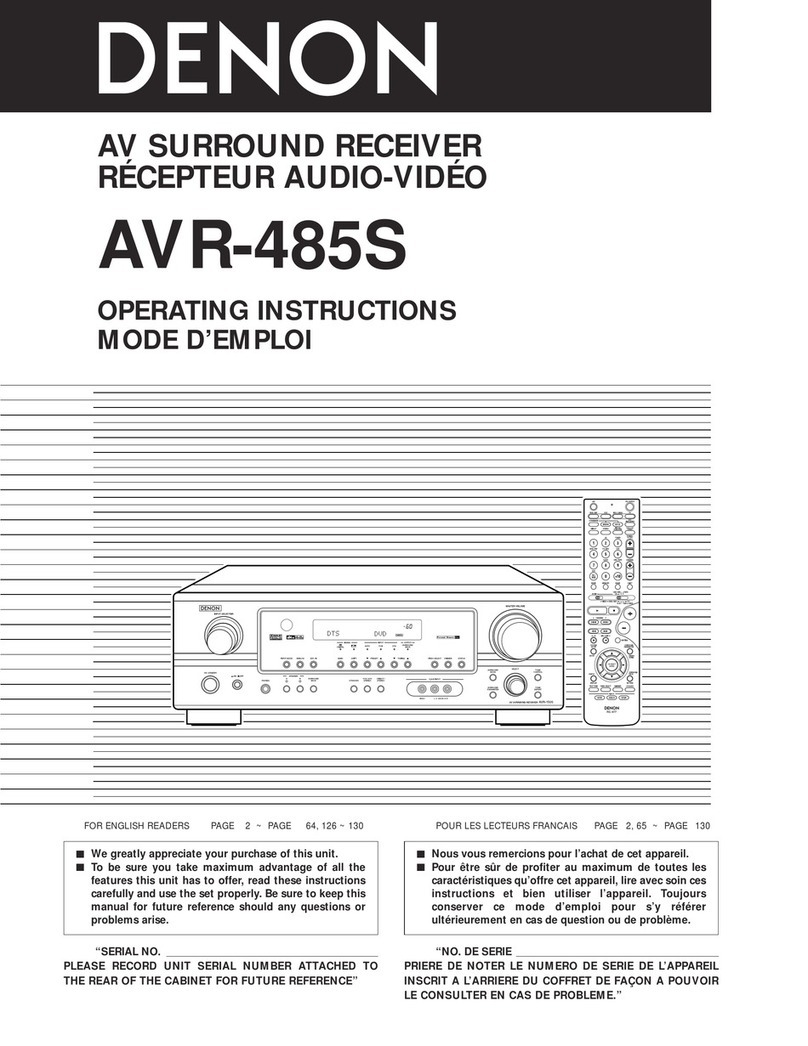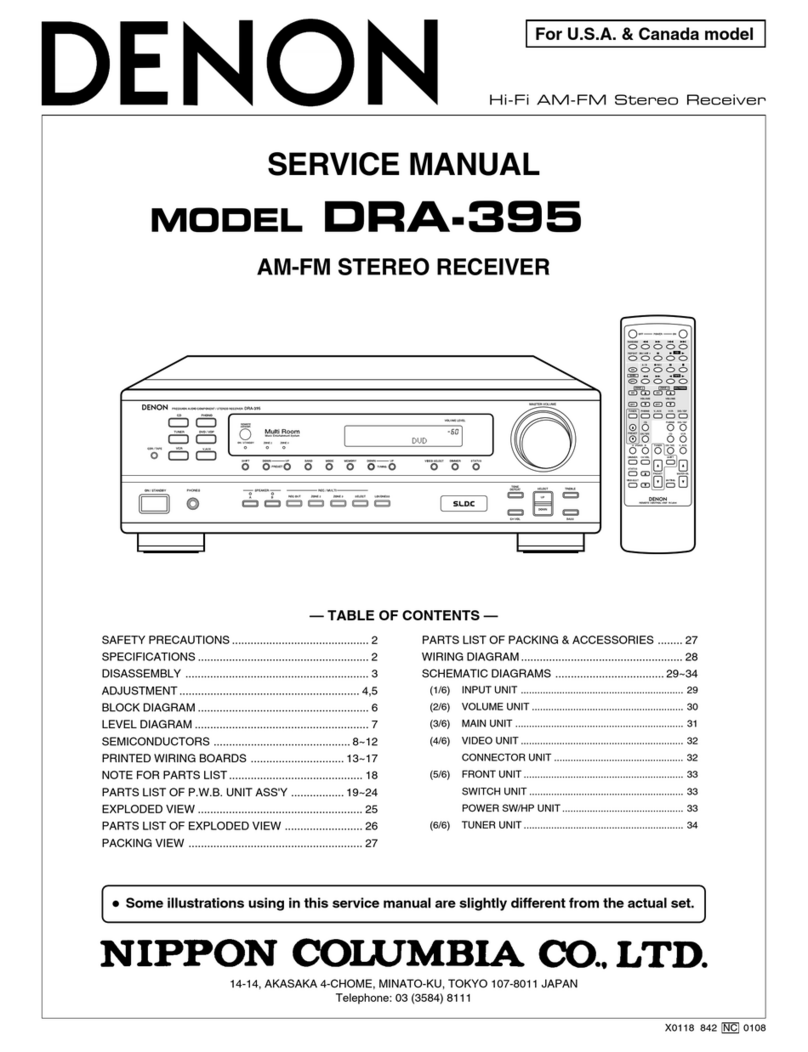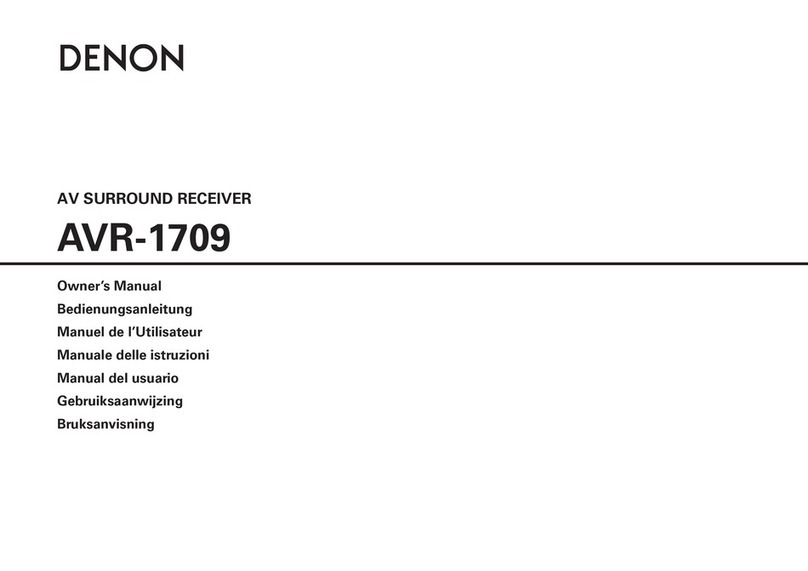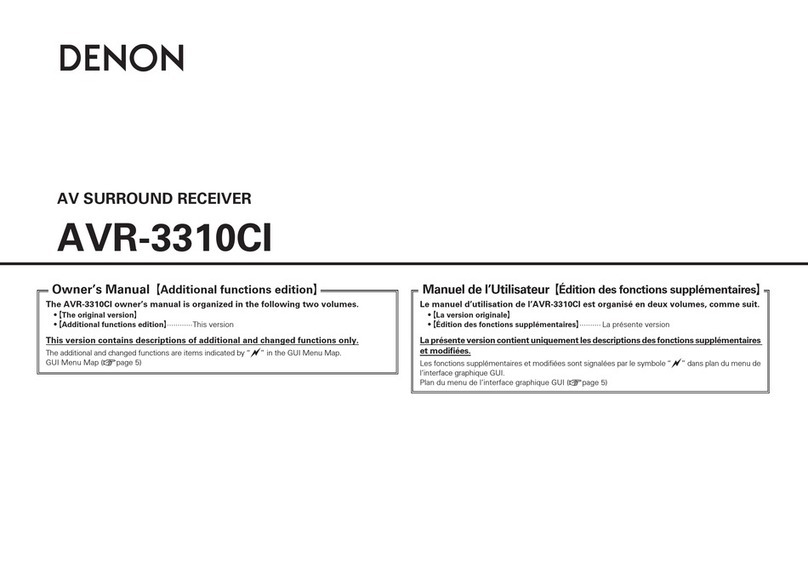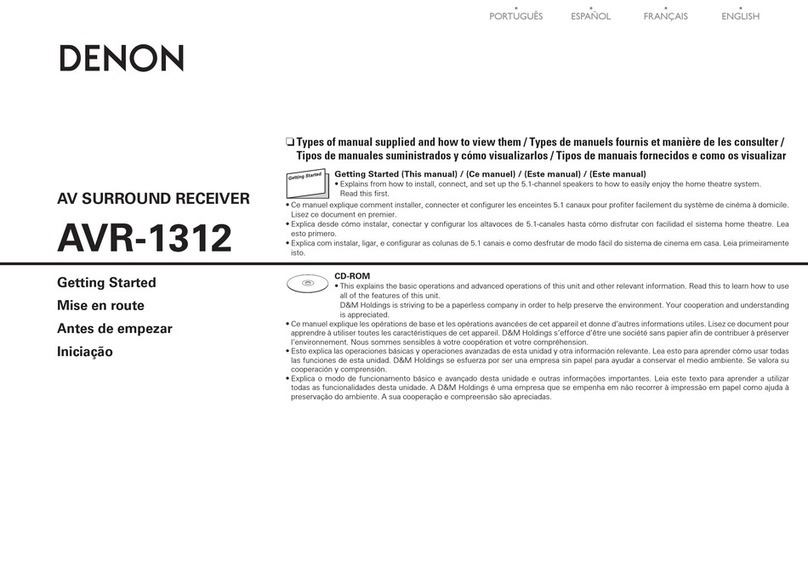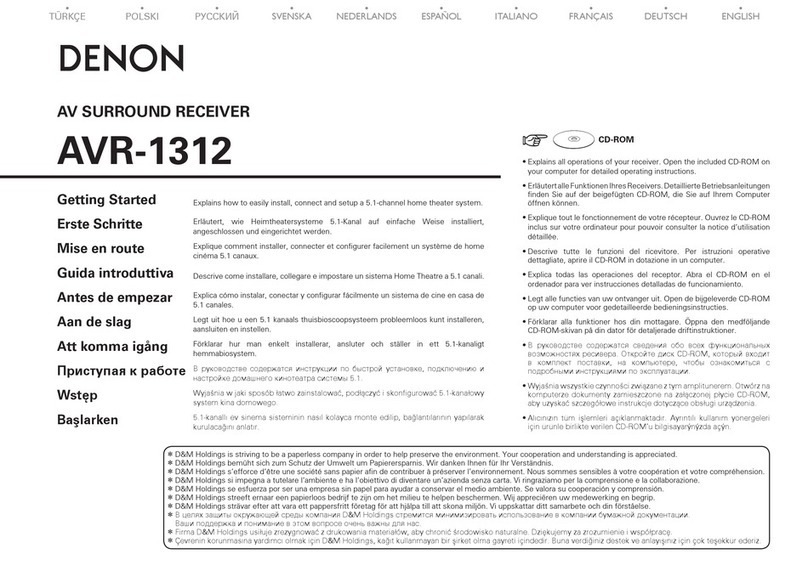1
ENGLISH FRANÇAIS ESPAÑOL PORTUGUÊS ESPAÑOL NEDERLANDS SVENSKA
Thank you for purchasing this Denon product.
This Getting Started guide will let you quickly and easily setup this unit and connect it to your other devices.
Read before use
About this manual
nOperation buttons
The operations described in this manual are based mainly on
remote control operation.
nSymbols
vThis symbol indicates a reference page on which
related information is described.
mThis symbol indicates the page of the owner’s manual
on the CD-ROM provided.
This symbol indicates a supplementary information
and tips for operations.
NOTE This symbol indicates points to remember operations
or function limitations.
nIllustrations
Note that the illustrations in this manual are for explanation
purposes and may differ from the actual unit.
nAbout the CD-ROM
(Getting Started / Owner’s manual)
You need to have Adobe Reader®installed on your computer to
view the owner’s manuals on the CD-ROM.
Click the Adobe Reader®banner in the CD-ROM menu to install
the Adobe Reader®(for Windows).
If you click the mark on the front cover of the supplied
owner’s manuals on the CD-ROM, the mark operation explanation
screen list is displayed. Check this list before viewing the owner’s
manuals on the CD-ROM.
Read before use ····································································1
Accessories ····················································································1
About this manual ········································································1
Cautions on handling····································································1
Connecting the speakers···················································2
Contents
Accessories
Check that the following parts are supplied with the product.
qGetting Started ........................................................................ 1
wCD-ROM (Owner’s manual) .................................................... 1
eSafety Instructions .................................................................. 1
rWarranty (for North America model only)................................ 1
tRemote control unit (RC-1180)................................................ 1
yR03/AAA batteries................................................................... 2
uAM loop antenna ..................................................................... 1
iFM indoor antenna .................................................................. 1
oSpeaker cable label.................................................................. 1
t u i
t
Cautions on handling
•Before turning the power switch on
Check once again that all connections are correct and that there are
no problems with the connection cables.
•Power is supplied to some of the circuitry even when the unit is
set to the standby mode. When going on vacation or leaving home
for long periods of time, be sure to unplug the power cord from the
power outlet.
•About Condensation
If there is a major difference in temperature between the inside of
the unit and the surroundings, condensation (dew) may form on
the operating parts inside the unit, causing the unit not to operate
properly.
If this happens, let the unit sit for an hour or two with the power
turned off and wait until there is little difference in temperature
before using the unit.
•Cautions on using mobile phones
Using a mobile phone near this unit may result in noise. If that
occurs, move the mobile phone away from this unit when it is in use.
•Moving the unit
Turn off the power and unplug the power cord from the power
outlet. Next, disconnect the connection cables to other system units
before moving the unit.
•About Care
•Wipe the cabinet and control panel clean with a soft cloth.
•Follow the instructions when using a chemical cleaner.
•Benzene, paint thinner or other organic solvents as well as
insecticide may cause material changes and discoloration if brought
into contact with the unit, and should therefore not be used.
Before setting up the speakers·······································5
Set up speakers ·····································································6
Playing a Blu-ray Disc player ·········································10