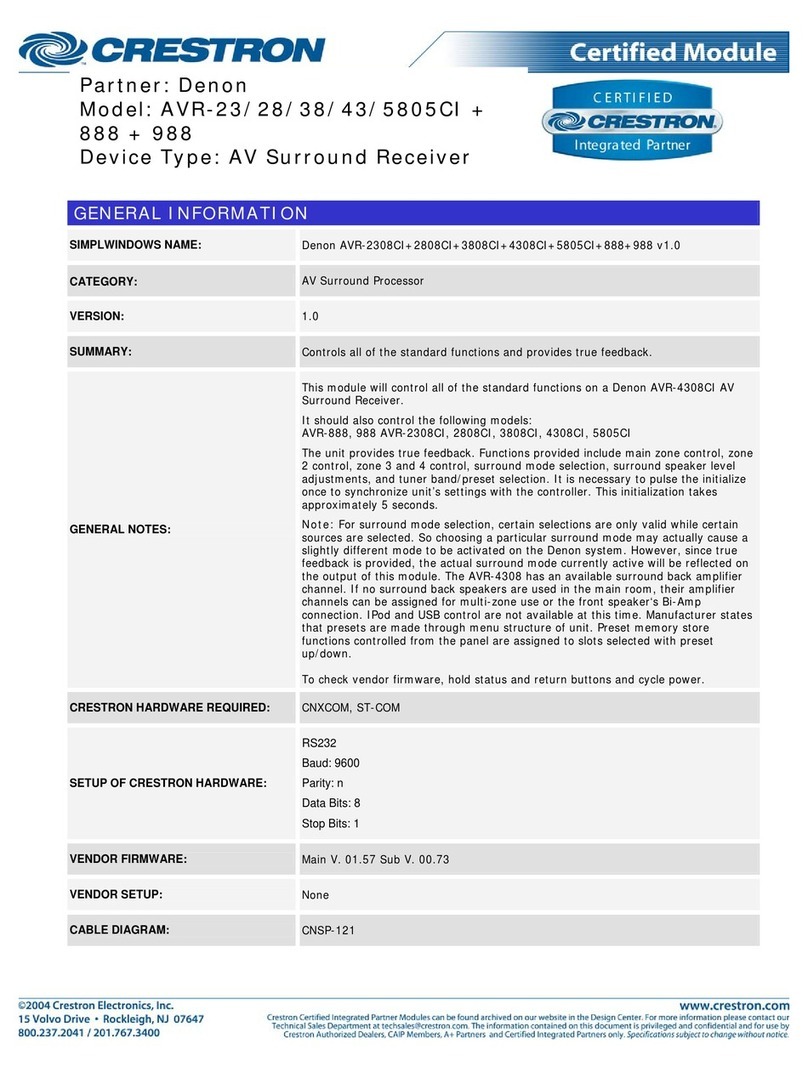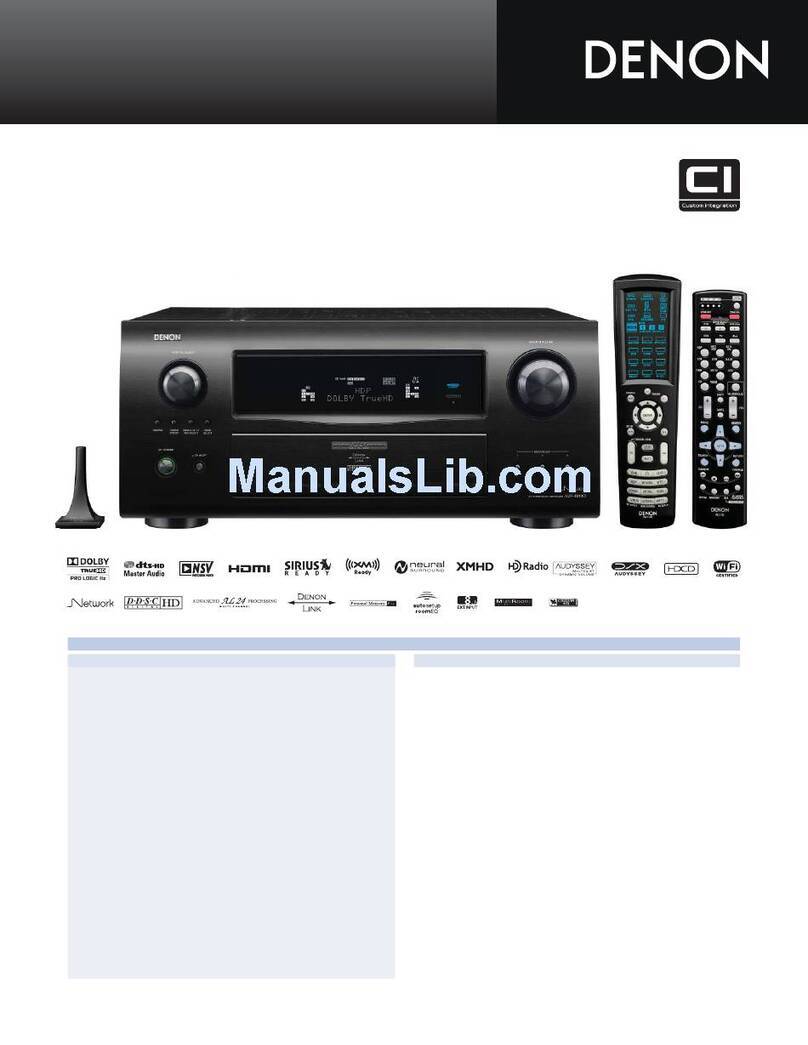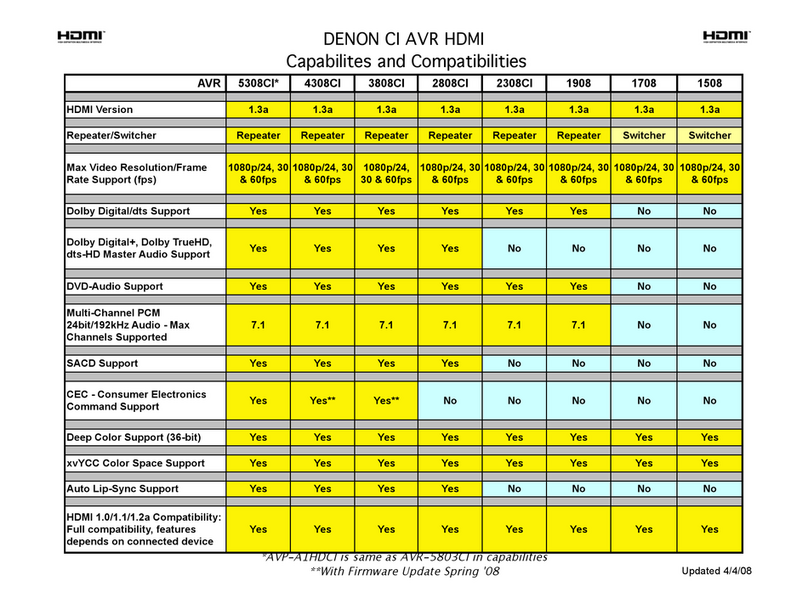Denon AVR-S970H User manual
Other Denon Stereo Receiver manuals
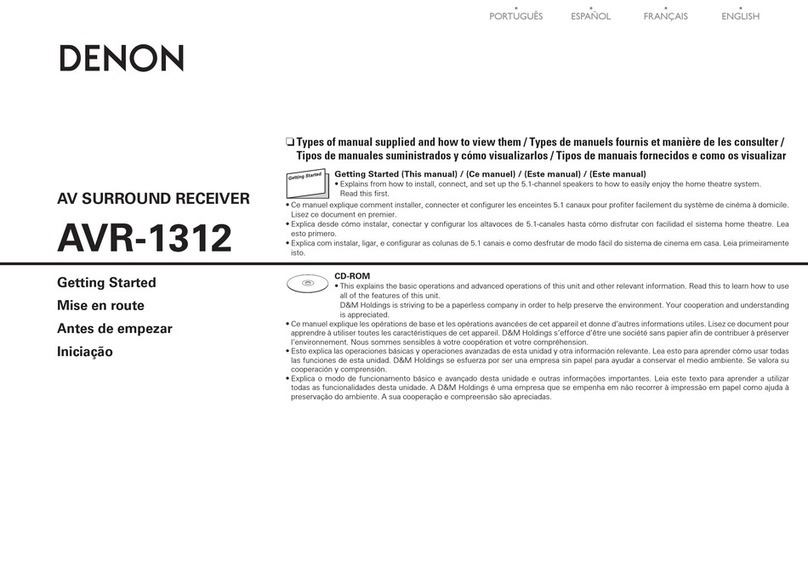
Denon
Denon AVR-1312 Quick start guide
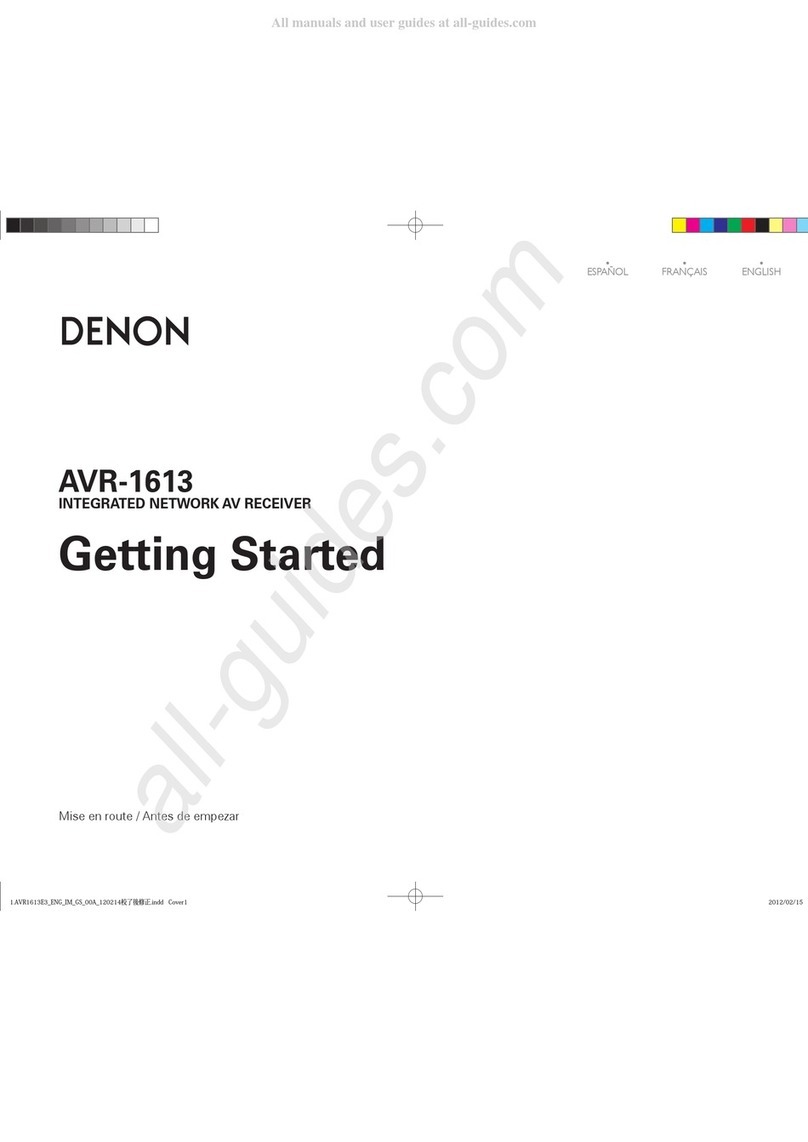
Denon
Denon AVR-1613 User manual

Denon
Denon AVR-985SP User manual

Denon
Denon AVR-3805 User manual

Denon
Denon AVR-X4500H User manual
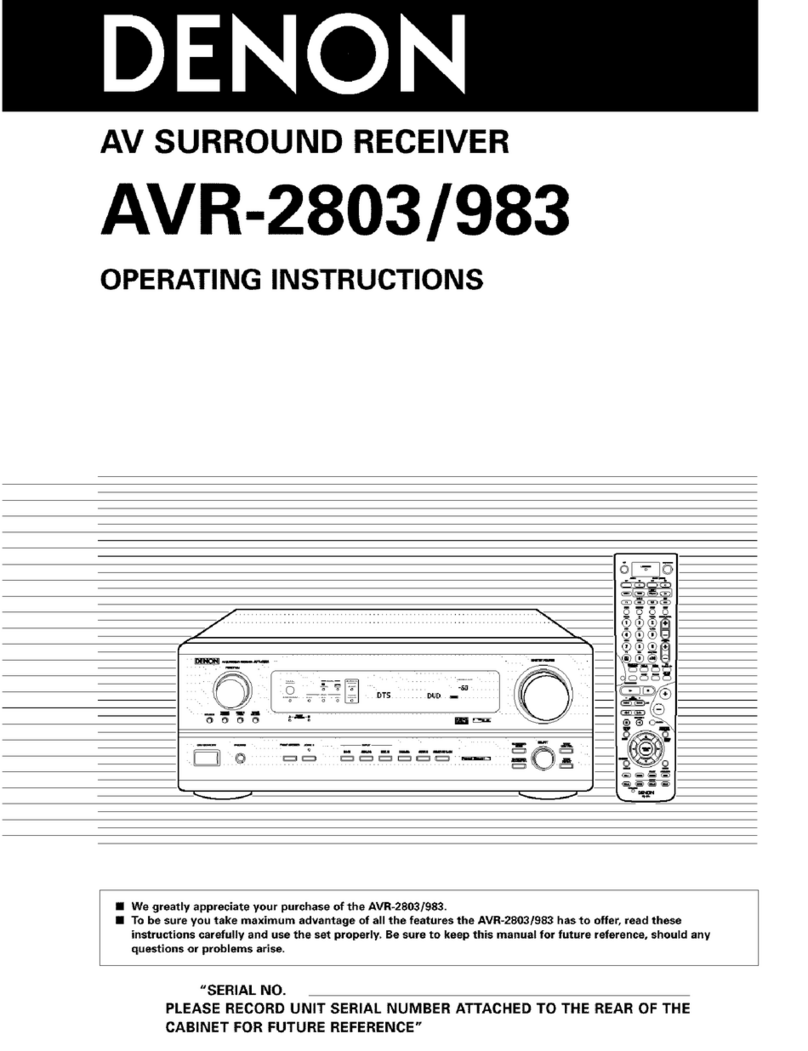
Denon
Denon AVR-2803S User manual
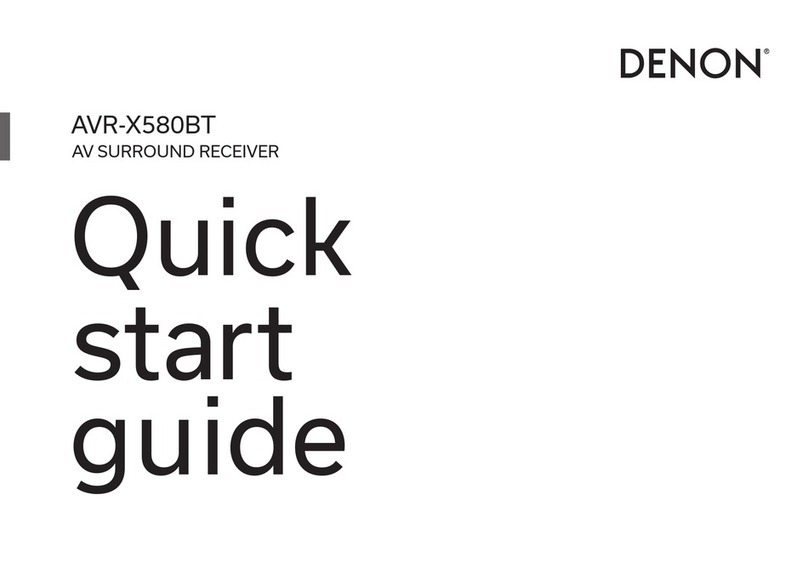
Denon
Denon AVR-X580BT User manual
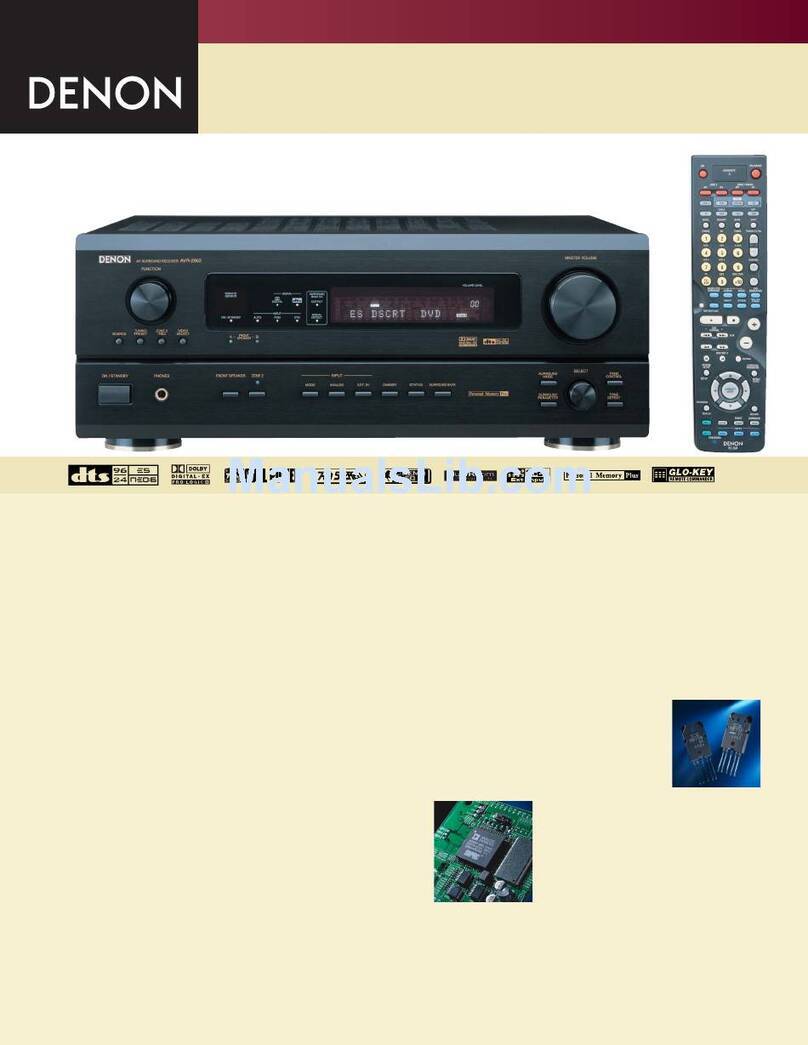
Denon
Denon AVR-983 User manual
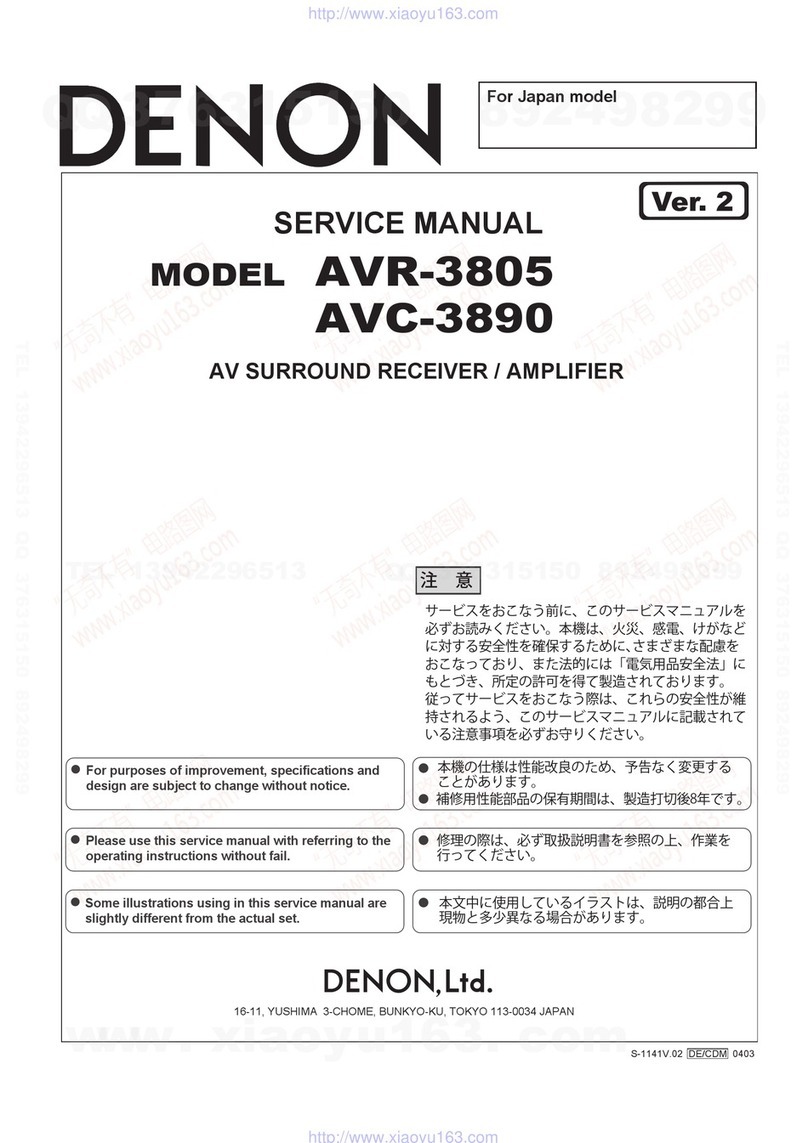
Denon
Denon AVR-3805 User manual

Denon
Denon AVR-X3600H User manual

Denon
Denon AVR-1907 User manual
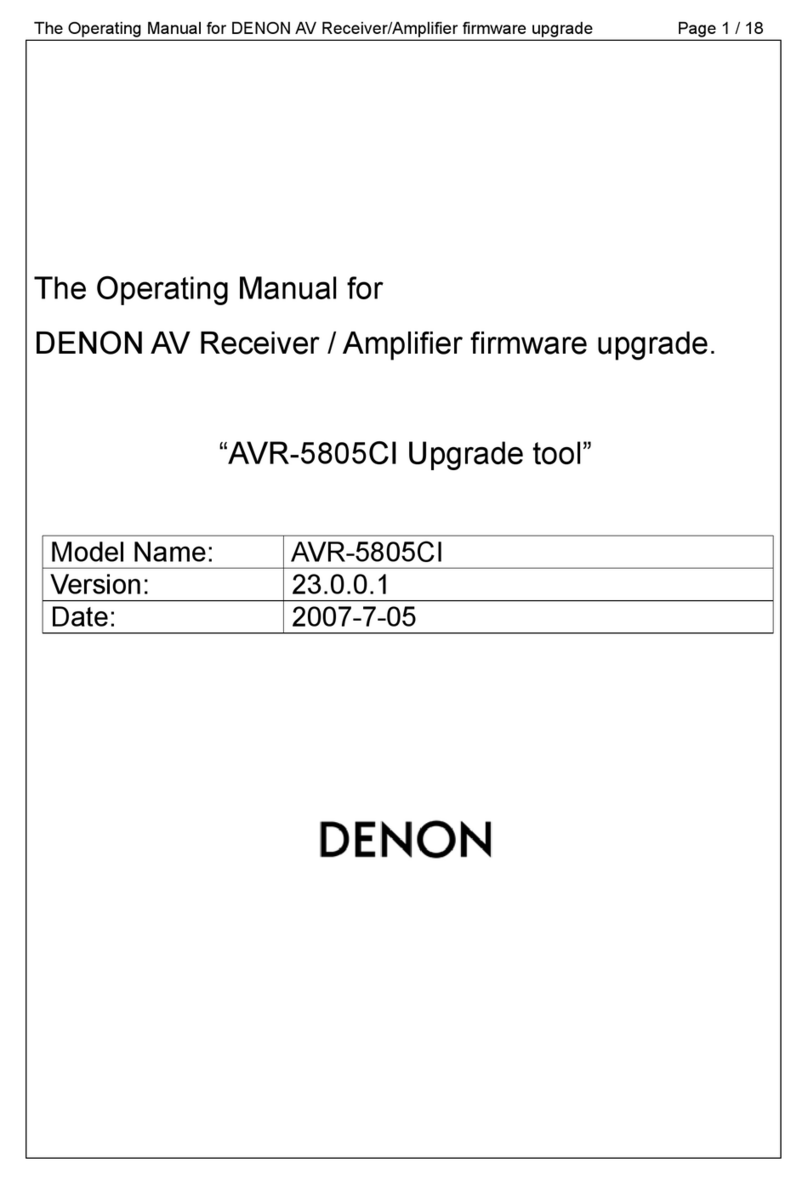
Denon
Denon AVR-5805CI AV User manual

Denon
Denon AVR-4800 User manual

Denon
Denon AVR-591 User manual

Denon
Denon MULTEQXT AVR-4306 User manual
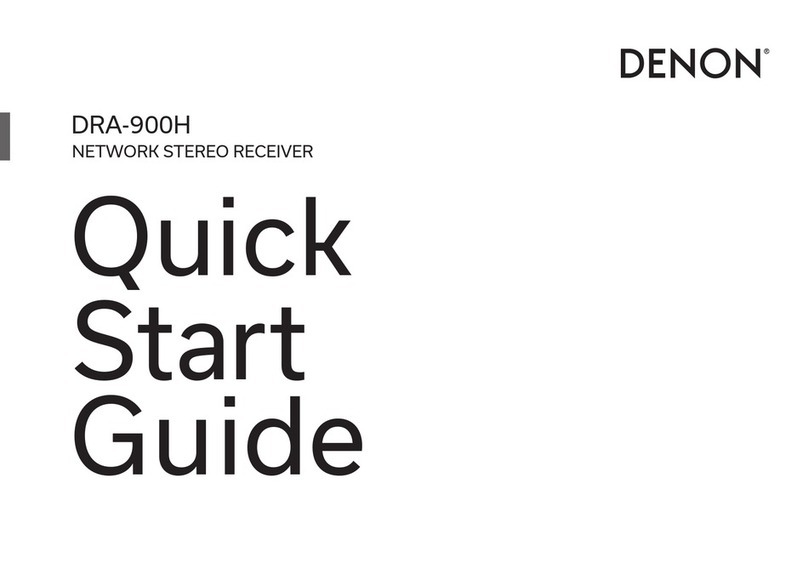
Denon
Denon DRA-900H User manual

Denon
Denon AVR 3802 User manual
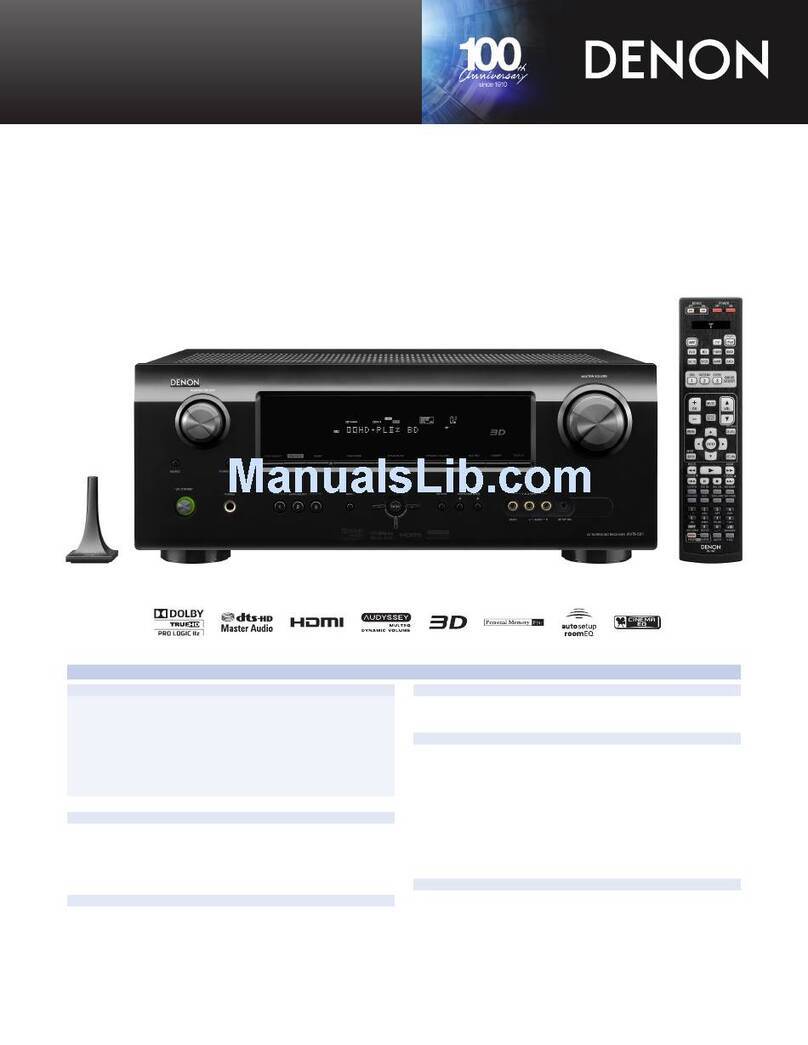
Denon
Denon AVR-591 User manual
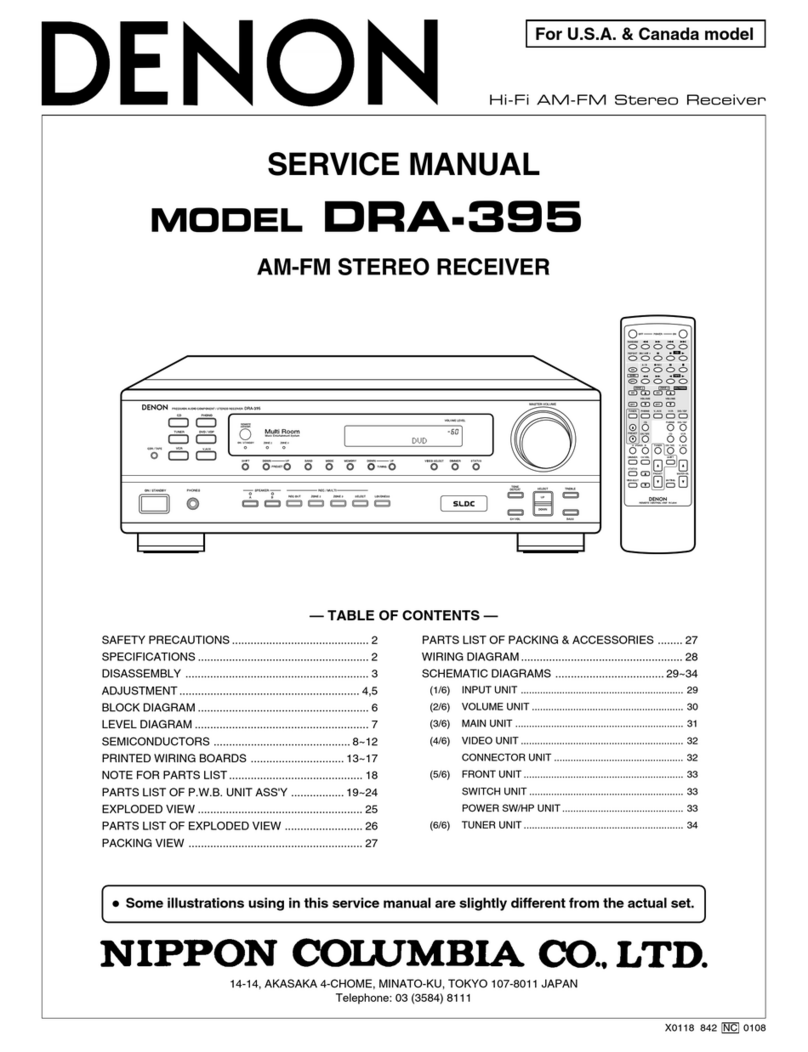
Denon
Denon DRA-395 User manual

Denon
Denon AVR-787 User manual
Popular Stereo Receiver manuals by other brands

Sony
Sony STR-DE535 - Fm Stereo/fm-am Receiver operating instructions

Pioneer
Pioneer SX-1000TA operating instructions

Yamaha
Yamaha MusicCast TSR-5B3D owner's manual

Sony
Sony STR-DG500 - Multi Channel Av Receiver Service manual

Sherwood
Sherwood Newcastle RX-770 operating instructions

Panasonic
Panasonic AJSD955B - DVCPRO50 STUDIO DECK Brochure & specs