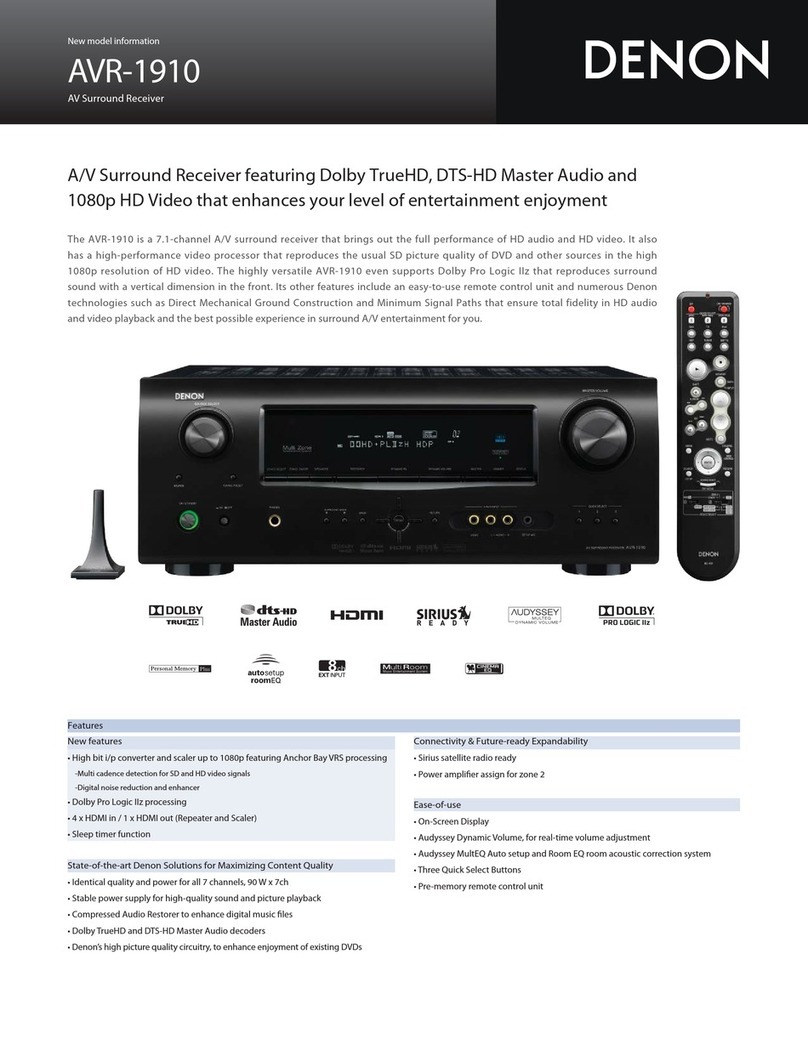Denon AVR-X3400H User manual
Other Denon Stereo Receiver manuals
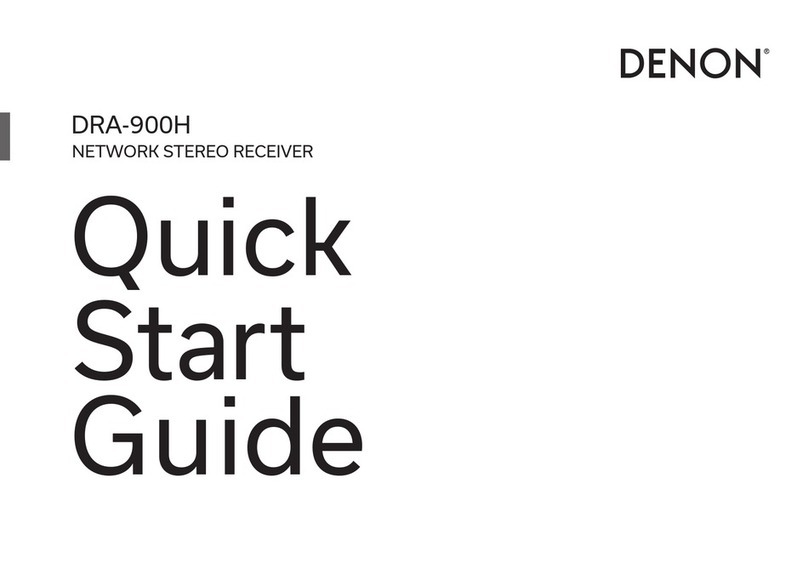
Denon
Denon DRA-900H User manual
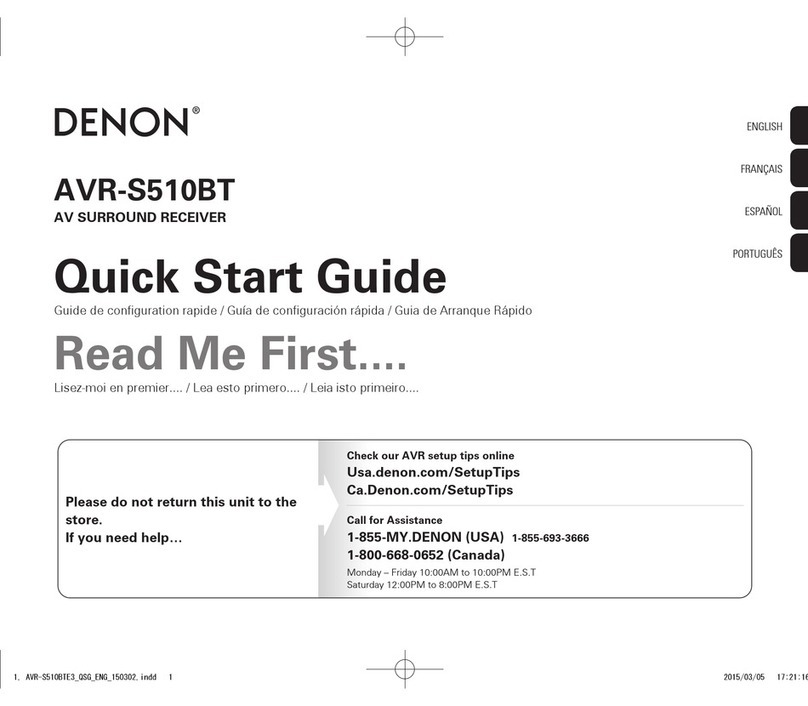
Denon
Denon AVR-S510BT User manual

Denon
Denon AVR-X4500H User manual

Denon
Denon AirPlay AVR-3311CI User guide

Denon
Denon AVR-1708 User manual

Denon
Denon AVR-2308CI User manual

Denon
Denon AVR-590 User manual

Denon
Denon AVR-X7200WA User manual

Denon
Denon AVR-S510BT User manual

Denon
Denon AVR-2308CI User manual
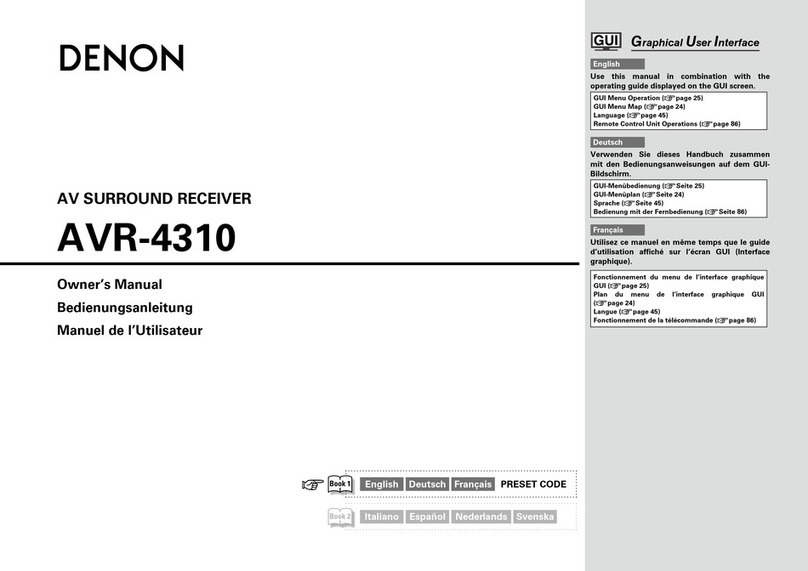
Denon
Denon AVR-4310 User manual

Denon
Denon AVR-4308CI User manual

Denon
Denon DRA-500AE User manual

Denon
Denon AVR-1312 User guide

Denon
Denon DRA-800H User manual

Denon
Denon AVR-1513 User manual

Denon
Denon AVR-1909 User manual

Denon
Denon AVR-2106 User manual

Denon
Denon AVR-2106 User manual

Denon
Denon AVR-1508 User manual
Popular Stereo Receiver manuals by other brands

Sony
Sony STR-DE535 - Fm Stereo/fm-am Receiver operating instructions

Pioneer
Pioneer SX-1000TA operating instructions

Yamaha
Yamaha MusicCast TSR-5B3D owner's manual

Sony
Sony STR-DG500 - Multi Channel Av Receiver Service manual

Sherwood
Sherwood Newcastle RX-770 operating instructions

Panasonic
Panasonic AJSD955B - DVCPRO50 STUDIO DECK Brochure & specs