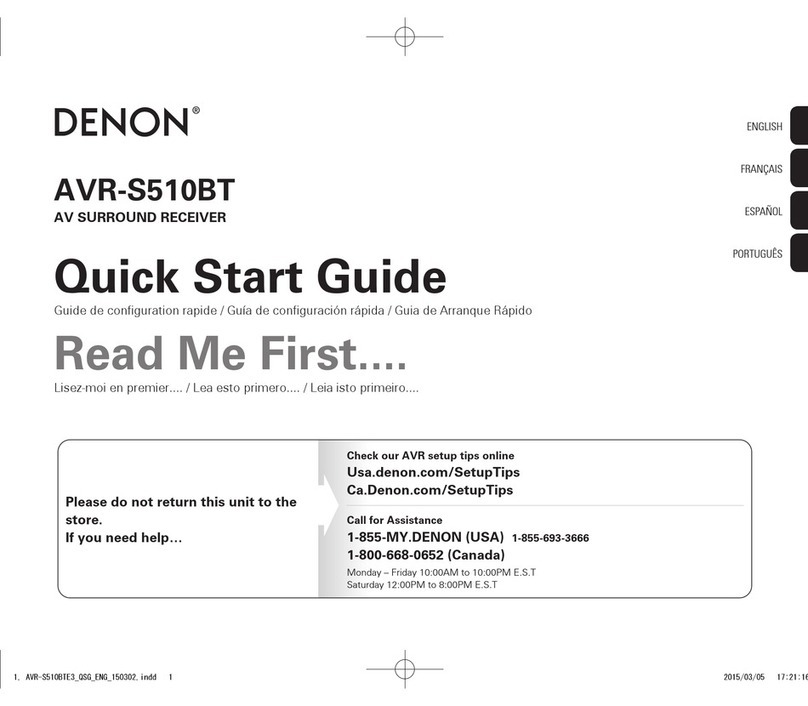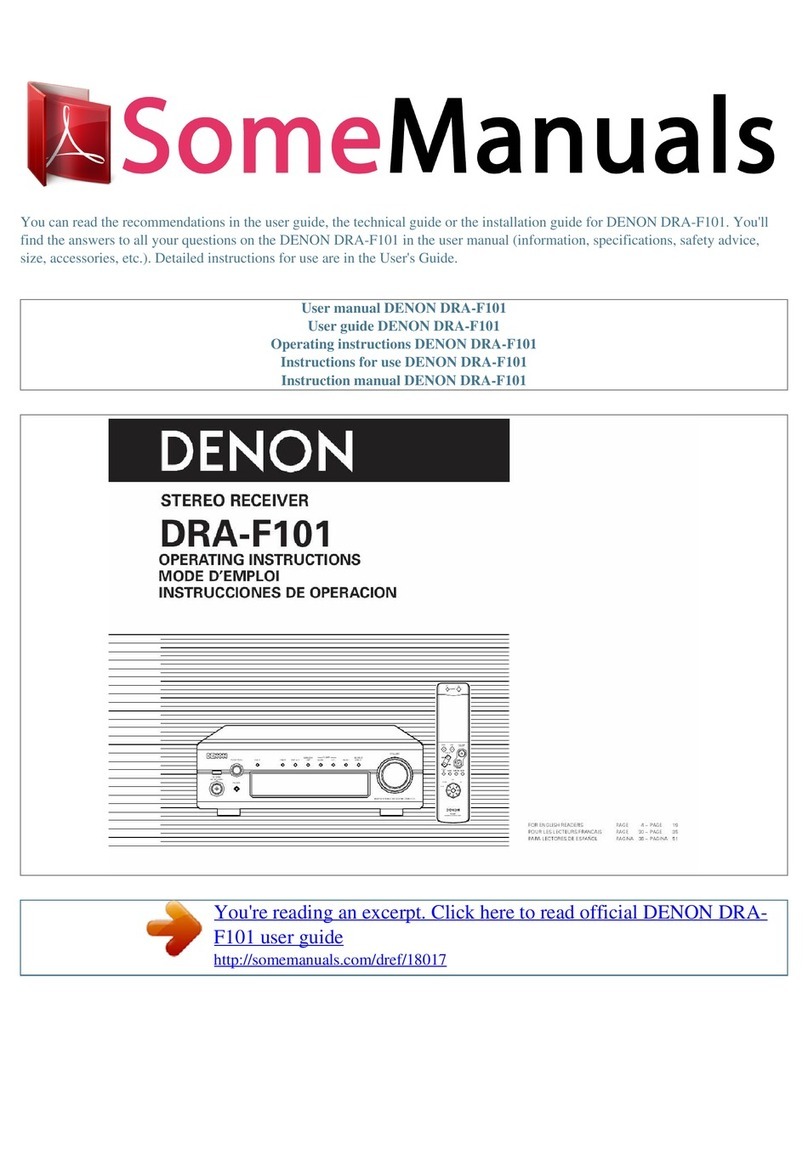Denon AVR-S750H User manual
Other Denon Stereo Receiver manuals

Denon
Denon AVR-X3600H User manual

Denon
Denon DRA-F107 Quick start guide

Denon
Denon DRA-697CI User manual

Denon
Denon AVR-4810CI User manual

Denon
Denon AVR-X2600H DAB User manual

Denon
Denon AVR-S510BT User manual
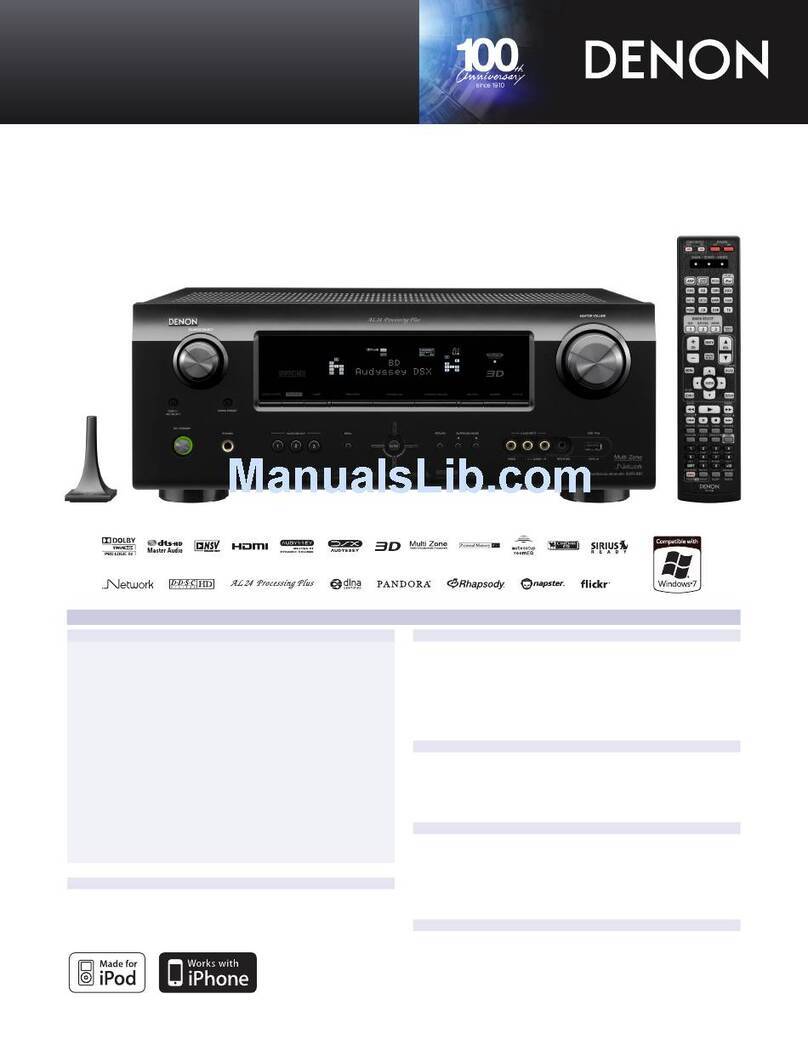
Denon
Denon AVR-991 User manual

Denon
Denon AVR-982 User manual
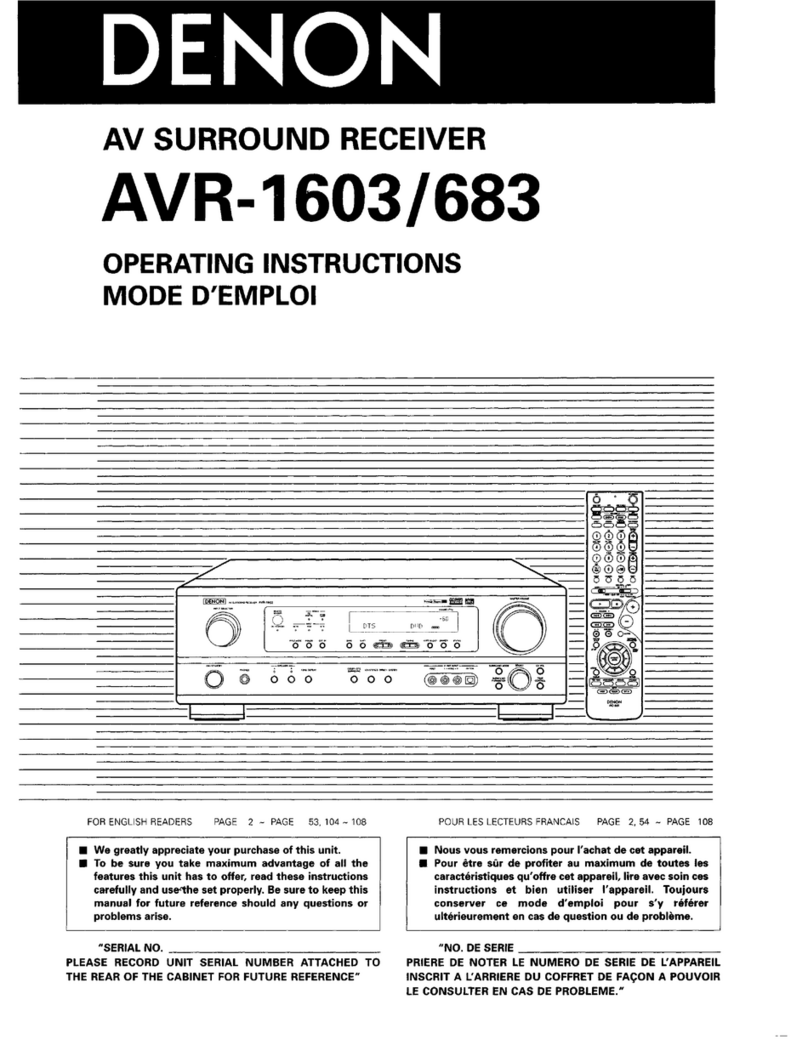
Denon
Denon AVR-1683 User manual

Denon
Denon AVR-3808CI User manual
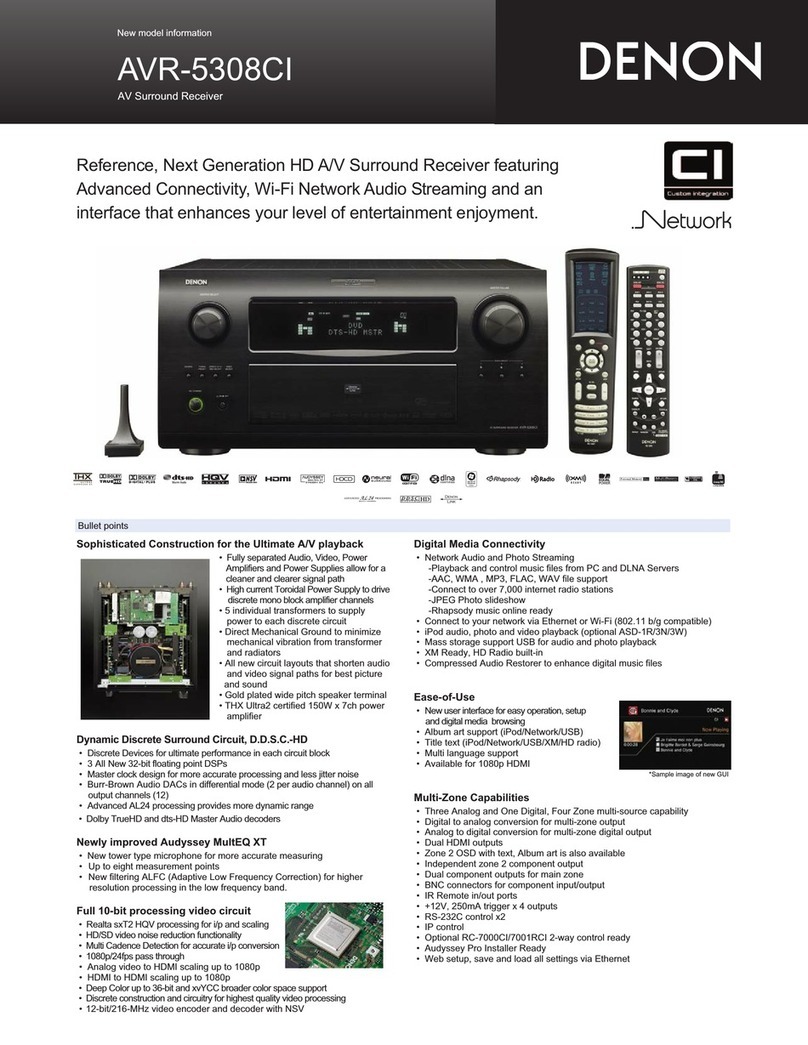
Denon
Denon AV SURROUND RECEIVER AVR-5308CI User manual

Denon
Denon AVR-2106 User manual
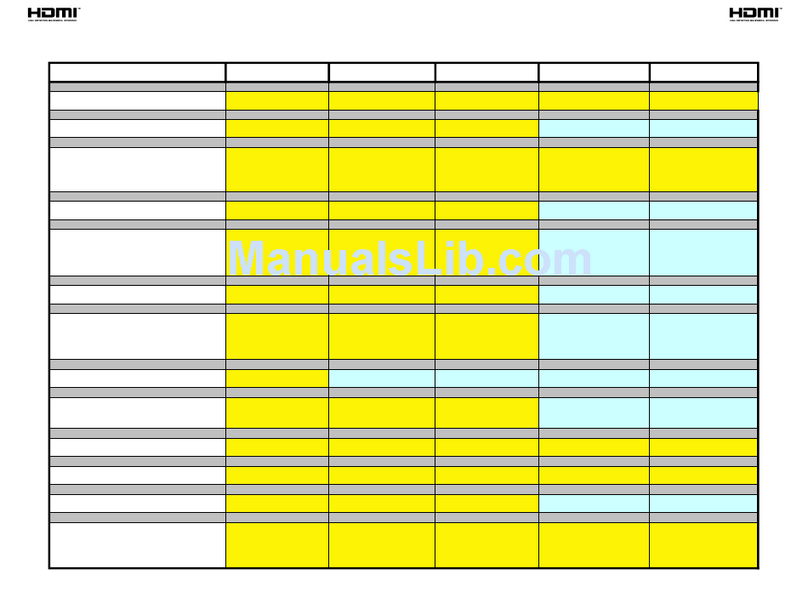
Denon
Denon AVR-589 User manual

Denon
Denon AVR-1909 User manual

Denon
Denon AVR-X4200W User manual
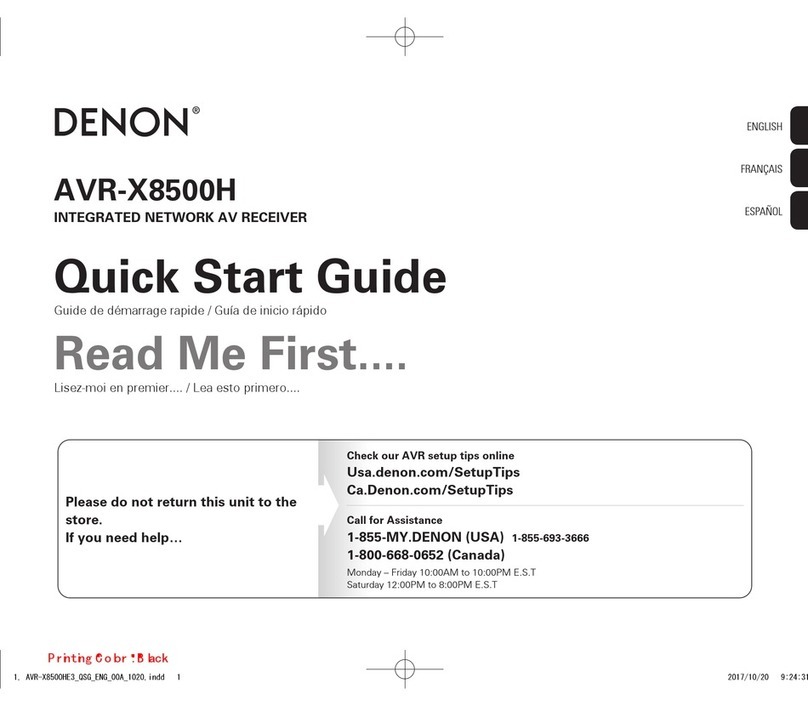
Denon
Denon AVR-X8500H User manual

Denon
Denon DRA-201SA User manual

Denon
Denon AVR-X2200W User manual

Denon
Denon AVR-1803 User manual

Denon
Denon AVR-2802 User manual
Popular Stereo Receiver manuals by other brands

Sony
Sony STR-DE535 - Fm Stereo/fm-am Receiver operating instructions

Pioneer
Pioneer SX-1000TA operating instructions

Yamaha
Yamaha MusicCast TSR-5B3D owner's manual

Sony
Sony STR-DG500 - Multi Channel Av Receiver Service manual

Sherwood
Sherwood Newcastle RX-770 operating instructions

Panasonic
Panasonic AJSD955B - DVCPRO50 STUDIO DECK Brochure & specs