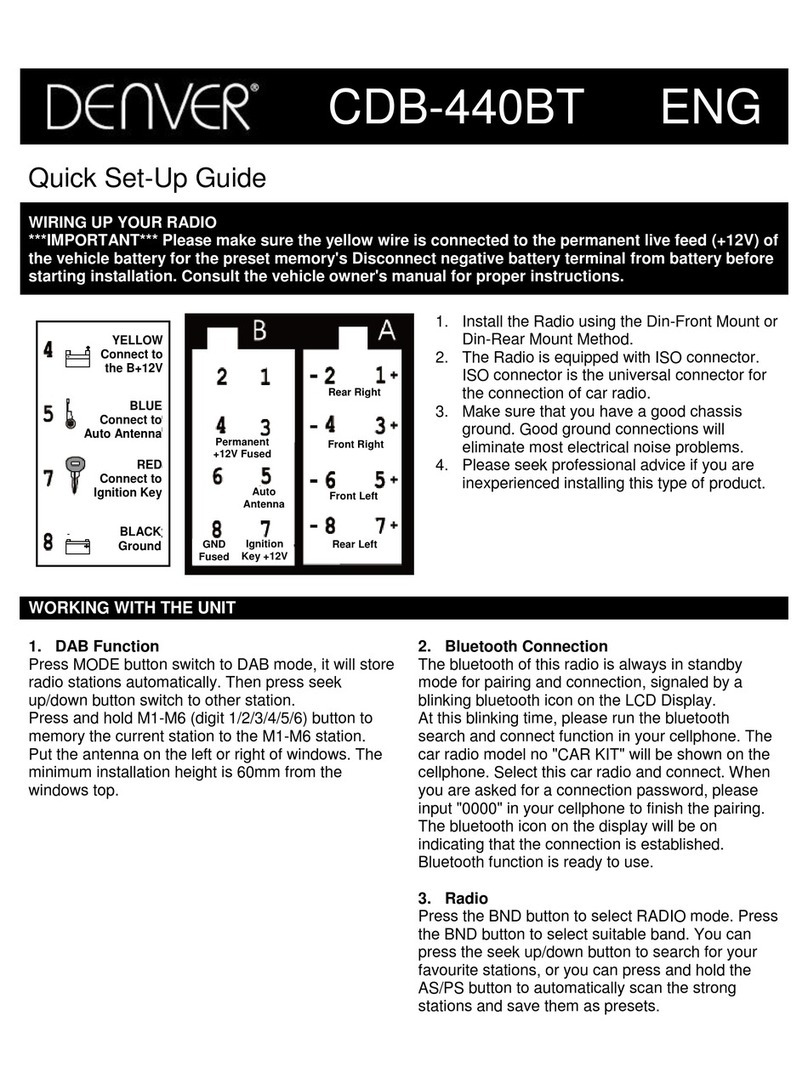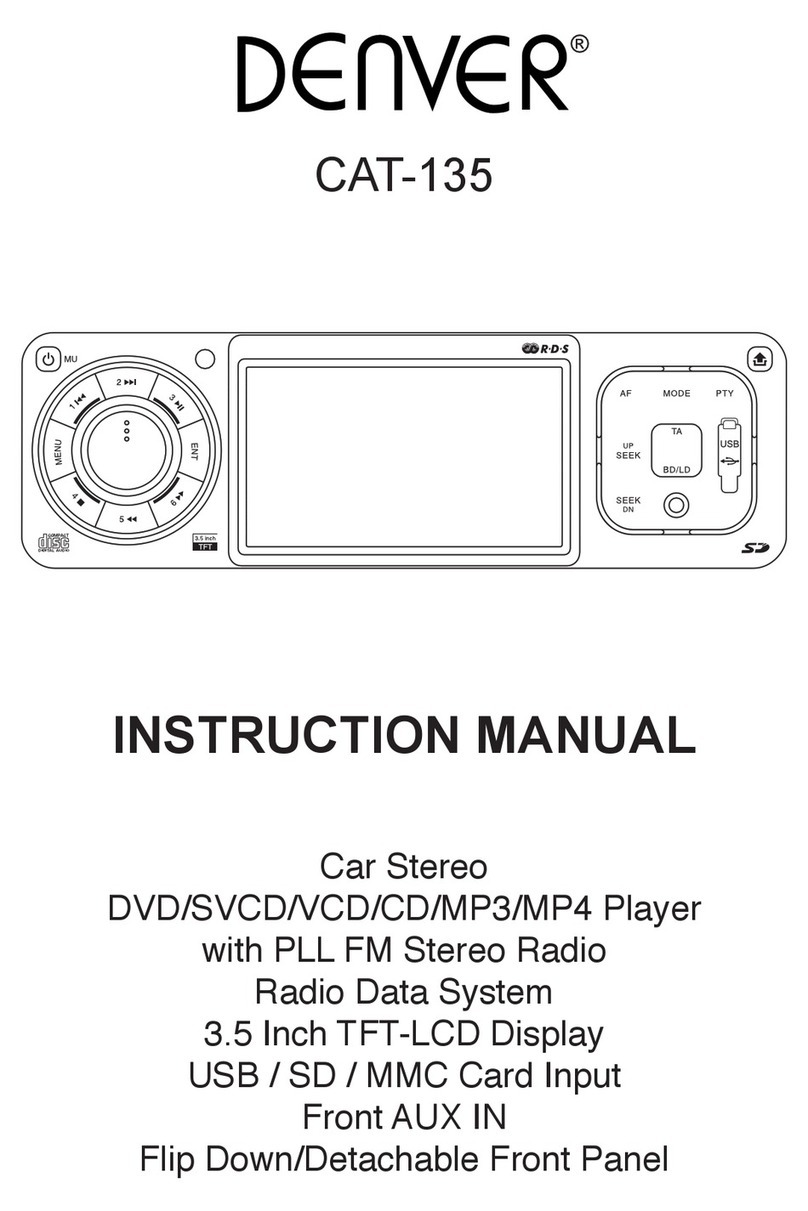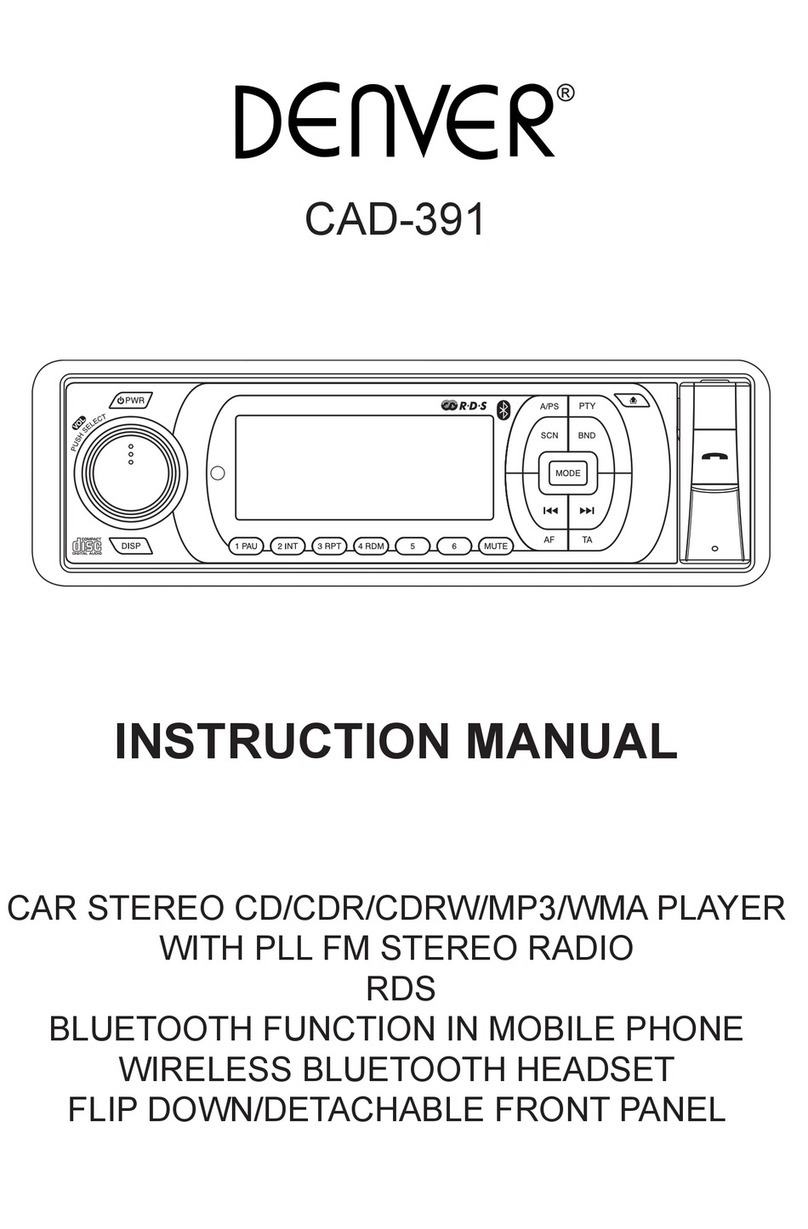E9
‘TA’ function (Trafc announcement)
When pressed short, it is activated as TA mode on or off
When TA mode is on and trafc announcement is transmitted.
– When the unit is in CD/MP3 mode, it will switch to radiomode temporarily.
– If the volume level was under the threshold point, it will be raised to the threshold point.
– When TP station is received, TP segment is turned on in LCD display.
‘PTY’ Function (Program type)
1. Press PTY button repeatedly to select ‘Music’ or ’Speech’ programs.
2. Press preset buttons (1-6) repeatedly to select desired program types. Unit will automatically
search for program type stations.
Button Music Speech
1Pop M, Rock M News, Affairs, Info
2Easy M, Light M Sport, Educate, Drama
3Classics, Other M Culture, Science, Varied
4Jazz, Country Weather, Finance, Children
5Nation M, Oldies Social, Religion, Phone In
6Folk M Travel, Leisure, Document
LISTENING TO CD/MP3
Basic operation of CD/MP3
1. To perform fast forward or reverse, press and hold or . To resume normal playback at a
desired point, press .
2. To skip back or forward to another chapter, press or . Pressing skips to the start of the
next chapter. Pressing skips to the previous chapter.
3. To pause playback, press . Press it again to resume.
4. To stop playback, press .
Note:
• When MP3 disc is inserted, all track le names will be displayed on the TV screen with their
corresponding track number.
• Youcanusethenavigationkeypadsontheremotecontroltoaccessthele.Toplayselectedle,
simply press enter.
Searching for particular track
During playback, you can simply press the corresponding track number using the number pad on the
remote control.
Note:
• To select 3, press 3.
• To select 13, press 10+, 3.
• To select 23, press 10+, 10+, 3 in order.
Searching for particular track using GOTO
You can use the GOTO function to search for a desired track number or particular point of a track to
play.
1. Press GOTO on the remote control. Track search appears.
2. Enter track number and press ENTER.
Repeat tracks
You can choose between repeat playback of a single track or all tracks.
1. Press RPT on the head unit or remote control during playback.
2. Every time you press this button, the unit switches to the following settings:
• Repeat Single – Repeat the current playback track.
• Repeat All – Repeat all tracks.
• Off – Turn repeat off.