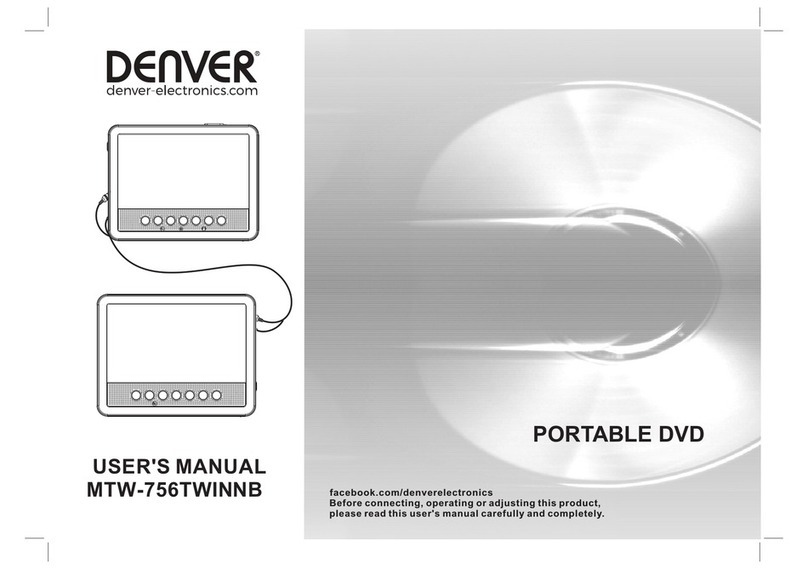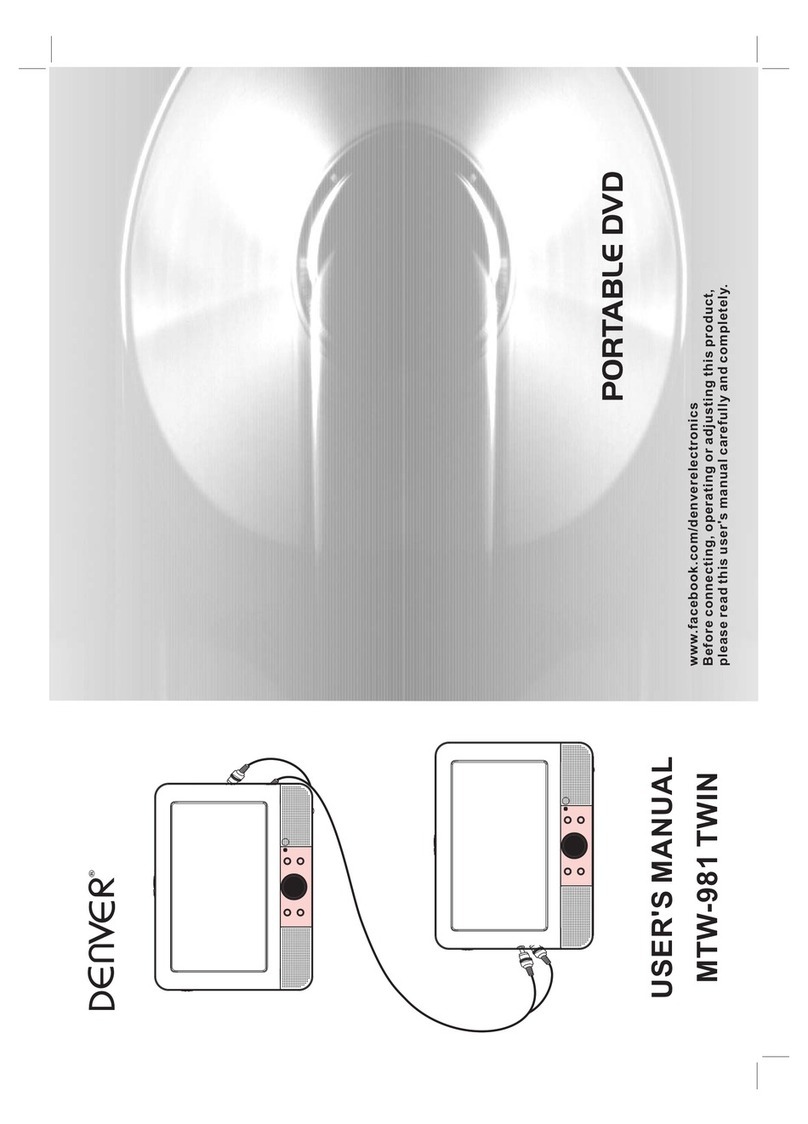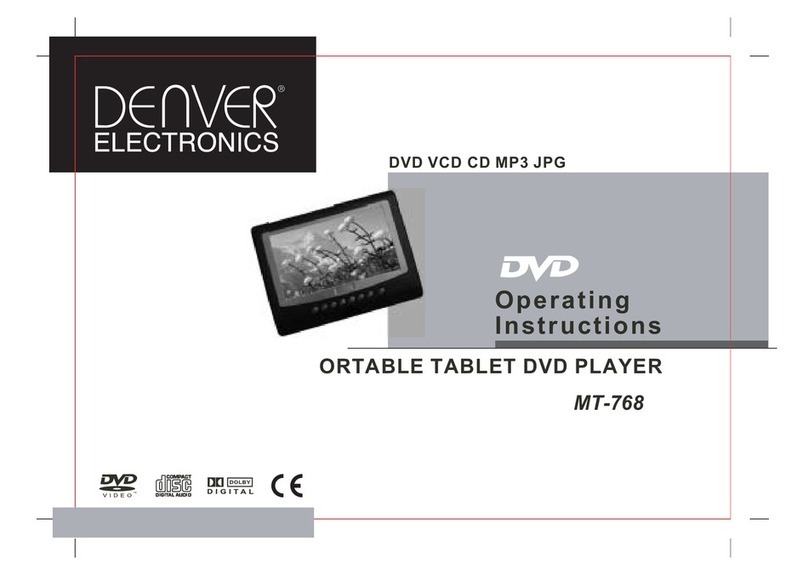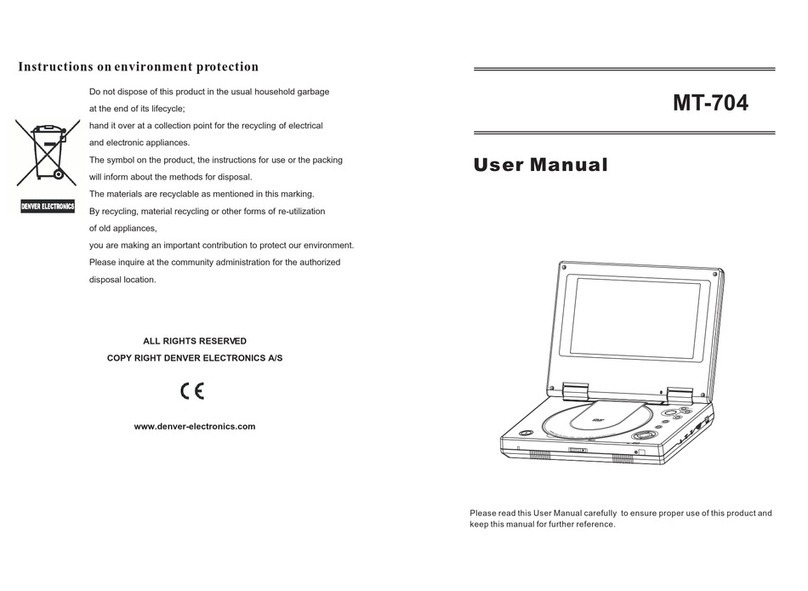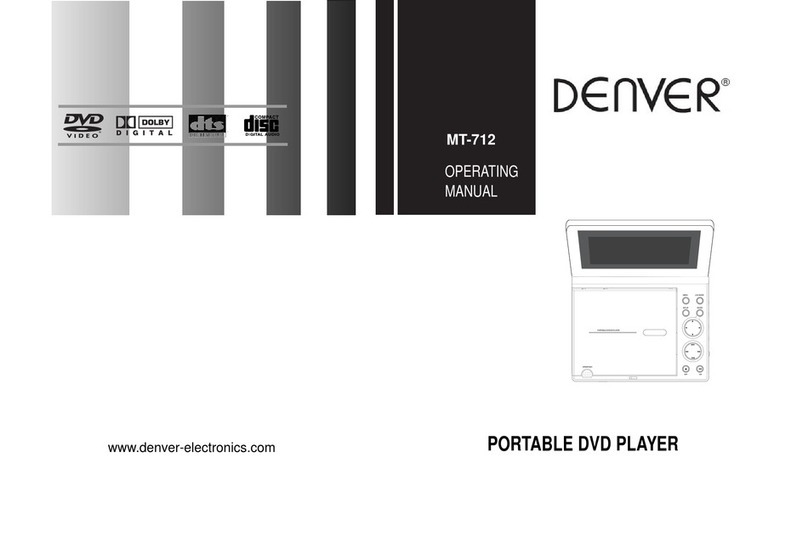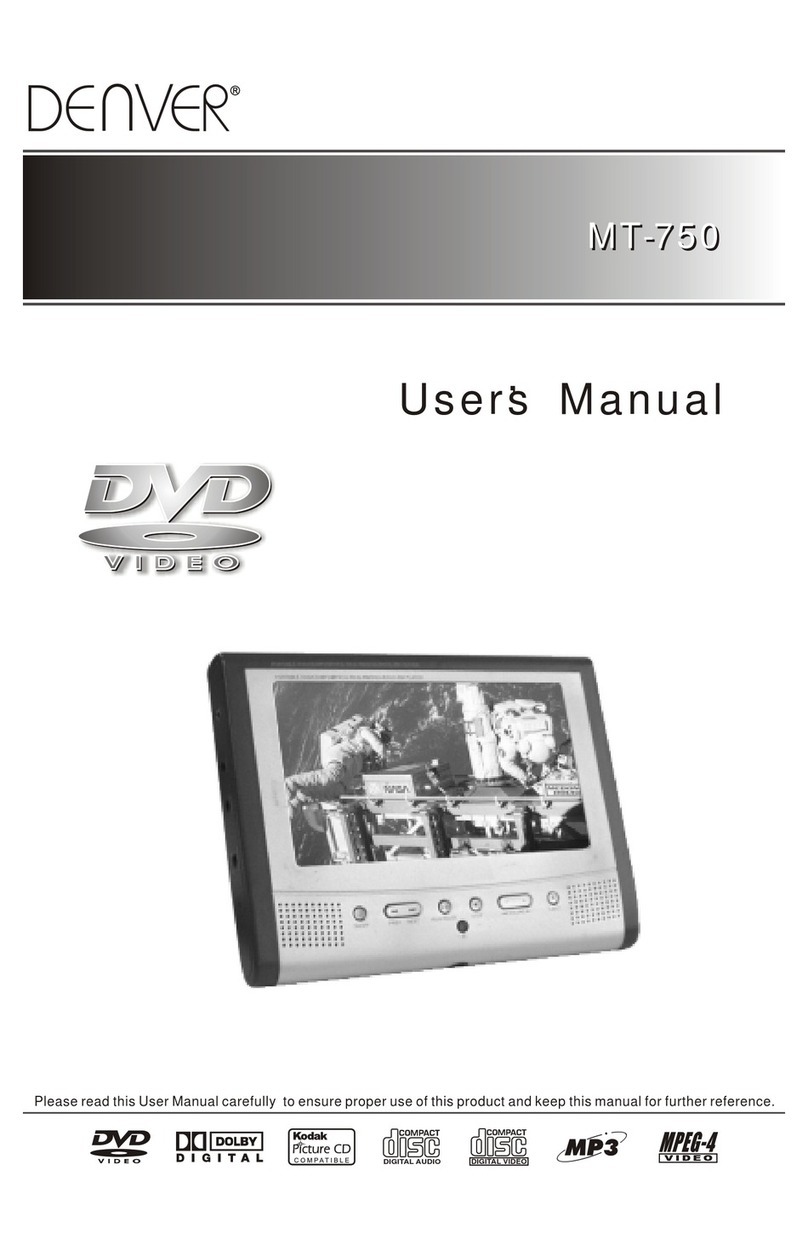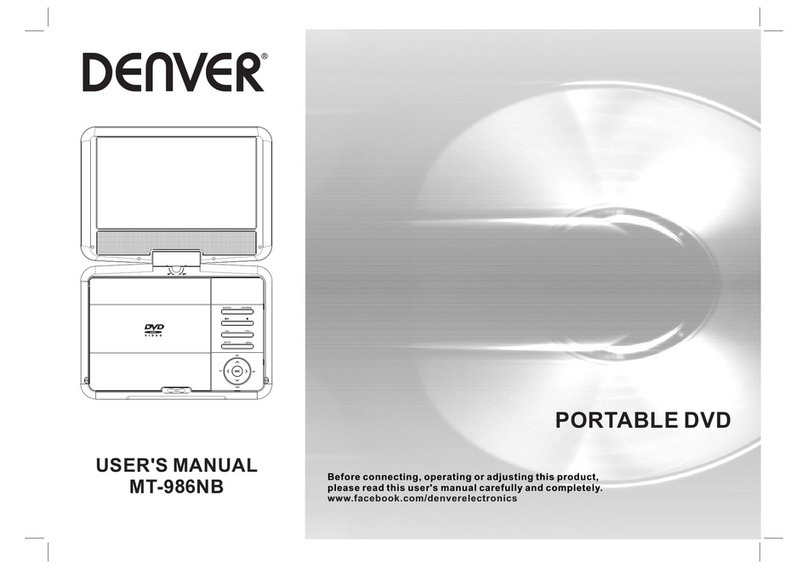3
STOP mode; press PLAY/PAUSE button again, playback
resumes at the point it stopped previously; open the disc tray
or press the STOP button one more time to clear the resume
function.
SLOW-MOTION PLAY (DVD)
Press and hold SLOW button during playback, the disc will be
played at 1/2 of normal speed at first, each time this button is
pressed, the play speed becomes slower (down to 1/7 of
normal speed.)
Press PLAY/PAUSE button, normal play will resume.
REPEAT
Press REPEAT button during play, it will repeat play one
chapter/title or repeat all (for DVD disc), or repeat play a track
or all tracks (for CD), or repeat the sections between two
specific points (A-B).
SEARCH FOR PREFERRED SCENE
1. Press SEARCH button during play and highlight the item to
be played (Title, Chapter, or Chapter time) by navigation
buttons.
2. Input the desired number or time via the numeric buttons.
3. Press OK button to confirm and the playback from the
located scene starts.
4. To exit search menu, press SEARCH button directly.
PROGRAM PLAY (UP TO 16 MEMORIES)
1. Press PROGRAM during playback to display the program
menu.
2. Select location(s) to be memorized via navigation buttons
and then enter desired Titles/Chapters numbers via
numeric buttons.
Example: Track 3, press "3"
Track 12, press "1" and then "2"
Track 21, press "2" and then "1"
3. To start programmed playback, select PLAY on the menu;
pressing PROGRAM button again to exit programming.
4. To change programmed items, scroll the navigation button
to the item to be changed and enter the desired track
number on the screen, the selected Item will be changed.
To clear all items, select the <CLEAR> on the menu, and
then press OK button on remote control.
5. You can also cancel program mode by clearing all the
items in the program menu.
ZOOM PLAY
Press ZOOM button continuously to zoom in the picture by2,
3, and 4 times, zoom out by 1/2, 1/3, 1/4 of normal size.
Press this button once more when the picture is at 1/4 size to
return to the normal size display.
Scroll to view the enlarged picture using Navigation buttons.
ON SCREEN DISPLAY INFORMATION
When the player is in operation, press DISPLAY button
continuously, the screen will display parts of information
(current disc type, title number, chapter number, playtime,
audio language, audio type, subtitle language and multi angle,
etc) in a sequence.
CHANGING AUDIO SOUNDTRACK LANGUAGE (DVD
DISC)
It is possible to change the audio soundtrack language to a
different language from the one selected at the initial settings
(This operation works only with discs on which multiple audio
soundtrack languages are recorded).
Press AUDIO button during DVD disc play, the sound track
will be changed with a selected sound track showing on the
screen.
NOTE: When no soundtrack languages are recorded,
pressing this button will not work.
MULTI-ANGLE VIEWING (DVD ONLY)
Press and hold ANGLE button repeatedly to select your
desired angle to view the scene.
Note: only the DVDs shot with multi-angle scenes have this
function.
CHANGING SUBTITLE LANGUAGE (DVD ONLY)
Press SUBTITLE button several times during DVD playback,
the subtitle language will be changed with the selected
subtitle language showing on the screen;
When the desired language appears, release the button to
view the subtitle in that language.
Note: this function only works on the DVDs recorded with
multi-language subtitles.
RETURN TO MAIN MENU AND PLAY THE TITLE (DVD)
During playback, press MENU button to return to main menu
and press TITLE button to play the title.
MPEG 4 PLAYBACK
1. Load the MPEG 4 disc onto the disc tray. Amedia menu
shows on the screen, select a corresponding media type
(picture & video) to play the disc with navigation left/right
button and press OK Button to confirm. Then the TV screen
will show folders of corresponding format on the disc.
2. Select the folder you want by the navigation buttons and
then press OK button to confirm.
3. The files in this folder are displayed and select your
favourable track via navigation buttons and press ok button
to start playback.
4. Press NEXT and PREV button to select track directly.
5. Press REPEAT button change play mode.
KODAK PICTURE CD / JPEG CD PLAYBACK
Load a Kodak picture CD/JPEG CD disc onto the disc tray,
then select picture option to play the disc with navigation
left/right button and press OK Button to confirm.
Slide show of Kodak Picture CD begins automatically;
Folders of JPEG picture CD are displayed on the TV screen;
use the navigation buttons on the remote to select the desired
folder and then press OK button to confirm.
The files in this folder are displayed and you can select your
favourite pictures using the up/down navigation buttons on
the remote and press OK button to start playback.
Preview of the picture, resolution, size, date will be displayed
while you scroll across the file names.
KODAK PICTURE CD / JPEG CD OPERATIONS
1. PLAY MODES
Press REPEAT button to change play mode.
During playback, press STOP to enter preview mode.
2. SKIP TO NEXT/PREVIOUS PICTURE
Press NEXT button to skip to the next picture or PREV button
to the previous picture.
3. PICTURE ROTATIONS
Press RIGHT and LEFT navigation buttons to rotate the
picture Clockwise and anti-clockwise respectively.
4. PICTURE FLIP AND TURN
Press UP navigation button to flip the picture up or down.
Press DOWN navigation button to flip the picture left or right.