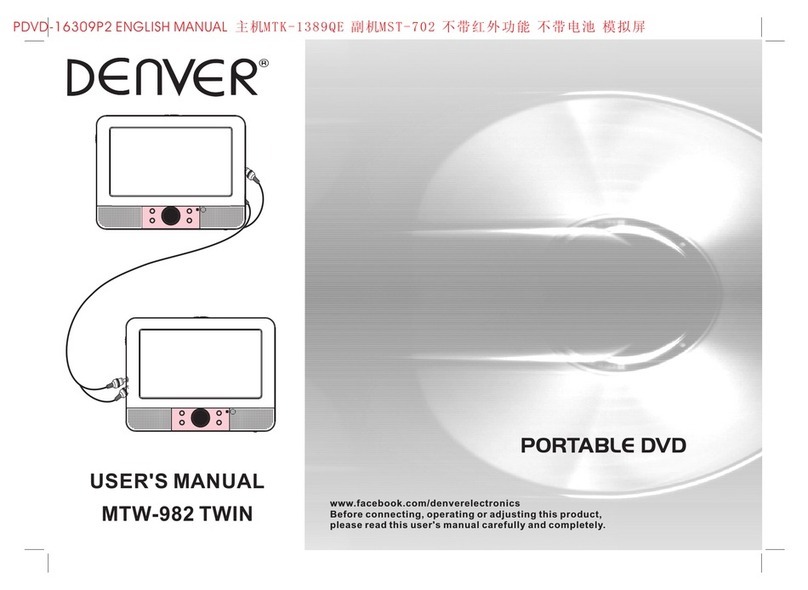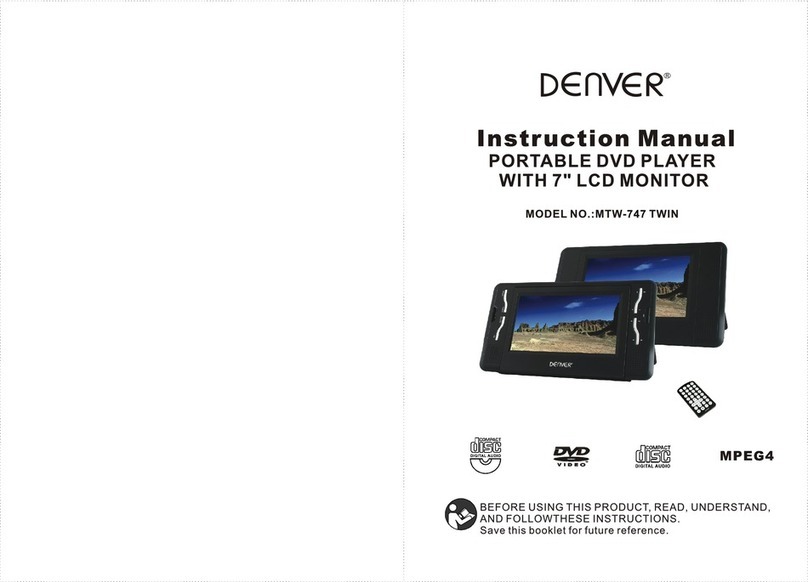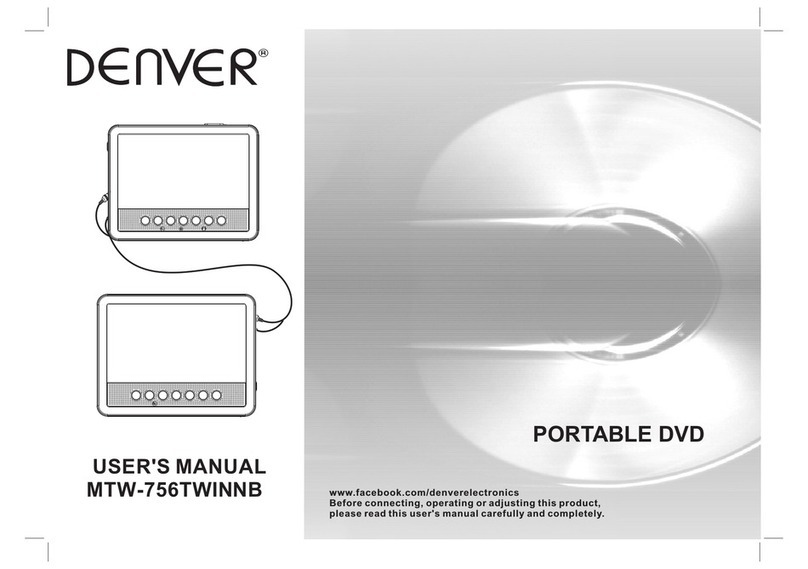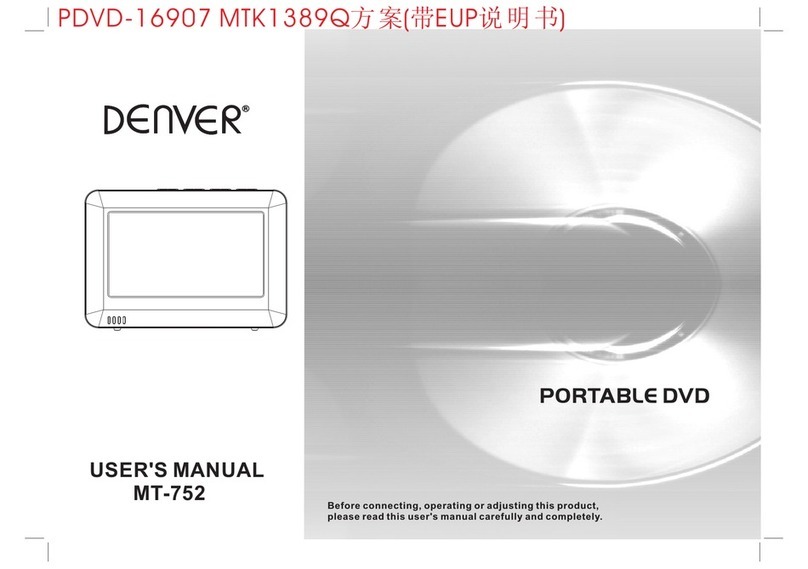Precautions
To Obtain a Clear Picture
● The DVD player is a high technology, precision device. If the optical pick up lens
and disc drive parts are dirty or worn down, the picture quality becomes poor. To
obtain a clear picture, we recommend regular inspection and maintenance
(cleaning or parts replacement) every 1,000 hours of use depending on the
operating environment. For details, contact your nearest dealer.
Note on Moisture Condensation
Moisture condensation damages the DVD player. Please read the following
carefully.
Moisture condensation occurs, for example, when you pour a cold drink into a glass on
a warm day. Drops of water form on the outside of the glass, in the same way, moisture
may condense on the optical pick-up lens inside this unit, one of the most crucial
internal parts of the DVD player.
Moisture condensation occurs during the following cases.
● When you bring the DVD player directly from a cold place to a warm place.
● When you use the DVD player in a room where you have just turned on the heater,
or a place where the cold wind from the air conditioner directly hits the unit.
● In summer, when you use the DVD player in a hot and humid place just after you
have moved the unit from an air conditioned room.
● When you use the DVD player in a humid place.
Do not use the DVD player when moisture condensation may occur.
If you use the DVD player in such a situation, it may damage discs and internal parts.
Remove the disc, connect the power cord of the DVD player to the wall outlet, turn on
the DVD player and leave it “ON” for two or three hours. After two or three hours, the
DVD player will have warmed up and evaporated any moisture. Keep the DVD player
connected to the wall outlet and moisture condensation will seldom occur.
6