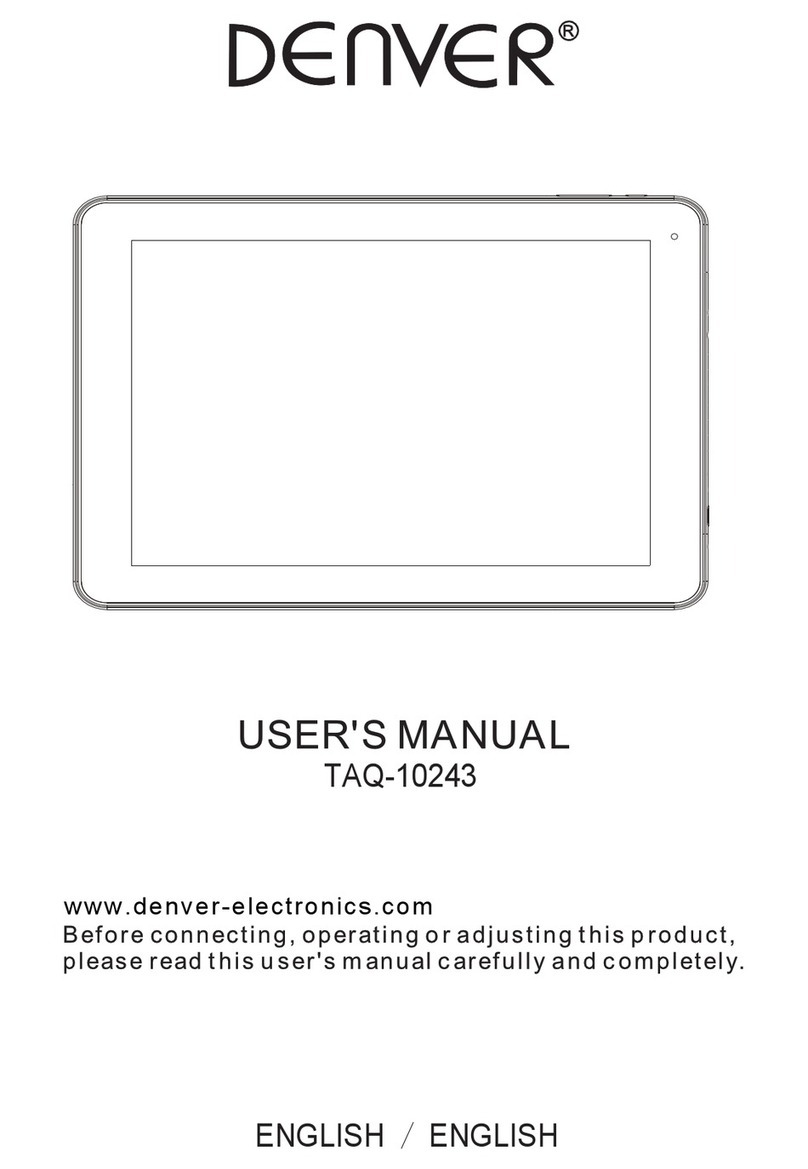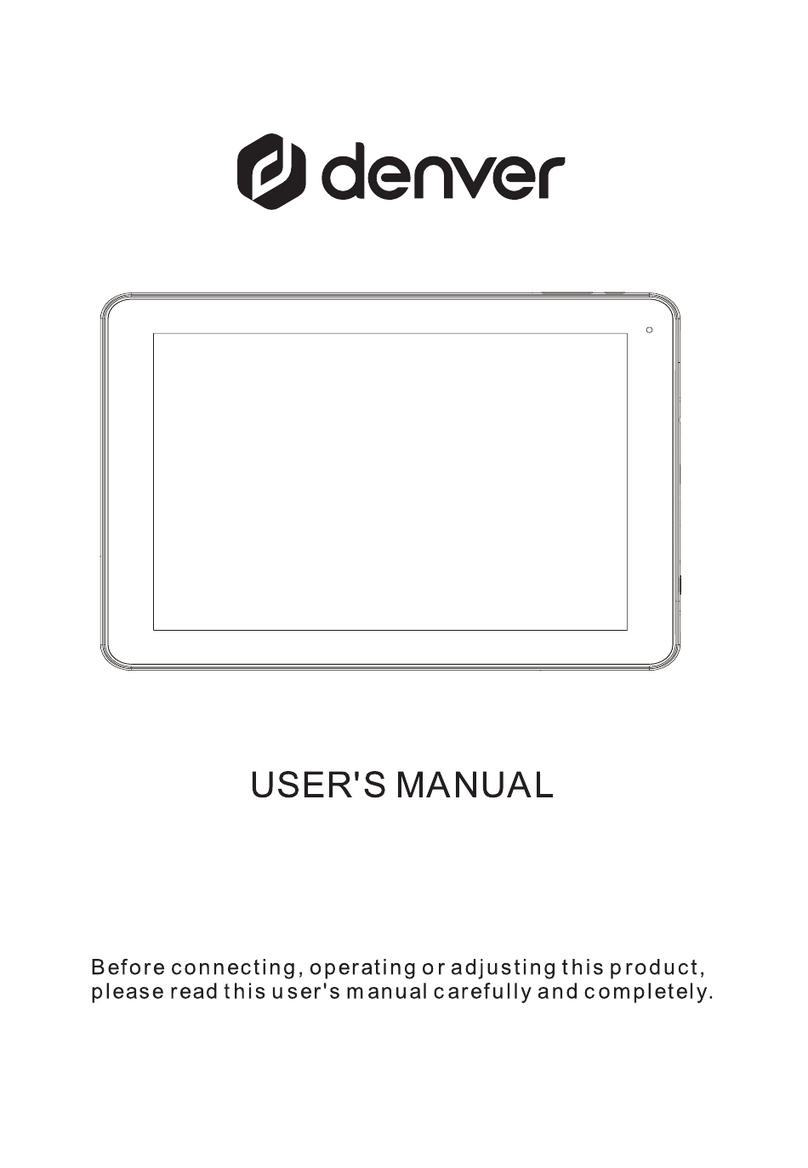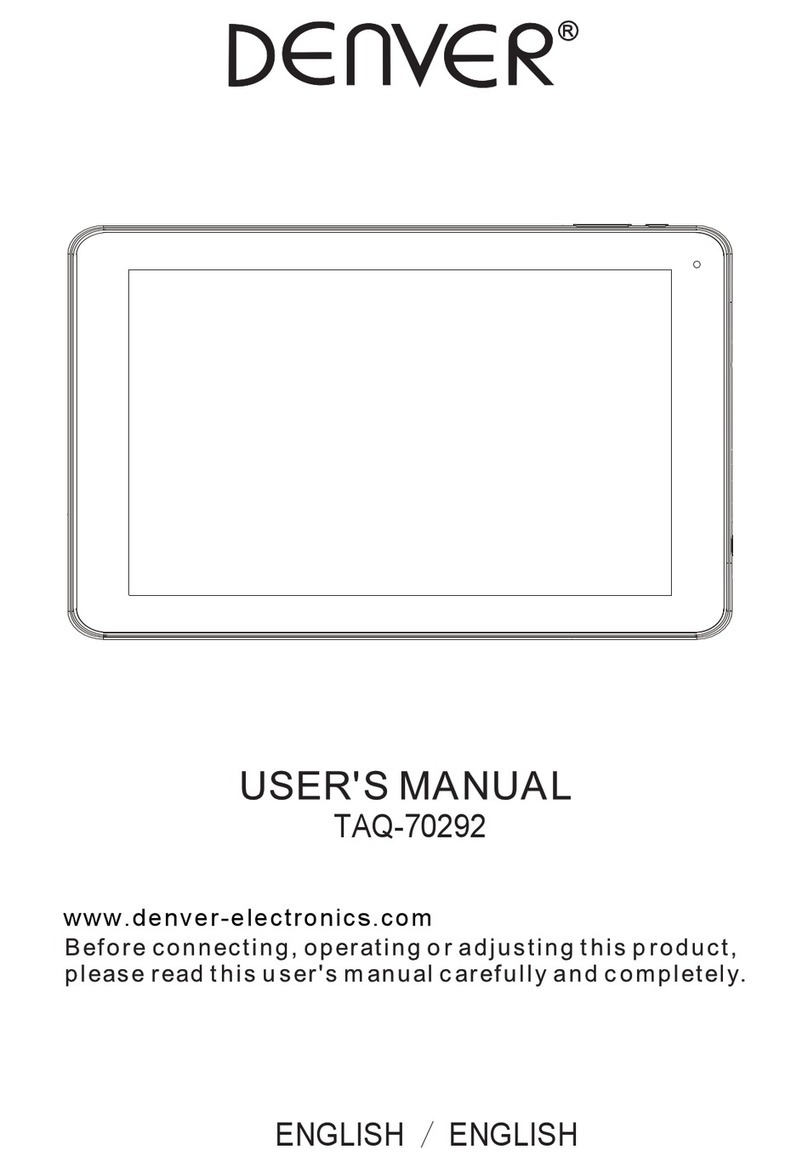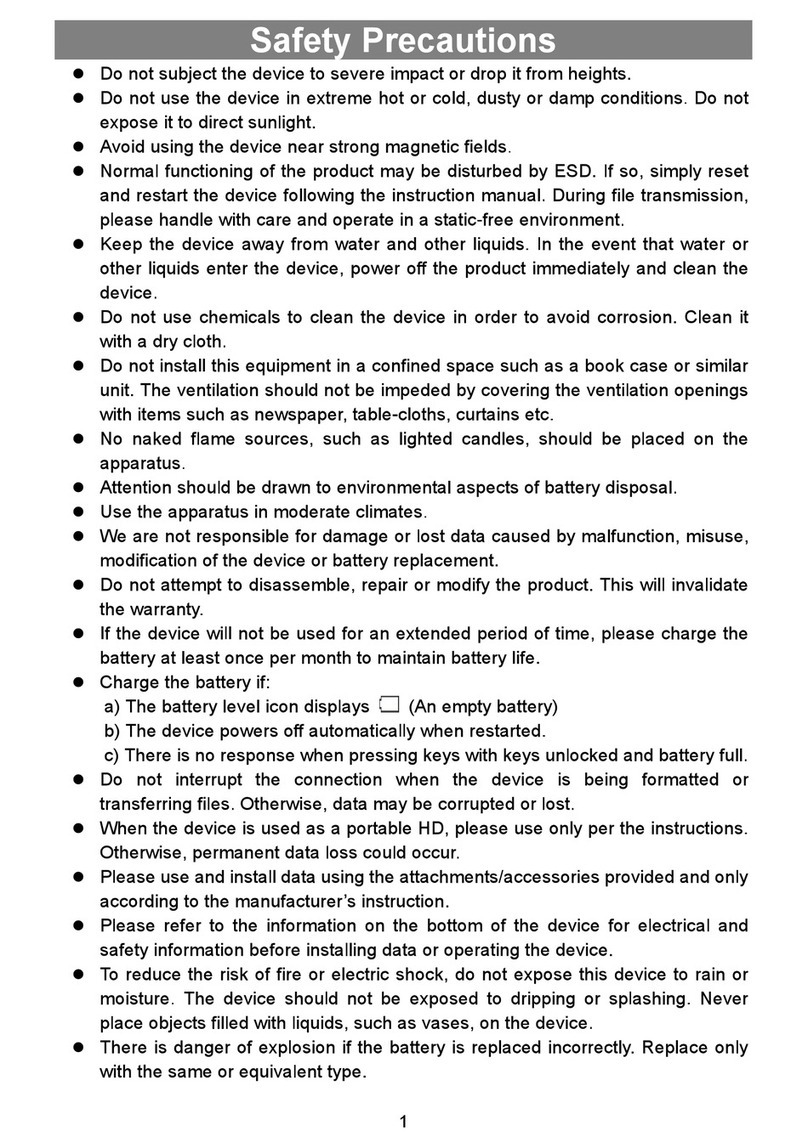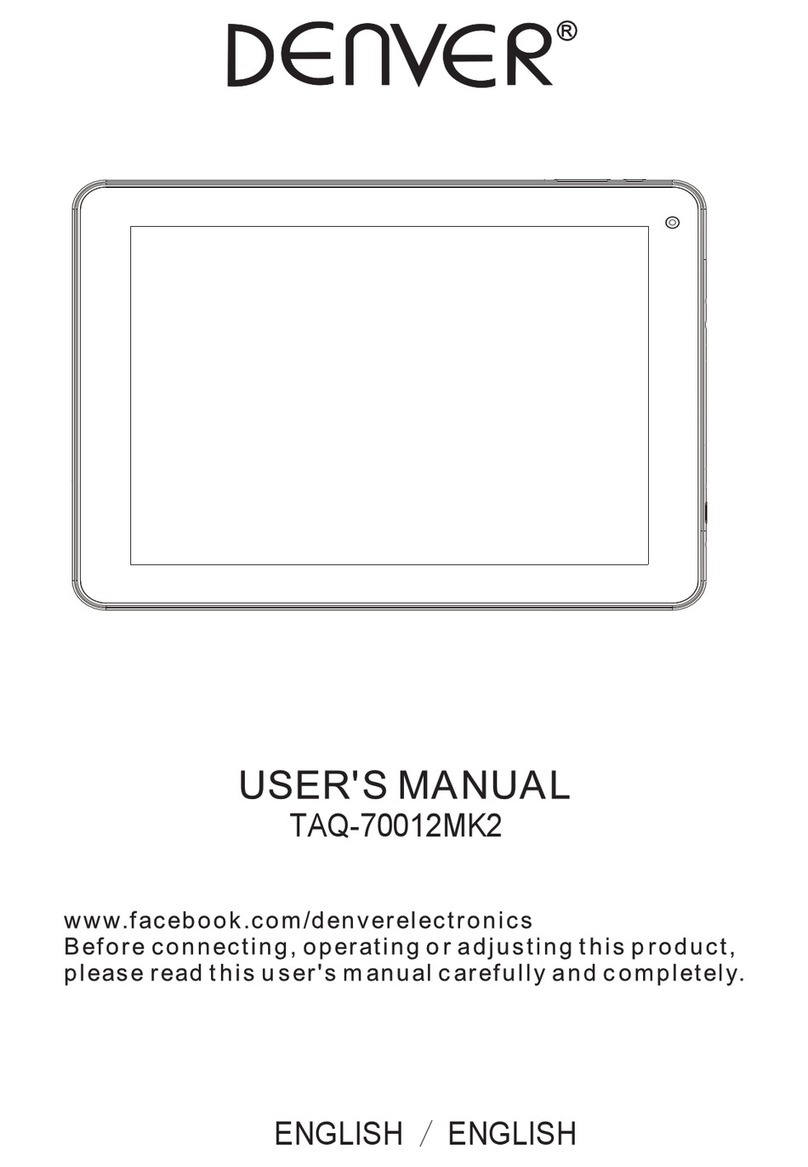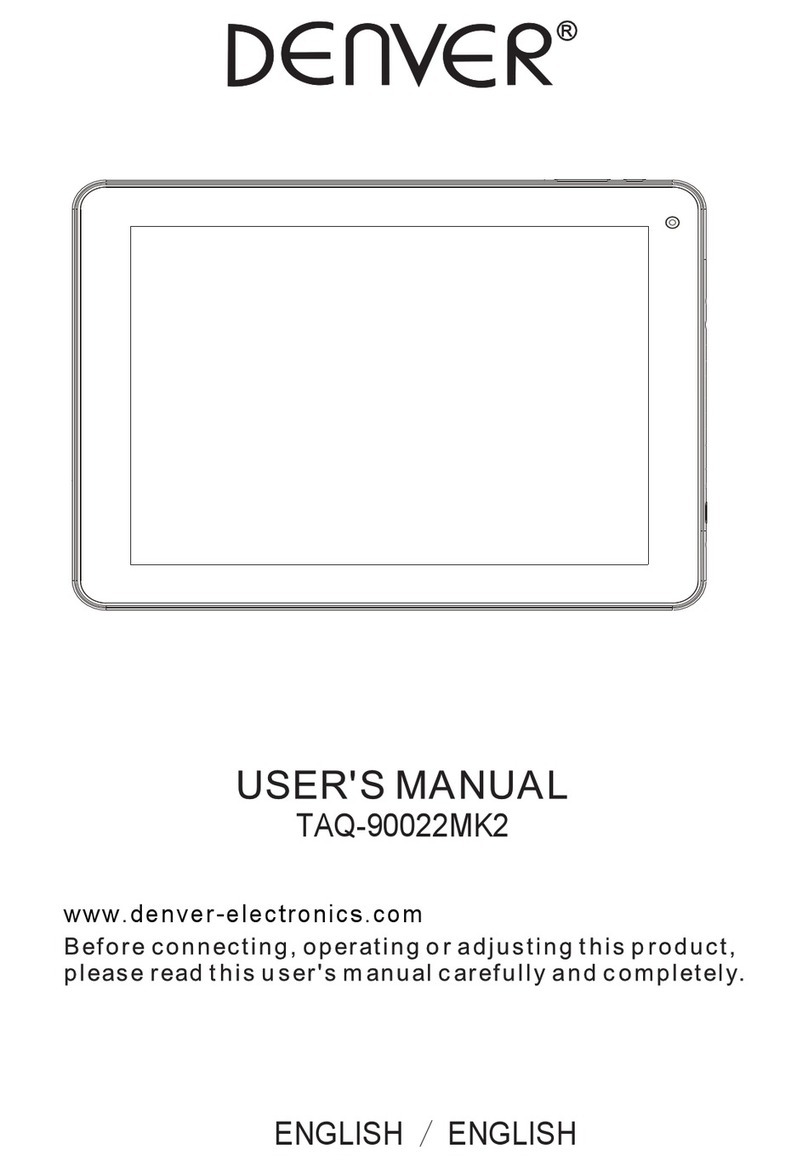ENGLISH
/
ENGLISH
Important
Important
Important
Important safety
safety
safety
safety information
information
information
information
WARNING: Read all the safety information below before using this tablet PC.
1. For the electrostatic discharge (ESD) test of EN55020, it was found that manual
operation
(by
switching power ON/OFF switch) is needed to resume normal operation as intended after
the
test.
2. As this tablet PC is with lithium battery inside, so pls follow below:
· Do not try to open the tablet!
· Do not expose to heat, water, moisture, direct sunlight!
· Only charge with the original adapter supplied with this product!
·
Do not attempt to replace the tablet PC battery yourself- you may damage the
battery, which could cause overheating and injury. The lithium-ion battery in tablet PC should
be replaced only by skilled engineer, and must be recycled or disposed of separately from
household waste. Do not incinerate the battery.
3. To reduce the risk of fire or electric shock, do not expose this apparatus to rainor moisture.
The apparatus shall not be exposed to dripping or splashing and thatobjects filled with liquids,
such as vases, shall not be placed on apparatus.
4. The direct plug-in adapter is used as disconnect device, the disconnect divice shall remain
readily operable.
5. This equipment is a Class II or double insulated electrical appliance. It has been designed
in such a way that it does not require a safety connection to electrical earth.
6. This lightning flash with arrowhead symbol within an equilateral triangle is intended to alert
the user to the presence of non-insulated “dangerous voltage” within the
product’s enclosure
that may be of sufficient magnitude to constitute a risk of electric shock.
To reduce the risk of electric shock, do not remove cover (or back) as there are o user-serviceable
parts inside. Refer servicing to qualified personnel. The
exclamation point within an equilateral
triangle is intended to alert the user to the presence of
important operating and maintenance
instructions in the literature accompanying the appliance.
7. Correct Disposal of this product. This marking indicates that this product should not be
disposed with other household wastes throughout the EU.
To prevent possible harm to the environment or human health from uncontrolled waste disposal,
recycle it responsibly to promote the sustainable reuse of materialresources. To return your used
device, please use the return and collection systems or contact the retailer where the
product was purchased.