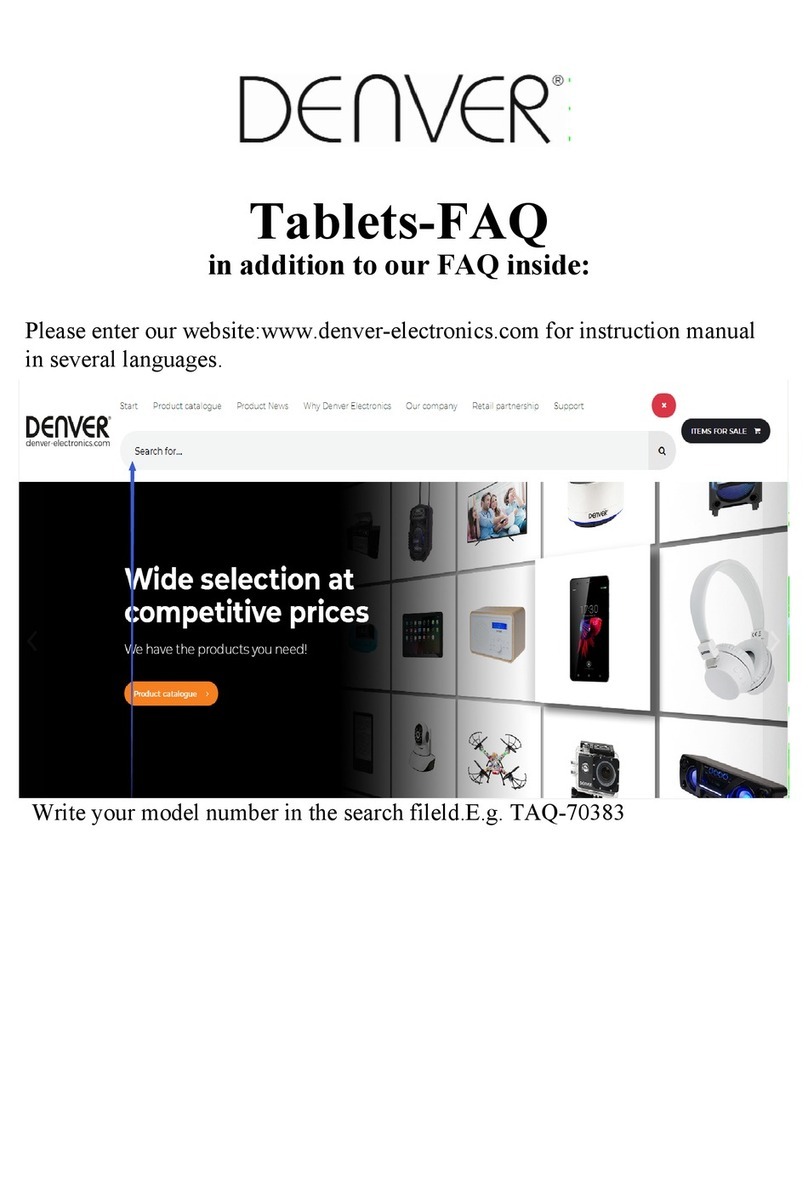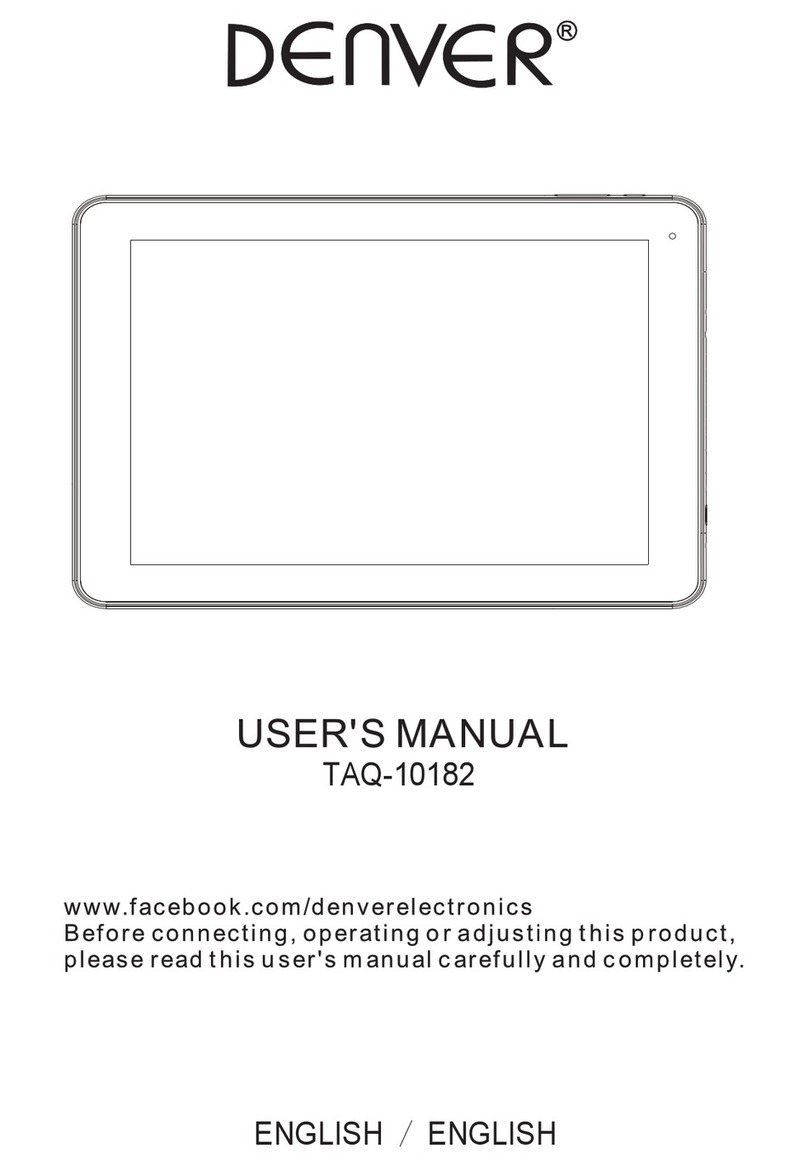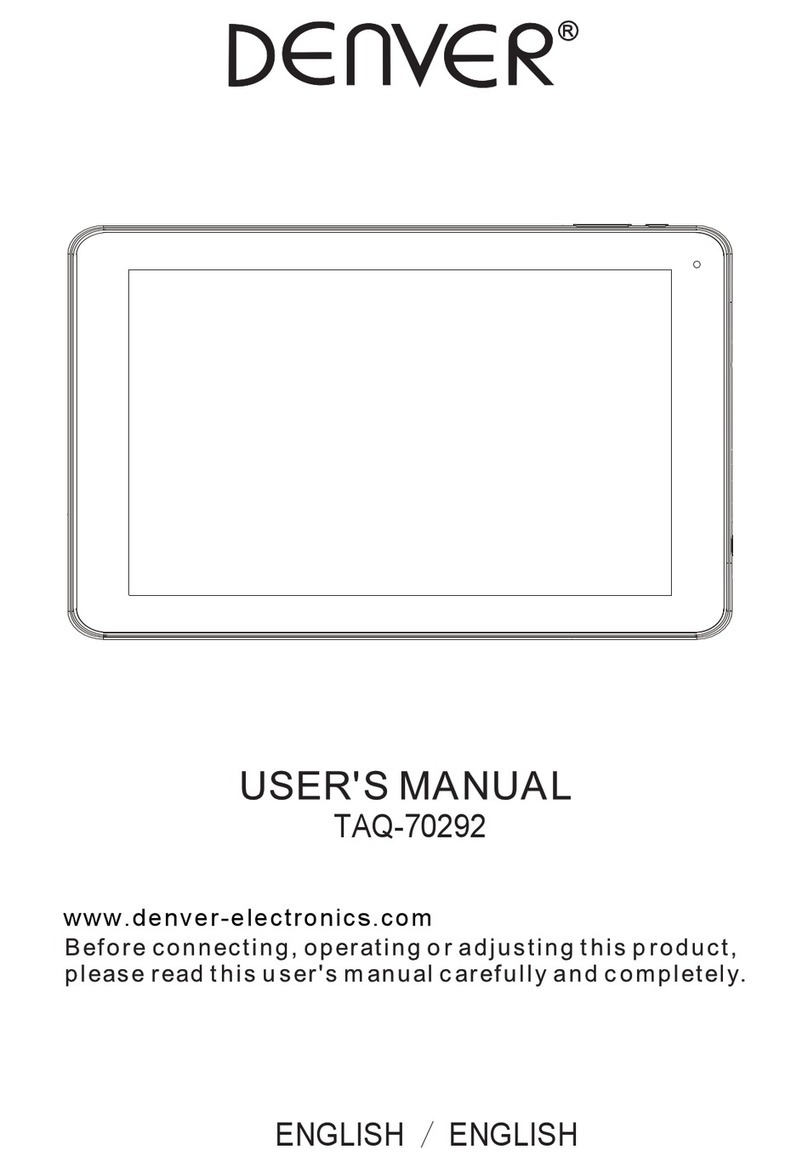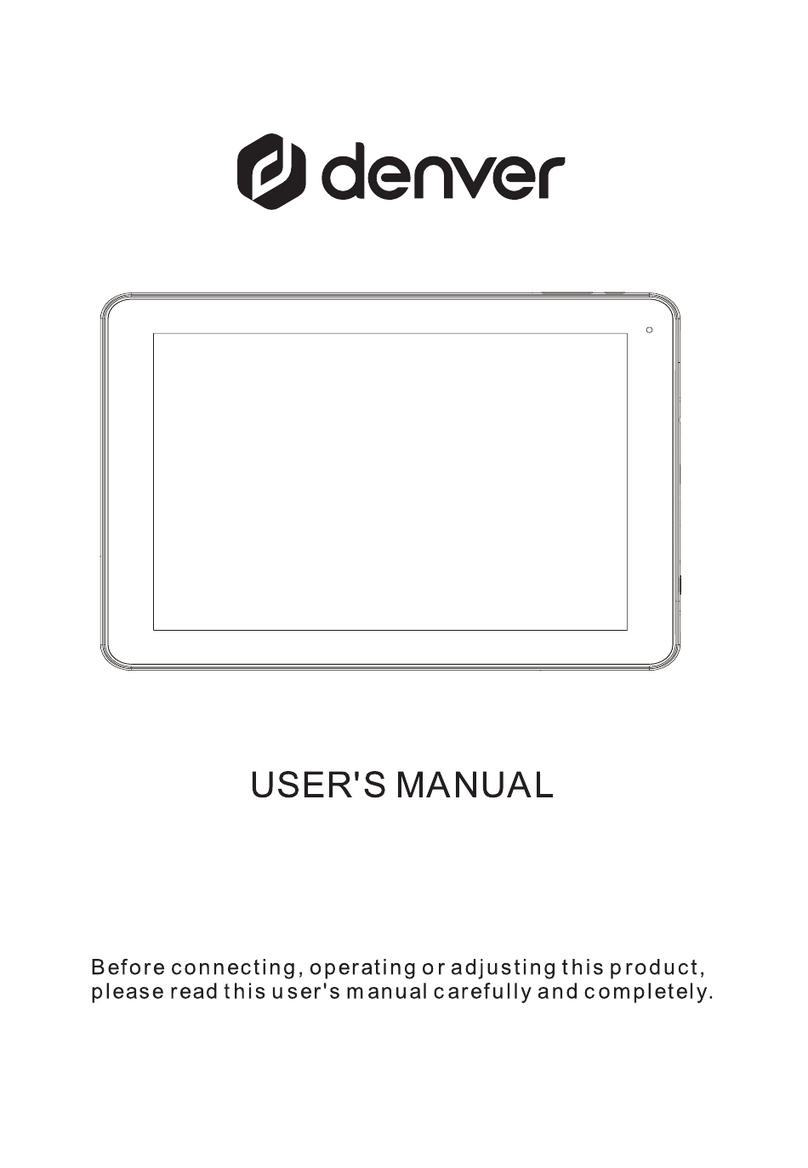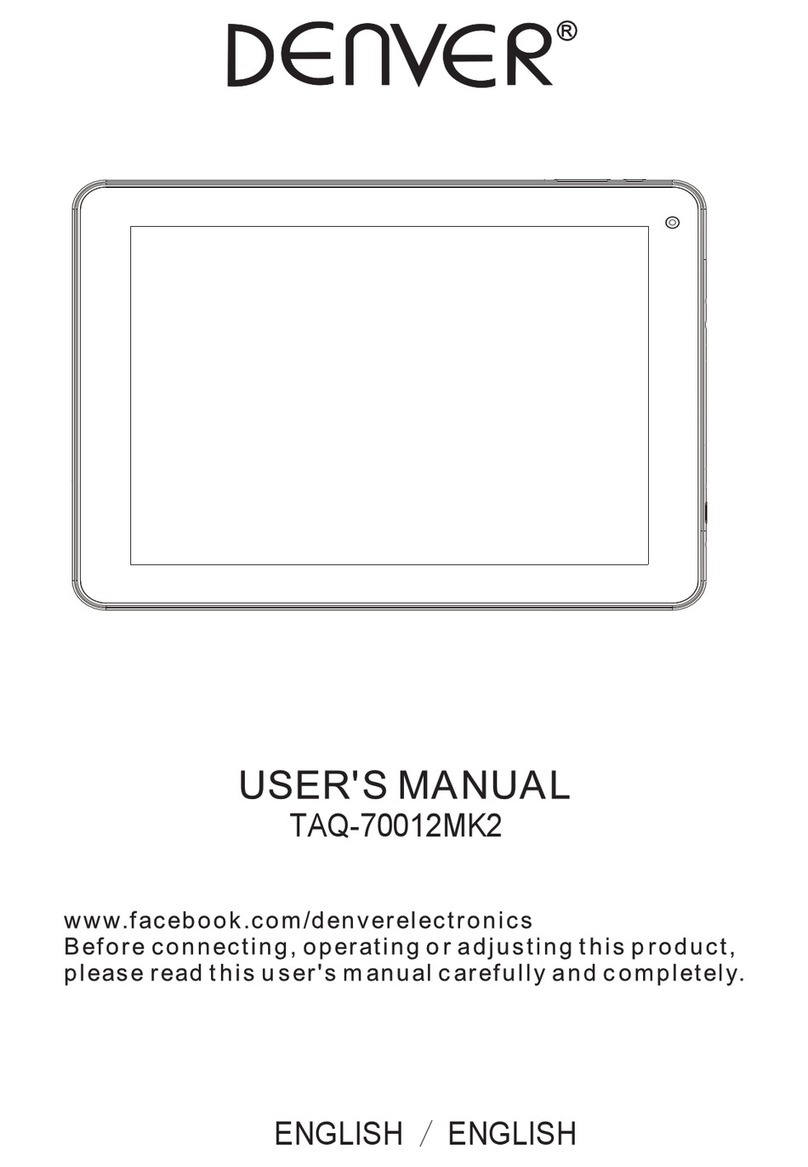2
1. Important safety and handling information
- This product is suitable for use in non-tropic areas below 2,000 meters, which i
indicated by the symbol found in product specifications.
- Do not drop, bend, puncture, insert foreign objects or place heavy objects o
yourtablet. Sensitive components inside might become damaged.
- Do not expose the tablet to extremely low or high temperatures (>35°) or to an
environment where the air is too cold, too hot, too humid or has too much dust
Keep Tablet out of direct sunlight.
- Do not use the device in strong magnetic and electrostatic fields.
- Do not immerse yourtablet in water or leave it in a location where it can ge
saturated with water or other liquids. In case water or other liquids come int
contact with the device, shut it off immediately and do not turn it back on until i
dries out completely.
- Do not clean the tablet with detergent or any cleaning product containin
chemicals or other liquids in general to avoid causing damage and corrosion. I
cleaning is necessary, use a dry cloth or paper towel.
- Our company will not be responsible for data loss due to intentional or accidenta
damage caused to the device, maintenance, or other reasons.
- Back up your important data frequently to avoid losing important information.
- Do not disassemble or modify your tablet. All internal repairs must be done by a
authorized repair facility or technician. Attempting to open or modify your tablet wil
void the warranty.
- Replacing the internal battery with an incompatible battery or a battery produce
by a different vendor may cause an explosion. Do not attempt to replace the
original battery yourself. Contact an authorized repair facility or technician.