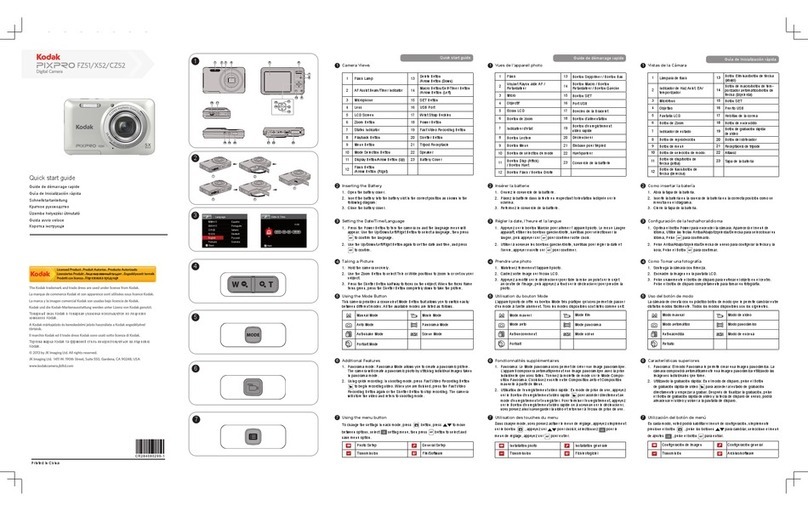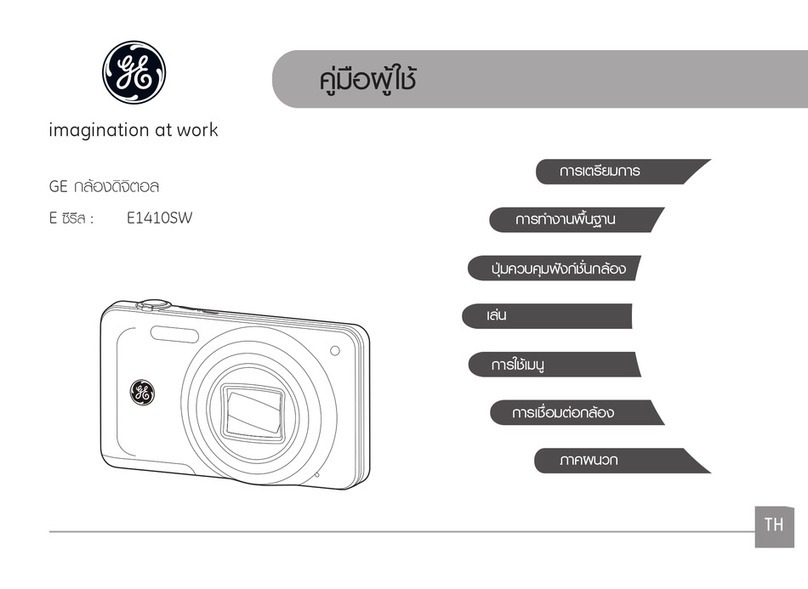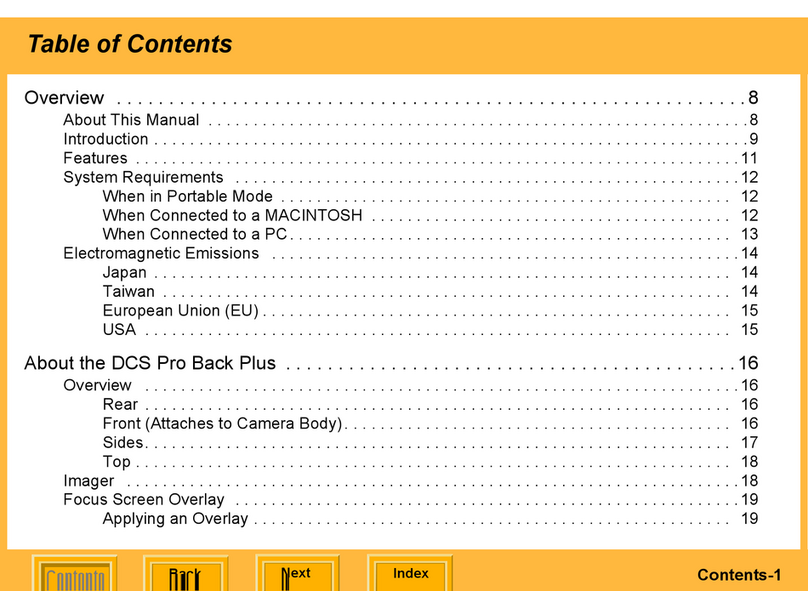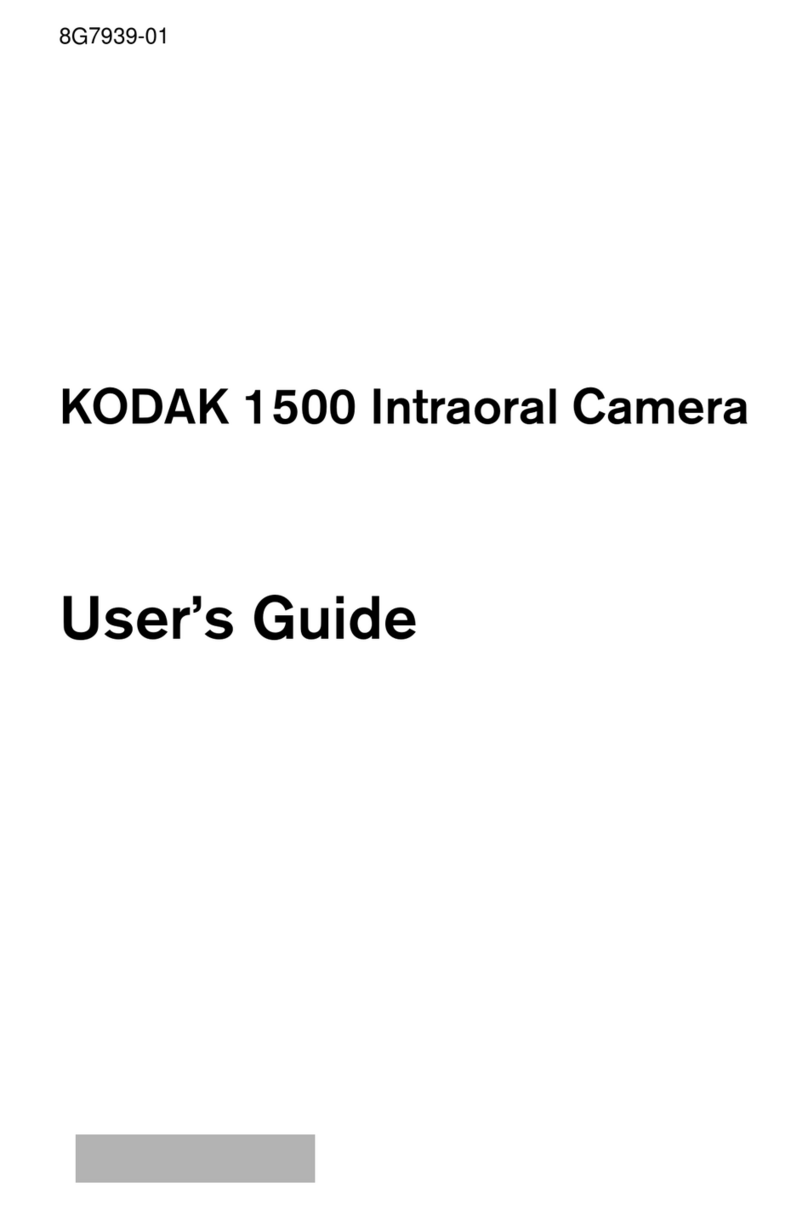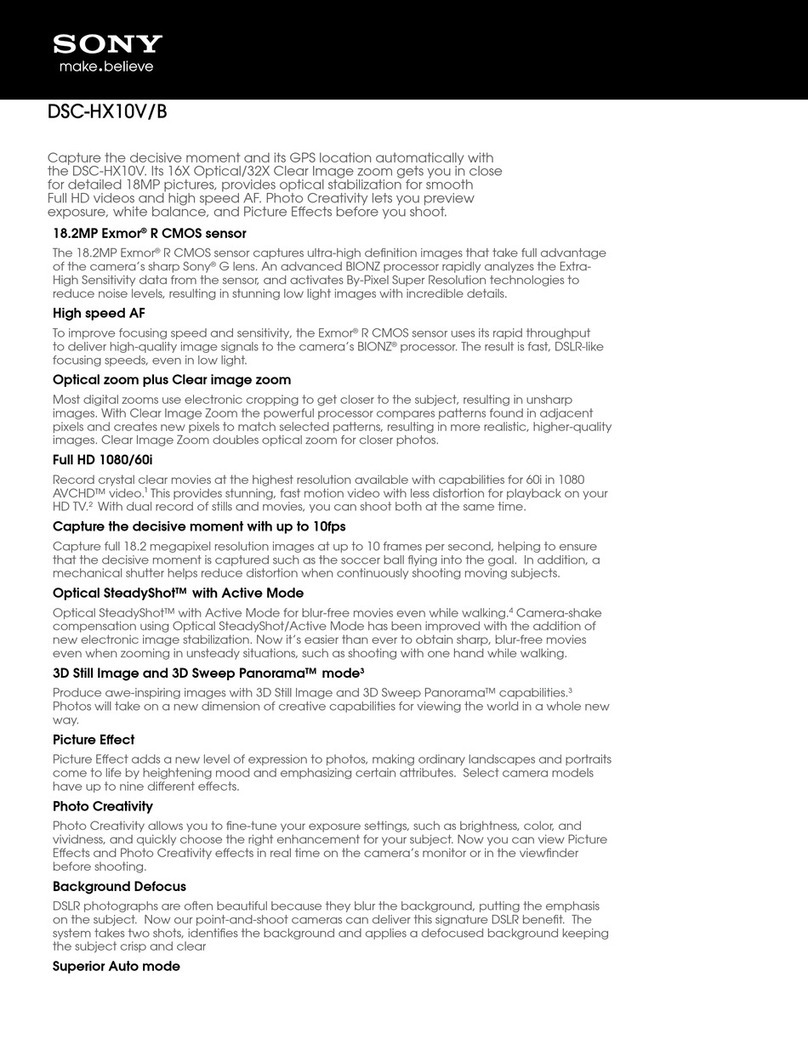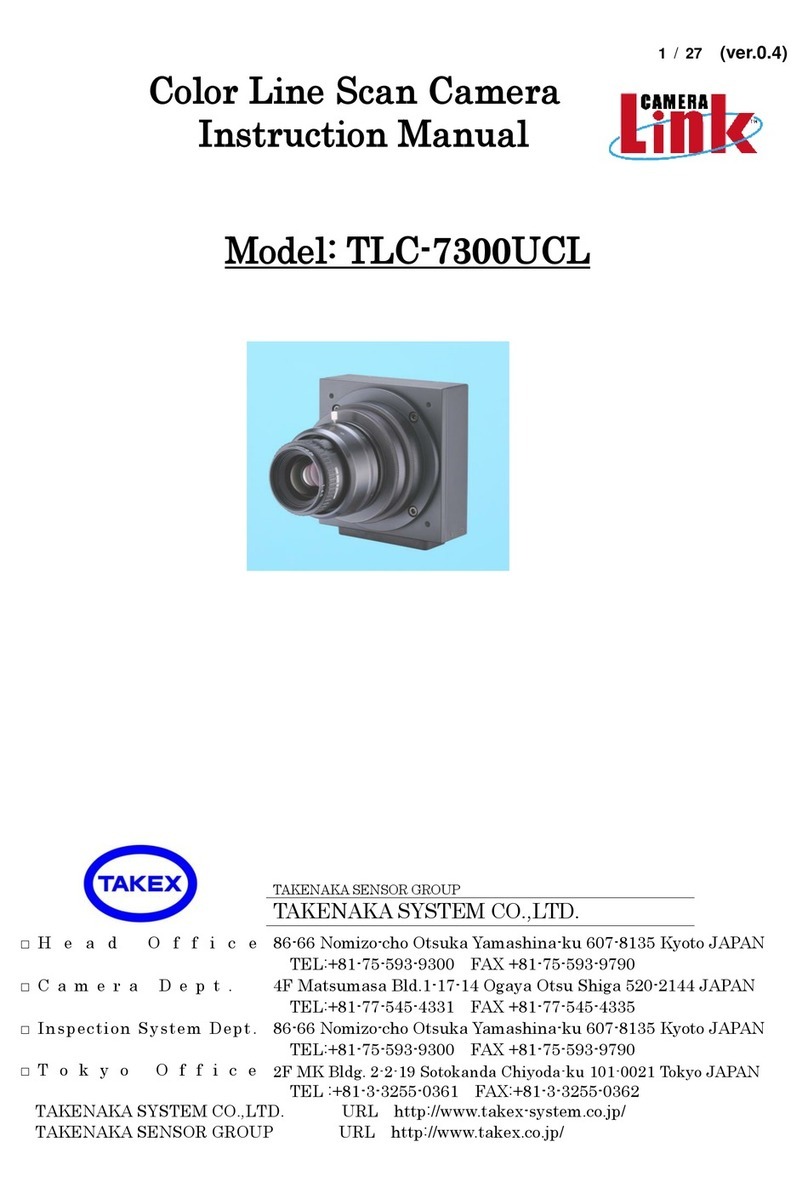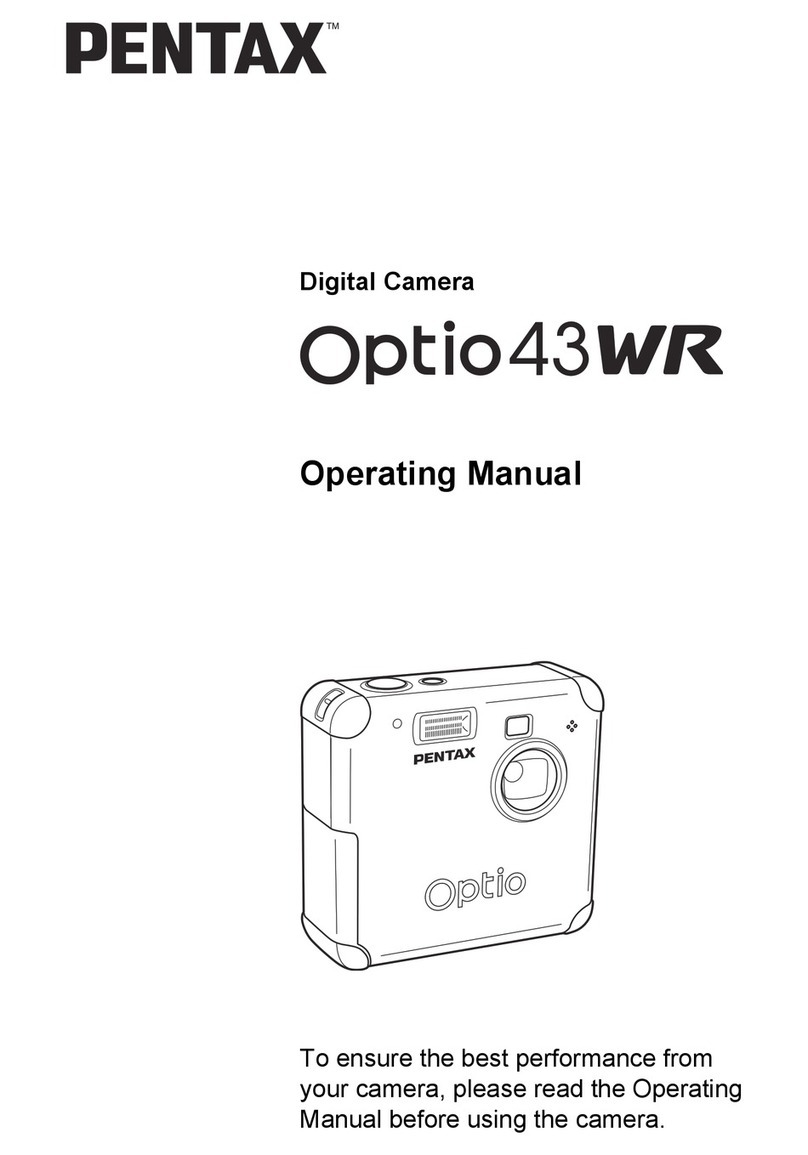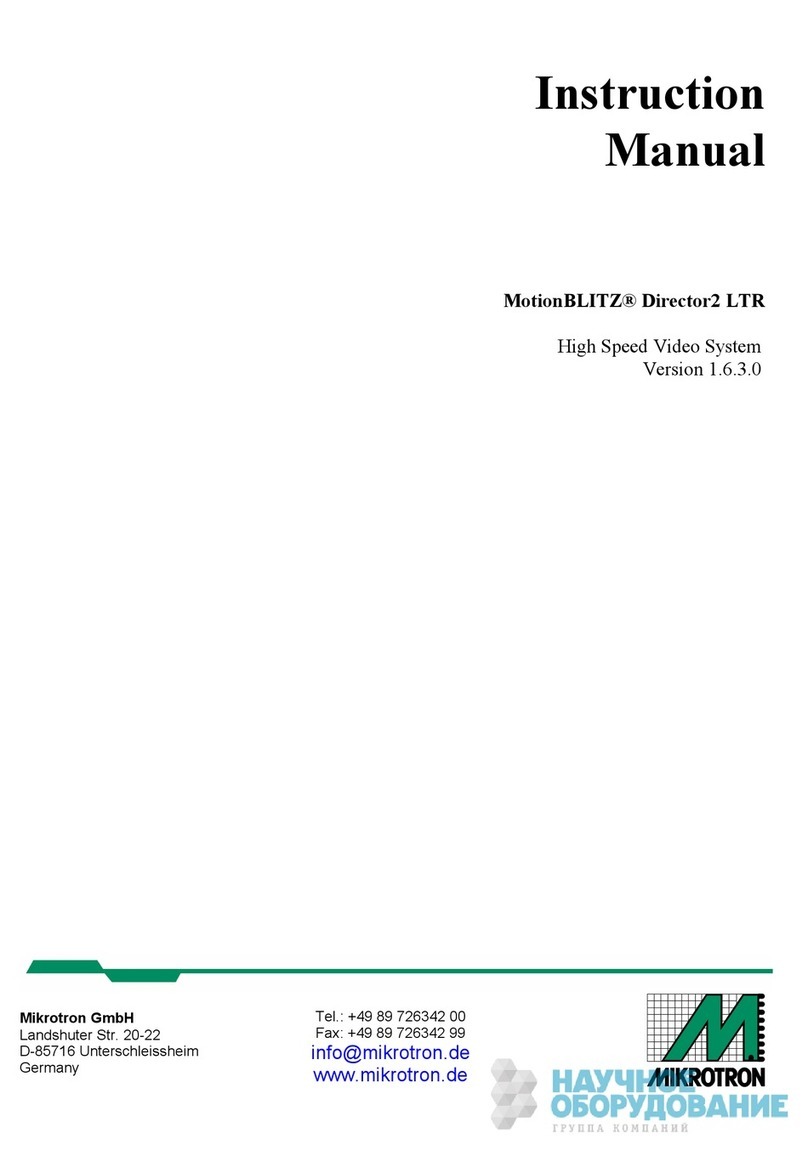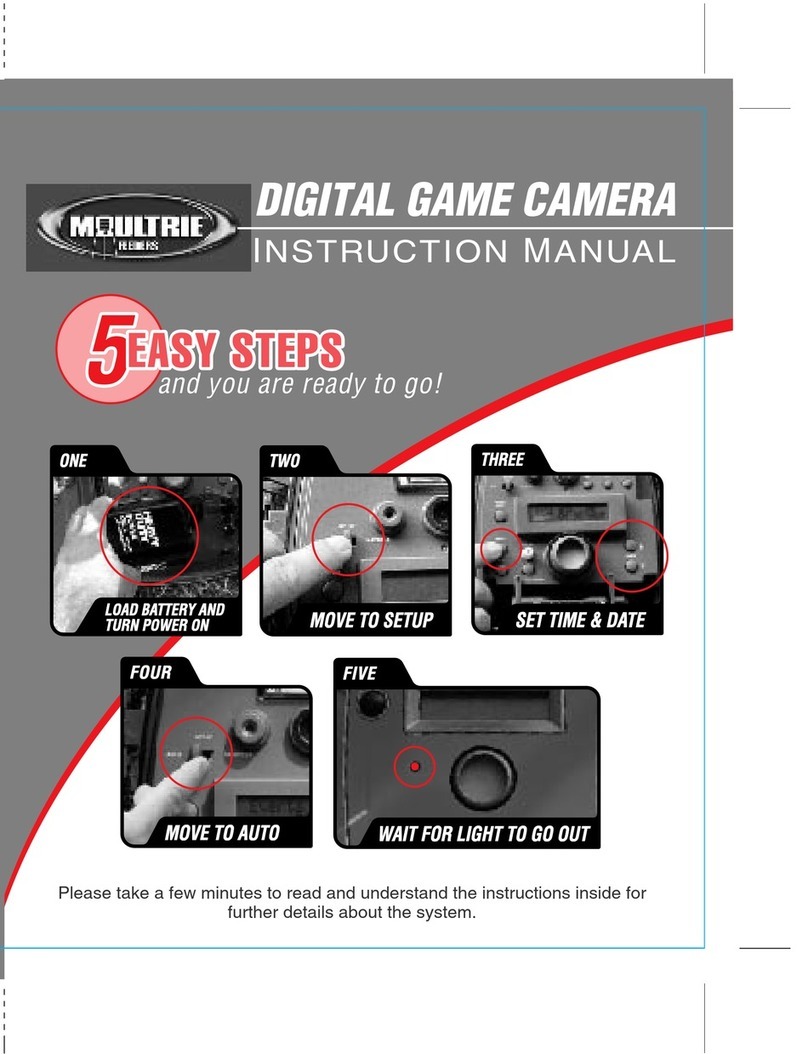Depstech WF020X User manual

Hello
for Depstech®HD Inspection Camera
User Manual

Thanks for choosing Depstech®
HD Inspection Camera!
The Depstech® HD Inspection Camera was featured as a
wireless inspection camera, which was invented to help car
maintenances or pipeline repairing. We hope that you can use
this efficiency tool to save some teatime yourself, as well as
helping you discover some joyful tiny-world around!
In purpose of upgrading the newest user manual for your
reference, we would recommend
Downloading The Multi - Language E - User Manual of your
endoscope by log in our official website: www.depstech.com
You can find the Navigation on the Top - Click into
Endoscope - Click into WiFi Endoscope - Roll and choose
Model Number: WF020X/025/028 - Roll and Click Download
Button for the E - User Manual
Any suggestions or customer service needs are warmly
welcomed by us. You can feel free contacting us via
Email: [email protected]
Facebook Official Page: @DEPSTECH. FANS
Please remember to provide your Product Model No. And
Order ID on the e-mail!
Thanks for your support again!

Step 1- APP Downloading
Note: For the first usage, the application may require your permission to get
access to the camera, album or WLAN/WiFi setting. But pls don’t worry, we
promise there is no privacy risk for our app.
For iOS user (iOS 9+), search and download “DEPSTECH-View”
app from APP Store.
For Android user (Android 5.0+), search and download
“DEPSTECH-View” from Google Play Store.
For Windows user, we would recommend you download the
advertisement-free “DEPSTECH-View” application via
www.depstech.com

Step 2- Device Activation
Push the power button to “ON” to open your WF020X/ 025/ 028
inspection camera.
Step 3- WiFi Connection
A. Turn to the WiFi setting on your smart devices (Phone, Tablet
or PC with WiFi module), search for the factory setting WiFi
SSID: DEPSTECH_******
B. Then choose and fill the factory setting WiFi password:
12345678
Note: Once the power system standby, the red LED indicator will stay on.
When the blue LED indicator flashed, means the WiFi module is ready to
paired.
Note: “******” will be a series of random numbers& letters, and it may
take several seconds to wait for the WiFi signal and the wifi connection.
Please be patient for the process.

Step 4- Start Your First Trial!
Open the “DEPSTECH-View” application that you’ve downloaded to
your smart devices previously, you can get the real-time image of the
inspection camera via “DEPSTECH-View” immediately! Start your
first trial of your brand new inspection camera!
Note: The blue led indicator on the panel will stay on after entering the
application.
For Android user, please select the connection type as "WiFi".

Product Structure Introduction
Charging Guide
You can charge the endoscope with power adapter, power strip, DC
5V/1A power bank, PC or Laptop. Please connect the endoscope with
the power source via the USB-A to Micro USB cable.
Note: During the charging process, the green LED indicator will steady on.
When the device was fully charged, the green LED indicator will turn off.
Please note the charging source should be higher DC 5V/1A, which means
you can look for a computer USB port/ power bank/ qualified power adapter
for charging purpose.

Accessories Installation Guide
The three included accessories ( Side-mirror, hook and magnet)
are all attached to the camera in the same way as illustrated
above.
APP Introduction
Rotate Button: Click to rotate the image 90°
Photo Shoot Button: Click to take a photo
Record Button: Click to start/ end a video record
Gallery Button: Click to check the photos/ videos
Setting Button: Click to enter the setting
Buttons Hidden Function:
Click the screen to hide/ wake the buttons.
Zoom in/ Zoom out Function:
Two fingers expand outwards to zoom
in the real- time image.
Two fingers get close to zoom out the
real- time image.
Camera Switch Button: Click to switch main/ side camera

APP Introduction
Resolution: Click to choose different resolution.
WiFi Setting: Click to modify the WiFi SSID and Password. After
setup please remember to click reset button.
Channel Switch: Click if there are too many 2.4g& 5g wifi signal
disturb nearby.

DC 5V/2A
33.3ft (Without any obstacles)
IP67(For camera part only)
Maximum
Resolution
Sensor
Working Voltage
and Electric Current
WiFi Transmission
Distance
Red LED indicator flash: Low battery
Red LED indicator stay on: Power system standby
Blue LED indicator flash: WiFi standby
Blue LED indicator stay on: Data transfer status
Green LED indicator stay on: Charging status
Green LED indicator off: Charging finished
Model
Viewing Angle
Depth of View
Diameter
WiFi Frequency
LED Indicator
Status
Waterproof Grade
WF020X WF028 WF028 Dual Cam
2MP CMOS 5MP CMOS 2*2MP CMOS
1920*1080px 2592*1944px 1920*1080px
67°±3° 2*72°(144°)
1.96-11.8 in Main cam: 1.2-3.9 in
Side cam: 4/5~2.4 in
8.5mm 5.5mm 8.5mm 7.9mm
2.4G
WF025
2MP CMOS
1920*1080px
Specification

FAQ& Help
Q1: How to connect WiFi endoscope to "DEPSTECH-View"?
A1: 1. Make sure the device is fully charged, long press the power
button or press the switch to turn on the device. The WiFi
module will turn on about 15 seconds after turning on the
device. You can observe whether the WiFi signal light (blue
light) of the device is always on. If it is on, it indicates that the
WiFi module is ready;
2. Enter the phone's "Settings" - "WiFi Connection" to find the WiFi
name printed on the device; select and connect, the default
password is "12345678". If the phone prompts "Internet may be
unavailable", please ignore the prompt and select "Keep
Connected";
3. Open this App and get real-time images of the endoscope.
While the App is acquiring the device image, the WiFi signal
light will flash. If the image cannot be obtained during the
flashing process, please contact the seller of the device.
Q2: The mobile phone cannot get the real-time image of the WiFi
endoscope or the screen went black?
A2: Please follow the steps below to solve the problems.
1. Please try to restart the device after fully charged.
2. There is a reset hole near the charging port of the device.
Please use the attached reset pin to insert the reset hole.
Please make sure that you've reached the reset button with the
reset pin, and the device will turn on again.
3. Please turn off the "WiFi" function of other mobile phones that
have been connected to this WiFi endoscope at home.

FAQ& Help
Q3: Can search for the Wi-Fi signal, but couldn’t get the connection?
A3: 1. The Wi-Fi connection may be failing, you’ve to forget the
network and reconnect it. Also, you can change to an some
place without Wi-Fi distribute and retry the connection.
2. For Android user, at the first time of connecting to the Wi-Fi
signal, the phone may tip "Internet may not be available",
please click "Keep Wi-Fi connection" option.
3. For iOS user, please make sure that you’ve turn on the "Cellular
data" and "Native network" option in the settings -
“DEPSTECH-View”.
4. For user who used to modified the Wi-Fi-SSID/ password
before, please use a reset pin and plug it into the reset port of
the endoscope. You can refer to lable on the bottom to the
default Wi-Fi SSID/ Password and reconnect it.
4. Turn on the phone in airplane mode, search for the WiFi signal
identified on the device body, select and connect it, the default
password is "12345678";
5. It should be noted that during the installation of this App, you
need to authorize the "photo/media content" and "document
storage" permissions of this App, otherwise some functions
such as taking pictures/viewing albums may be hindered;
6. For iOS users (especially iOS 14), please enter the "Settings"
interface of the phone, find and click “DEPSTECH-View”, then
turn on the "Cellular Data" and "Native network"option,
otherwise it may not be able to establish communication with
the device.
If you still couldn’t figure out how to get the connection, please feel free
contacting the supplier for help.

SAFETY & MAINTENANCE INFO
※Please remember to turn off the endoscope and place it in a dry environment after
per use. You can use soft cotton cloth with little alcohol to keep the camera lens
clear, which also does great help to capture the best image. Besides, for every
three month you should charge and use your electric devices regularly, which will
do great help to extend the battery life.
※The storage temperature should between 32-158℉. And the working temperature
should between 32-113℉. Besides, the Childs can only operate this device with
the guidance of adults, please don’t let them operate the device alone.
※Please keep the device away from fire source/ liquid/ acidic. These may increase
the risk of electrical shocks and damages of the device.
※The unit is not shock-resistant. Please avoid high impact results from things such
as dropping the unit from height.
※The lens and the tube are water resistant when the unit is fully assembled, but the
WiFi box isn’t. Which means IP67 waterproof only available for the camera probe
part, and the camera part support underwater inspections within 3.33ft/ 30 mins.
Note: Do not immerse the WiFi box in water
※According to the guidance of WEEE, attention should be given to the
environmental aspects of battery disposal.
※It's normal that the camera will turn hot, especially when the camera LED turn to
the brightest level, but it won’t affect the regular usage or the lifespan of the
endoscope.
※The WiFi transmission distance is about 33ft without any obstacles. Please keep
the distance between WiFi box and the phone/ tablet within 33ft.
※Please Keep the unit away from strong WiFi disturb area while using. Otherwise,
it may affect the WiFi connection between the WiFi box and the smartphone.
For your safety and better using experience, please read the
instructions carefully before using.

※FCC statement: This device complies with Part 15 of the FCC rules.
Operation is subject to the following two conditions:
1) This device may not cause harmful interface;
2) This device must accept any interference received, including
interference that may cause undesired operation.
This equipment complies with FCC radiation exposure limits set forth
for an uncontrolled environment. This equipment should be installed
and operated with a minimum distance of 20cm between the radiator &
your body. This transmitter must not be co-located or operating in
conjunction with any other antenna or transmitter.
※2012/19/EU (WEEE directive): Products marked with this symbol
cannot be disposed of as unsorted municipal waste in the European
Union. For proper recycling, return this product to your local supplier
upon the purchase of equivalent new equipment, or dispose of it at
designated collection points. For more information see: www.recycle-
this.info
2013/56/EU (battery directive): This product contains a battery that
cannot be disposed of as unsorted municipal waste in the European
Union. See the product documentation for specific battery information.
The battery is marked with this symbol, which may include lettering to
indicate cadmium (Cd), lead (Pb), or mercury (Hg). For proper
recycling, return the battery to your supplier or to a designated
collection point. For more information see: www.recyclethis.info
※EU Conformity Statement
This product and - if applicable - the supplied accessories too are
marked with "CE" and comply therefore with the applicable harmonized
European standards listed under the EMC Directive 2004/108/EC, the
RoHS Directive 2011/65/EU and Amendment (EU) 2015/863.
EC REP 1:
Like Sun GmbH
Planckstr.59, 45147 Essen, Germany
EC REP 2:
DST Co., Ltd.
Fifth Floor 3 Gower Street, London, WC1E 6HA, UK
www.dsteu.com

Shenzhen Deepsea Innovation Technology Co., Ltd.
Room 1901-1902, Jinqizhigu Building, No.1 Tangling Road, Nanshan District,
518055, Shenzhen, CN
Other manuals for WF020X
2
This manual suits for next models
3
Table of contents
Other Depstech Digital Camera manuals