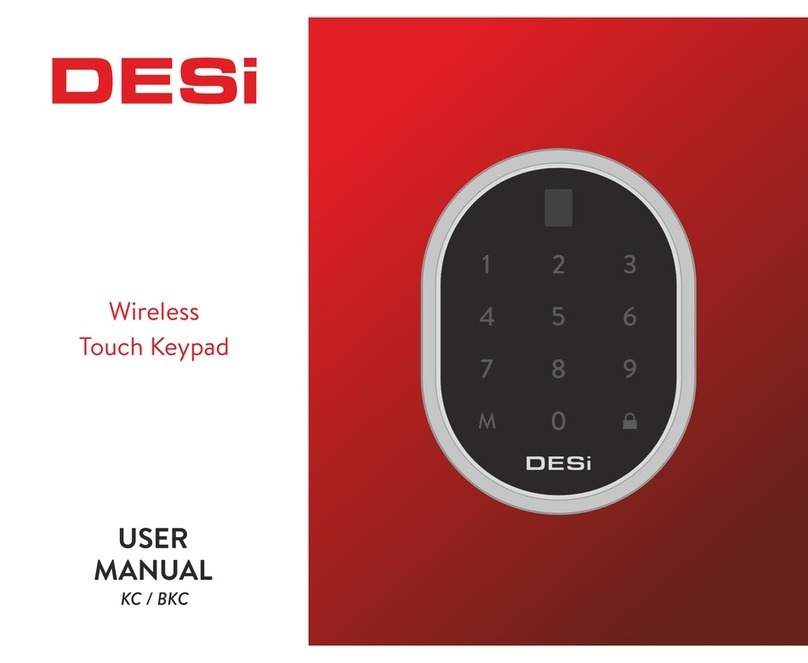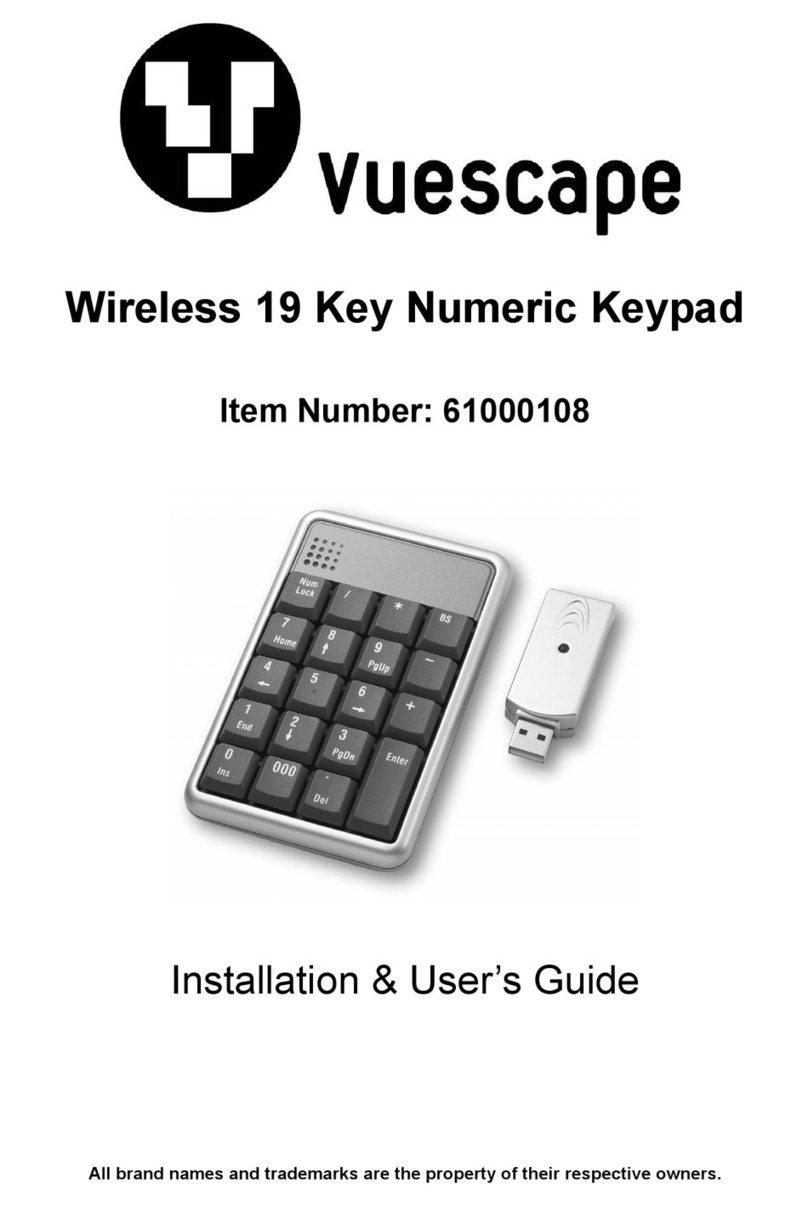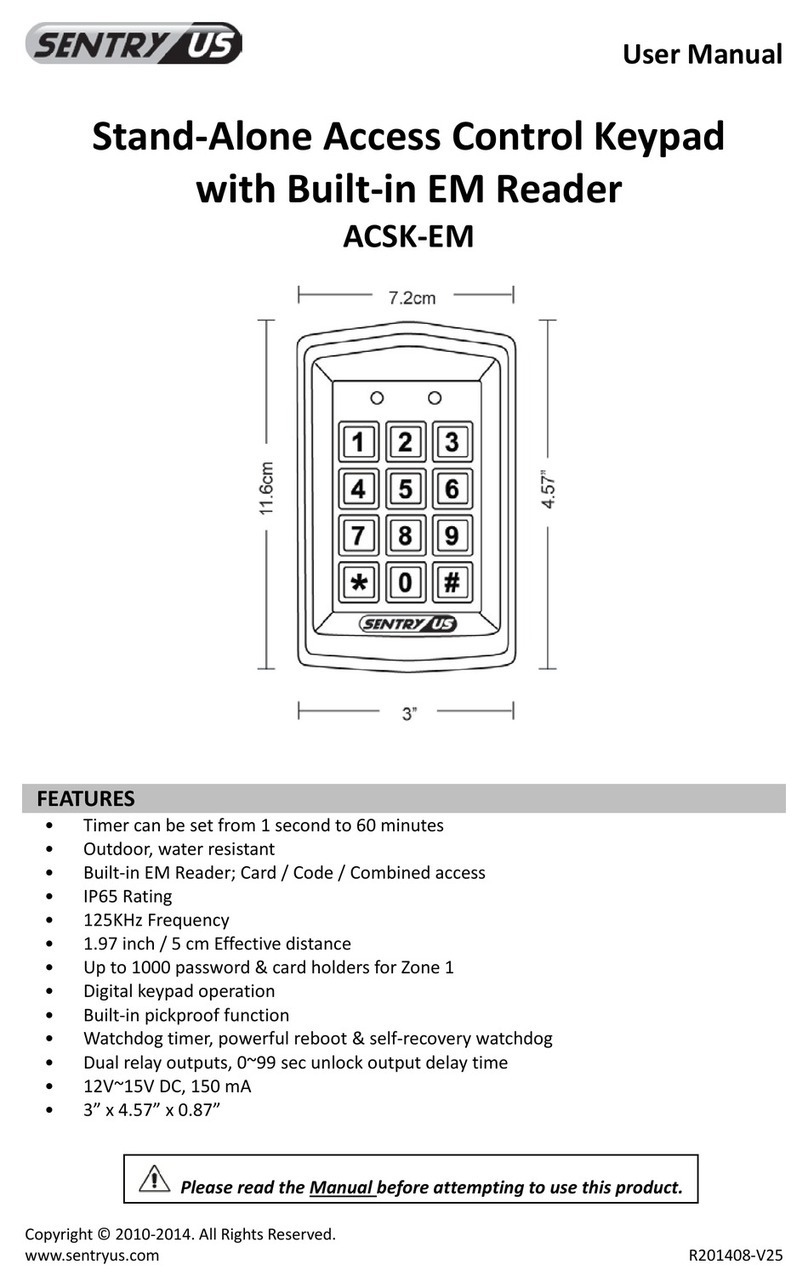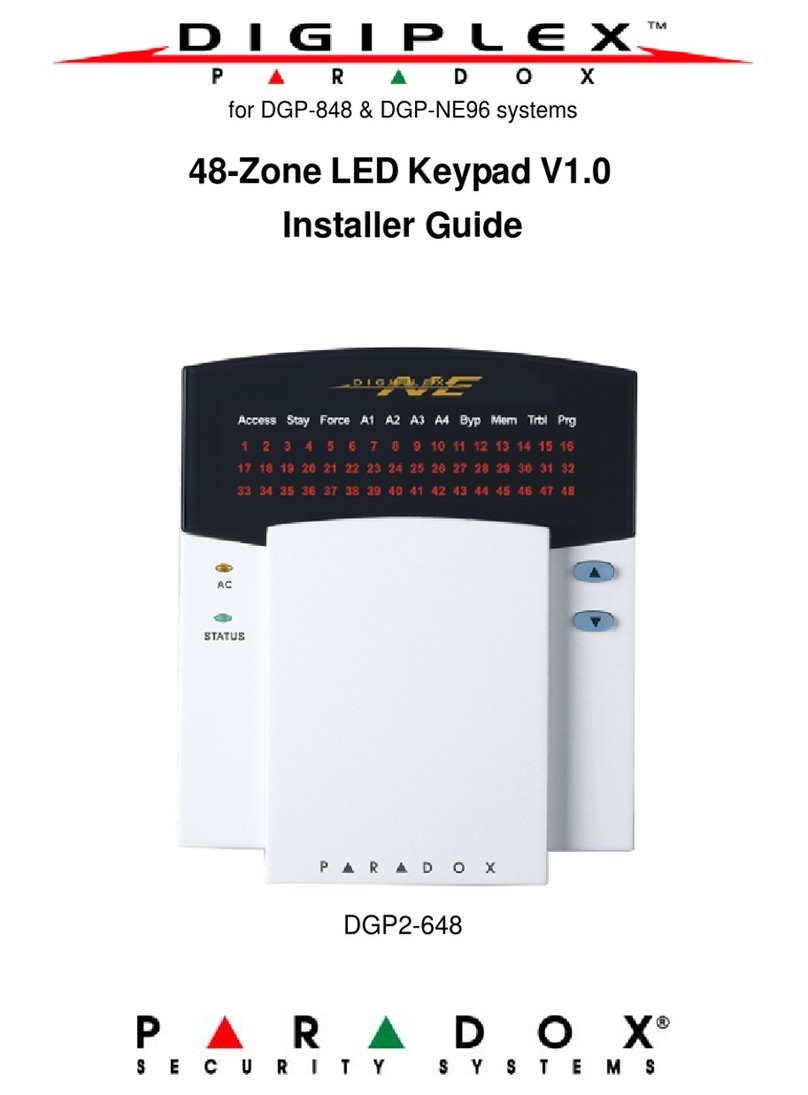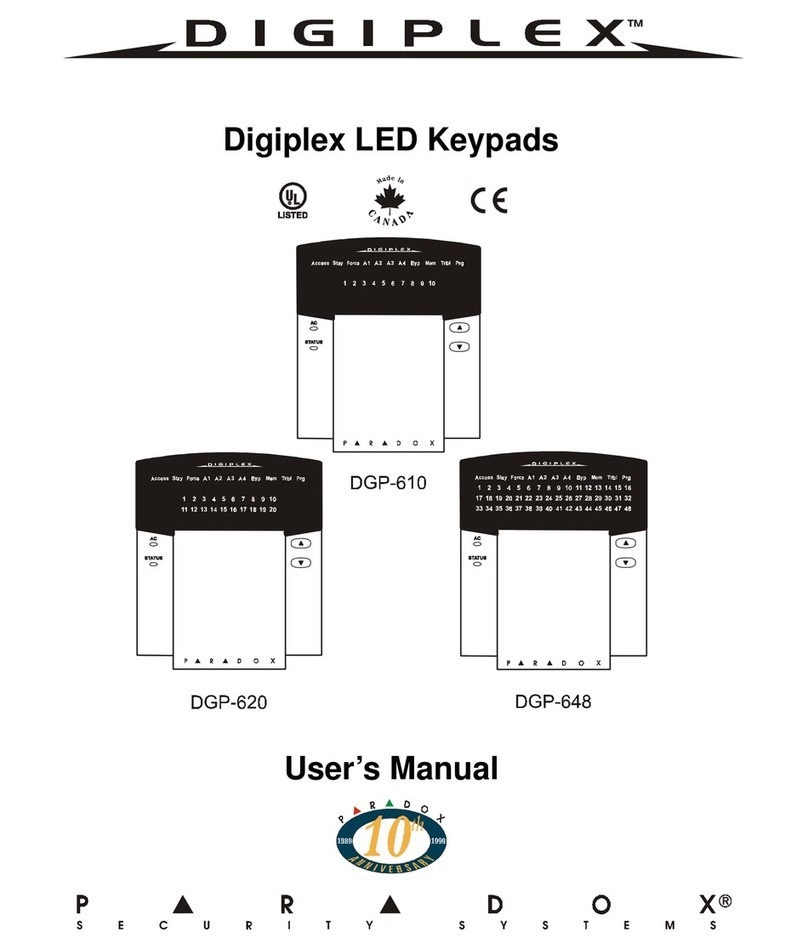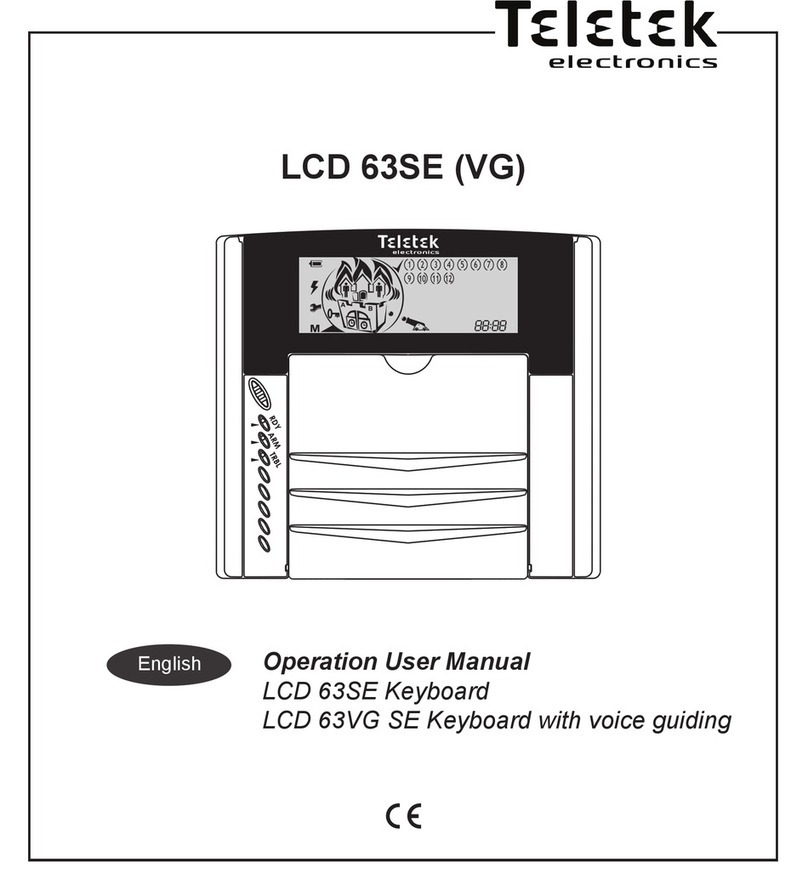DESi Utopic User manual

Wireless Weatherproof
Touch Keypad
USER MANUAL
WPK

1. PARTS and INSTALLATION
2
Display
Mounting
Holes
Touch
Buttons
Settings
Button
Lock
Button
Screw for Changing Batteries
You can install the device by using two
screw holes shown on the below. If the
device will be used in a secure place like
an office in a secured building, it can be
placed easily by using 2-way stickers
provided with the product.

3
2. GENERAL INFORMATION and WARNINGS
- If there is any problem with door or locking mechanism, first of
all, those problems need to be solved. Otherwise, there would be
problems during operating the device.
- If there is a problem with the device, contact with your dealer.
- Replace the batteries, if there is a battery warning.
- Do not touch to electronic parts of the device with a
conducting metal or sharp object.
- Do not use water or corrosive chemicals to clean the device.
2.1. KEYPAD MENUS
Menus that are active before the master password is defined;
- Password
- Master
- User
- Total Password
- Delete Password
- Delete All Password
- Language

4
2.1.1. KEYPAD MENUS
The menus that are active after the master password is defined;
- Password
- Master
- User
- Total Password
- Delete Password
- Delete All Password
- OTP
- Language
- Reset
- Battery Level

5
3. ADMINISTRATION ACTIONS / SETTINGS FOR KEYPAD
Six different 5 digit passwords may be defined to the keypad; 1
master, 5 users. All of the passwords lock and unlock. However,
only master password reach device settings. All passwords must be
5 digits.
3.1. Set Master Password
- Tap with your palm to wake up the device. Then touch the
"SETTINGS" . The display will show “TICK” and then only "1" and
"3" will remain lit.
- Touch "1" and "PASSWORD" will appear on the screen. Touch the
"SETTINGS" to enter menu.
- When the "MASTER" appears , touch the "SETTINGS" again.
- Enter your new 5-digit master password when “NEW PASS” is
displayed on the screen. When “REPEAT” is displayed, re-enter the
5 digit password. Thus, your master password will be changed.
NOTE: The master password cannot be deleted, but you can change
the password by following the steps above.

6
3.1.1. Set User Password
-Tap with your palm to wake up the device. Then touch the
"SETTINGS" button. "MASTER" will be displayed on the
screen.
- Enter 5 digit master password. Sliding “<- ->”symbol will appear
on the screen.
- Touch "1" and "PASSWORD" will appear on the screen, touch
"SETTINGS" button.
- "MASTER" will appear , touch "2" and "USER" will be displayed on
the screen. Then touch "SETTINGS" button to enter user
password menu.
- Enter your new 5-digit user password when “NEW PASS” is
displayed on the screen. When “REPEAT” is displayed, re-enter
the 5 digit password. Thus, your user password will be set.
You can add other user passwords by following the same steps.
User passwords are assigned numbers from 02 to 06 by the device in sequence. We
recommend that you note which password these assigned numbers belong to.

- Enter 5 digit master password. Sliding “<- ->”symbol will appear
on the screen.
- Touch "1" and "PASSWORD" will appear on the screen, touch
"SETTINGS" button.
- Touch "4" and "DEL.PASS" will appear on the screen, touch
"SETTINGS" button.
- Touch the number assigned to the user password by the device
and complete the process by touching the "SETTINGS" button
to confirm.
- When the confirmation symbol appears, the user password is
deleted from keypad.
3.1.2. Delete Passwords (One By One)
- Tap with your palm to wake up the device. Then touch the
"SETTINGS" button. "MASTER" will be displayed on the screen.
You can also delete other user passwords by following these steps.
7

8
- Tap with your palm to wake up the device. Then touch the
"SETTINGS" button. "MASTER" will be displayed on the screen.
- Enter 5 digit master password. Sliding “<- ->”symbol will appear
on the screen.
- Touch "1" and "PASSWORD" will appear on the screen, touch
"SETTINGS" button.
- Touch "3" and "TOTAL PASS." will appear on the screen, touch
"SETTINGS" button to see total number of passwords.
- Tap with your palm to wake up the device. Then touch the
"SETTINGS" button.
- Enter 5 digit master password. Sliding “<- ->”symbol will appear
on the screen.
- Touch "1" and "PASSWORD" will appear on the screen, touch
"SETTINGS" button.
- Touch "5" and "DEL. ALL PASS." will appear on the screen, touch
"SETTINGS" button to delete all passwords (Except master
password).
3.1.4. Deleting All Passwords
3.1.3. Total Number Of Passwords

9
3.4. OTP - One Time Password Feature Activation
- Tap with your palm to wake up the device. Then touch the
"SETTINGS" button. "MASTER" will be displayed on the screen.
- Enter 5 digit master password. “<- ->” symbol will appear on the
screen.
- Touch "2" button then "OTP" will appear on the screen. Touch
"SETTINGS" button to enter menu.
- Touch "1" to enable or disable OTP function and touch the
"SETTINGS" button to save your choice.
IMPORTANT NOTE: In order to use the OTP feature, the master
controller must be a smartphone. For the usage of OTP feature and all
details, please refer to OTP - Time Limited Access User Manual.
IMPORTANT NOTE-2: When OTP is activated, you need to touch
"SETTINGS" twice to get inside settings menu.
IMPORTANT NOTE-3: To use the 5-digit password when OTP is
activated, press the "SETTINGS" button once and enter your password.
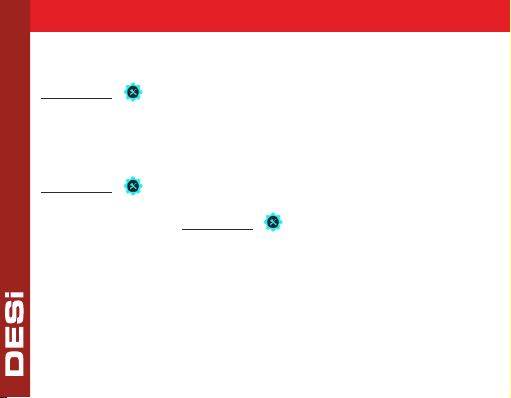
10
- Tap with your palm to wake up the device. Then touch the
"SETTINGS" button. "MASTER" will be displayed on the
screen.
- Enter 5 digit master password. Sliding “<- ->”symbol will appear
on the screen.
- Touch "3" and "LANGUAGE" will appear on the screen, touch
"SETTINGS" button to enter menu.
- Scroll between language choices with pressing 1-2-3-4-5
numbers. Touch the "SETTINGS" button to save your choice.
3.5. Language
English, Turkish, Russian, Italian and German languages are available.

11
3.6. Reset
- Tap with your palm to wake up the device. Then touch the
"SETTINGS" button. "MASTER" will be displayed on the screen.
- Enter 5 digit master password. Sliding “<- ->” symbol will appear
on the screen.
- Touch "4" and "RESET" will appear on the screen, touch
"SETTINGS" button to enter menu.
- "00" will appear on the screen, touch button "1" till you see ''05''
on the screen. Then touch "SETTINGS" button to complete
reset.
3.5. Battery Level
-Tap with your palm to wake up the device. Then touch the
"SETTINGS" button.
-Enter 5 digit master password. Sliding “<- ->” symbol will appear
on the screen.
-Touch "5" and "BATTERY LEVEL" will appear on the screen, touch
"SETTINGS" to see the level of the battery.

12
4. USAGE
4.1. How To Pair Keypad and Smart Lock
If your smart lock does not receive commands from the keypad,
that shows pairing is not successful.
Please follow the steps to pair the smart lock and keypad;
1- Connect smart lock with mobile phone, touch to settings from
top right and enter USERS tab from down .
2- Press 'Enroll New Contoller / User' and press green plus. Smart
lock will give long and then short beeps.
3- After the short beep, tap with your palm to wake up the keypad
and press 'LOCK' button.
4- If the pairing is successful, sequential warning sounds will be
heard from the smart lock.
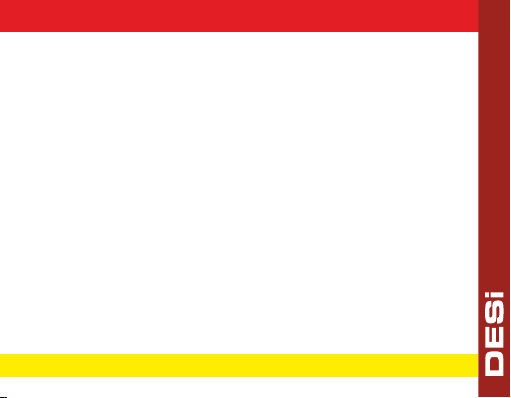
13
4.2. Unlocking and Opening the Door
To wake the device, touch it with your palm and enter your 5-
digit authorized password. After the animation on the screen,
your lock and door will open.
4.3. Locking the Door
Close the door and touch it with your palm to wake up the
device. By pressing the lock button, you can lock your door.
5. MAINTENANCE
You can clean the surfaces with soft fabric.
5.1 Replacing Batteries
Untighten the bottom screw and remove the keypad from
base. Change the batteries, place the keypad and tighten the
screw.
Use 1,5 V AA size high quality alkaline or lithium batteries only.
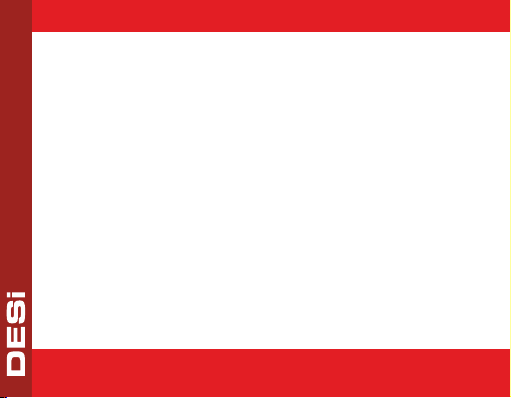
14
www.utopic.com.tr
www.desi.com.tr
Desi Alarm&Security Systems
Orta Mh. Topkapı Maltepe Cd. Anadolu
Sk. No:1 Bayrampaşa İstanbul / Turkey
This manual suits for next models
1
Table of contents
Other DESi Keypad manuals