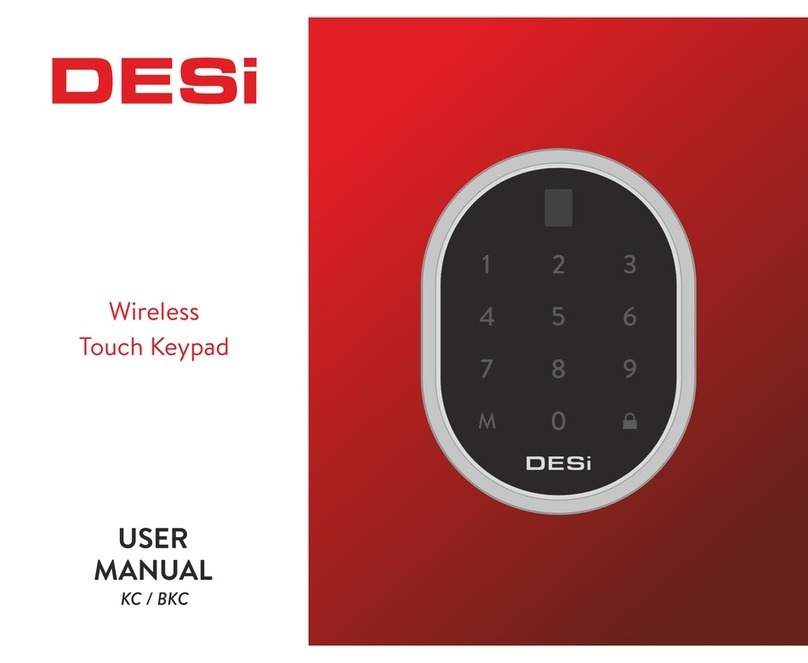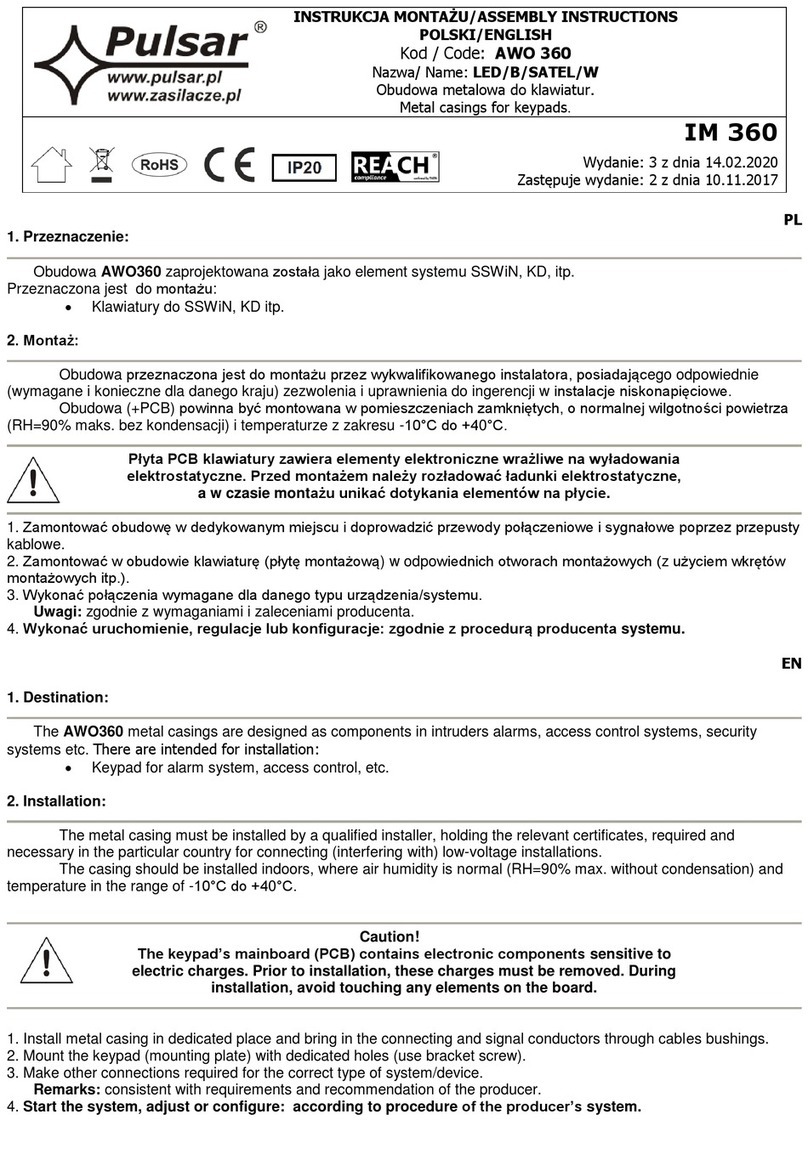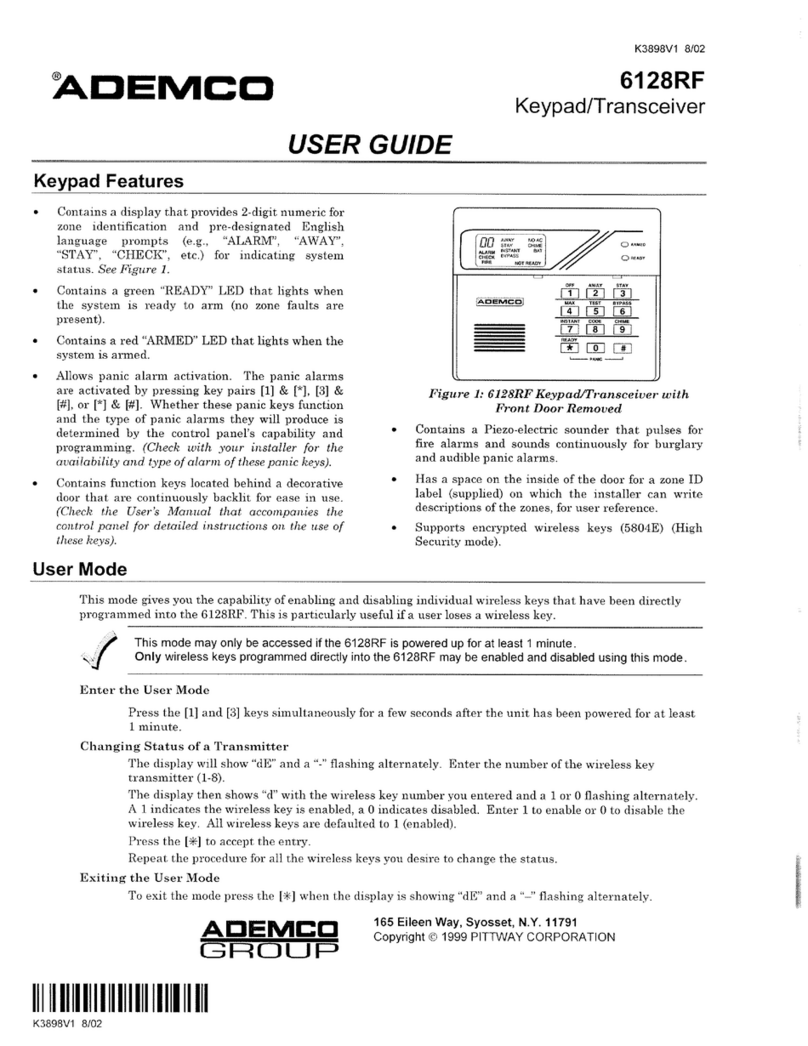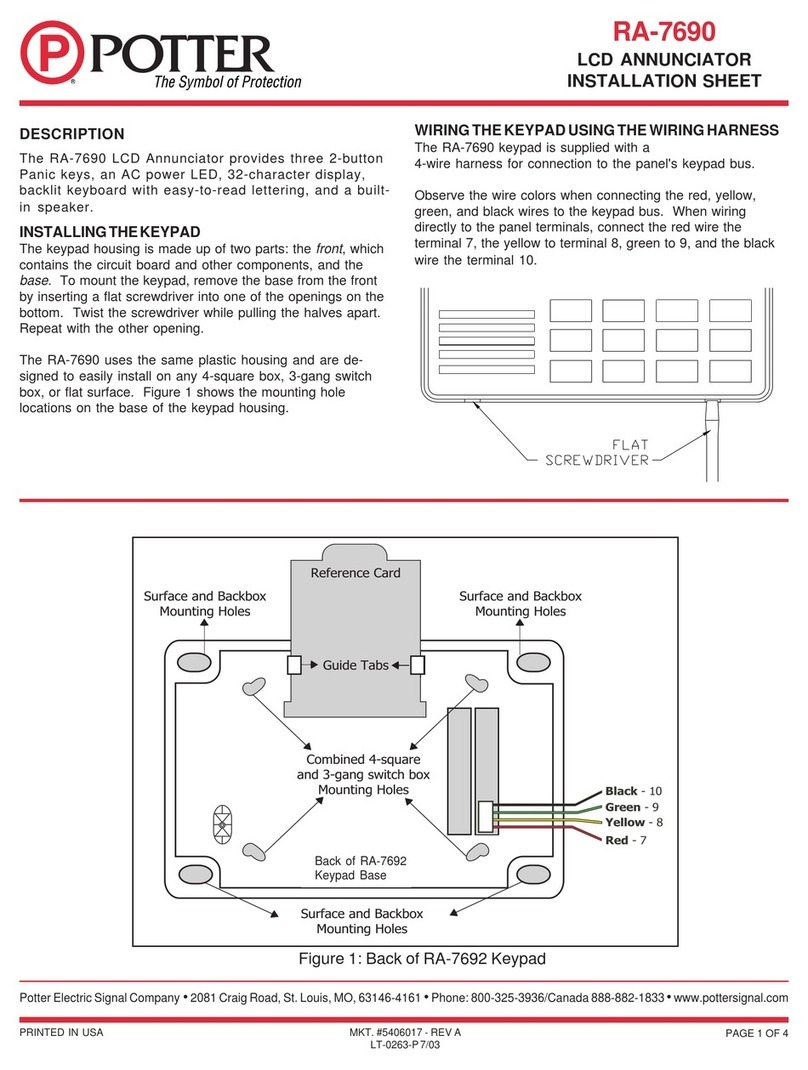DESi WFK User manual

Wireless Weatherproof
Fingerprint Reader and
Embedded Keypad
USER MANUAL
WFK

1. PARTS and INSTALLATION
2
Display
Mounting
Holes
Touch
Buttons
Settings
Button
Lock
Button
Screw for Changing Batteries
You can install the device by using two
screw holes shown on the below. If the
device will be used in a secure place like
an office in a secured building, it can be
placed easily by using 2-way stickers
provided with the product.
Fingerprint
Sensor

3
2. GENERAL INFORMATION and WARNINGS
- If there is any problem with door or locking mechanism, first of
all, those problems need to be solved. Otherwise, there would be
problems during operating the device.
- If there is a problem with the device, contact with your dealer.
- Replace the batteries, if there is a battery warning.
- It needs to be protected from water and direct sunlight.
- Do not touch to electronic parts of the device with a
conducting metal or sharp object.
- Do not use water or corrosive chemicals to clean the device.
WARNING:
The device comes in setup mode. First, you must enroll the
master fingerprint. Then you must define a 5-digit master password. If
you do not complete these two steps, you will not be able to access
the other menus of the device.
The first 3 fingerprints and the first 5-digit password are defined as master
and you can enter the menus of the device. You can also prevent the
password from accessing the menus of the device.

4
2.1. DEVICE SETTINGS MENU
Menus that are active before the master fingerprint is enrolled;
- Enroll Fingerprint
- Language
Menus that are active after the master fingerprint and password
are enrolled;
- Password
-Master
-User
-Total Password
-Delete Password
-Delete All Passwords
- Enroll Fingerprint
- Delete Fingerprint
- Number of Total Fingerprint
- Language
- Reset
- Battery Level
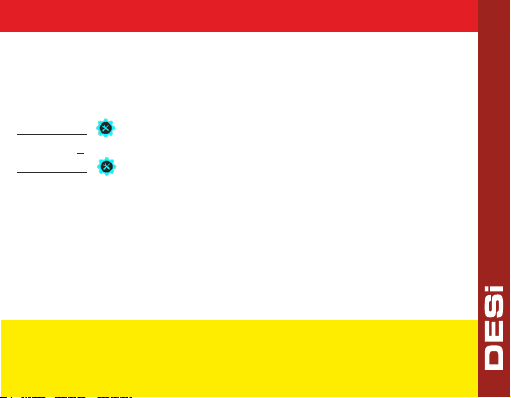
5
3. SETUP
There is no fingerprint or defined password stored in the device
memory. First, fingerprint must be enrolled.
This password will be the master password of the device and will allow
you to access all settings menus. If you wish, you can turn off this
authorization from the password menu.
- Tap with your palm to wake up the device. Then touch the
"SETTINGS" .
- Touch "2" and "EN.FINGER" will appear on the screen. Touch the
"SETTINGS" to enter menu. Then "L3" will appear.
- Put your finger and do not move till "L1" and then "TICK" appear
on the screen.
- After fingerprint enrolled successfully, 'NEW PASS' will be
displayed on the screen. At this time, enter a 5-digit password,
then re-enter the same password and the installation will be
completed when the “TICK” appears.
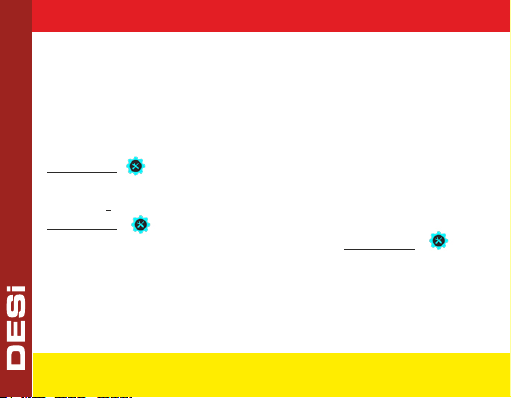
6
3. PASSWORD SETTINGS
Six different passwords may be defined to the keypad; 1 master, 5
users. All of the passwords lock and unlock. However, only master
password reach device settings. All passwords must be 5 digits.
3.1. Changing the Master Password
IMPORTANT NOTE: Master password cannot be deleted, but you can
change the password by following the steps above.
- Tap with your palm to wake up the device. Then touch the
"SETTINGS" . "MASTER" will be displayed on screen then show
master fingerprint or enter master password.
- Touch "1" and "PASSWORD" will appear on the screen. Touch the
"SETTINGS" to enter menu.
- When the "MASTER" appears , touch the "SETTINGS" again.
- Enter your new 5-digit master password when “NEW PASS” is
displayed on the screen. When “REPEAT” is displayed, re-enter the
5 digit password. Thus, your master password will be changed.
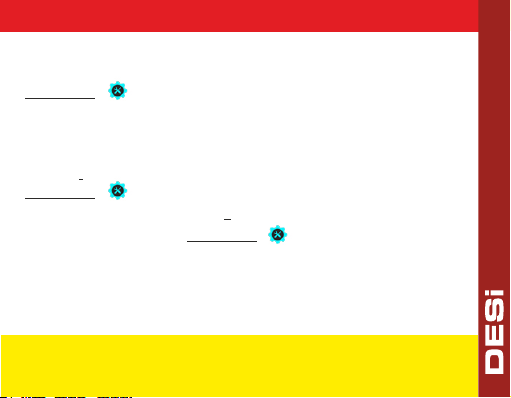
7
3.2. Set User Password
- Tap with your palm to wake up the device. Then touch the
"SETTINGS" button. "MASTER" will be displayed on the
screen.
- Show master fingerprint or enter master password. Sliding
“<- ->”symbol will appear on the screen.
- Touch "1" and "PASSWORD" will appear on the screen, touch
"SETTINGS" button.
- "MASTER" will appear , touch "2" and "USER" will be displayed on
the screen. Then touch "SETTINGS" button to enter user
password menu.
- Enter your new 5-digit user password when “NEW PASS” is
displayed on the screen. When “REPEAT” is displayed, re-enter
the 5 digit password. Thus, your user password will be set.
You can add other user passwords by following the same steps.
User passwords are assigned numbers from 02 to 06 by the device in sequence. We
recommend that you note which password these assigned numbers belong to.

8
- Show master fingerprint or enter master password. Sliding
“<- ->”symbol will appear on the screen.
- Touch "1" and "PASSWORD" will appear on the screen, touch
"SETTINGS" button.
-Touch "5" and "DEL.PASS" will appear on the screen, touch
"SETTINGS" button.
- Touch the number assigned to the user password by the device
button and complete the process by touching the "SETTINGS"
to confirm.
- When the confirmation symbol appears, the user password is
deleted from keypad.
3.3. Delete Passwords (One By One)
- Tap with your palm to wake up the device. Then touch the
"SETTINGS" button. "MASTER" will be displayed on the screen.
You can also delete other user passwords by following these steps.
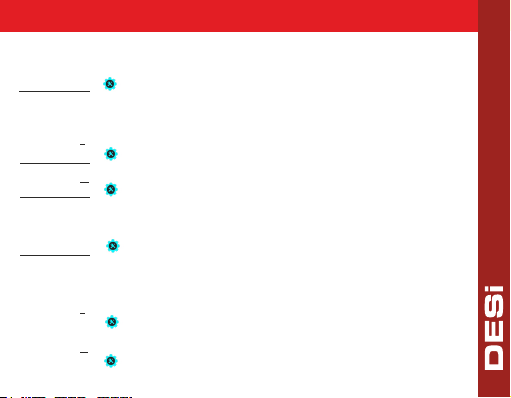
9
3.4. Total Number Of Passwords
-Tap with your palm to wake up the device. Then touch the
"SETTINGS" button. "MASTER" will be displayed on the screen.
-Show master fingerprint or enter master password. Sliding
“<- ->”symbol will appear on the screen.
- Touch "1" and "PASSWORD" will appear on the screen, touch
"SETTINGS" button.
- Touch "4" and "TOTAL PASS." will appear on the screen, touch
"SETTINGS" button to see total number of passwords.
- Tap with your palm to wake up the device. Then touch the
"SETTINGS" button.
-Show master fingerprint or enter master password. Sliding
“<- ->”symbol will appear on the screen.
- Touch "1" and "PASSWORD" will appear on the screen, touch
"SETTINGS" button.
- Touch "6" and "DEL. ALL PASS." will appear on the screen, touch
"SETTINGS" button to delete all passwords (Except master
password).
3.5. Deleting All Passwords
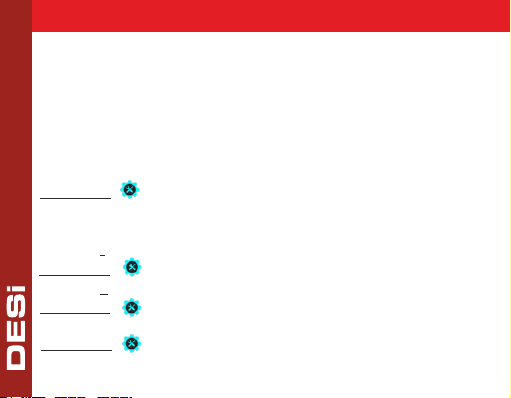
10
3.6. Master Password Authorization
You can prevent the access of the master password to the setting
menus, after this you will only use the master fingerprint to enter all
the setting menus. If you do not turn it off, the master password can
enter the settings menu. You can change this authorization by
following steps.
- Show master fingerprint or enter master password. Sliding
“<- ->”symbol will appear on the screen.
- Touch "1" and "PASSWORD" will appear on the screen, touch
"SETTINGS" button.
-Touch "3" and "AUTHORITY" will appear on the screen, touch
"SETTINGS" button to enter menu.
-Touch "1" to enable or disable authorization and touch the
"SETTINGS" button to save your choice.
- Tap with your palm to wake up the device. Then touch the
"SETTINGS" button. "MASTER" will be displayed on the screen.

"SETTINGS" button. "MASTER" will be displayed on the screen
- Show master fingerprint or enter master password. Sliding
“<- ->”symbol will appear on the screen.
- Touch "2" and "EN.FINGER" will appear on the screen, touch
"SETTINGS" button. Then "L3" will appear.
- Put your finger and do not move till "L1" and then "Confirmation
Tick" appear on the screen.
Fingerprint has 100 different fingerprints memory. You are able to
delete fingerprints one by one or reset all in one time.
3.7. Enroll New Fingerprint
- Tap with your palm to wake up the device. Then touch the
NOTE: Fingerprints are assigned numbers from 01 to 99 by the device
in sequence. We recommend that you note these assigned numbers.
11
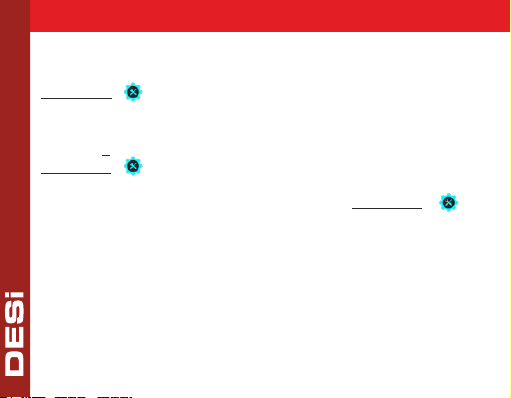
"SETTINGS" button. "MASTER" will be displayed on the screen.
-Show master fingerprint or enter master password. Sliding
“<- ->”symbol will appear on the screen.
-Touch "3" and "DEL.FINGER" will appear on the screen, touch
"SETTINGS" button to enter menu.
-When "NUMBER" appears on the screen, enter the number of
the fingerprint you want to delete and touch "SETTINGS"
button to confirm.
3.8. Delete Fingerprint
-Tap with your palm to wake up the device. Then touch the
12
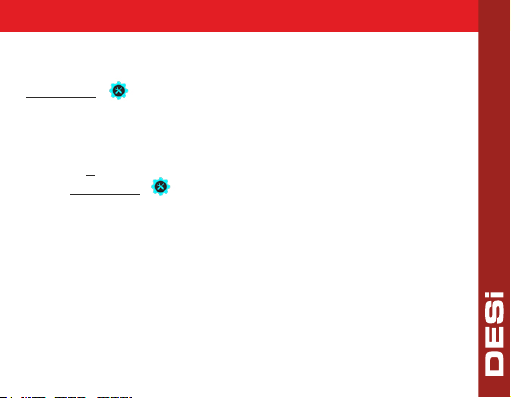
"SETTINGS" button. "MASTER" will be displayed on the
screen.
-Show master fingerprint or enter master password. Sliding
“<- ->”symbol will appear on the screen.
- Touch "4" and "TOTAL FINGER" will appear on the screen,
touch "SETTINGS" button to see all enrolled fingerprint
number on the screen.
3.9. Total Fingerprint Numbers
-Tap with your palm to wake up the device. Then touch the
13
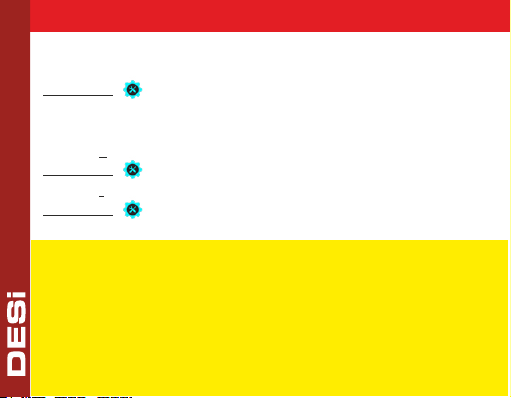
14
3.10. OTP - One Time Password Feature Activation
- Tap with your palm to wake up the device. Then touch the
"SETTINGS" button. "MASTER" will be displayed on the screen.
-Show master fingerprint or enter master password. Sliding
“<- ->” symbol will appear on the screen.
- Touch "5" button then "OTP" will appear on the screen. Touch
"SETTINGS" button to enter menu.
- Touch "1" to enable or disable OTP function and touch the
"SETTINGS" button to save your choice.
IMPORTANT NOTE: In order to use the OTP feature, the master
controller must be a smartphone. For the usage of OTP feature and all
details, please refer to OTP - Time Limited Access User Manual.
IMPORTANT NOTE-2: When OTP is activated, you need to touch
"SETTINGS" twice to get inside settings menu.
IMPORTANT NOTE-3: To use the 5-digit password when OTP is
activated, press the "SETTINGS" button once and enter your password.

15
- Tap with your palm to wake up the device. Then touch the
"SETTINGS" button. "MASTER" will be displayed on the
screen.
-Show master fingerprint or enter master password. Sliding
“<- ->”symbol will appear on the screen.
- Touch "6" and "LANGUAGE" will appear on the screen, touch
"SETTINGS" button to enter menu.
- Scroll between language choices with pressing 1-2-3-4-5
numbers. Touch the "SETTINGS" button to save your choice.
3.11. Language
English, Turkish, Russian, Italian and German languages are available.
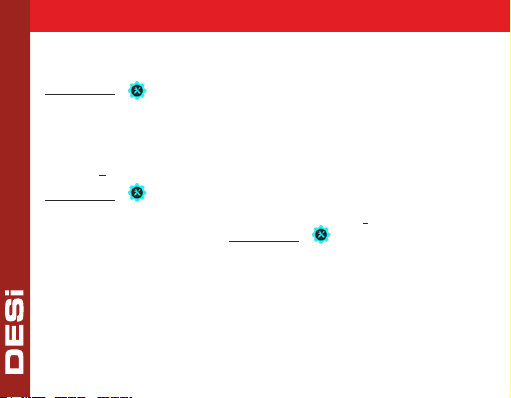
16
3.12. Reset
All passwords and enrolled fingerprints will be deleted after the reset.
- Tap with your palm to wake up the device. Then touch the
"SETTINGS" button. "MASTER" will be displayed on the
screen.
- Enter 5 digit master password. Sliding “<- ->” symbol will appear
on the screen.
- Touch "7" and "RESET" will appear on the screen, touch
"SETTINGS" button to enter menu.
- "00" will appear on the screen, touch button "1" till you see ''05''
on the screen. Then touch "SETTINGS" button to complete
reset.

17
4. USAGE
4.1. How To Pair Fingerprint+Keypad and Smart Lock
If your smart lock does not receive commands from the reader,
that shows pairing is not successful.
Please follow the steps to pair the smart lock and reader;
1- Connect smart lock with mobile phone, touch to settings from
top right and enter 'USERS' tab from down .
2- Press 'Enroll New Contoller / User' and press green plus. Smart
lock will give long and then short beeps.
3- After the short beep, tap with your palm to wake up the keypad
and press 'LOCK' button.
4- If the pairing is successful, sequential warning sounds will be
heard from the smart lock.
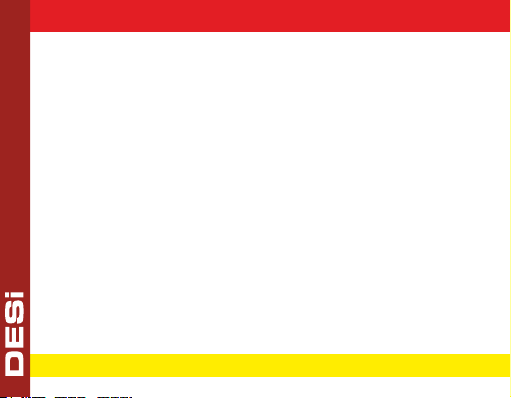
18
4.2. Unlocking and Opening the Door
To wake the device, touch it with your palm and enter your 5-digit
authorized password. After the animation on the screen, your lock
and door will open.
4.3. Locking the Door
Close the door and touch it with your palm to wake up the device.
By pressing the lock button, you can lock your door.
5. MAINTENANCE
You can clean the surfaces with soft fabric.
5.1 Replacing Batteries
Untighten the bottom screw and remove the keypad from base.
Change the batteries, place the keypad and tighten the screw.
Use 1,5 V AA size high quality alkaline or lithium batteries only.
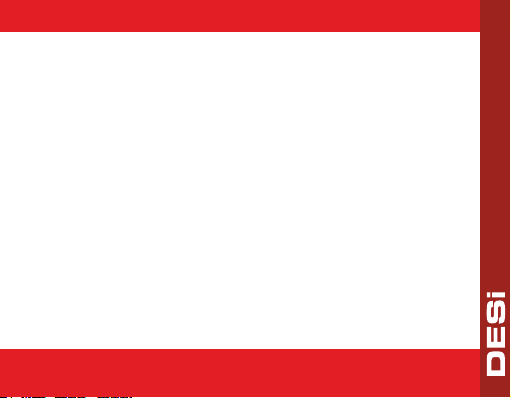
www.utopic.com.tr
www.desi.com.tr
Desi Alarm&Security Systems
Orta Mh. Topkapı Maltepe Cd. Anadolu
Sk. No:1 Bayrampaşa İstanbul / Turkey
19
Table of contents
Other DESi Keypad manuals
Popular Keypad manuals by other brands

ICT
ICT Protege PRT-KLCS user manual
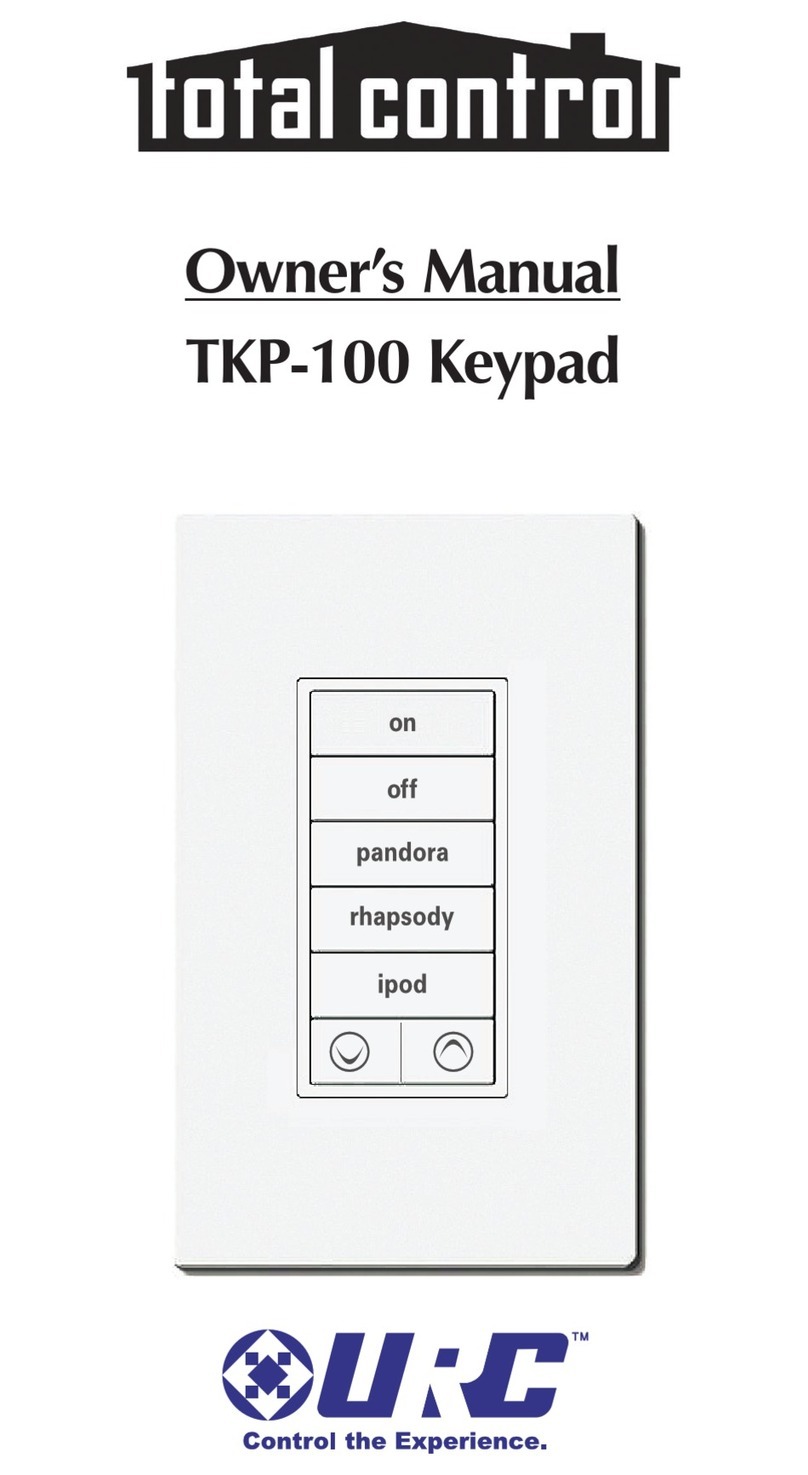
Universal Remote Control
Universal Remote Control Total Control TKP-100 owner's manual

Targus
Targus AKP10EU user guide

Universal Remote Control
Universal Remote Control Complete Control KP-4000 installation manual

INVITED
INVITED Smart Lock Keypad manual

Cherry
Cherry G84-4700 user manual