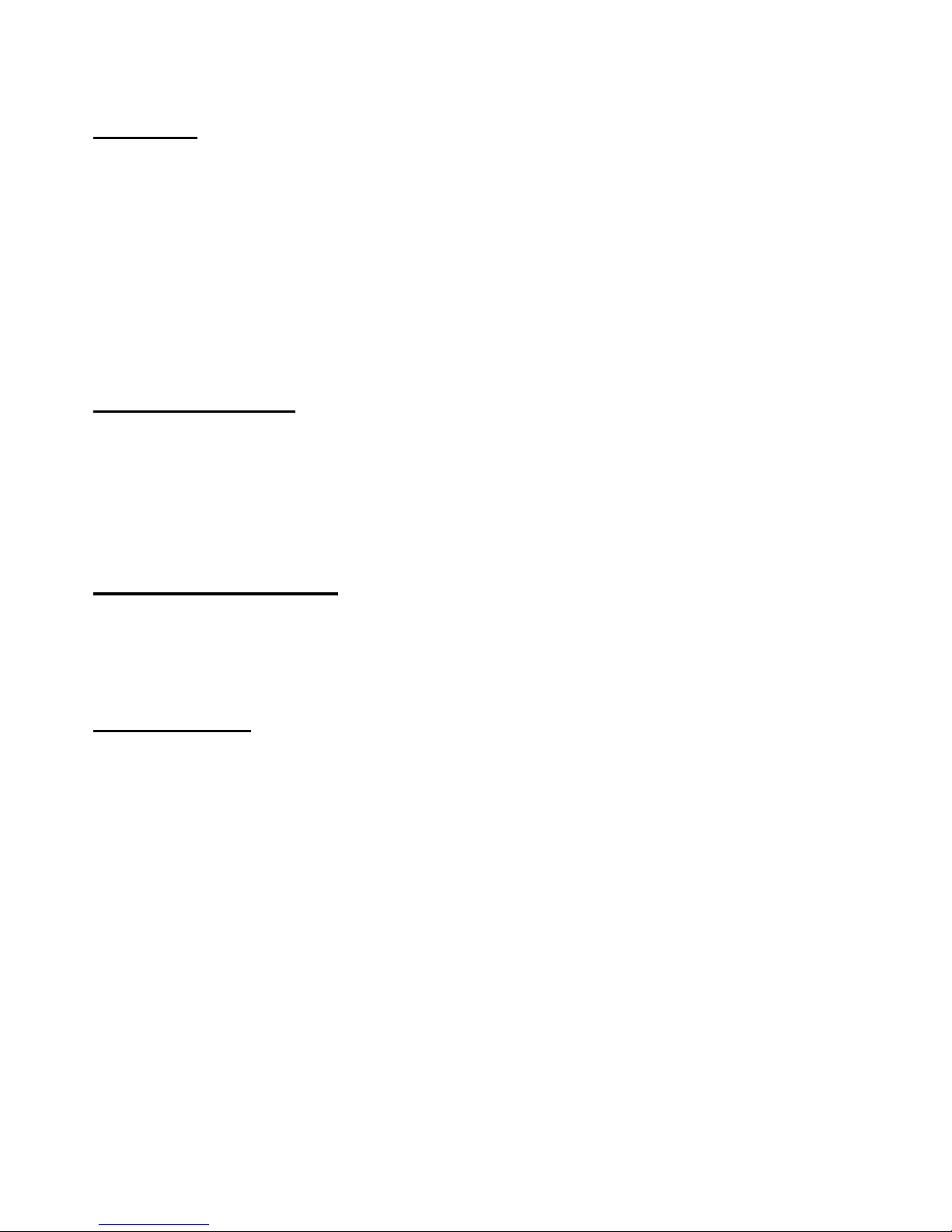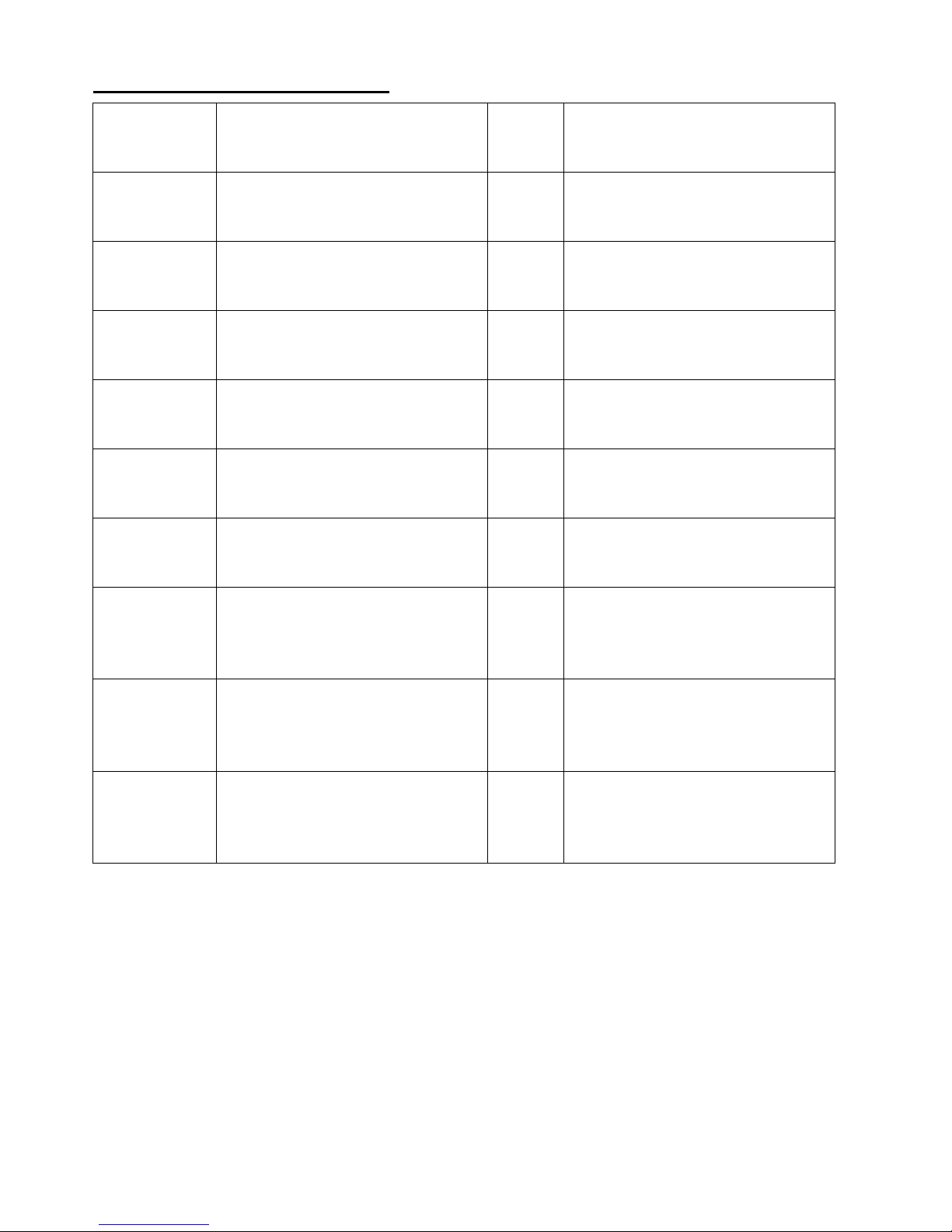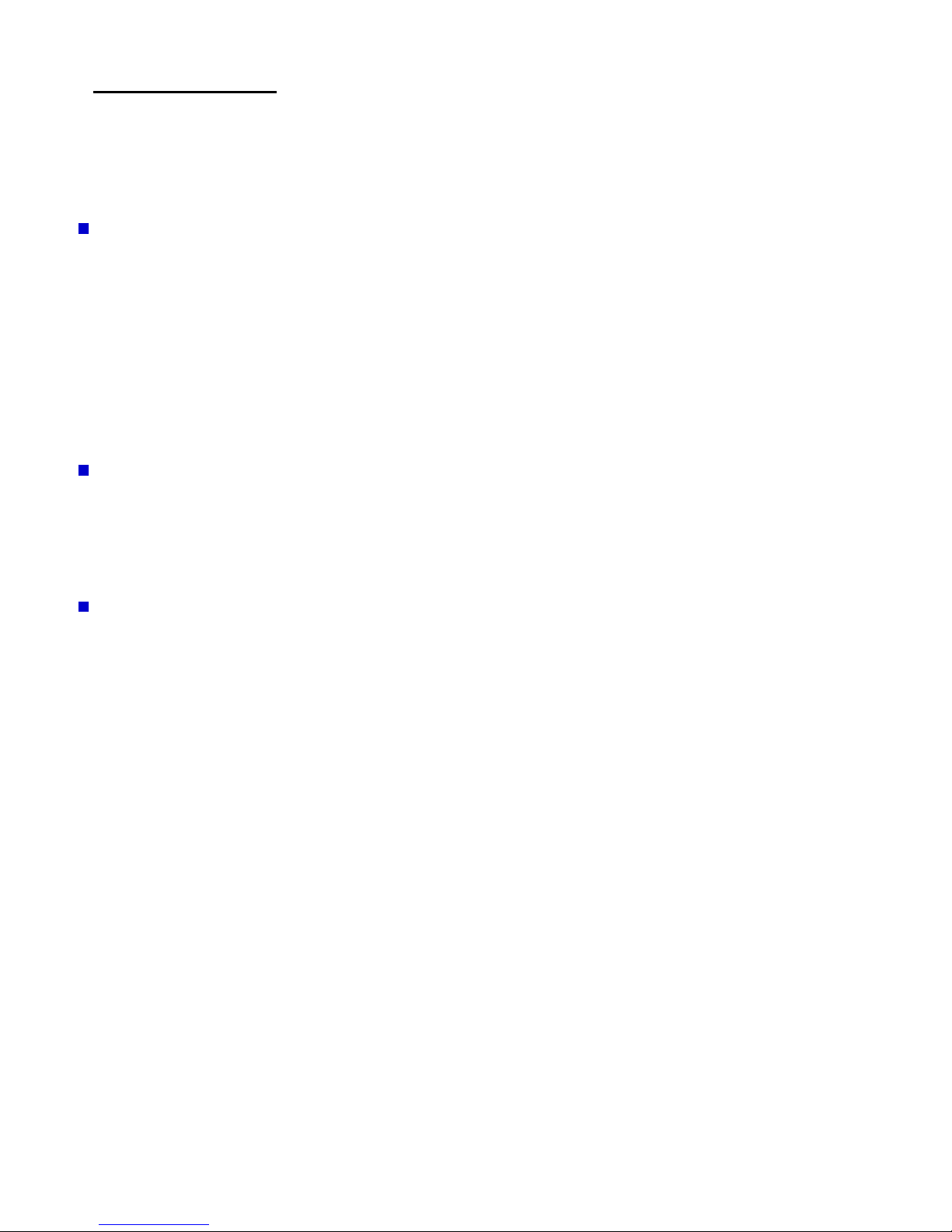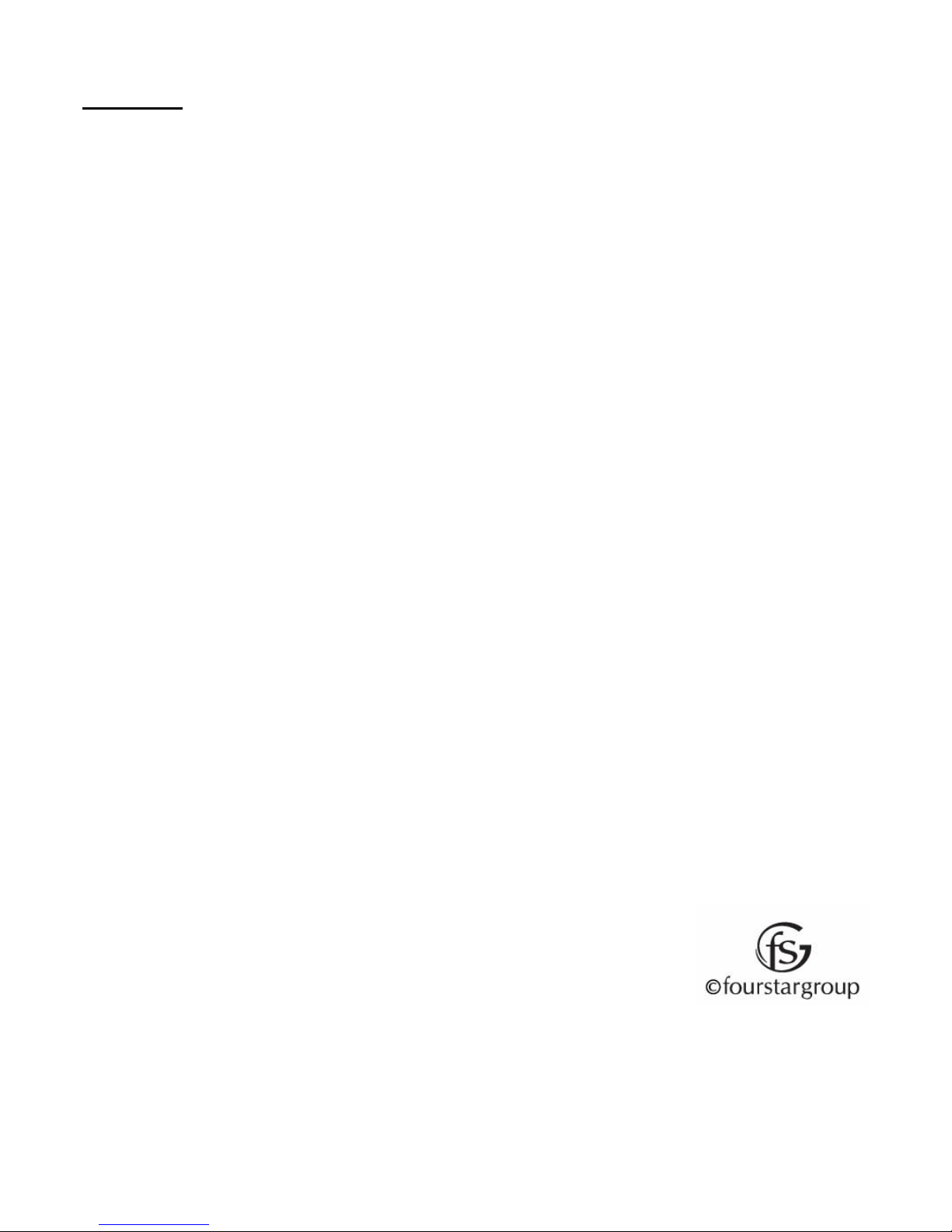Warranty
90 Days Limited Warranty
This product is warranted to be free from defects in material and workmanship for a period of 90 days.
Warranty obligations are limited to replacement or repair of defective parts and components, at the
option of the manufacturer. If the original model is no longer available, we will substitute with a model
of equal or better value than the original item. The warranty of this product is null and void if the
product is subjected to negligence, abuse, modification, misuse, accident or if the customer uses the
product for a function it was not intended for. This warranty is only valid for the original purchaser of
this product and will not be honored if the product is resold. This warranty gives you specific legal
rights, and you may also have other rights which vary from state to state.
The manufacturer will not be liable for incidental or consequential damages caused by the use of this
product. The manufacturer will not be liable for any costs such as lost profits or revenues, cost of
temporary replacements, loss of data, loss of equipment or use of equipment or any claims by third
parties.
After 14 days from the purchase date of this product, please call the phone number listed below to
obtain service. A customer service representative will give you a return authorization (RA number)
allowing you to ship the product to the service center. The purchaser must have a copy of the original
receipt for proof of purchase within 90 days. The purchaser of this product is responsible for any
shipping charges to the repair facility. The manufacturer service center will repair or replace the unit
in question and send it back to the purchaser.
In order to contact the service facility, please call 508-435-4830 or 800-639-3803.
The address for this facility is:
Fourstar Group
26840 Fargo Ave.
Suite C
Bedford Heights, OH 44146