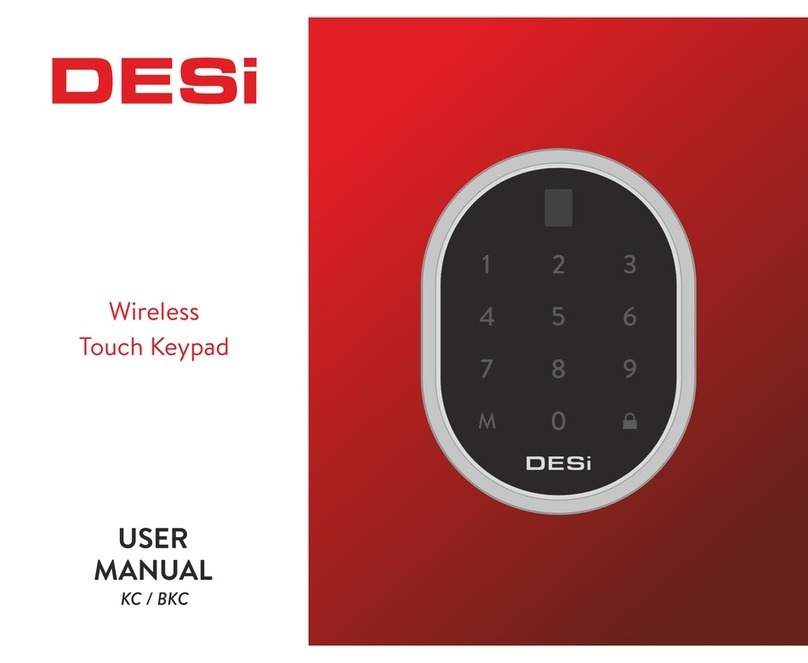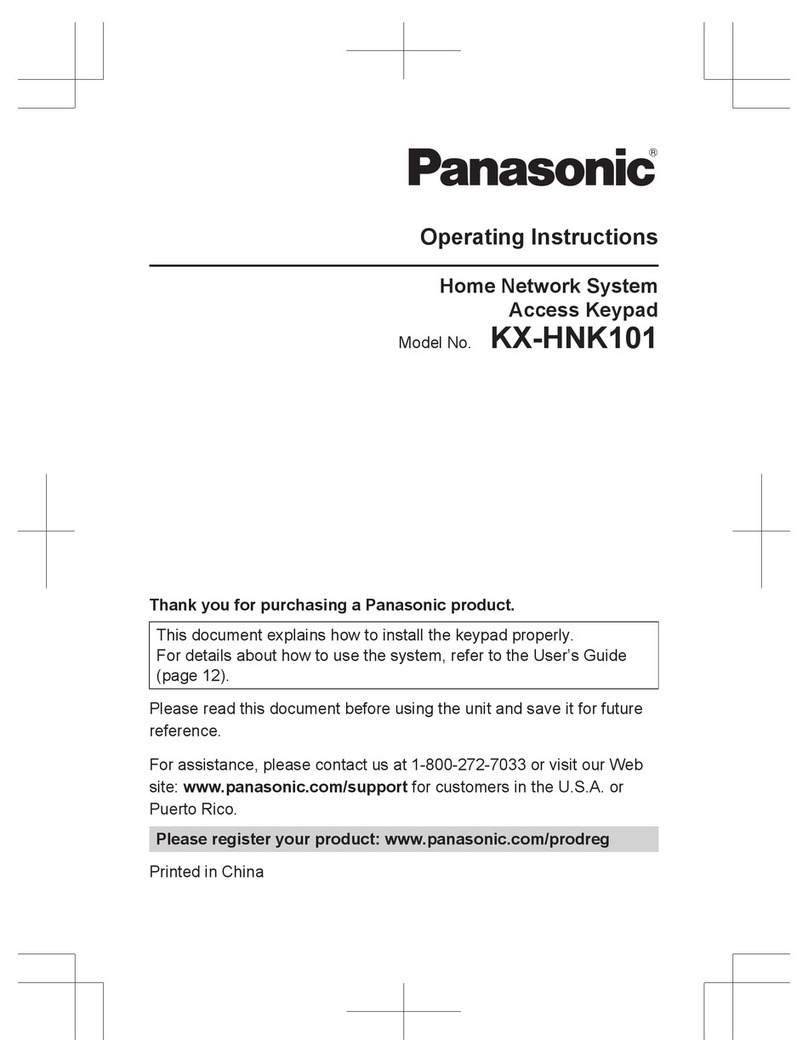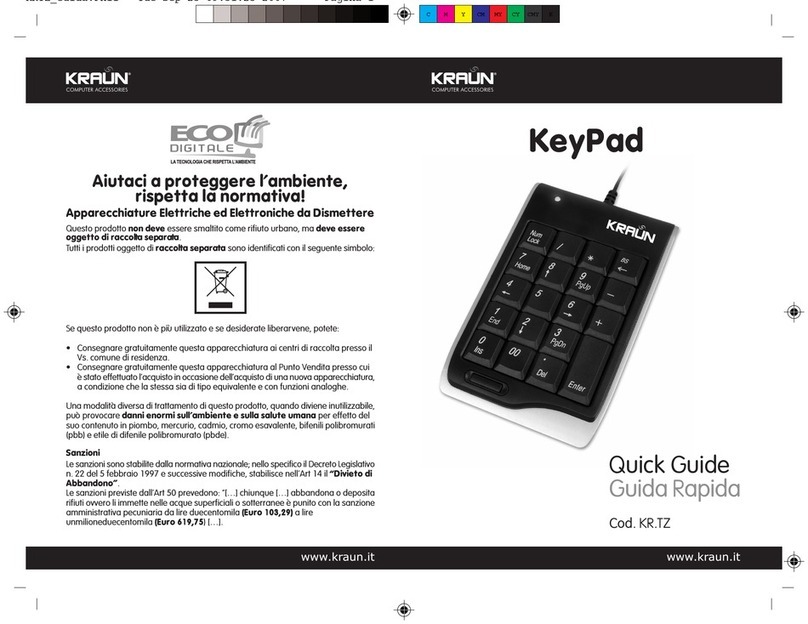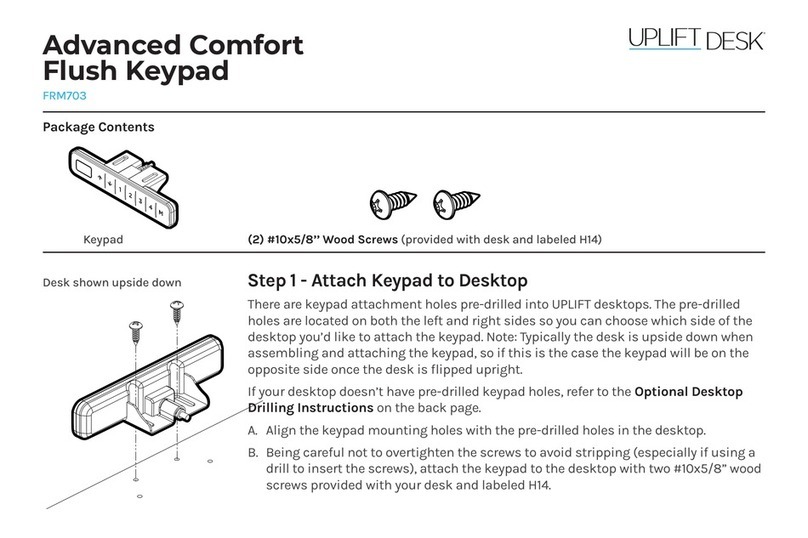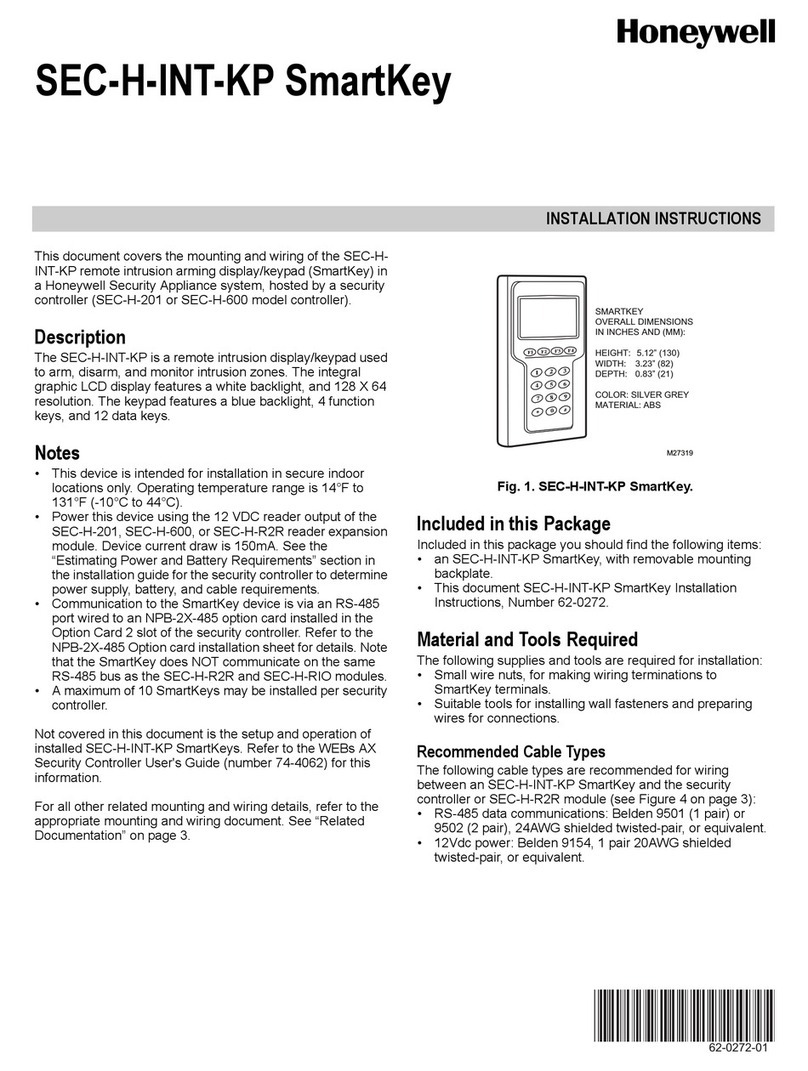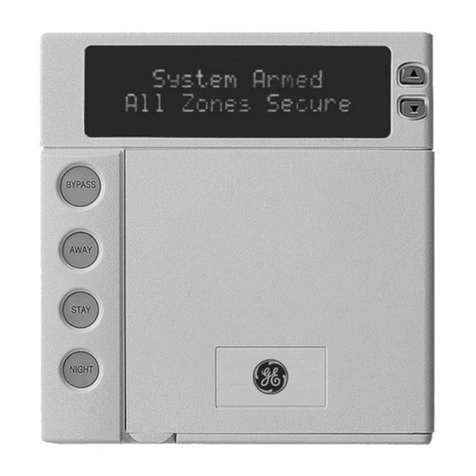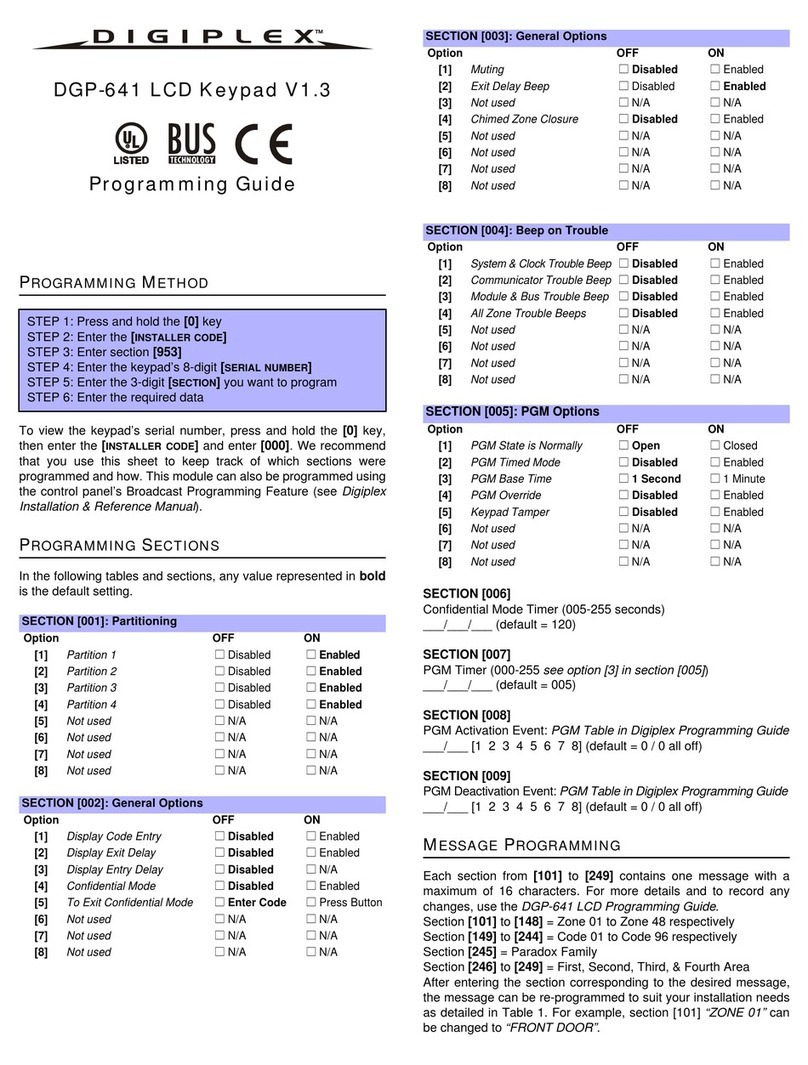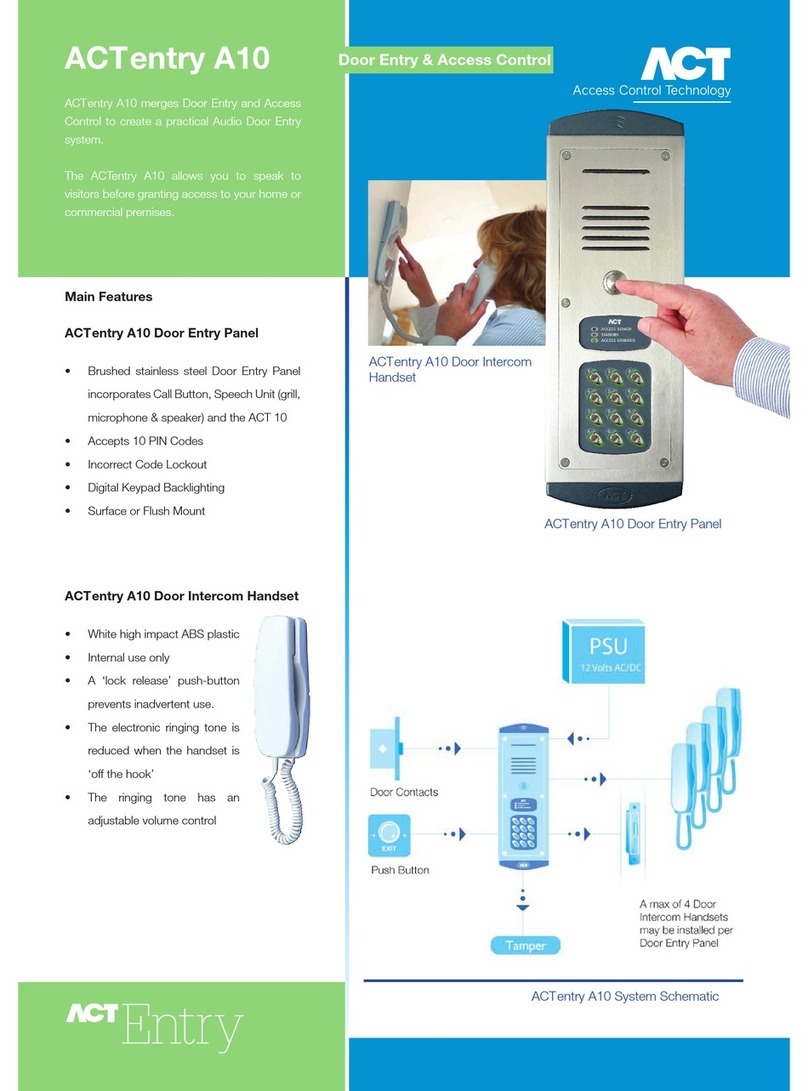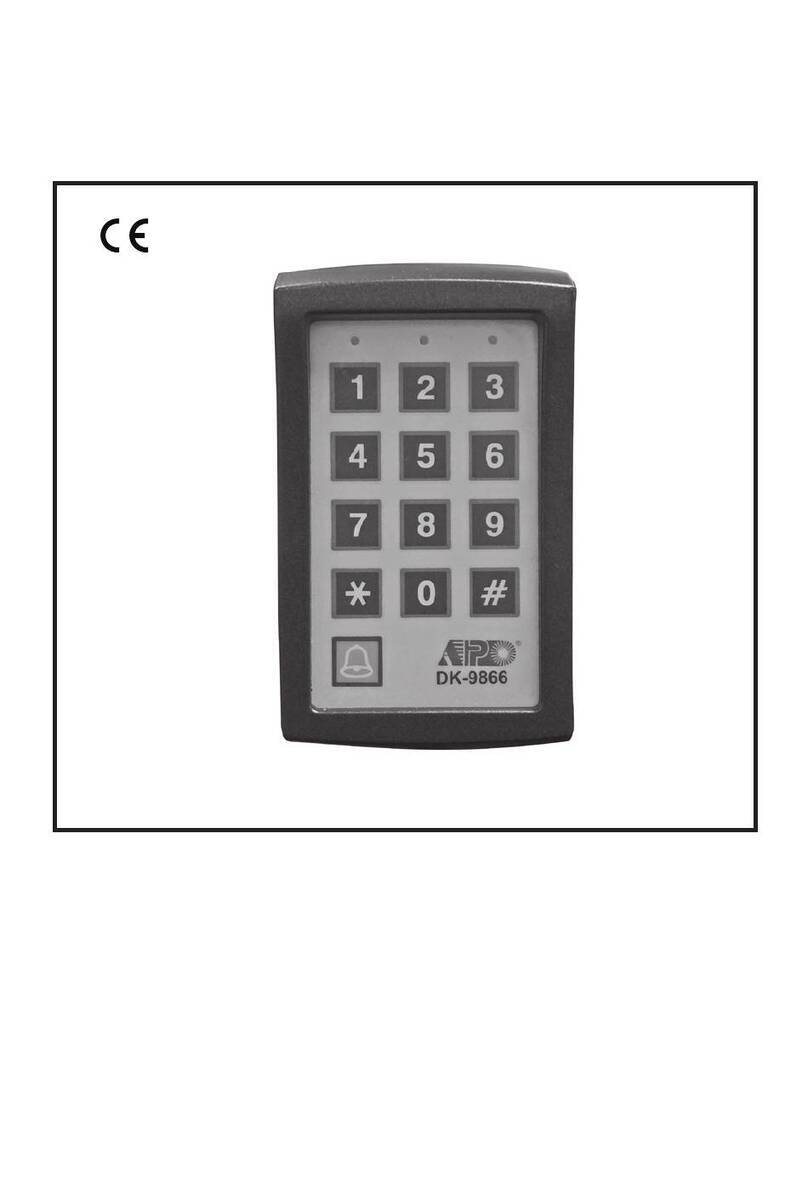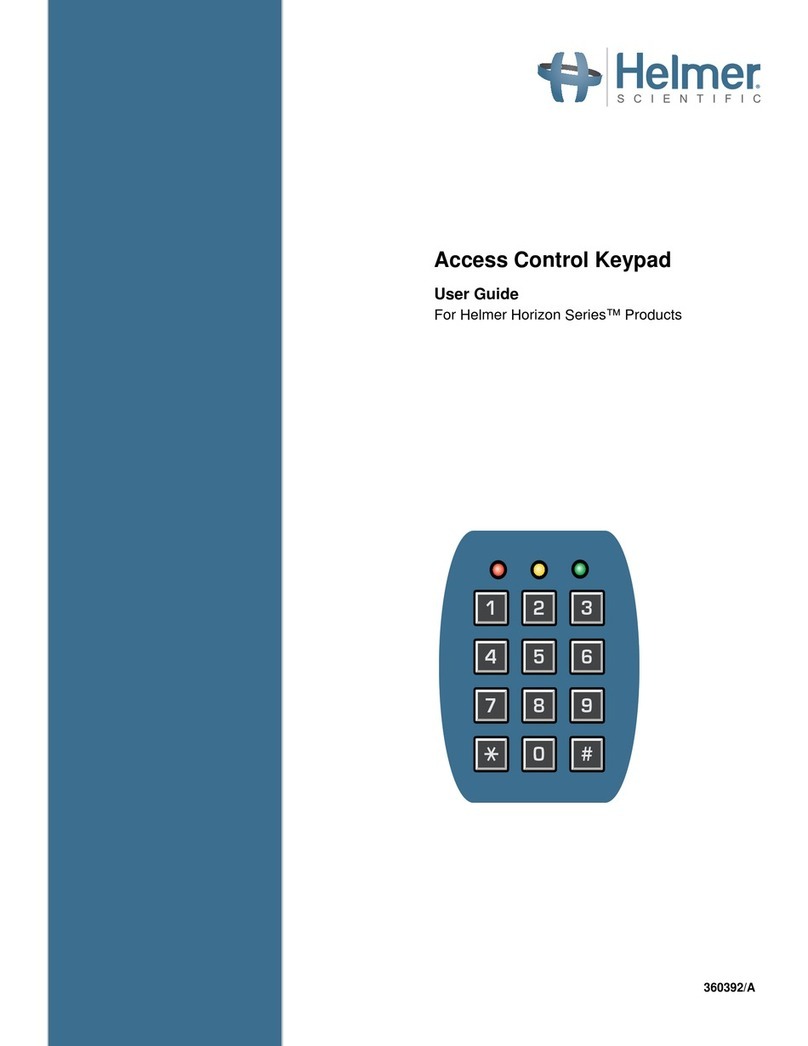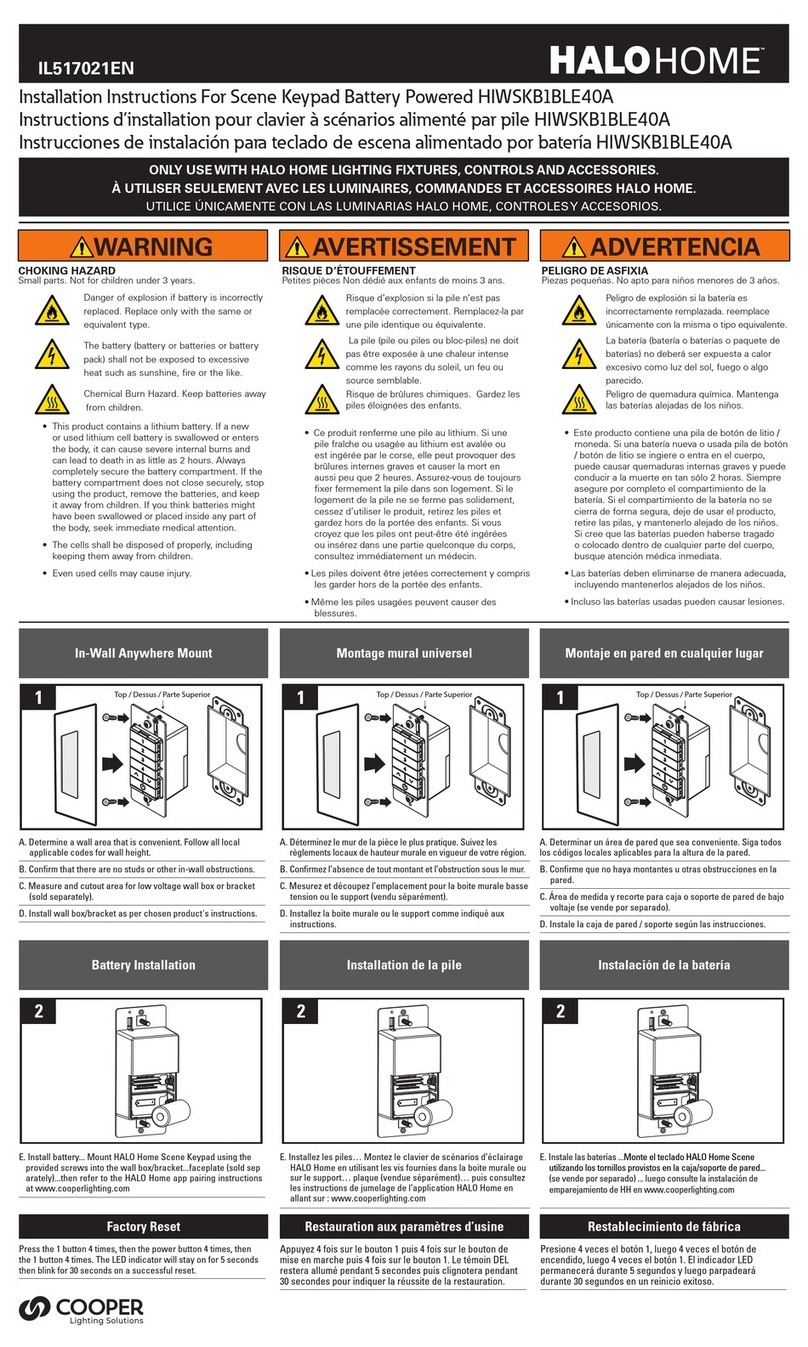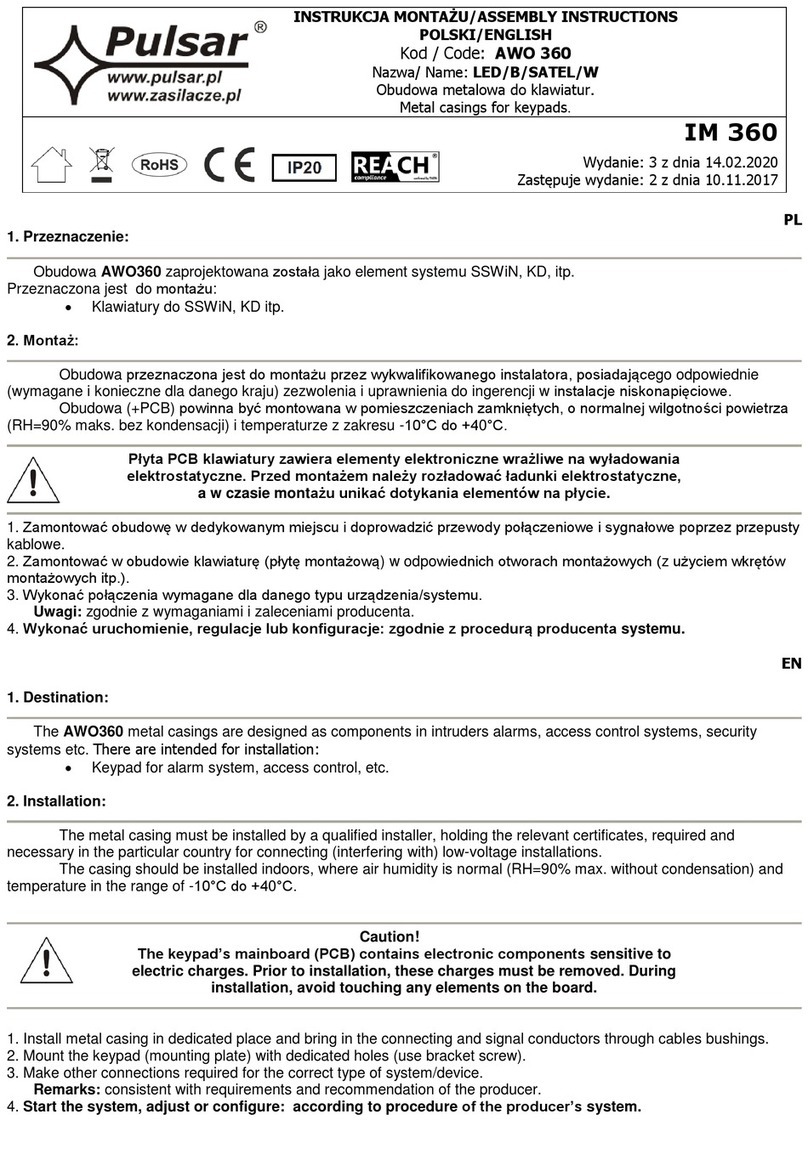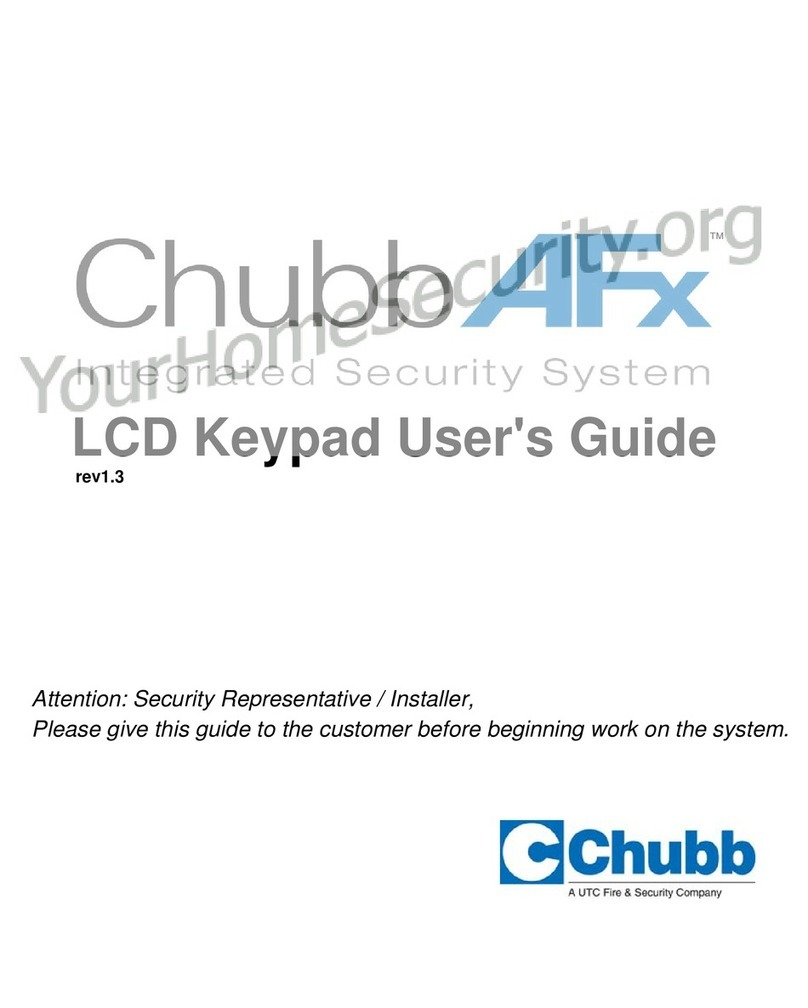DESi KC2 User manual

Wireless
Touch Keypad
USER MANUAL
KC2

1. PARTS and INSTALLATION
2
Display
Mounting
Holes
Touch
Buttons
Settings
Button
Lock
Button Screw for Changing Batteries
You can install the device by using two
screw holes shown on the below. If the
device will be used in a secure place like
an office in a secured building, it can be
placed easily by using 2-way stickers
provided with the product.
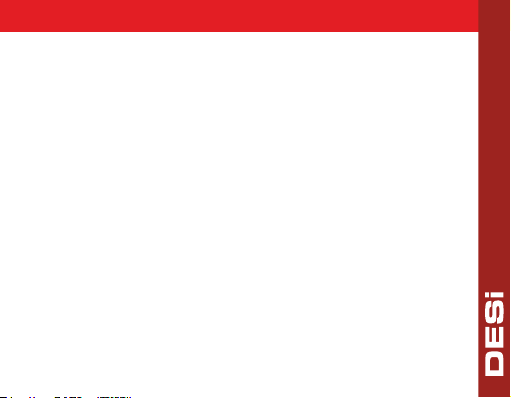
3
2. GENERAL INFORMATION and WARNINGS
-If there is any problem with door or locking mechanism, first of
all, those problems need to be solved. Otherwise, there would be
problems during operating the device.
-If there is a problem with the device, contact with your dealer.
-Replace the batteries, if there is a battery warning.
-It needs to be protected from water and direct sunlight.
-Do not touch to electronic parts of the device with a
conducting metal or sharp object.
-Do not use water or corrosive chemicals to clean the device.
2.1. KEYPAD MENU NAMES
1- Door handling direction
2- Number of turns adjusting
3- Buzzer
4- Auto lock (Utopic-R) /
Semi auto lock (Utopic-2)
5- Delayed lock (Utopic-R) /
Night mode (Utopic-2)
6- Pairing new device
7- Password create/change
8- Latch period
9- Device type
0- OTP
Lock Buton- Language
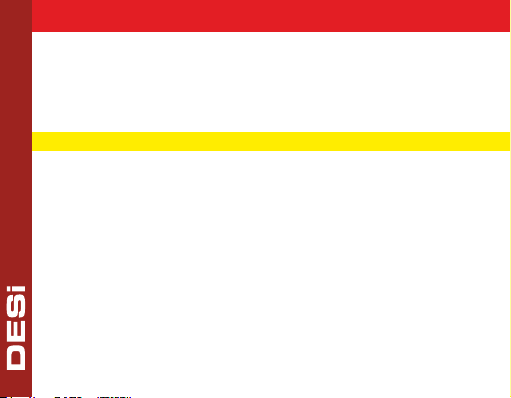
4
3. ADMINISTRATION ACTIONS / SETTINGS FOR KEYPAD
Two different 5 digit passwords may be defined to the keypad;
1 master, 1 user. Both of the passwords can be use to unlock and
open. For settings, the master password need to be entered.
Default master password is “12345". User password is not set.
WARNING: First of all, change the default master password.
3.1. Changing Default Master Password
-Tap with your palm to wake up the device. Then touch the
“SETTINGS” button. "MASTER" will be displayed on the screen.
-Enter “12345” as the default password. “≡≡” symbol will appear
on the screen.
-Touch the "7" button. "PASSWORD" will appear on the screen.
Touch the "SETTINGS" button to enter menu.
-When the "MASTER" appears, touch the "SETTINGS" button again.
-Enter your new 5-digit master password when “NEW PASS” is
displayed on the screen. When “REPEAT” is displayed, re-enter the
5 digit password. Thus, your master password will be changed.
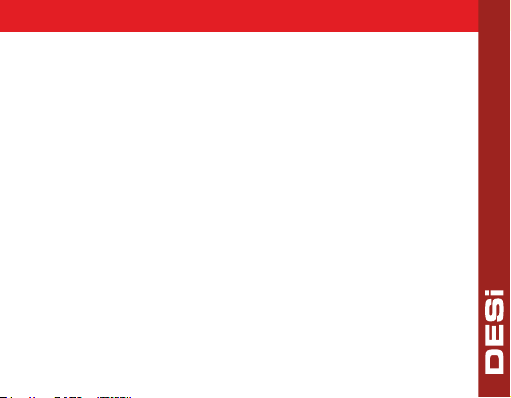
5
3.2. Set / Change User Password
-Tap with your palm to wake up the device. Then touch the
“SETTINGS” button. "MASTER" will be displayed on the screen.
-Enter 5 digit master password. “≡≡” symbol will appear on
the screen.
-Touch the "7" button. "PASSWORD" will appear on the screen.
Touch the "SETTINGS" to enter menu.
-When the "MASTER" appears, touch the "LOCK" button .
-When the "USER" appears on the screen, touch the
"SETTINGS" button.
- Enter your new 5-digit user password when “NEW PASS” is
displayed on the screen. When “REPEAT” is displayed, re-enter
the 5 digit password. Thus, your user password will be set/
changed.
You can change the user password by following the same steps.

6
4. SMART LOCK SETTINGS
IMPORTANT NOTE: You can change the settings through keypad if
it is paired as master controller to smart lock.
4.1. Pairing Wireless Controllers to the Smart Lock
-Tap with your palm to wake up the device. Then touch the
“SETTINGS” button. "MASTER" will be displayed on the screen.
-Enter 5 digit master password. “≡≡” symbol will appear on the
screen.
-Touch the "6" button. "U.ENROLL" will appear on the screen.
Touch the "SETTINGS" to start pairing.
-A long tone will be heard first, then a short tone. Send an RF
signal from the device you want to pair with after the short tone.
(Please refer to the next page to send RF signal from controllers)
The new controller will be paired to the smart lock when 2 sequential
warning tones are heard.

7
How to Send a RF Signal from Controllers
Remote Controllers: Press 1st button.
Open Button: Press the button.
Fingerprint Reader: Wake up and touch to locking button.
Keypad: Wake up and touch to lock button.
Auto-Closer: Bring the magnet closer to the device and than
seperate it from device.
Home-Automation Interface: Short-circuit red and white cables
and than open-circuit.
4.1.1 Changing the Keypad Language
- Tap with your palm to wake up the device. Then touch the
“SETTINGS” button. "MASTER" will be displayed on the screen.
- Enter 5 digit master password. “≡≡” symbol will appear on
the screen.
- Touch the "LOCK" button. "LANGUAGE" will appear on the
screen. Touch the "SETTINGS" to enter menu.
- Touch the "LOCK" to change language and touch "SETTINGS"
to confirm.
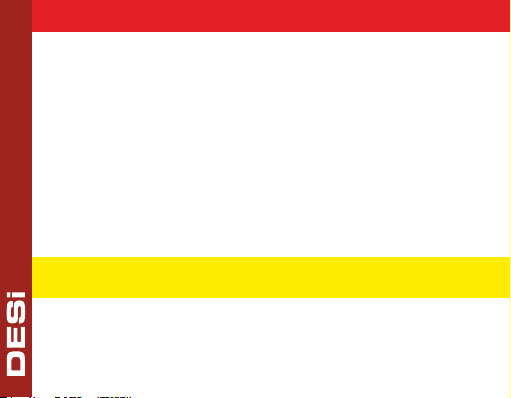
8
4.2. Adjusting Direction of Locking
-Tap with your palm to wake up the device. Then touch the
“SETTINGS” button. "MASTER" will be displayed on the screen.
-Enter 5 digit master password. “≡≡” symbol will appear on the
screen.
-Touch the "1" button. "D.HANDING" will appear on the screen.
Touch the "SETTINGS" to enter menu.
-"RIGHT" will appear on the screen. Touch the 'LOCK' to change to
“LEFT”. Touch the “SETTINGS” to save your choice.
IMPORTANT NOTE: After the first lock or unlock command sent from
keypad, the selected settings will be transferred to the smart lock.
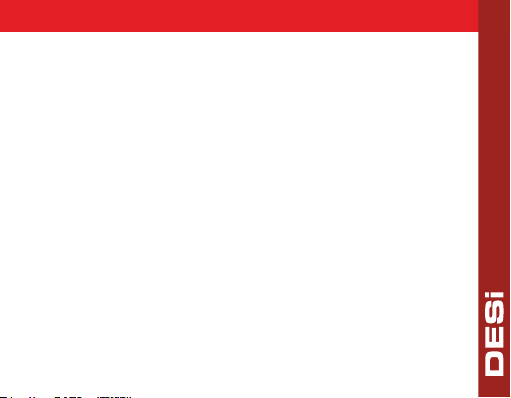
9
4.3. Adjusting The Number of Turns
-First of all, close your door. Make sure that the door is not locked.
-Tap with your palm to wake up the device. Then touch the
“SETTINGS” button. "MASTER" will be displayed on the screen.
-Enter 5 digit master password. “≡≡” symbol will appear on the
screen.
-Touch the "2" button. "TURN COUNT" will appear on the screen.
Touch the "SETTINGS" to adjust automatically.
-The smart lock will give a long (3 sec) warning tone and it will lock
and unlock the door.
When the sequential warning tone sounds, your smart lock learn
how many turns it needs to be fully lock / unlock.

10
4.4. Adjusting Buzzer Sound of Smart Lock
-Tap with your palm to wake up the device. Then touch the
“SETTINGS” button. "MASTER" will be displayed on the screen.
-Enter 5 digit master password. “≡≡” symbol will appear on the
screen.
-Touch the "3" button. "BUZZER" will appear on the screen. Touch
the "SETTINGS" to adjust automatically.
-Touch the 'LOCK' to cycle through the selections; "ON" means
audible warning is on, "OFF" means audible warning is off.
-Touch the “SETTINGS” to save your choice.
IMPORTANT NOTE: After the first lock or unlock command sent from
keypad, the selected settings will be transferred to the smart lock.
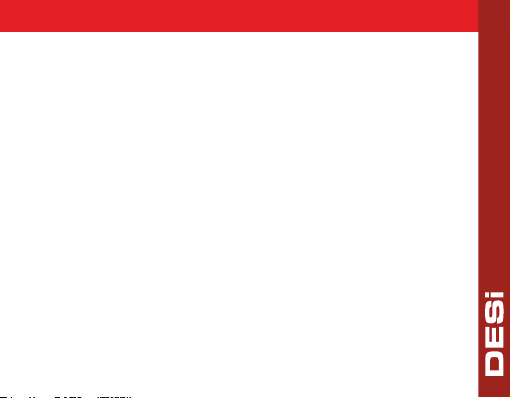
11
-Tap with your palm to wake up the device. Then touch the
“SETTINGS” button. "MASTER" will be displayed on the screen.
-Enter 5 digit master password. “≡≡” symbol will appear on
the screen.
-Touch the "9" button. "U.TYPE" will appear on the screen.
Touch the "SETTINGS" to enter menu.
-Touch the 'LOCK' to cycle through the model names, when
you see the name of your smart lock model, touch the
“SETTINGS” to save your choice.
4.5. Smart Lock Model Type Settings
DESi smart locks are divided into two groups. Utopic-R and
Utopic-OK products are identified by the name "UTOPiC R", and
Utopic-2 by the name "UTOPiC 2". Utopic-2 and Utopic-R smart
locks only differ in two menus. Automatic Lock and Delay Lock
menus in Utopic-R and Utopic-OK models are called Night and
Semi-Automatic in Utopic-2 models. DO NOT CHOOSE
'MIDLINE' OR 'SMARTLINE'.
Smart lock type change from keypad;
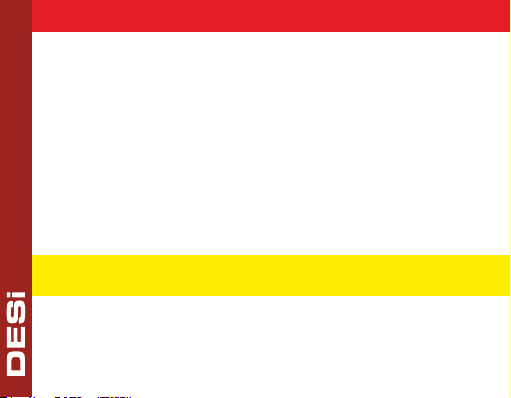
12
4.6. Auto Lock Feature (Utopic-R)
-Tap with your palm to wake up the device. Then touch the
“SETTINGS” button. "MASTER" will be displayed on the screen.
-Enter 5 digit master password. “≡≡” symbol will appear on
the screen.
-Touch the "4" button. "AUTO LOCK" will appear on the screen.
Touch the "SETTINGS" to enter menu.
-Touch the 'LOCK' to cycle through the selections; "ON" means
auto lock is on, "OFF" means auto lock is off.
-Touch the “SETTINGS” to save your choice.
IMPORTANT NOTE: After the first lock or unlock command sent from
keypad, the selected settings will be transferred to the smart lock.
For further information, please check the user manual of Utopic smart
lock.

13
4.7. Night Mode (Utopic-2 only 72 version and below)
-Tap with your palm to wake up the device. Then touch the
“SETTINGS” button. "MASTER" will be displayed on the screen.
-Enter 5 digit master password. “≡≡” symbol will appear on the
screen.
-Touch the "5" button. "NIGHT" will appear on the screen. Touch
the "SETTINGS" to enter menu.
-Touch the 'LOCK' to cycle through the selections; "ON" means
night mode is on, "OFF" means night mode is off.
-Touch the “SETTINGS” to save your choice.
IMPORTANT NOTE: After the first lock or unlock command sent from
keypad, the selected settings will be transferred to the smart lock.
For further information, please check the user manual of Utopic smart
lock.

14
4.8. Delayed Lock Mode (Utopic-R)
-Tap with your palm to wake up the device. Then touch the
“SETTINGS” button. "MASTER" will be displayed on the screen.
-Enter 5 digit master password. “≡≡” symbol will appear on
the screen.
-Touch the "5" button. "DELYD.LOCK" will appear on the
screen. Touch the "SETTINGS" to enter menu.
-Touch the 'LOCK' to cycle through the selections; "ON" means
delayed lock is on, "OFF" means delayed lock mode is off.
-Touch the “SETTINGS” to save your choice.
IMPORTANT NOTE: After the first lock or unlock command sent from
keypad, the selected settings will be transferred to the smart lock.
For further information, please check the user manual of Utopic smart
lock.
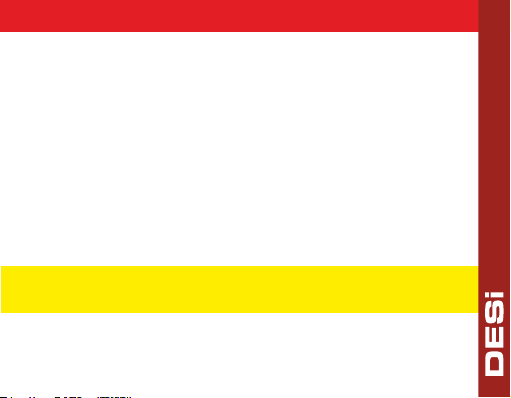
4.9. Adjusting Semi-Automatic Working (Utopic-2)
-Tap with your palm to wake up the device. Then touch the
“SETTINGS” button. "MASTER" will be displayed on the screen.
-Enter 5 digit master password. “≡≡” symbol will appear on
the screen.
-Touch the "4" button. "SEMI AUTO" will appear on the screen.
Touch the "SETTINGS" to enter menu.
-Touch the 'LOCK' to cycle through the selections; "ON" means
semi auto lock mode is on, "OFF" means semi auto lock mode is
off.
-Touch the “SETTINGS” to save your choice.
IMPORTANT NOTE: After the first lock or unlock command sent from
keypad, the selected settings will be transferred to the smart lock.
For further information, please check the user manual of Utopic
smart lock.
15
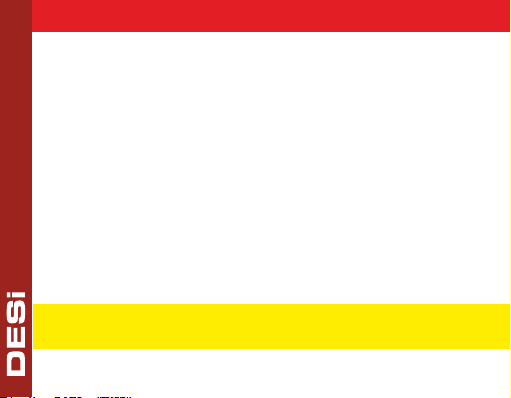
16
4.10. Adjusting Latch Retraction Period (For Some Models)
-Tap with your palm to wake up the device. Then touch the
“SETTINGS” button. "MASTER" will be displayed on the screen.
-Enter 5 digit master password. “≡≡” symbol will appear on
the screen.
-Touch the "8" button. "LATCH RTR." will appear on the screen.
Touch the "SETTINGS" to enter menu.
-Touch the 'LOCK' to cycle through the selections; “1sec” keeps
the latch for short time, “3sec” keeps the latch for middle time,
“6sec” keeps the latch the longest time inside. “0sec” is used for
doors without latch (eg. glass door)
-Touch the “SETTINGS” to save your choice.
IMPORTANT NOTE: After the first lock or unlock command sent from
keypad, the selected settings will be transferred to the smart lock.

17
4.11.OTP - One Time Password Feature Activation
-Tap with your palm to wake up the device. Then touch the
“SETTINGS” button. "MASTER" will be displayed on the screen.
-Enter 5 digit master password. “≡≡” symbol will appear on the
screen.
-Touch the "0" button. "OTP" will appear on the screen. Touch the
"SETTINGS" to enter menu.
-Touch the 'LOCK' to cycle through the selections; "ON" means
OTP is on, "OFF" means OTP is off.
-Touch the “SETTINGS” to save your choice.
IMPORTANT NOTE: In order to use the OTP feature, the master
controller must be a smartphone. For the usage of OTP feature and all
details, please refer to OTP - Time Limited Access User Manual.
IMPORTANT NOTE-2: When OTP is activated, you need to touch
"SETTINGS" twice to get inside settings menu.
IMPORTANT NOTE-3: To use the 5-digit password when OTP is
activated, press the "SETTINGS" button once and enter your password.

18
5. USAGE
5.1. How To Pair Keypad and Smart Lock
If your smart lock does not receive commands from the keypad,
that shows pairing is not successful.
Please follow the steps to pair the smart lock and keypad;
1- Press and hold the two buttons on the Utopic-R or Utopic-OK
models, you will hear a long beep and then a short beep. On
Utopic-2 models, remove the cover and hold down the white
button on the electronic circuit board or the blue button on some
models, and then a short beep will sound.
2-After the short beep, touch the palm of your hand to wake up
the keypad and touch the 'LOCK' button.
3-If the pairing is successful, sequential warning sounds will be
heard from the smart lock.

19
5.2. Unlocking and Opening the Door
To wake the device, touch it with your palm and enter your 5-
digit authorized password. After the animation on the screen,
your lock and door will open.
5.1. Locking the Door
Close the door and touch it with your palm to wake up the
device. By pressing the lock button, you can lock your door.
6. MAINTENANCE
You can clean the surfaces with soft fabric.
6.1 Replacing Batteries
Untighten the bottom screw and remove the keypad from
base. Change the batteries, place the keypad and tighten the
screw.
Use 1,5 V AAA size high quality alkaline or lithium batteries only.
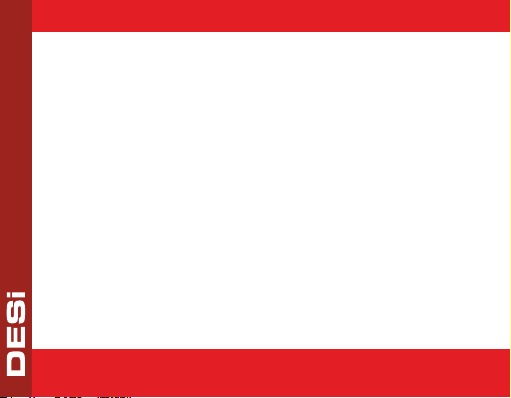
20
6. TROUBLESHOOTING
If You Can’t Adjust The Settings of Smart Lock by Keypad
The keypad is not paired to the smart lock as an master controller. Please refer to the Utopic manuals or
our Youtube support channel to change the master controller.
If You Can’t Control The Smart Lock by Keypad
1. The motorized cylinder maybe in night mode.
2. If you have sent a lock or unlock command by selecting the 'Midline' alarm model from the device
type menu, your keypad will no longer recognize the smart lock. To fix the problem, you need to reset
the smart lock and pair the keypad again. You can check the Utopic manuals or Youtube DESi channel for
how to reset smart lock.
My Master Password Cannot Access the Settings
1. If you cannot remember your master password, the product must sent to the Desi for factory reset.
2. By choosing Midline or Smartline model from the device type menu, you may have created the master
password. The master password in alarm products is 4 digits. If you create a 4-digit password from this
menu and change the device type to Utopic-R or Utopic-2, you cannot enter the setting menu with a 4-
digit password. The keypad automatically adds 1 to the end of your 4-digit password to complete 5 digits.
For example, the password which you define in the alarm menu, is 2222, will be 22221 in the smart lock
setting menu.
www.utopic.com.tr
www.desi.com.tr
Desi Alarm&Security Systems
Orta Mh. Topkapı Maltepe Cd. Anadolu
Sk. No:1 Bayrampaşa İstanbul / Turkey
Table of contents
Other DESi Keypad manuals