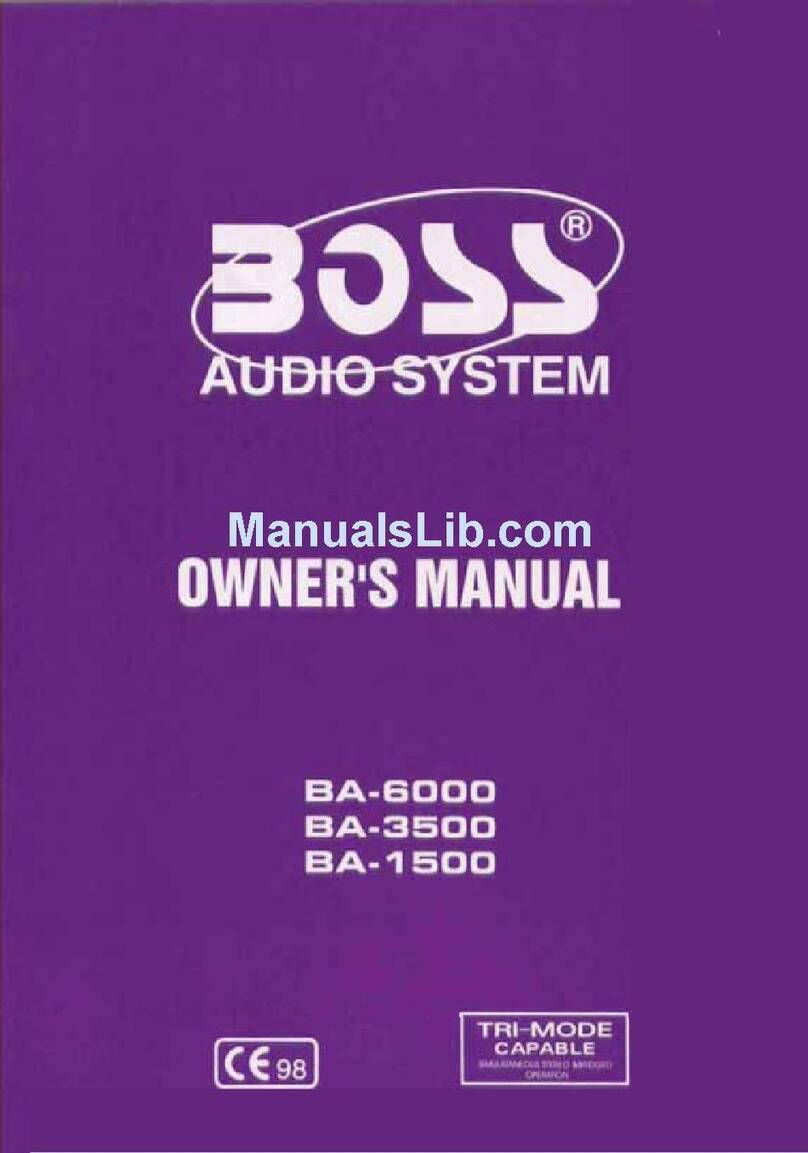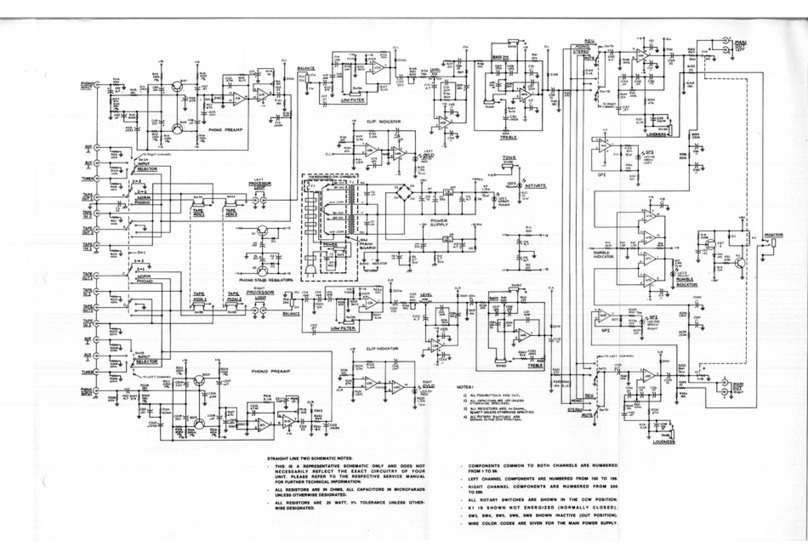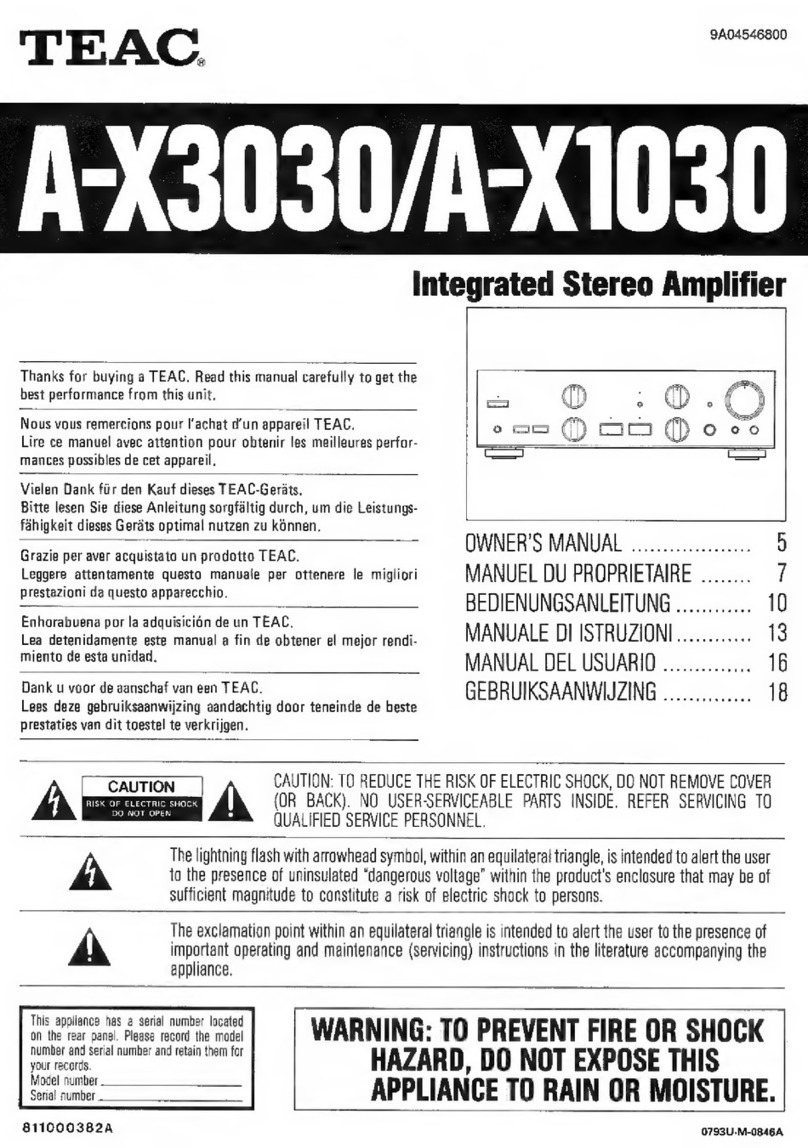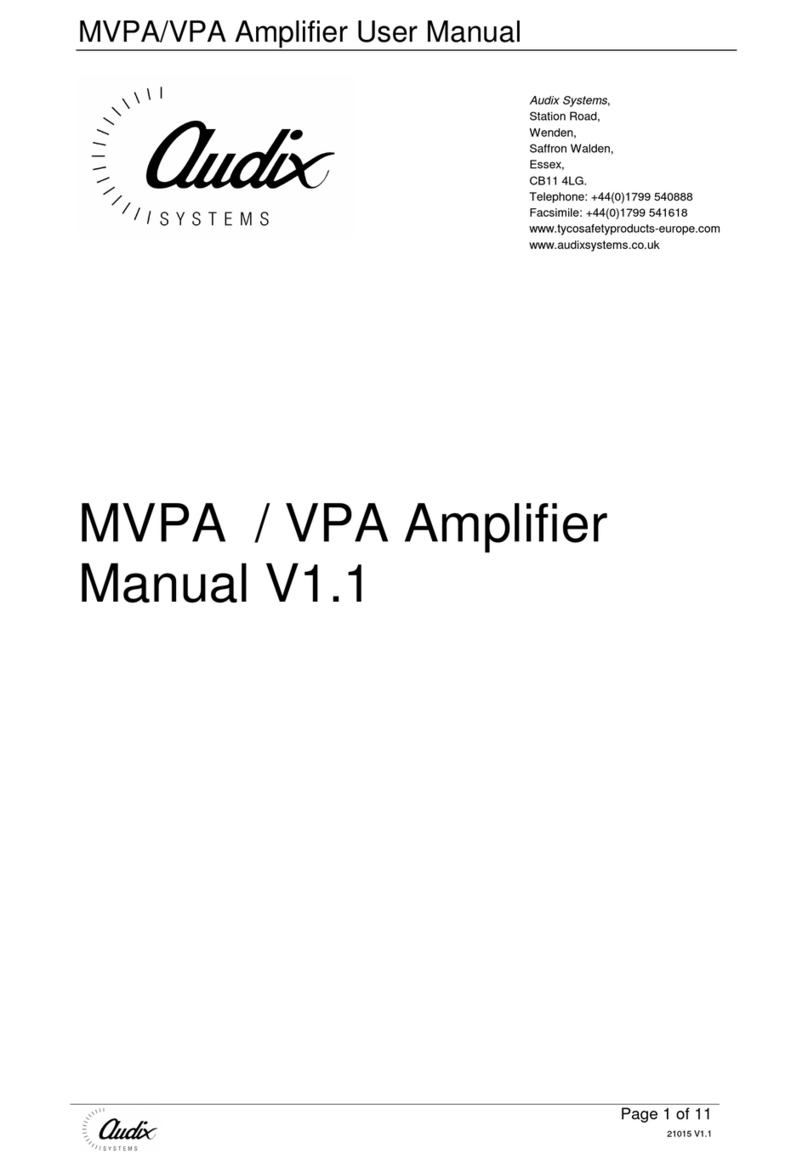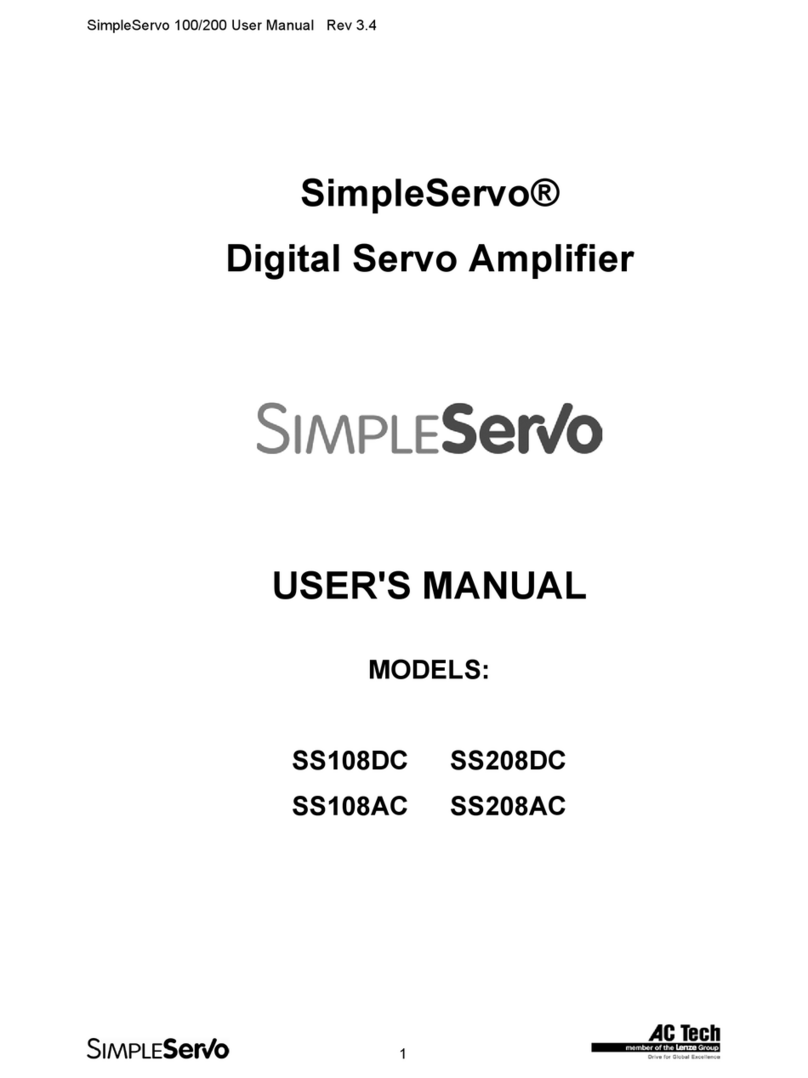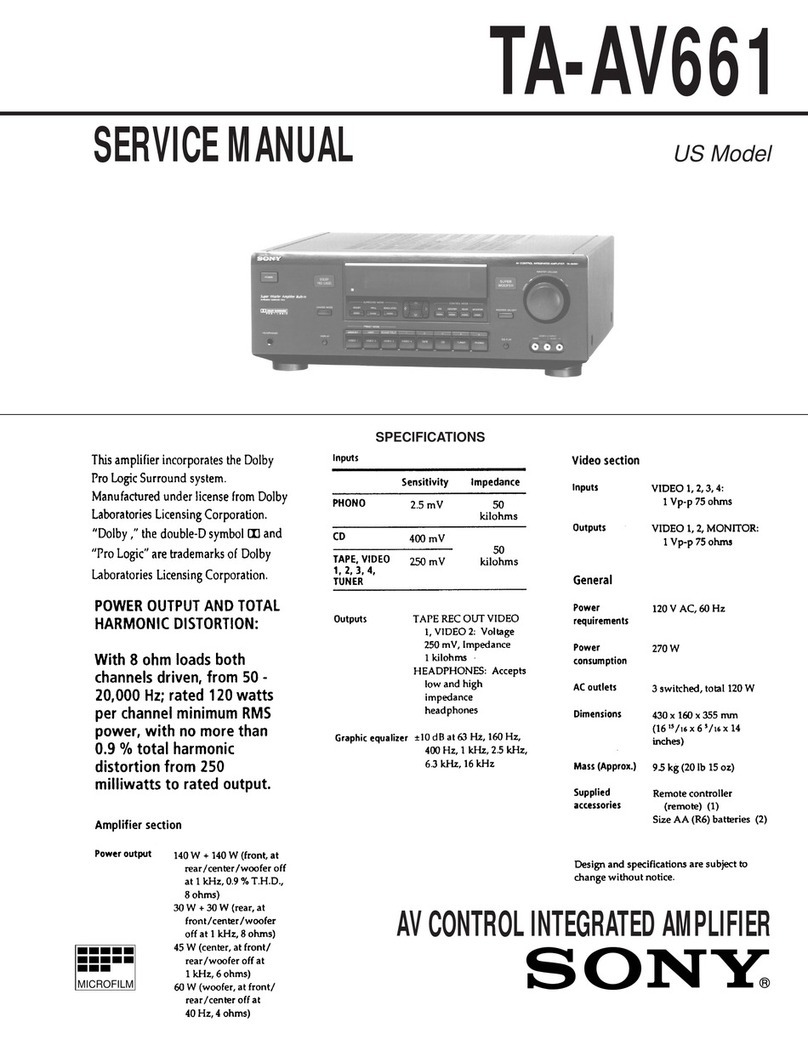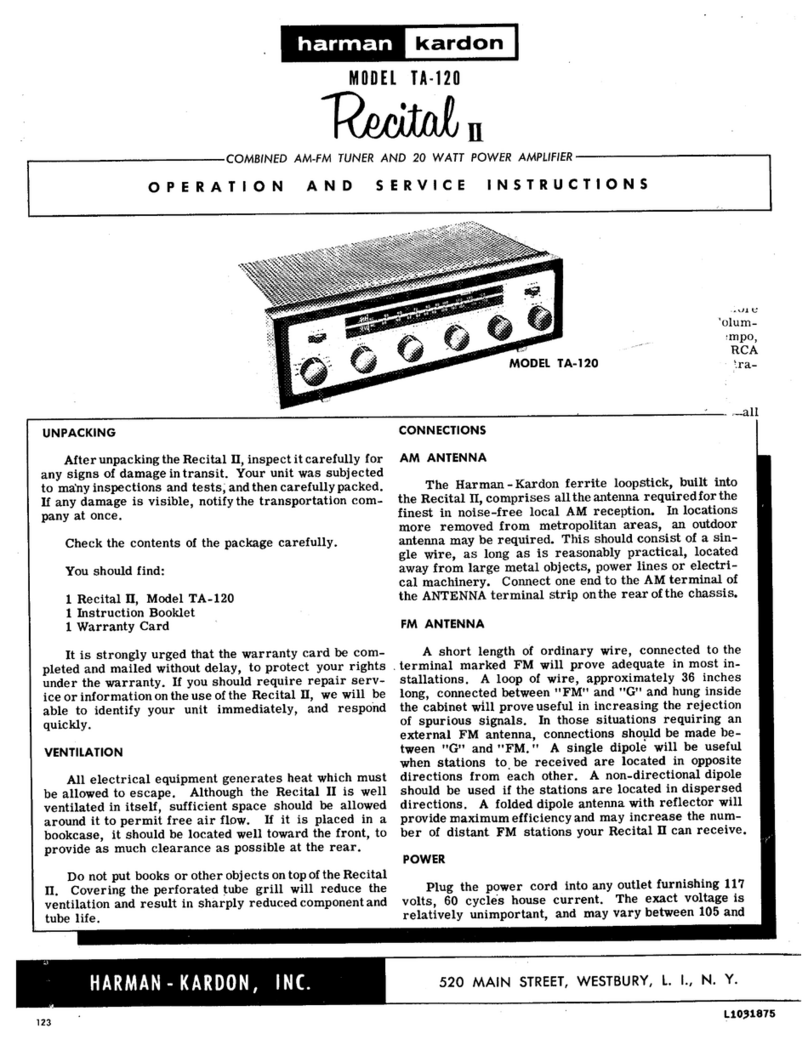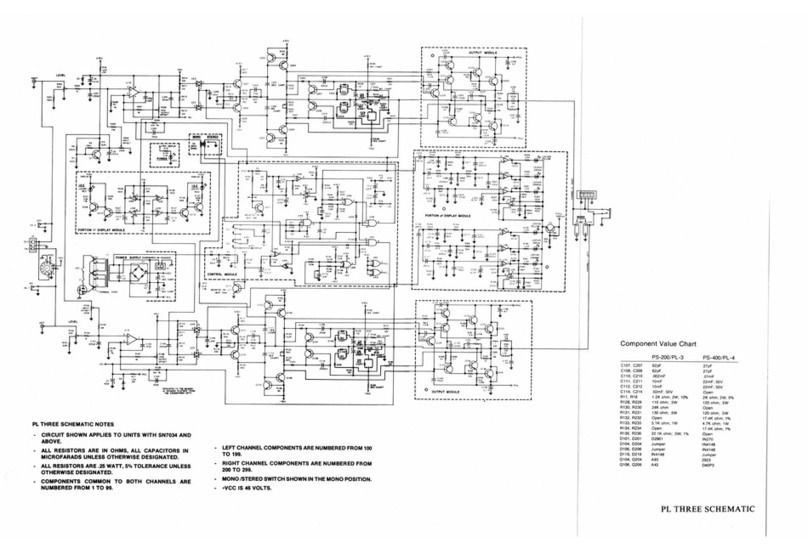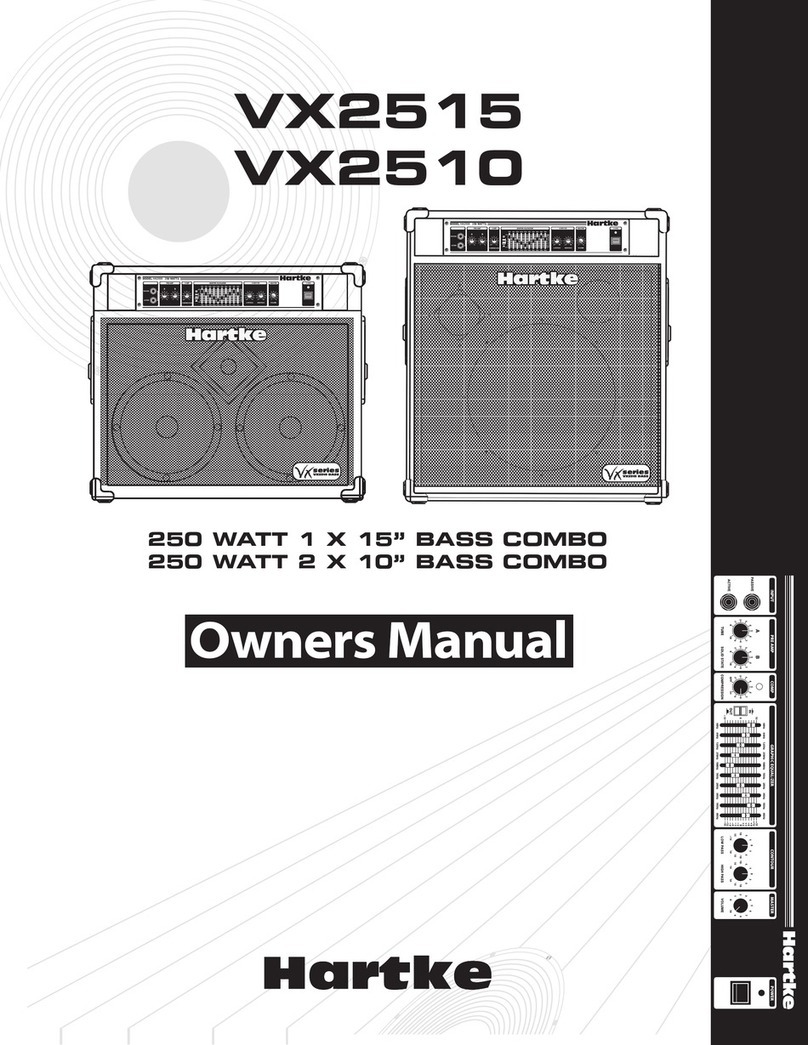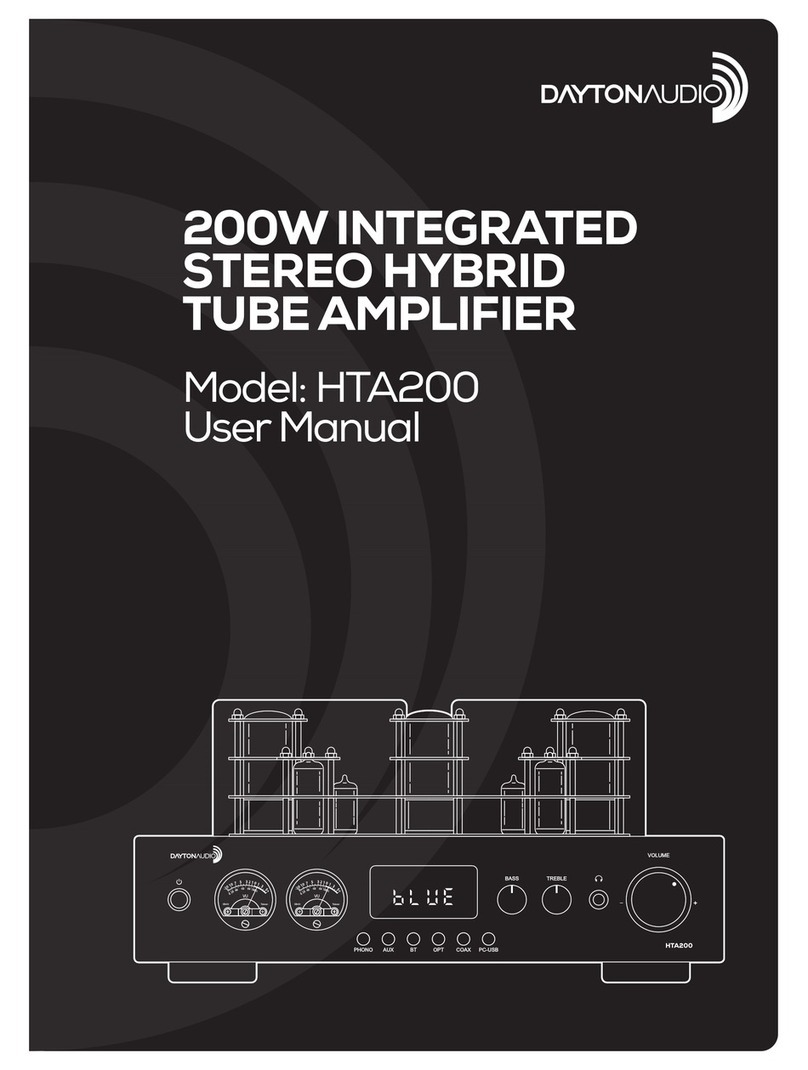Destiny Networks Domain 3000 User manual

Getting Started: One Room Theater
Connect Your PC to the Domain 3000
PC Requirements
Your PC must be running Microsoft XP.
One of the most import things is to update the Microsoft Windows operating system with all critical updates.
1. Open Internet Explorer (the web browser).
2. Select "Tools / Windows update". This will take you to a Microsoft web page.
3. Click "Scan for Updates".
4. Install all "Critical Updates".
5. Repeat the process (it may take a few times to install all critical updates) .
6. You may also want to install "Windows Media Player 9" for viewing help videos.
Install the Ubiquity Software
Remove the CD from the box and insert it into your PC.
When the start up screen pops up, click the "Step-by-Step Guide"
button to see these instructions on your PC.

Before installing the software, you may want to turn off virus protection
as it will significantly increase the amount of time it takes to install the
software.
The next step will be to click the "Install Ubiquity" button on the start
up screen to install the software on your PC. You will probably want to
select all of the defaults by clicking "Next" at each screen.
While it is installing, you may want to see the rest of the contents of
the CD by clicking the "Browse the CD" button.
After you have installed the software, close the start up pop up menu
by clicking the "Exit" button.
Please go on to the next step while the software is still installing..

Find a Location for the Domain 3000
Remove the Domain 3000, antenna, and Powered RF Antenna from
the box.
Install the Domain 3000 at or near its final location such that the IR
emitters can reach all of your AV components. An Internet connection
is useful, but not necessary. You should be able to easily see the
Domain 3000 while working from your PC.
Attach IR Emitters to your AV Components
To find out where the IR receiver is located on the AV component, use
a sheet of cardboard with a small hole in the middle of it. Place the
cardboard against the front of the AV component and move the hole
around the front while sending IR commands to the AV component via
the remote control that came with it. There should only be a small area
where the IR commands can be received. That area is the IR receiver.
Paste the IR emitter on top of it.
If you have a back projection TV and the IR receiver is behind the
screen (i.e., there is not a separate IR pick up any where on the TV),
then your choices for controlling it are: use RS-232, open the unit and
attach the emitter directly to the receiver (often easier than it sounds),
use a high power blaster.

Install the New Powered RF Antenna
The "Powered RF Antenna" plugs into port #2 of the "Digital Inputs"
(see below). The antenna can be extended with a simple 3-wire stereo
jack extension cable.
Connect Your PC to the Domain 3000
There are two ways to connect your PC to the Domain 3000:
•Connect your PC directly to the Domain 3000 with an Ethernet crossover cable
•Connect your PC and the Domain 3000 to the Local Area Network (LAN)
Note, if you are very comfortable with IP networking, you can connect both your PC and the Domain 3000 to your network and
skip the next set of steps.
Connect your PC directly to the Domain 3000 with an Ethernet
crossover cable
Remove the Ethernet crossover cable (the yellow one with red tape
near the connectors) from the box. Note that this is not a regular
Ethernet cable and should not be used for any purpose other than
connecting your PC directly to the Domain 3000.
Connect your PC directly to the Domain 3000 via the Ethernet
crossover cable.
Connect the power supply to the Domain 3000.
Give the Domain 3000 5 minutes to boot up while you do the next set
of steps.

Within 1 minute, the Ethernet port should be up and running. The
upper left LED must be orange - indicating that the Domain Controller
is communicating at 100 Mbps. If it is not orange, the Domain
Controller is either not communicating or is communicating at 10
Mbps. Neither will work.
Give Your PC an Alternate IP address of 172.16.16.117
Configure your PC with an "Alternate IP address" of 172.16.16.117 so
that your PC comes up on the same network as the default address of
the Domain 3000.
Do this by going to your desktop and right clicking on "My Network
Places" and selecting "Properties".

The "Network Connections" menu will pop up.
In the "Network Connections" menu make sure your wireless network
is disabled (right click it and select Disable, if necessary).
Then, in the same "Network Connections" menu, right click on the
Ethernet port that is plugged into the Domain 3000 and select
Properties.

The "Local Area Connection Properties" menu will pop up.
On the "Local Area Connection Properties" menu, select "Internet
Protocol (TCP/IP)" and click the "Properties" button.

General Configuration tab
On the "Internet Protocol (TCP/IP)" menu, typically, it will try to
"Obtain an IP address automatically" and look like the menu at the
right. If this is the case you can proceed to the next step below.

If, however, "Use the following IP address" is selected (as shown at
the right) and if the "IP address" is not in the 172.16.x.x network, then
jot down all the information on this page and change the information
as follows:
IP address: 172.16.16.117
Subnet mask: 255.255.0.0
Default gateway: 172.16.0.1
the rest will not matter.
If your PC was on the 192.168.x.x network or the 10..x.x.x or any
other network than the 172.16.x.x network, then it is likely that you will
want to change the IP address of the Domain 3000. You can do this
now and then return to this spot, and change your setting back to the
way there were.
Click OK to this menu and the other menus and go on to opening
"Find My Destiny".

Alternate Configuration tab
On the "Internet Protocol (TCP/IP)" menu, select the "Alternate
Configuration" tab.
Click "User configured"
Enter:
IP address: 172.16.16.117
Subnet mask: 255.255.0.0
Default gateway: 172.16.0.1
as shown at the right.
Click OK to this menu.
Adjust Norton Internet Security
If you have Norton "Internet Security" on your PC, please enable the Ubiquity application by doing the following:
•Right click the Norton Internet Security icon (located in your system tray at the bottom right or your screen).
•Select "Open Norton Internet Security".
•Choose Personal Firewall.
•Click the "Configure" button.
•Select the "Program" tab.
•Scroll through the list of applications to find "LaunchAnywhere GUI".
•Click on the "Block All" to the right of that application and change it to "Permit All"
•Click OK and exit Norton Internet Security.

Open Find My Destiny (PC directly to the Domain 3000 with an Ethernet crossover cable)
From the Microsoft Windows "Start" button, select "All Programs", "Destiny Networks", "Ubiquity3.1", "Find My Destiny".
The "Find My Destiny" application will find the Domain 3000 and assist you in troubleshooting any problems you may run into.
As shown in the screen shot below, the "Find My Destiny" application has three sections.
The middle section will tell you information about your PC and its connectivity to the network. It will analyze your PC to make sure
it is running the Microsoft Windows XP operating system, Microsoft Internet Explorer 6.0 and the Adobe Scalar Vector Graphics
(SVG) viewer (which was installed with our software). These should all have a green "OK" after them. It will also check your
Ethernet network interface card. If you are using the Ethernet crossover cable to connect your PC to the Domain 3000, then you
should see an IP address of 172.16.16.117 and this test should also have a green "OK" after it. Finally, it will test your Internet
connection. Note that Internet connectivity is not necessary for using Destiny Networks' products. If you are using the Ethernet
crossover cable to connect your PC to the Domain 3000, then this test will show a red "Not Available". Later, if you connect the
Domain 3000 to your home network, this information can be useful to see if your network is behaving properly.
The right section of the application will show you information about the Domain Controller and its connection to the network. when
the name of a Domain 3000 appears in the box on the upper right, click on the name to select it (for example, the name
"d3k_E11B" was clicked on in the example below). The name of the Domain 3000 consists of the "d3k" abbreviation of the product
plus the last 4 bytes of the MAC address of your particular unit. The MAC address is written on the back of the Domain 3000. You
must click on the name before proceeding to the next step. If the name does not appear, make sure your PC is connected to the
Domain 3000 via the special Ethernet crossover cable supplied in the box and that the Domain 3000 power supply is plugged in.
Soon after clicking on the name of the Domain 3000, information about the Domain 3000 will appear below the box (you may have
to scroll the window to see it). You will see information about the Domain 3000's network connectivity and version of software.
Below those two things, you will see the boot up status of the Domain 3000. In the example below the status is "Browser interface
up and running". This is the final step and it means that the Domain 3000 is now fully up and running. If it says something else,
please wait for the Domain 3000 to finish booting up.
Since you are using the crossover Ethernet cable, then you will get the warning shown below about the missing DHCP server. You
can disregard the warning because you are connected directly to your PC, and, therefore, are not using a DHCP server.

Now, skip over the other method of using a Local Area Network to connect to the Domain 3000 and go
to opening the Design Module.

Connect your PC and the Domain 3000 to the Local Area
Network (LAN)
If you have connected your PC directly to the Domain 3000
via the Ethernet crossover cable that was included with the
product, please skip this section.
Before connecting the power to the Domain 3000, connect an
Ethernet cable (not included) from the Domain 3000 to a
spare port on a10/100 Ethernet switch. The Domain 3000 will
not work if it is connected to a 10 Mbps (only) Ethernet hub or
switch. It must be connected to an Ethernet switch that
supports 100 Mbps. Luckily, these switches now sell for prices
as low as $4 per port. Note that the yellow Ethernet cable that
is shipped with the Domain 3000 should not be used for this
purpose because it is a crossover cable that should only be
used to connect your PC directly to the Domain 3000.
Connect your PC to the same Ethernet switch. (Note that your
PC can be connected to some other point in the network or
even via WiFi but both introduce additional things that can
possibly go wrong.)
Make sure the Ethernet switch is powered up and it is
connected to the network.
Check that your PC has an IP address which it can get via
DHCP or a static IP address on the 172.16.x.x network. if
either of these conditions are true, then everything is fine.
However, if your PC has a static IP address on the
192.168.x.x network or the 10.x.x.x network, or any other
network other than 172.16.x.x then you will probably want to
Change the IP Address of the Domain 3000, now.
Connect the power supply to the Domain 3000.
Give the Domain 3000 five (5) minutes to boot up.
Connect your PC and the Domain 3000 to the Local Area
Network (LAN) using a 10/100 Ethernet switch.

Within 1 minute, the Ethernet port should be up and running.
The upper left LED must be orange - indicating that the
Domain Controller is communicating at 100 Mbps. If it is not
orange, the Domain Controller is either not communicating or
is communicating at 10 Mbps. Neither will work.
Open Find My Destiny (PC and the Domain 3000 to the Local Area Network)
From the Microsoft Windows "Start" button, select "All Programs", "Destiny Networks", "Ubiquity 3.1", "Find My Destiny".
The "Find My Destiny" application will find the Domain 3000 and assist you in troubleshooting any problems you may run into.
As shown in the screen shot below, the "Find My Destiny" application has three sections.
The middle section will tell you information about your PC and its connectivity to the network. It will analyze your PC to make sure
it is running the Microsoft Windows XP operating system, Microsoft Internet Explorer 6.0 and the Adobe Scalar Vector Graphics
(SVG) viewer (which was installed with our software). These should all have a green "OK" after them. It will also check your
Ethernet network interface card. If you are connected to the Local Area Network (LAN) then this test should also have a green
"OK" after it and it will show you the IP address of your computer. Finally, it will test your Internet connection. Note that Internet
connectivity is not necessary for using Destiny Networks' products. If you have Internet access from your PC, you will get a green
"OK", if not then this test will show a red "Not Available". Again, Internet access is not required, but we have found this test to be
useful for debugging network problems.
The right section of the application will show you information about the Domain Controller and its connection to the network. when
the name of a Domain 3000 appears in the box on the upper right, click on the name to select it (for example, the name
"D3K_Theater" was clicked on in the example below). The default name of the Domain 3000 consists of the "d3k" abbreviation of
the product plus the last 4 bytes of the MAC address of your particular unit. The MAC address is written on the back of the Domain
3000. As you can see from this example, the name of the Domain 3000 can be changed (from inside the Design Module on the
Domain Controller layer). Note that you must click on the name of the Domain 3000 before proceeding to the next step. If the
name does not appear, make sure of the following:
•The Domain 3000 power supply is plugged in and you have waited 5 minutes for the Domain 3000 to boot up.
•The Domain 3000 is connected to a 10/100 Ethernet switch (a 10 Mbps hub or switch will not work).
•The LED status of the Ethernet ports on both the Domain 3000 and the 10/100 Ethernet switch indicate that the Ethernet is
present.
•The Flash card is plugged into the back of the Domain 3000.

Soon after clicking on the name of the Domain 3000, information about the Domain 3000 will appear below the box (you may have
to scroll the window to see it). You will see information about the Domain 3000's network connectivity and version of software.
Below those two things, you will see the boot up status of the Domain 3000. In the example below the status is "Browser interface
up and running". This is the final step and the Domain 3000 is fully up and running. If it says something else, please wait for the
Domain 3000 to finish booting up.
Check to see if the Domain 3000 received an IP address through DHCP. If the IP address of the Domain 3000 is 172.16.16.116,
then it did not receive an IP address via DHCP and is using its default IP address. To configure a static IP address, click the
"Name & IP Settings" button near the bottom left of the Find My Destiny application. Then, enter the desired IP address, click OK,
and wait 5 minutes for the Domain 3000 to reboot.
Check that the Domain 3000 and your PC are on the same network. If the "subnet mask" is 255.255.0.0 then the first two numbers
of the IP address of your PC and of the Domain 3000 must agree. Alternatively, if the "subnet mask" is 255.255.255.0 then the first
three numbers of the IP address of your PC and of the Domain 3000 must agree. If the numbers are not matched, your PC will not
talk to the Domain 3000. Please correct your networking problem or go back and connect your PC directly to the Domain 3000
with the Ethernet crossover cable.


Open the Design Module
In Find My Destiny, make sure you have clicked on the name of
your Domain 3000 (e.g., d3k_E11B in the example above).
Then, select "File", "Open Design Module" from the dropdown
menu. The Design Module will take up to a minute to appear.
In the Design Module, you will enter the types of AV
components in your theater and tell how they are physically
wired. The Ubiquity software will do the rest.
The Design Module consists of a number of "layers" that can be
selected by clicking one of the buttons on the left. We will only
be using the "AV Entertainment" layer, but the Domain 3000 is
capable of many more things.
If you want more information on the Design Module, expand
"Design & Installation", "Software" and "Design Module (DM)" in
the contents of this manual. Alternatively, just continue with this
getting started guide.

Architecture for Controlling your Theater
The architecture for controlling your theater will consist of a Domain
Controller with IR or serial cables connected to each component of your
theater.
In the example at the right, the Domain Controller is the small silver box
between the TV and the rest of the equipment. The remote control on the
left will use RF to send button press information to the Domain Controller.
Since it is RF, you do not have to point the remote control at the Domain
Controller and it will not be affected by plasma screen TVs. In addition,
the remote control only sends a very short burst of data indicating what
button was pressed - the Domain Controller does the rest.
The Domain Controller is connected to every AV component that needs to
be controlled (e.g., DVD player, cable or satellite receiver, TiVo, AV
surround processor, TV, etc), but not to the speakers or other components
that do not need to be controlled.
The easiest way to connect to the AV components is with an IR mouse
emitter (specifically, the Xantech 232M or 283M Mouse Emitter).
Alternatively, you can use RS-232 connections.
AV components that only have toggle on/off commands require an
additional connection. The Domain Controller always wants to know
whether an AV component is powered up or not. If the AV component has
discrete IR commands for power on and power off, the Domain Controller
can use these commands to know the state. However, if the AV
component only has a toggle power on/off command, then Power Status
must be determined by one of the methods below.
Add IR Emitters to your AV components.
Locate where to install IR emitters. To find out where the IR receiver is located on the AV component, use a sheet of cardboard
with a small hole in the middle of it. Place the cardboard against the front of the AV component and move the hole around the front
while sending IR commands to the AV component via the remote control that came with it. There should only be a small area
where the IR commands can be received. That area is the IR receiver. Paste the IR emitter on top of it.
Install IR emitters (or serial cables) to all your AV components. It is a good idea to label the Domain 3000 end of the wire with the
name of the AV component it is connected to and the port of the Domain 3000 that it is plugged into.

Get Power Status from AV components without Discrete Codes
The Domain Controller needs to know the Power Status (whether the device is on or off) of each device in the system. If the AV
component has Discrete On/Off commands, this is sufficient. Discrete IR codes from www.remotecentral.com are now included in
the Ubiquity software and accessible through the Device Description Wizard.
If an AV component does not have Discrete On/Off commands, then you will need to provide Power Status via either Video Sync
or a Digital Signal controlled by a current sensor or light sensor. When you add an AV component to the project, it will be obvious
whether or not that component has discrete power on and off commands.
Power Status via Video Sync
Obtaining Power Status of an AV component via Video Sync is very easy with both the Domain 3000 and the Domain 5000. With
the Domain 3000, connect a composite video cable from a spare composite output signal of the AV component to one of the four
Video Sync input ports on the back of the Domain 3000. If the AV component does not have a spare composite output port, then
put a passive composite video splitter on one of the ports that is already in use. That is all there is to do. The software will take
care of the rest.
With the Domain 5000, you do essentially the same thing, but the Domain Controller end of the composite video cable gets
connected to 3-pin Phoenix connector as described in Video Sync / Digital Inputs.
One very important consideration is to make sure that the composite signal is available when the real video signal output is being
transmitted. For example, if you are sending the video signal from a Satellite Receiver to an AV surround receiver via S-Video,
then it is likely that the composite signal from the Satellite Receiver will also be sending a video signal and that it can, therefore, be
used to determine the power status of the Satellite Receiver. However, if the video signal from the Satellite Receiver to an AV
surround receiver is Progressive video on Component, then it is unlikely that the composite signal from the Satellite Receiver will
exist at the same time.
Power Status via a Current Sensor
Power Status of an AV component via a current sensor is relatively straight forward with both the Domain 3000 and the Domain
5000. Plug the AV component in to a current sensor such as the Xantech CSM1 Current Sensor, and connect a wire from the
current sensor to a digital input on the back of the Domain Controller.
Power Status via a Light Sensor
A light sensor (such as the Niles Audio Light Sensor) is used to detect the light on the front panel display of an AV component
when the component is turned on. This assumes the display turns off when the component is turned off. The light sensor is pasted
on to the front of the display just like a IR mouse emitter would be. The light sensor goes to its own control unit which then plugs

into a digital input on the back of a Domain Controller.
Draw a block diagram of the AV equipment
Before beginning, you may want to jot down a detailed schematic of the entertainment equipment and all of the interconnections.
Make sure that you know the room in which each component belongs and the type of interconnections (e.g., Component, S-Video,
Composite, etc) that will be used to wire it to the other components as shown below.
Add the IR and serial control cables to your block diagram and indicate what port on the Domain controller they will use.
If you know that some of the AV components do not have discrete power on/off command, you can add connections for getting the
Power Status of those components to your block diagram, also.
Schematic of the AV equipment
However, you do not have to create a block diagram on a computer (like the one above) - a pencil drawing is fine as Ubiquity will
auto generate a schematic for you with all of the wires for audio, video, and control (as shown below).
Table of contents