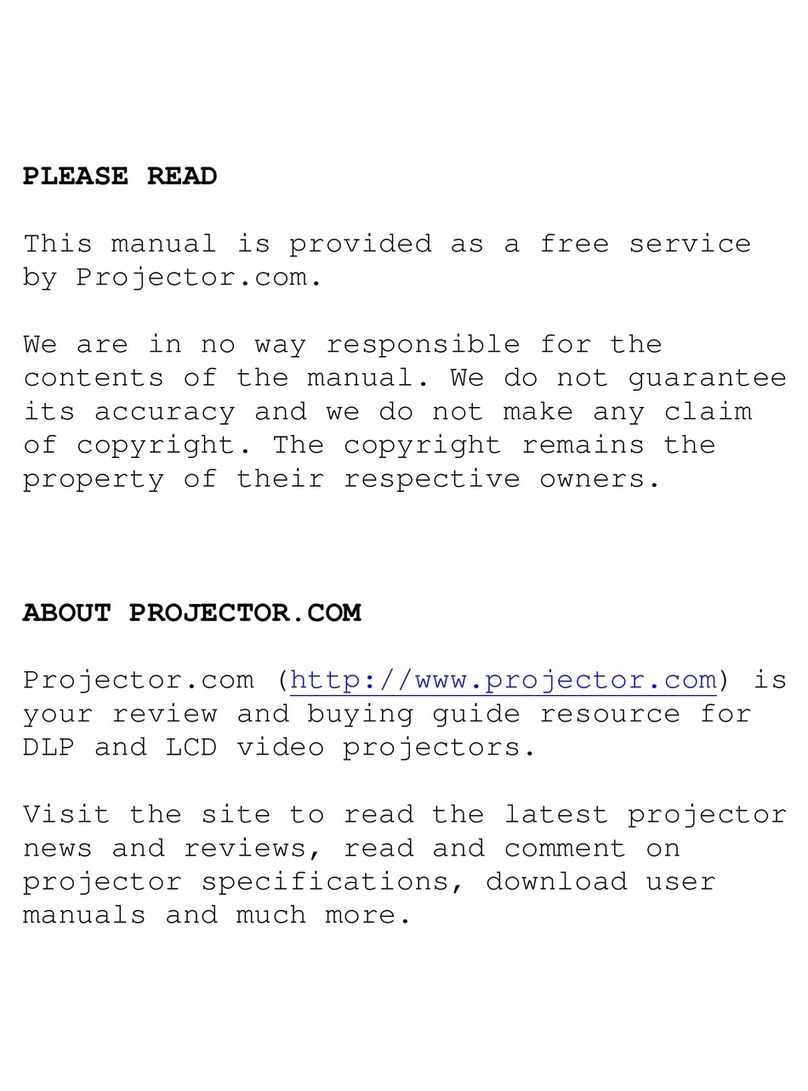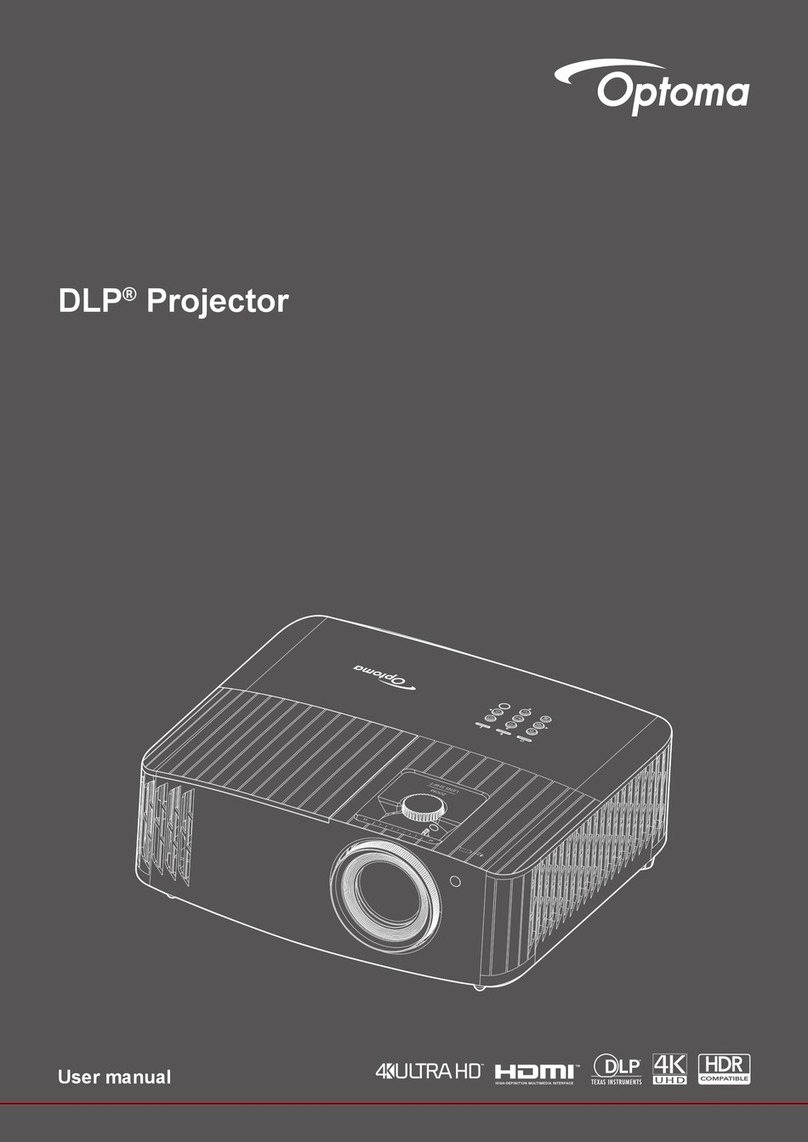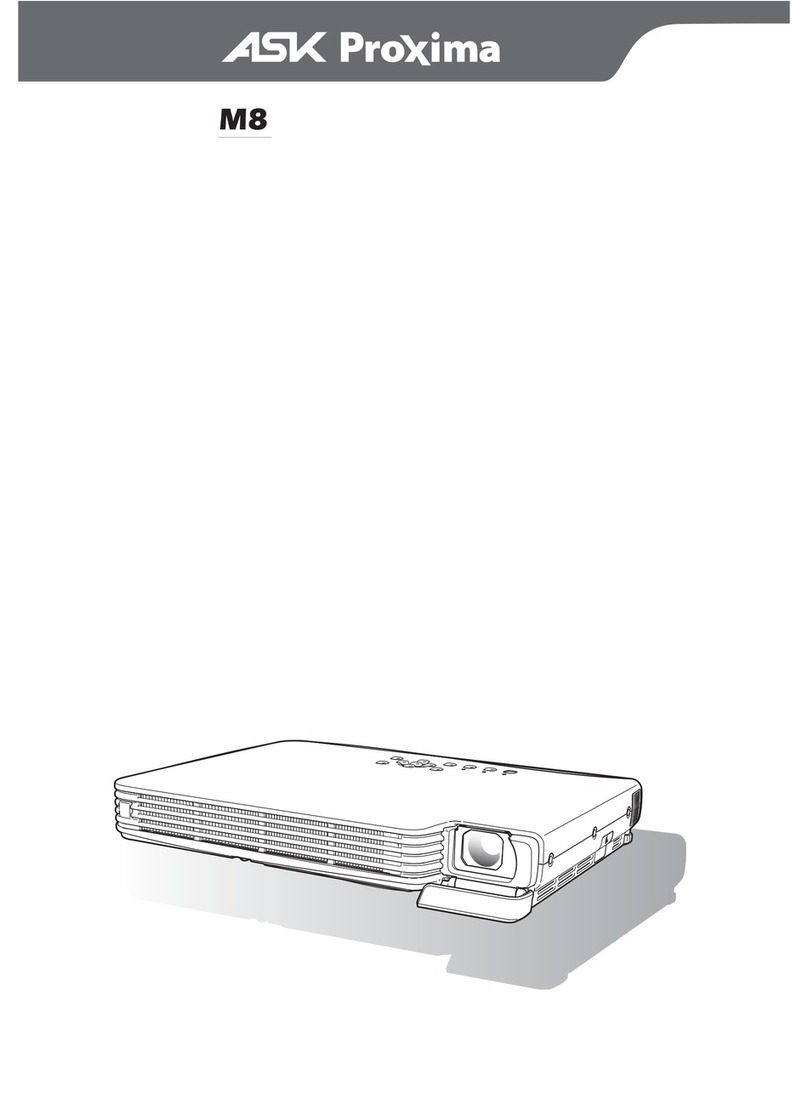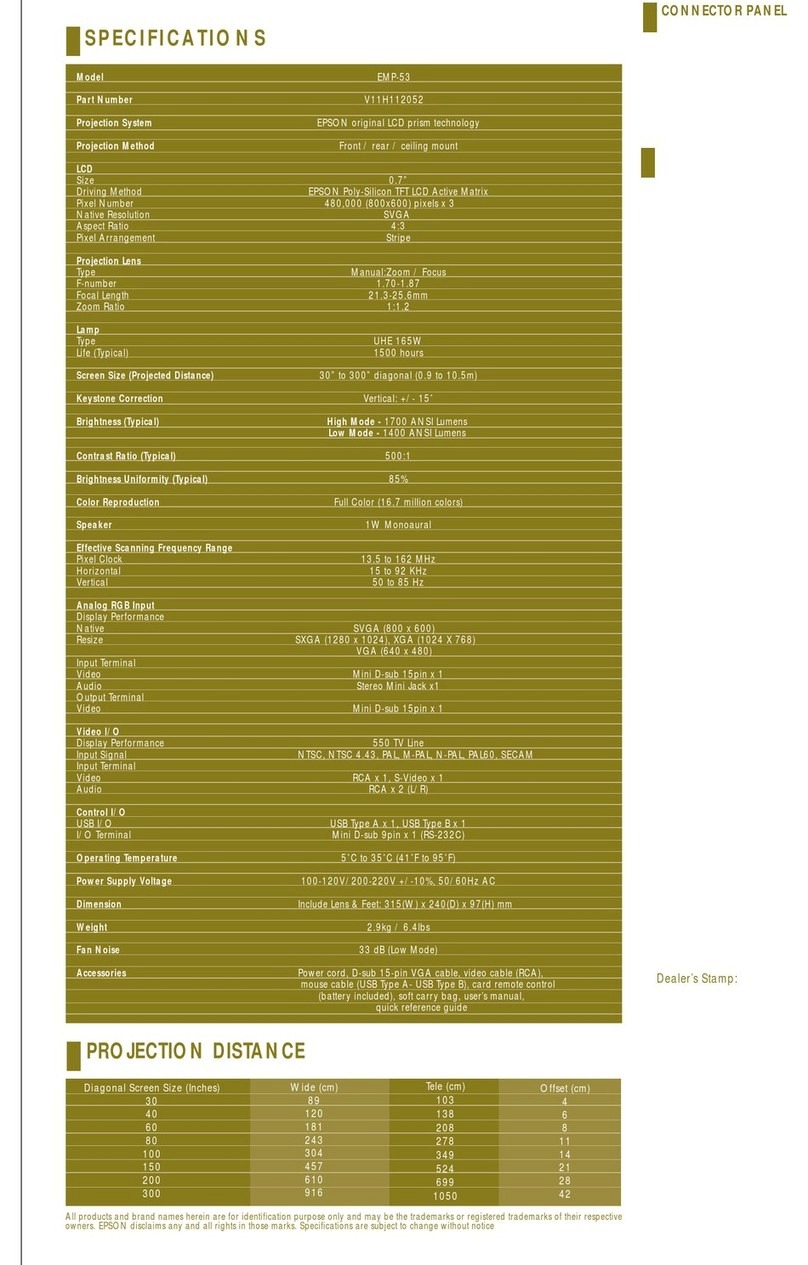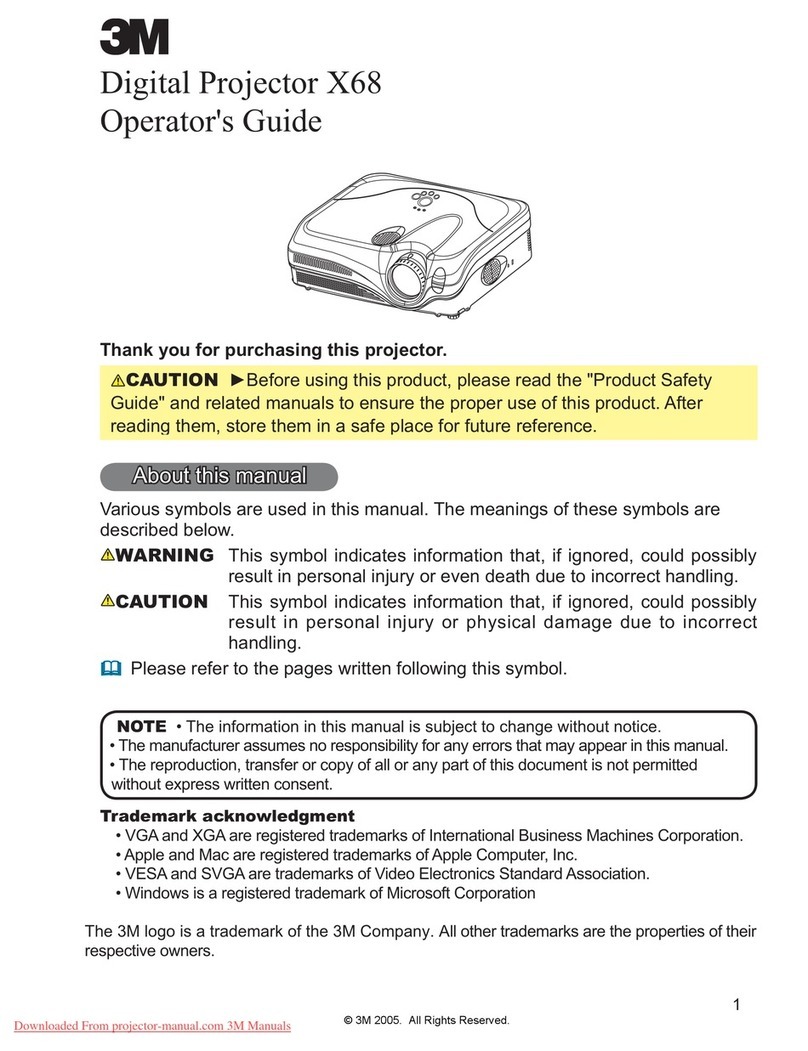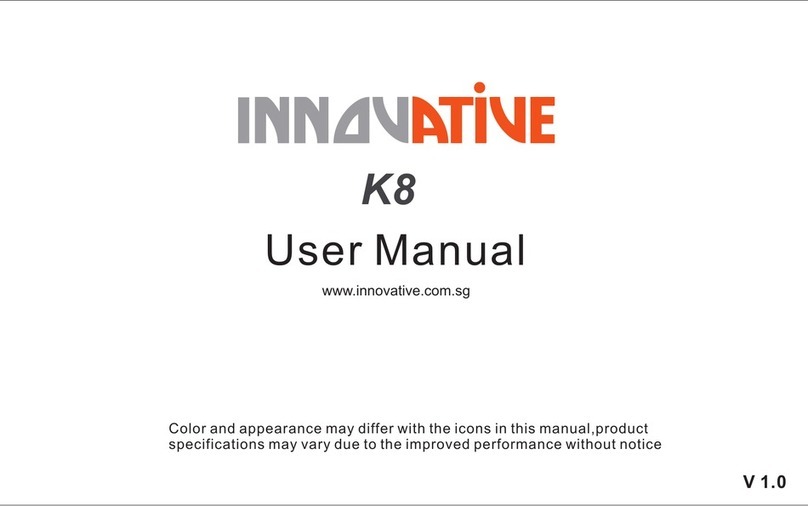DET V1 User manual
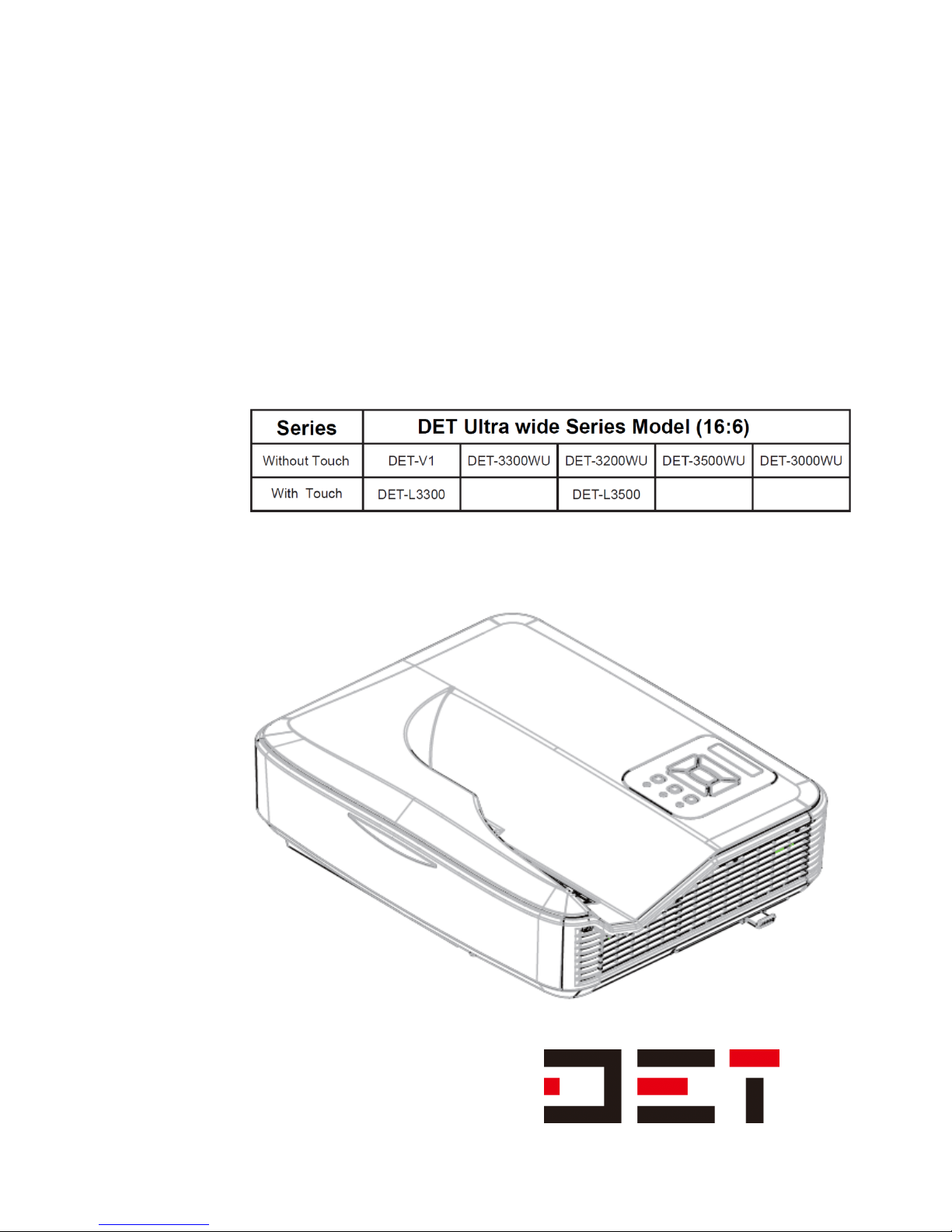
1
DET
Ultra Short-Throw Laser Projector
USER MANUAL
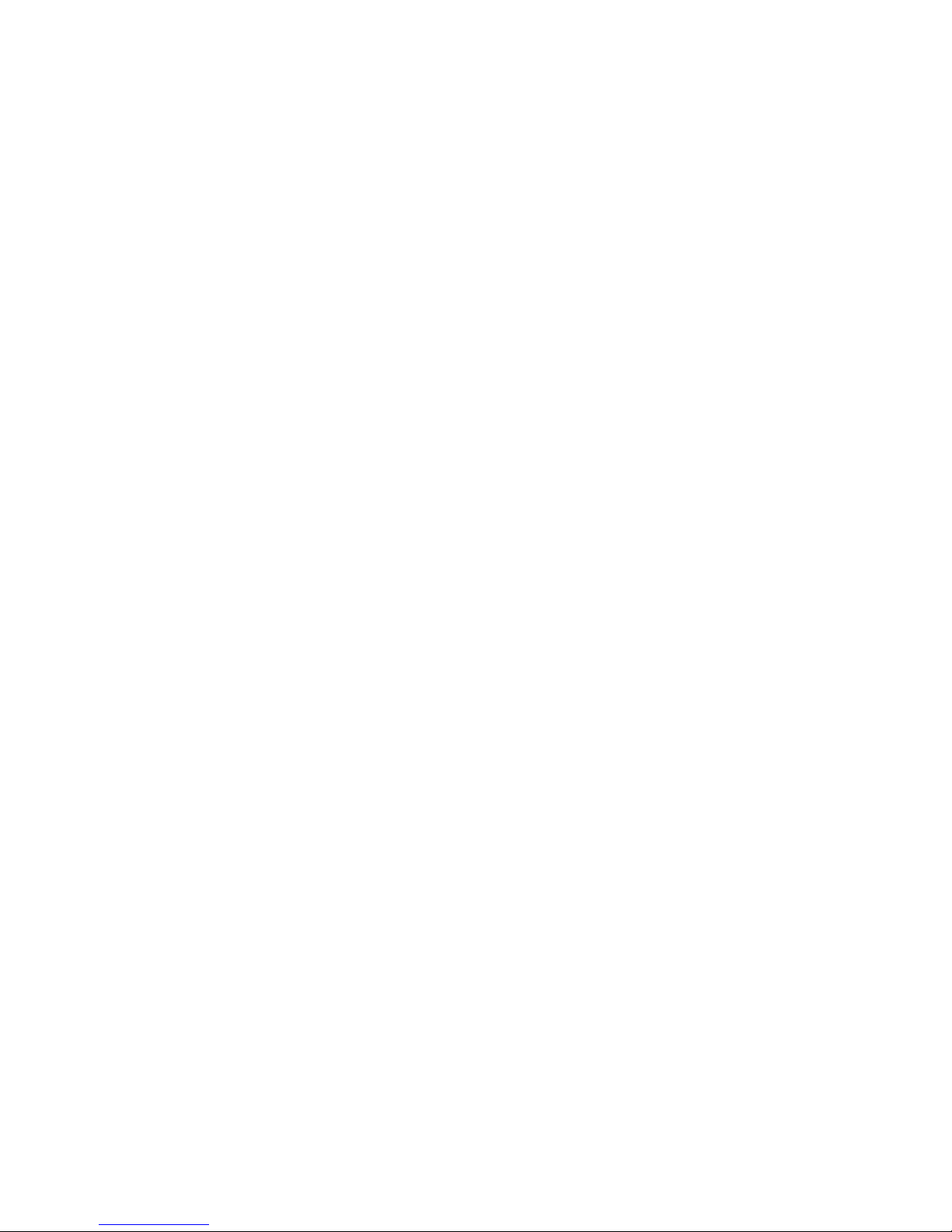
2
Table of Contents
Table of Contents..............................................................................................................................2
Usage Notice.....................................................................................................................................3
Safety Information............................................................................................................................3
Usage Notice.....................................................................................................................................4
Precautions.......................................................................................................................................4
Package Overview ............................................................................................................................6
Introduction ......................................................................................................................................7
Product Overview.............................................................................................................................7
Control Panel ....................................................................................................................................8
Input/Output Connections...............................................................................................................9
Connecting the Projector ...............................................................................................................11
Powering the projector On / Off .............................................................................................13
Adjusting the Projected Image...............................................................................................15
Control Panel & Remote Control............................................................................................18
Control Panel...............................................................................................................................18
Menu Tree.....................................................................................................................................20
On-screen Display Menus...............................................................................................................21
Picture...........................................................................................................................................22
Screen...........................................................................................................................................24
Setting...........................................................................................................................................26
Volume..........................................................................................................................................28
Options .........................................................................................................................................29
3D...................................................................................................................................................32
Interact..........................................................................................................................................33
Network.........................................................................................................................................34
How to use web browser to control your projector..........................................................35
Crestron RoomView Control Tool..........................................................................................40
How to view multimedia file.....................................................................................................42
Install and Clear Filter...............................................................................................................48
Remark............................................................................................................................................48
Compatibility mode....................................................................................................................49
VGA compatibility mode...........................................................................................................49
HDMI digital compatibility mode............................................................................................51
RS232 Commands and Protocol Function List..................................................................53
RS232 Commands Function List ...........................................................................................54
Regulation & Safety Notices ...................................................................................................56
Wall Mount Installation .................................................................................................................58
Troubleshooting..............................................................................................................................59

3
Usage Notice
Safety Information
WARNING: TO REDUCE THE RISK OF FIRE OR ELECTRIC SHOCK, DO NOT
EXPOSE THIS APPLIANCE TO RAIN OR MOISTURE. DANGEROUS HIGH
VOLTAGES ARE PRESENT INSIDE THE ENCLOSURE. DO NOT OPEN THE
CABINET. REFER SERVICING TO QUALIFIED PERSONNEL ONLY.
Class B emissions limits
This Class B digital apparatus meets all requirements of the Canadian
Interference-Causing Equipment Regulations.
Important Safety Instruction
1. Do not block any ventilation openings. To ensure reliable operation of the projector and
to protect from over heating, it is recommended to install the projector in a location that
does not block ventilation. As an example, do not place the projector on a crowded
coffee table, sofa, bed, etc. Do not put the projector in an enclosure such as a book
case or a cabinet that restricts air flow.
2. Do not use the projector near water or moisture. To reduce the risk of fire and/or electric
shock, do not expose the projector to rain or moisture.
3. Do not install near heat sources such as radiators, heaters, stoves or any other
apparatus such as amplifiers that emits heat.
4. Clean only with dry cloth.
5. Only use attachments/accessories specified by the manufacturer.
6. Do not use the unit if it has been physically damaged or abused. Physical
damage/abuse would be (but not limited to):
Unit has been dropped.
Power supply cord or plug has been damaged.
Liquid has been spilled on to the projector.
Projector has been exposed to rain or moisture.
Something has fallen in the projector or something is loose inside.
Do not attempt to service the unit yourself. Opening or removing covers may expose
you to dangerous voltages or other hazards. Please call Optoma before you send the
unit for repair.
7. Do not let objects or liquids enter the projector. They may touch dangerous voltage
points and short out parts that could result in fire or electric shock.
8. See projector enclosure for safety related markings.
9. The unit should only be repaired by appropriate service personnel.
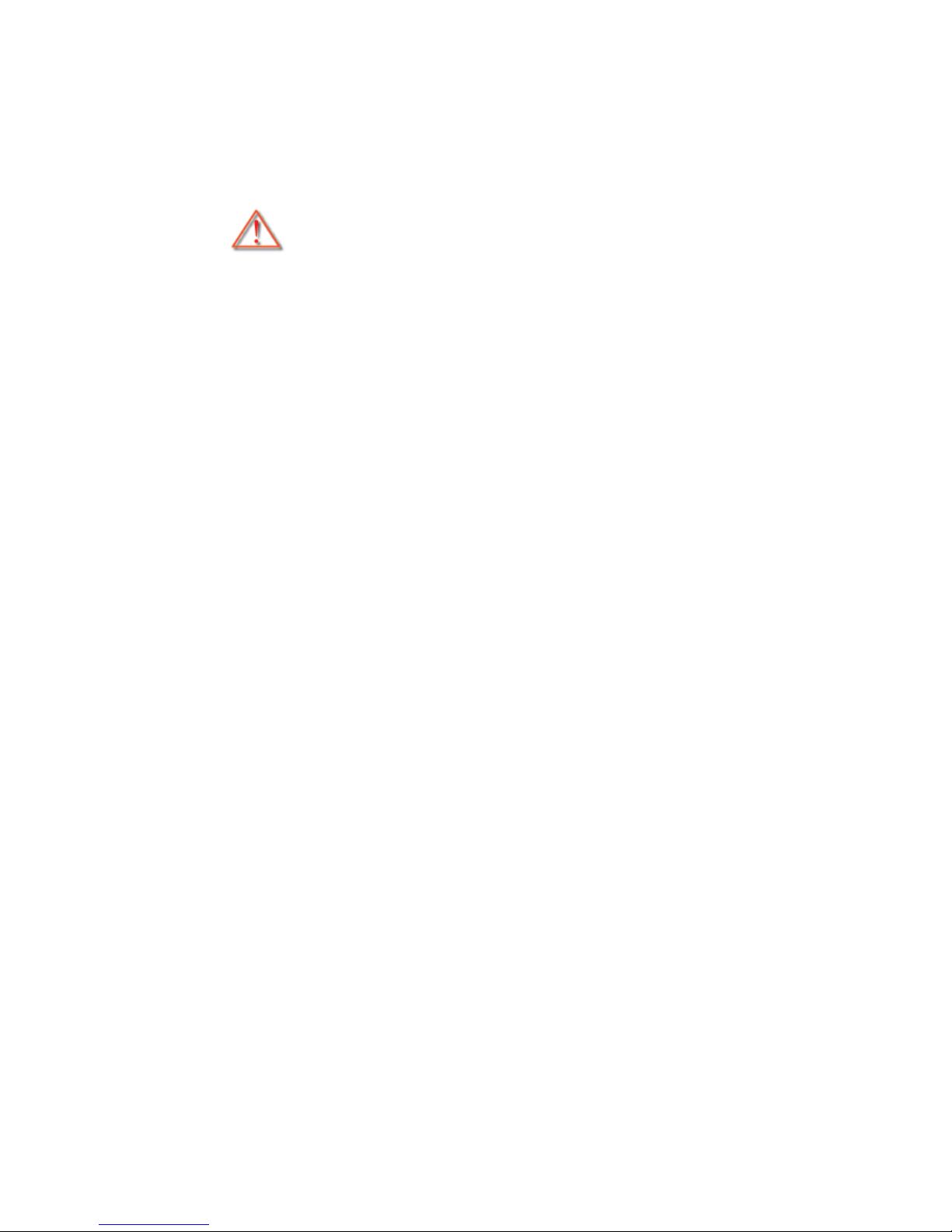
4
Usage Notice
Precautions
Please follow all warnings, precautions and maintenance as
recommended in this user’s guide.
▀■ Warning- Do not look into the projector’s lens when the laser is on. The bright light
may hurt and damage your eyes.
▀■ Warning- To reduce the risk of fire or electric shock, do not expose this projector to
rain or moisture.
▀■ Warning- Please do not open or disassemble the projector as this may cause electric
shock.

5
Usage Notice
Do:
Turn off and unplug the power plug from the AC outlet before cleaning the product.
Use a soft dry cloth with mild detergent to clean the display housing.
Disconnect the power plug from AC outlet if the product is not being used for a long
period of time.
Do not:
Block the slots and openings on the unit provided for ventilation.
Use abrasive cleaners, waxes or solvents to clean the unit.
Use under the following conditions:
- In extremely hot, cold or humid environments.
Ensure that the ambient room temperature is within 5 - 40°C.
Relative Humidity is 5 - 40°C, 80% (Max.), non-condensing.
- In areas susceptible to excessive dust and dirt.
- Near any appliance generating a strong magnetic field.
- In direct sunlight.
Eye Safety Warnings
▀■Avoid staring/facing directly into the projector beam at all times. Keep your back to
the beam as much as possible.
▀■When projector is used in a classroom, adequately supervise students when they
are asked to point out something on the screen.
▀■In order to minimize the laser power, use room blinds to reduce ambient light levels.
Product Features
▀■XGA (1024x768) / WXGA(1280X800) Native resolution
▀■HD compatible –720p and 1080p supported
▀■VGA /WXGA monitor loop through(works on standby mode > 0.5W)
▀■▀■Security Bar and Kensington Lock
▀■RS232 control
▀■Rapid shutdown
▀■Built-in speakers
▀■Quick Resume and Eco+ mode
▀■Support HDMI interface

6
Introduction
Package Overview
Unpack and inspect the box contents to ensure all parts listed below are in the box. If
something is missing, please contact your nearest customer service center.
Documentation :
User’s Manual
Warranty Card
Quick Start Card
Due to different applications in each country, some regions may have different
accessories.
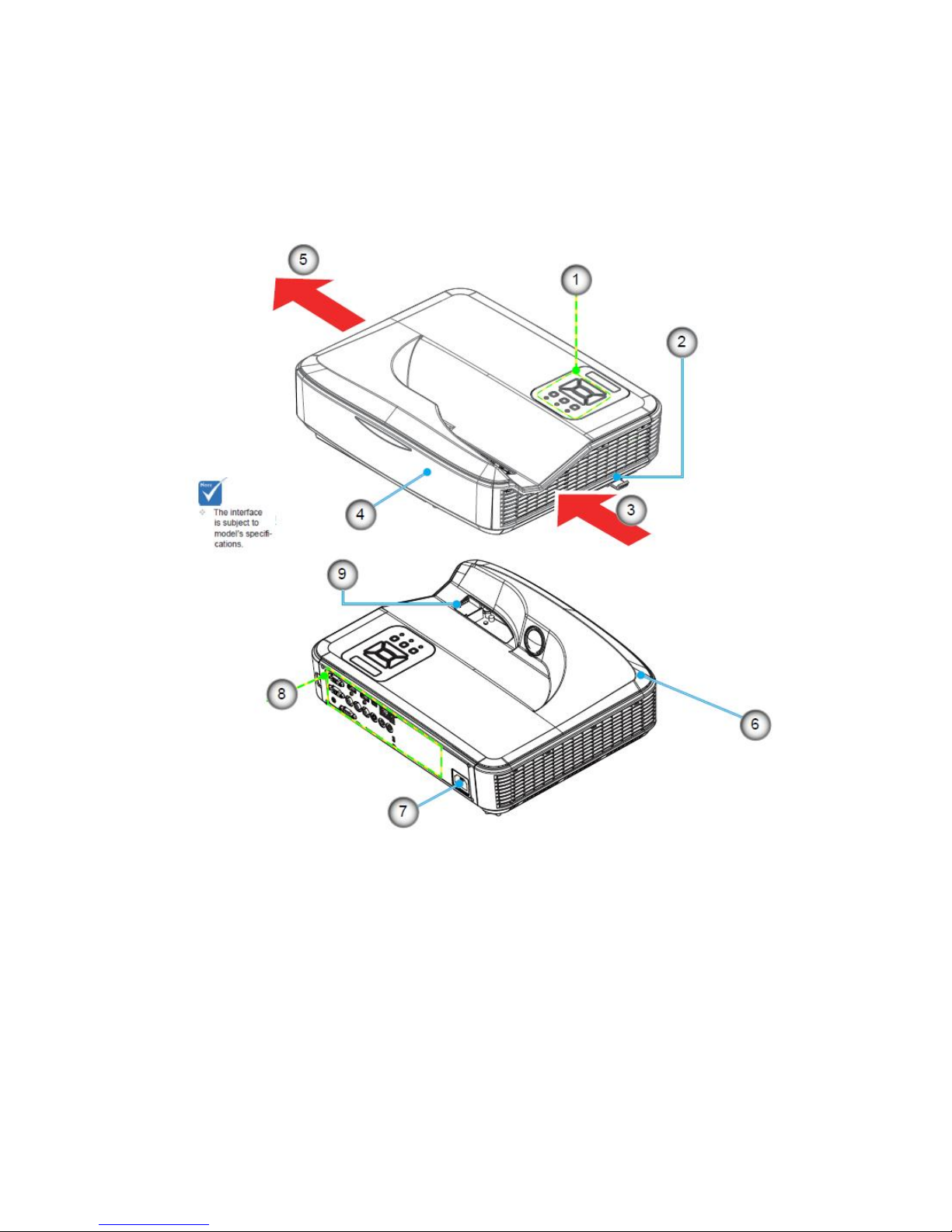
7
Introduction
Product Overview
Main Unit
1. Control Panel
2. Focus Ring
3. Ventilation (inlet)
4. IR Receiver
5. Ventilation (inlet)
6. Speaker
7. Power Socket
8. Input / Output Connections
9. Lens

8
Control Panel
1. Power LED
2. Enter
3. Temp LED
4. Laser LED
5. Menu
6. Source
7. Four Directional Select Keys
8. Power/Standby button
9. IR Receiver
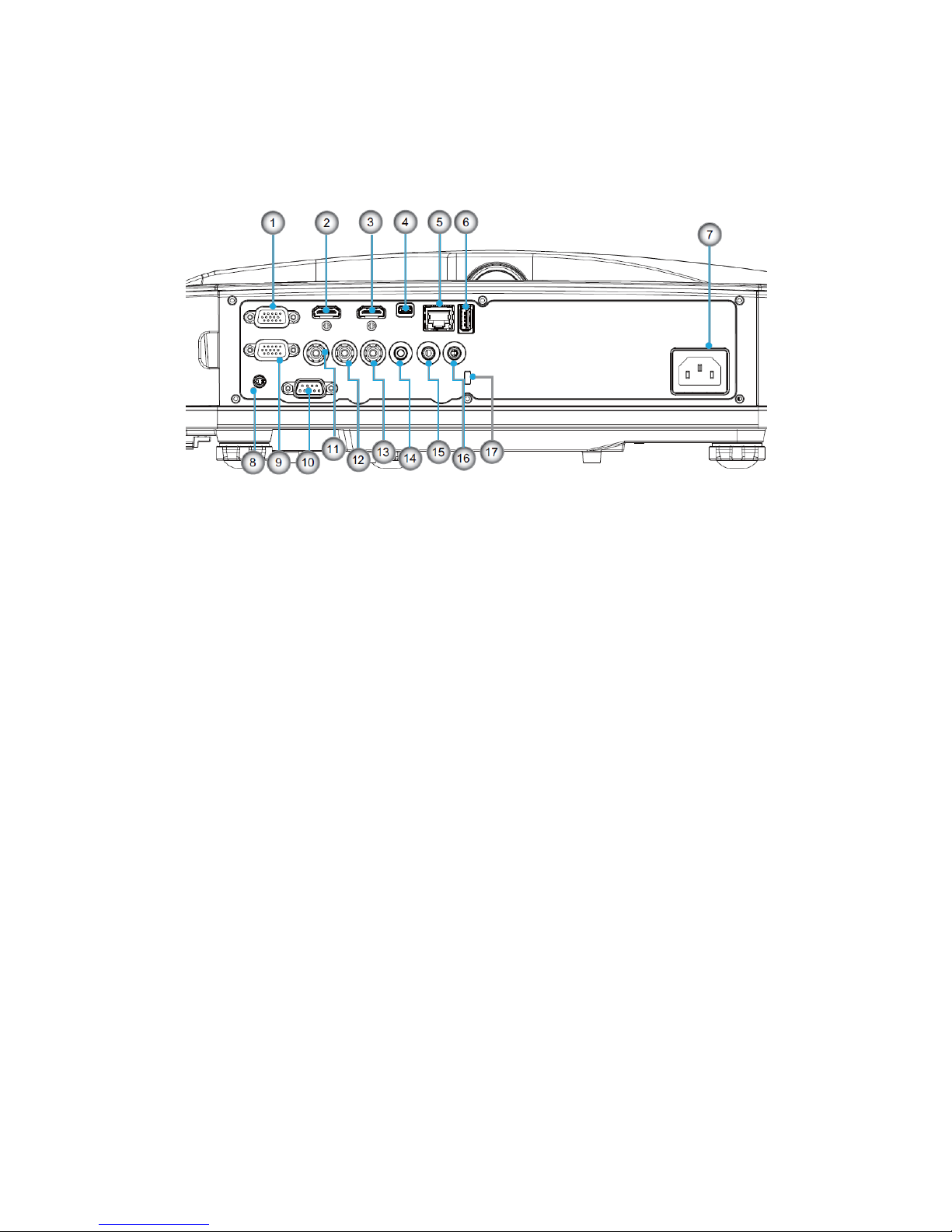
9
Input/Output Connections
1. VGA1-In/YPbPr Connector (PC Analog Signal/Component Video Input/HDTV/YPbPr)
2. HDMI2 Connector
3. HDMI1 Connector
4. USB Connector (Connect to PC for Remote Mouse function)
5. RJ45
6.USB-A port
7.Power Socket
8.interactConnector (3.5 mm Minit)
9. VGA-Out Connector (Monitor Loop-through Output)
10. RS-232 Connector (9-pin DIN Type)
11 Composite Video Input Connector
12 Audio Input connector (R)
13. Audio Output Connector (L)
14. Audio Input connector (3.5mm mini jack)
15. Audio Output Connector (3.5mm Mini Jack)
16.Mircrophone in
17. KensingtonTM Lock Port
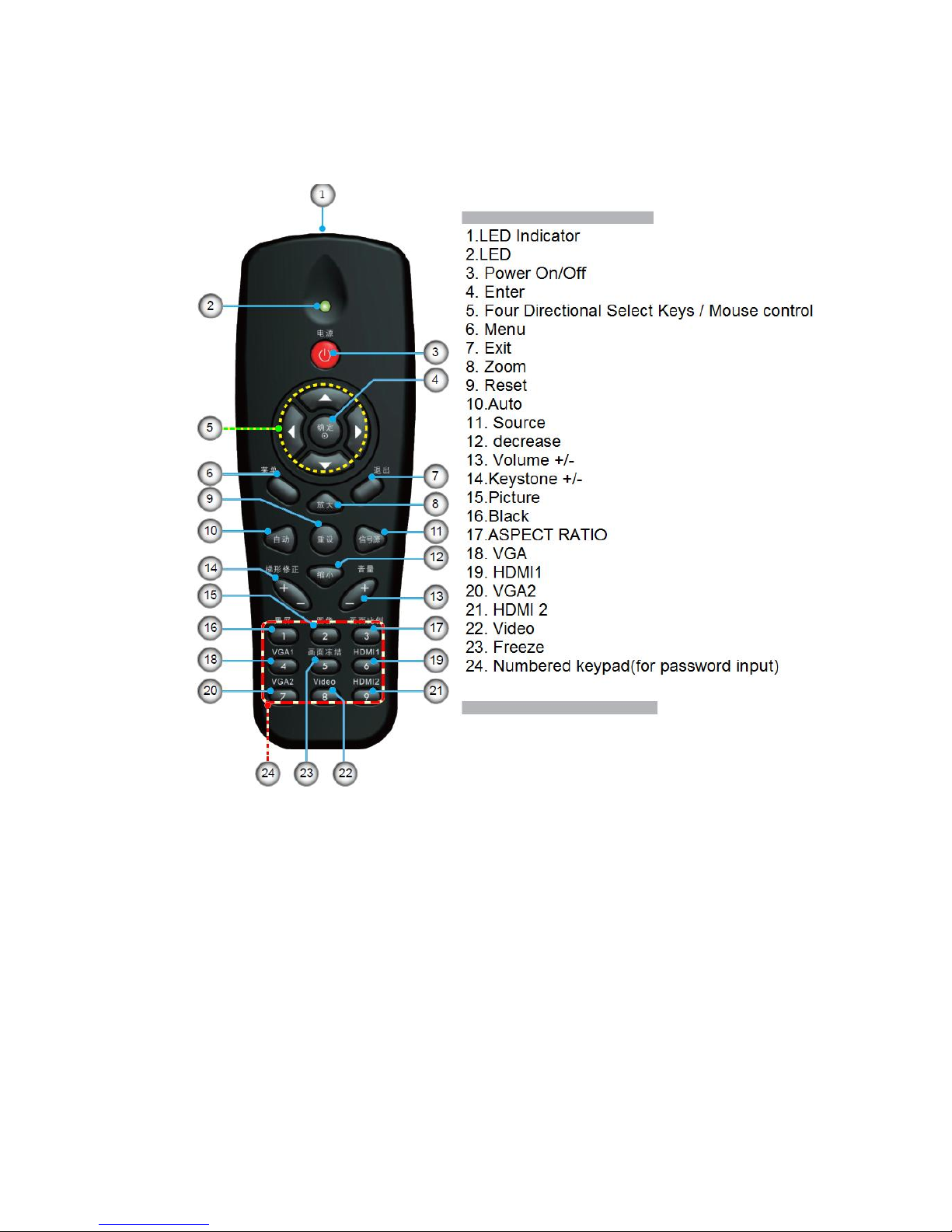
10
Remote Control
The interface is subject to model’s specifications.
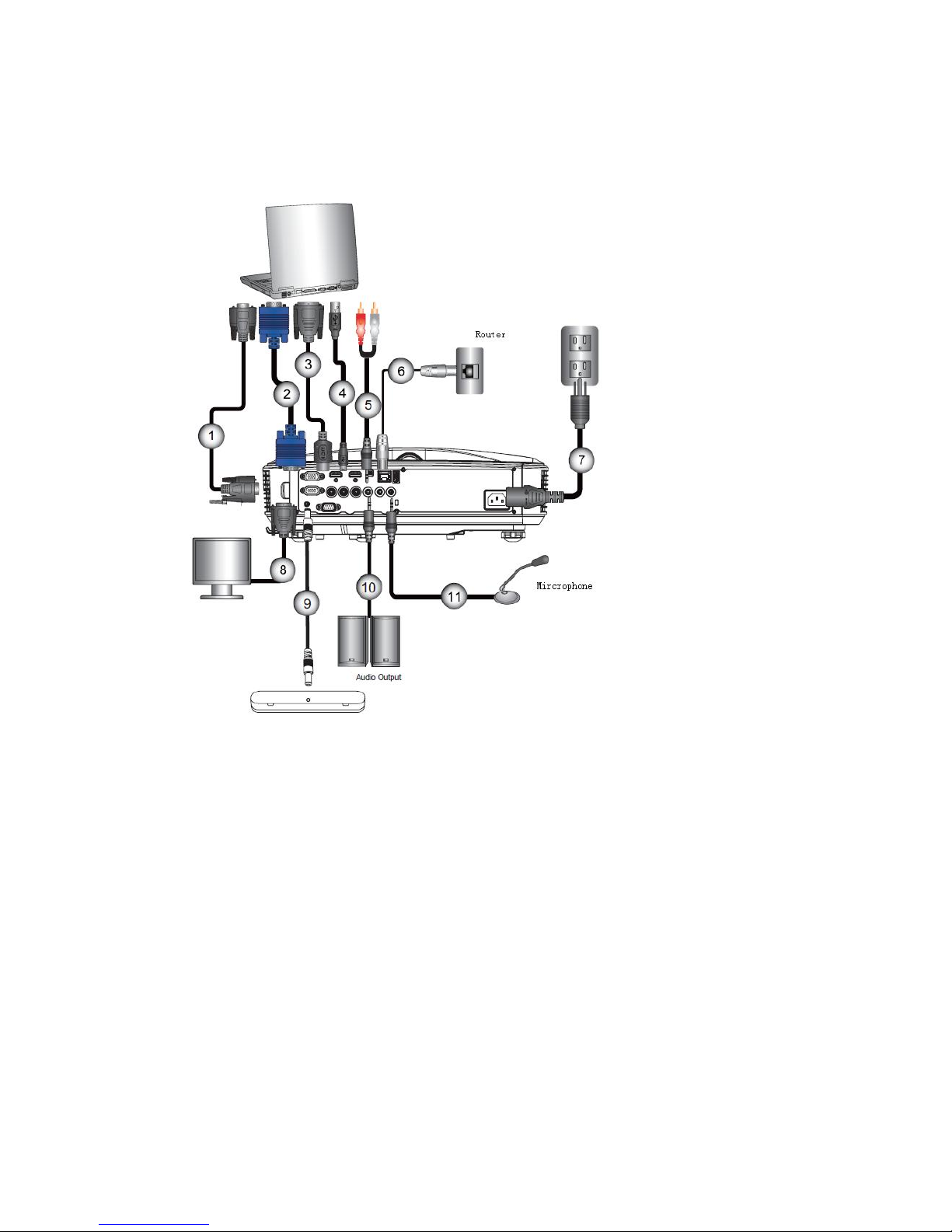
11
Connecting the Projector
Connect to Computer/Notebook
1............................................................................................... *RS232 Cable
2...................................................................................... VGA Cable
3......................................................................................* HDMI Cable
4......................................................................................USB Cable
5.............................................................................. .......* Audio Input RCA Cable
6................................................................................................* RJ45 Cable
7................................................................................................* Power Cord
8......................................................................................* VGA Output Cable
9.................................................................... .................* interactConnectorCable
10.................................................................... .................* Audio Output RCA Cable
11........................................................................... ...................*Mircrophone Cable
The interface is subject to model’s specifications.
Due to the difference in applications for each country, some regions may have different
accessories.
(*) Optional accessory

12
Connect to Video Sources
1................................................*15-Pin to 3 RCA Component/HDTV Adaptor
2.................................................HDMI Cable
3................................................*Audio Cable
4................................................*Audio Cable Jack/RCA
5..................................................Power Cord
6................................................ *S-Video Cable
7..................................................*Audio Cable RCA
8.................................................*Mircrophone Cable

13
Powering the projector On / Off
Powering On the Projector
1. Remove the lens cap. (optional)
2. Securely connect the power cord and signal cable. When connected, the
POWER/STANDBY LED will turn Amber.
3. Turn on the laser by pressing “ ” button either on the top of the projector or on the
remote. The POWER/STANDBY LED will now turn Green.
The startup screen will display in approximately 5 seconds. The first time you use the projector,
you will be asked to select the preferred language and power saving mode.
4. Turn on and connect the source that you want to display on the screen (computer, notebook,
video player, etc). The projector will detect the source automatically. If not, push menu
button and go to “OPTIONS”. Make sure that the “Source Lock” has been set to “Off”.
If you connect multiple sources at the same time, press the “SOURCE” button on the
control panel or direct source keys on the remote control to switch between inputs.
When Power mode (Standby) is set to Eco (<0.5W), the VGA output and Audio pass-through will
be deactivated when the projector is in standby.
Turn on the projector first and then select the signal sources.
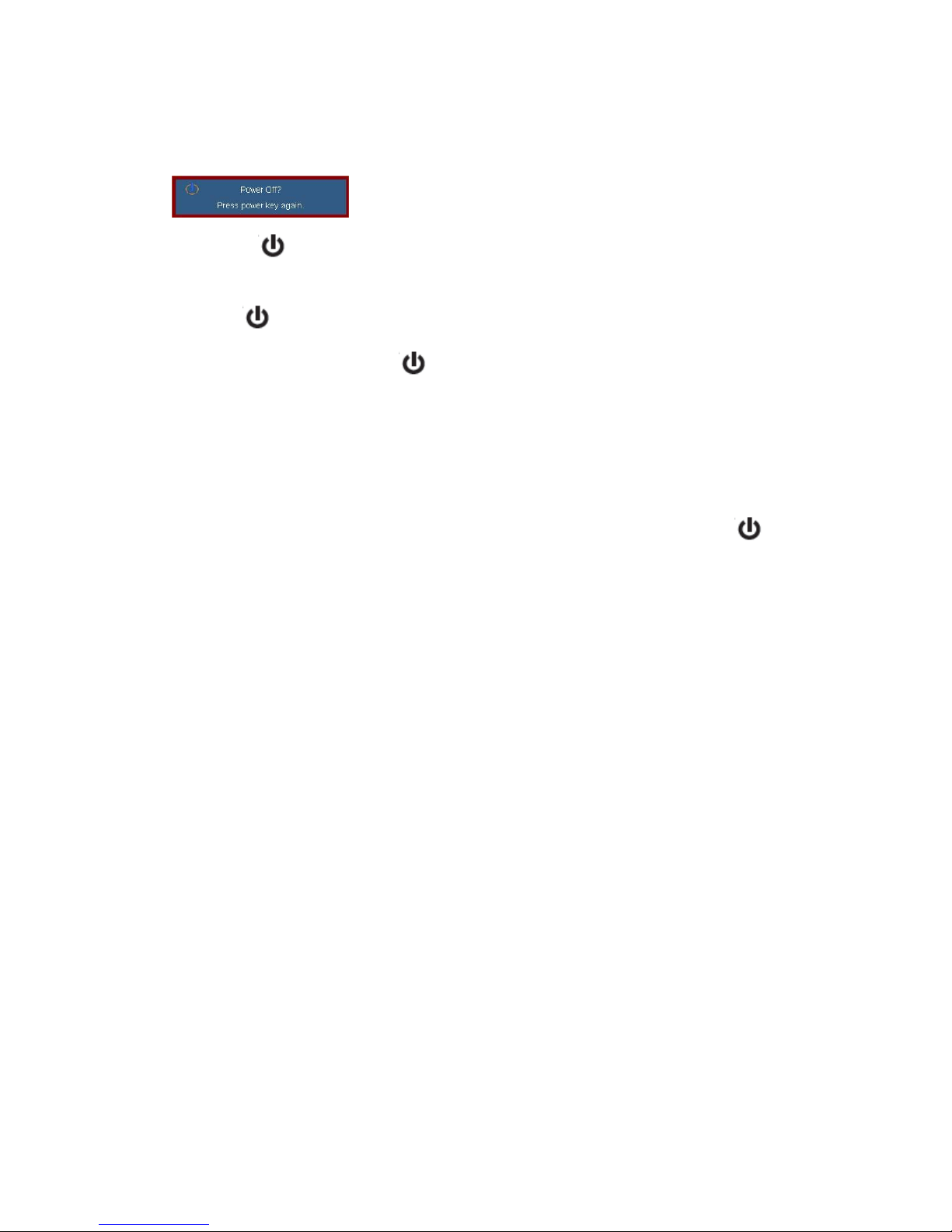
14
Installation
Powering off the projector
1. Press the “ ” button on the remote control or on the control panel to turn off the projector.
The following message will be displayed on the screen.
Press the “ ” button again to confirm otherwise the message will disappear after 15
seconds. When you press the “” button for the second time, the fan will start cooling
the system and will shut down.
2. The cooling fans continue to operate for about 10 seconds for cooling cycle and the
POWER/STANDBY LED will Flash Green. When the POWER/STANDBY LED lights solid
Amber, the projector has entered standby mode.
If you wish to turn the projector back on, you must wait until the projector has completed the
cooling cycle and has entered standby mode. Once in standby mode, simply press “ ”
button to restart the projector.
3. Disconnect the power cord from the electrical outlet and the projector.
4. Do not turn on the projector immediately following a power off procedure.
Warning Indicator
When the warning indicators (see below) come on, the projector will automatically shutdown:
“Laser” LED indicator is lit red and if “POWER/STANDBY” indicator flashes amber.
“TEMP” LED indicator is lit red and if “POWER/STANDBY” indicator flashes amber. This
indicates the projector has overheated. Under normal conditions, the projector can be
switched back on.
“TEMP” LED indicator flashes red and if “POWER/STANDBY” indicator flashes amber.
Unplug the power cord from the projector, wait for 30 seconds and try again. If the warning
indicator light up again, please contact your nearest service center for assistance.
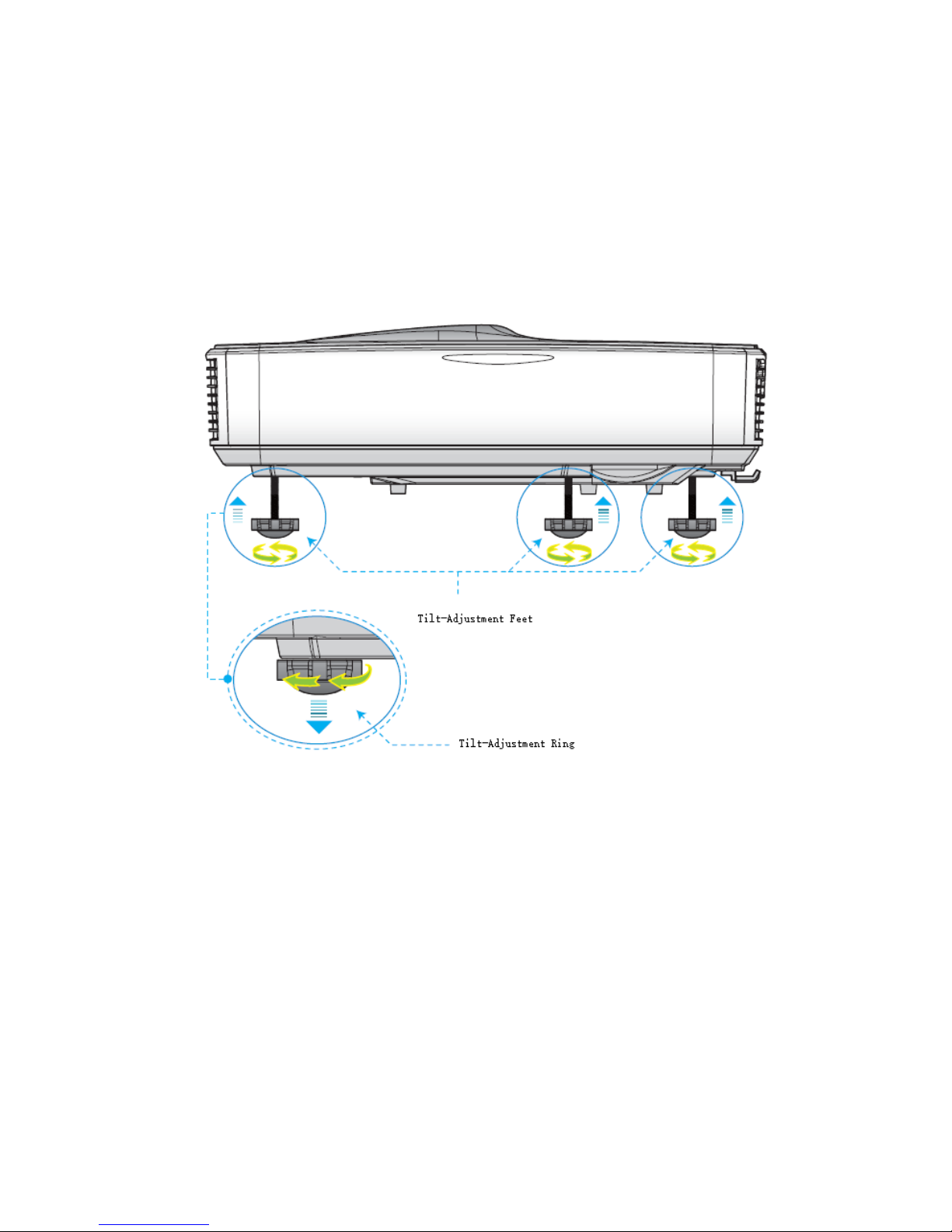
15
Adjusting the Projected Image
Adjusting the Projector’s Height
The projector is equipped with elevator feet for adjusting the image height.
1. Locate the adjustable foot you wish to modify on the underside of the projector.
2. Rotate the adjustable ring clockwise to raise the projector or counter clockwise to lower it.
Repeat with the remainingfeet as needed.feet as needed.
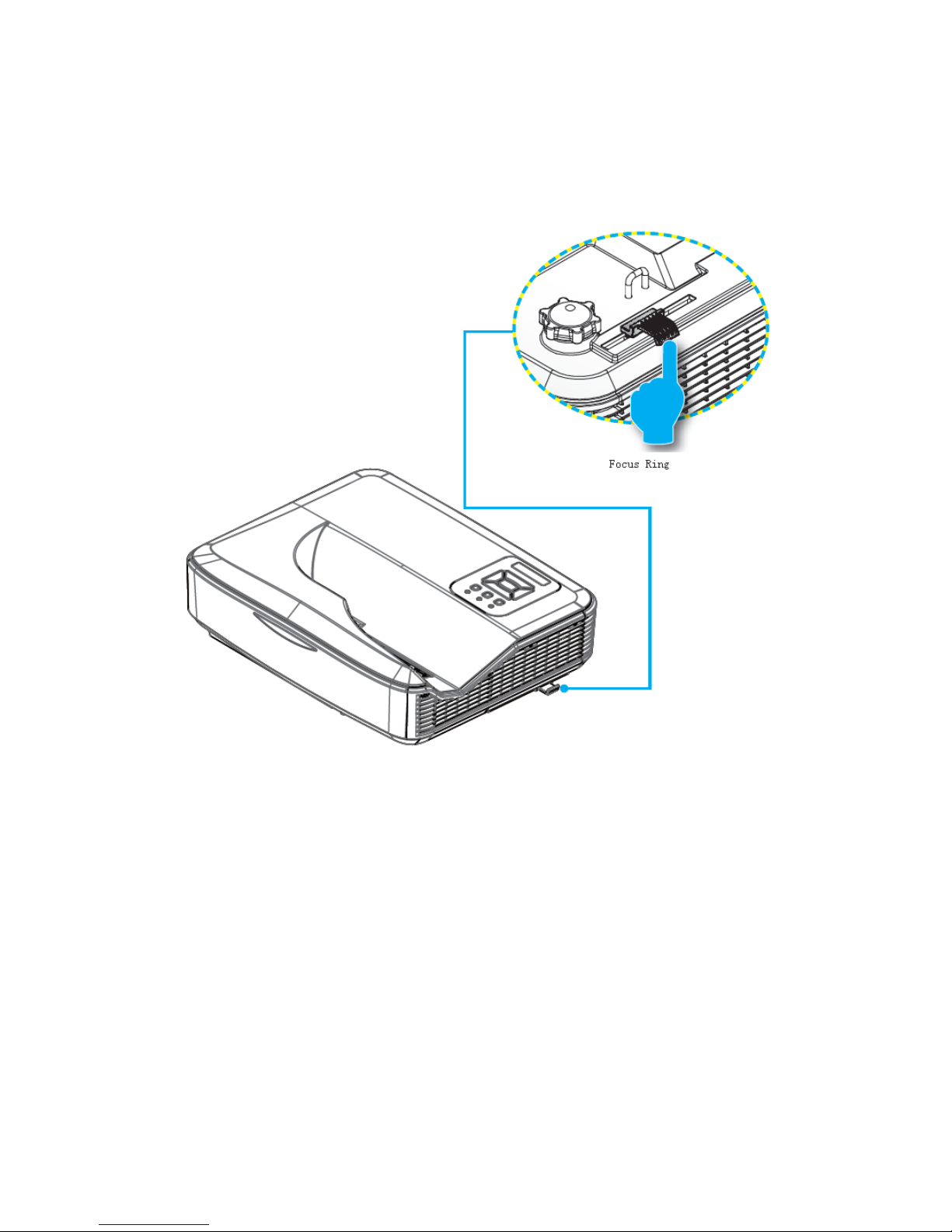
16
Adjusting the Projector’s Focus
To focus the image, rotate the focus ring until the image is clear.
XGA /WXGA series: The projector will focus at distances from 1.31 to 10.1feet (0.40 to
3.1meters).

17
Adjusting Projection Image Size
UW series: Projection Image Size from 120” to 140.0” (3.05 to3.56 meters).
This table is for user’s reference only.
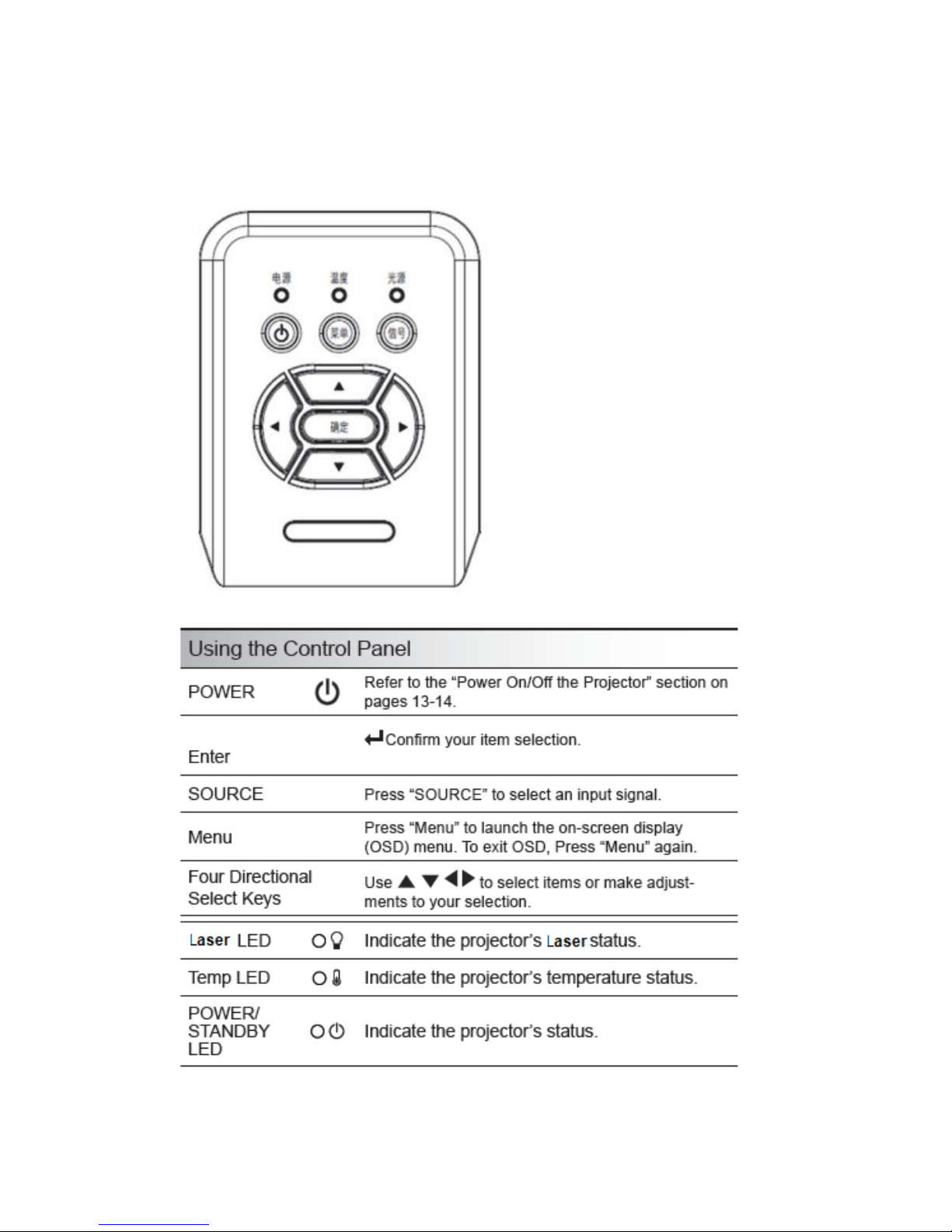
18
Control Panel & Remote Control
Control Panel

19
Using the Remote Control
Power
Refer to the “Power On/Off the Projector”
Enter
Confirm your item selection.
Source
Press “Source”to select an input signal.
Four Directional Select
Keys
Use to select items or make adjustments to your selection.
Keystone +/-
Adjust image distortion caused by tilting the projector.
Volume +/-
Adjust to increase / decrease the volume.
Menu
Press “Menu”to launch the on-screen display (OSD) menu. To exit
OSD, press “Menu”again.
HDMI
Press “HDMI”to choose HDMI source.
Freeze
Press “Freeze”to pause the screen image. Press this button again to
unlock.
AV mute
Momentarily turns off/on the audio and video.
S-Video
Press “S-Video”to choose S-Video source.
VGA
Press “VGA”to choose VGA sources.
Video
Press “Video”to choose Composite video source
Zoom
Zoom in on an image. Press buttons to alter zoom.

20
Menu Tree
This manual suits for next models
22
Table of contents
Other DET Projector manuals