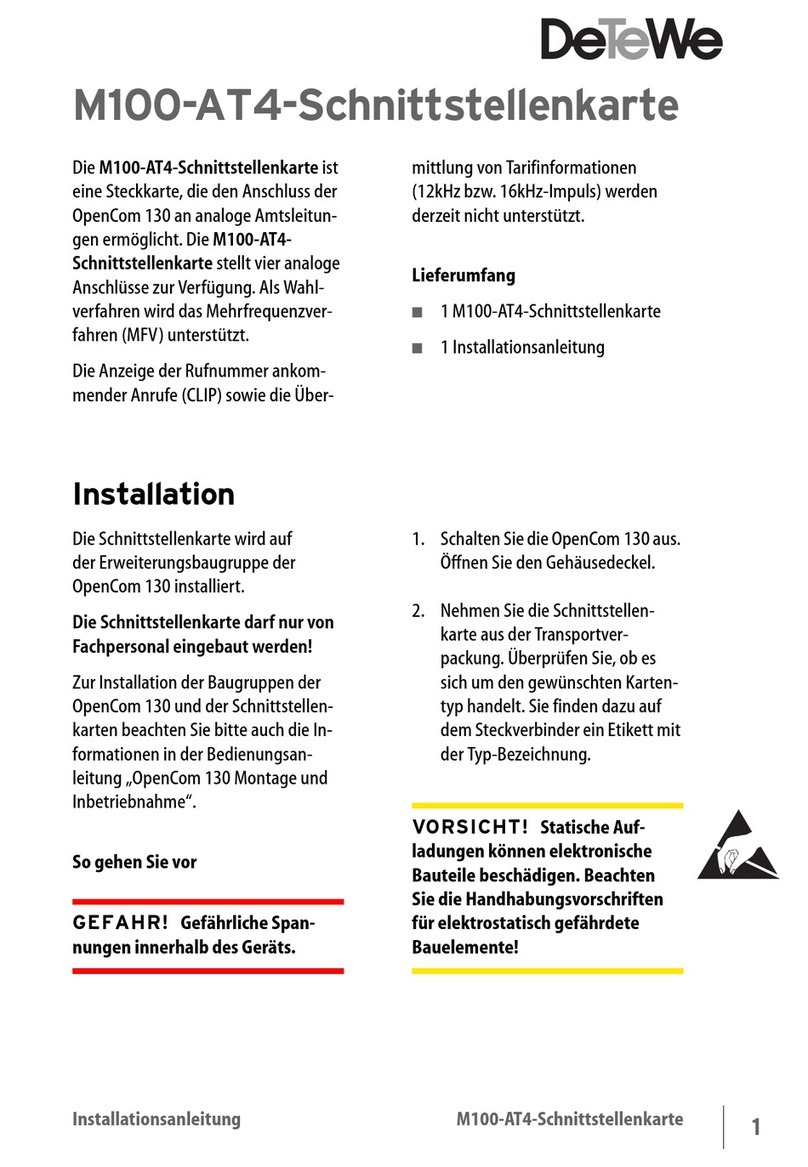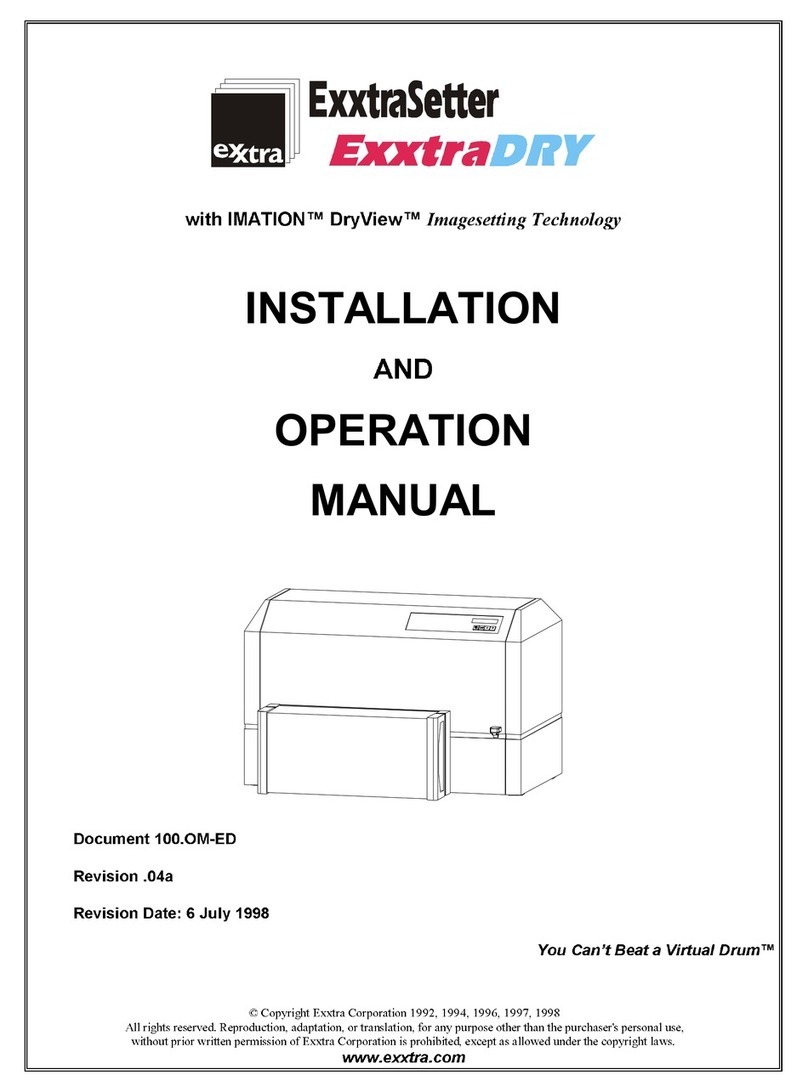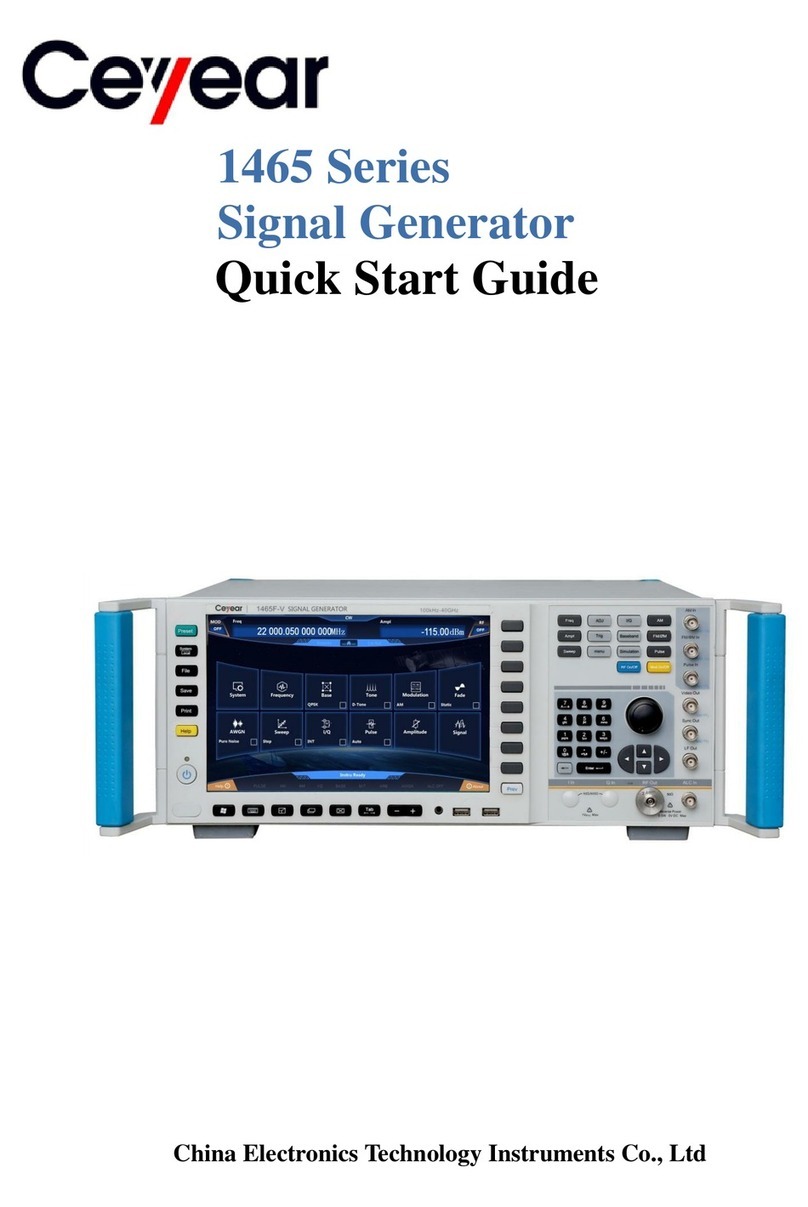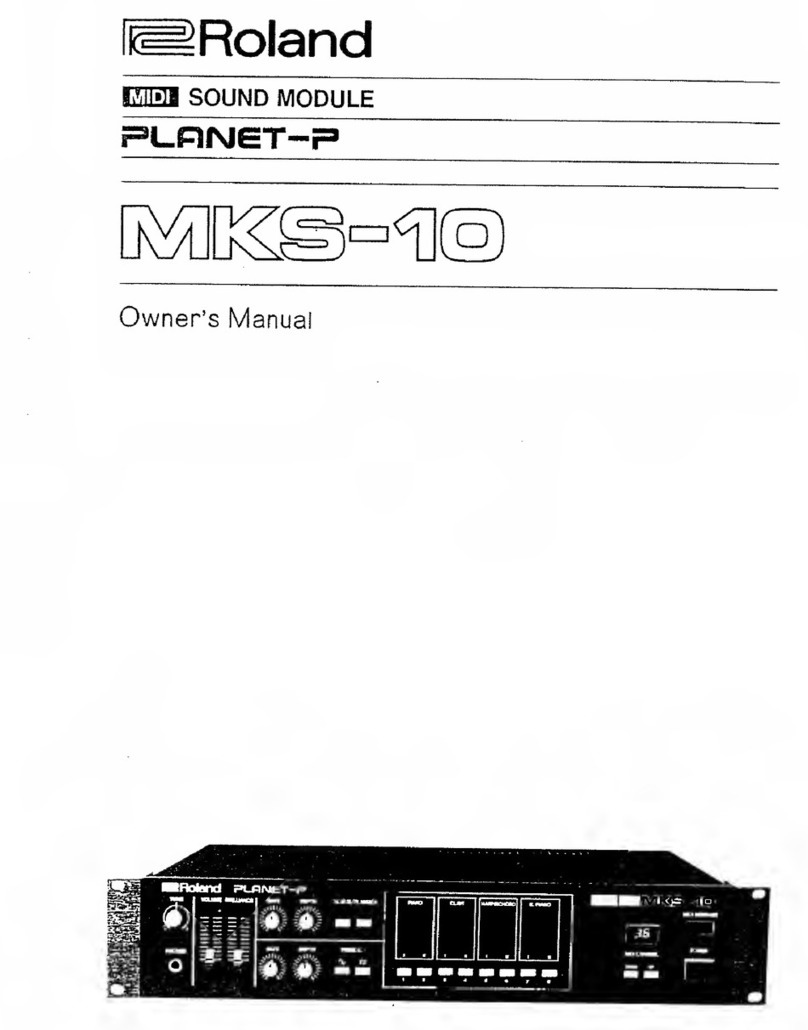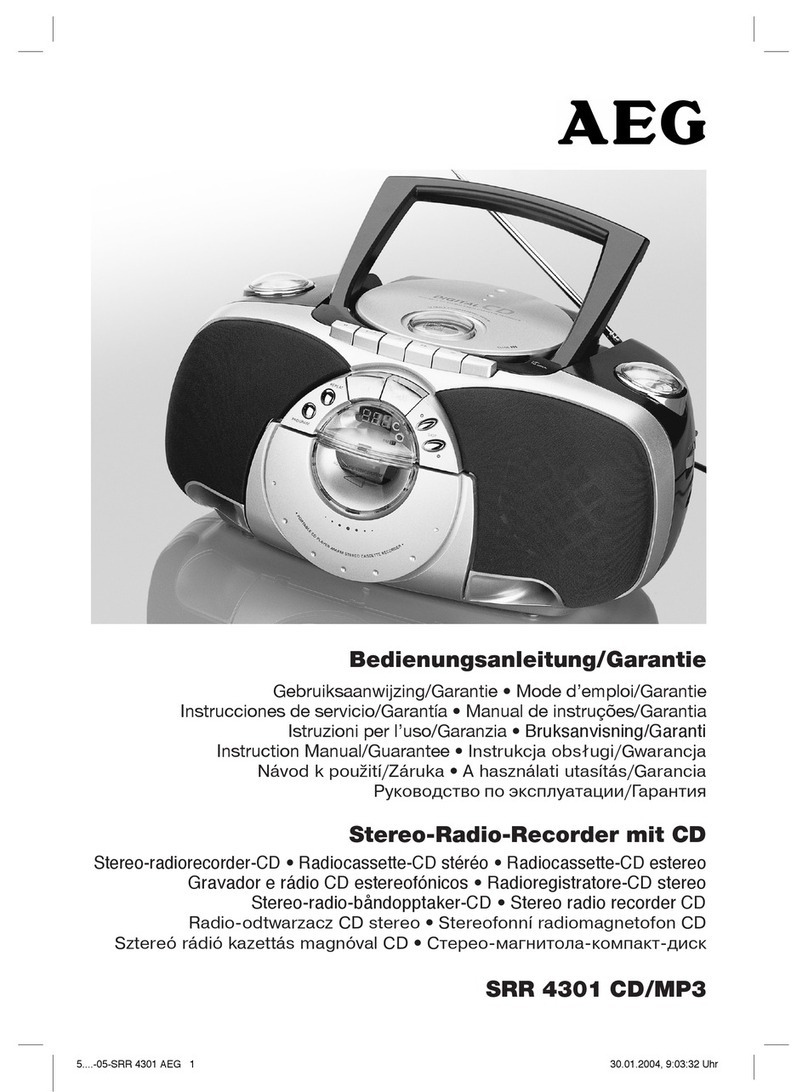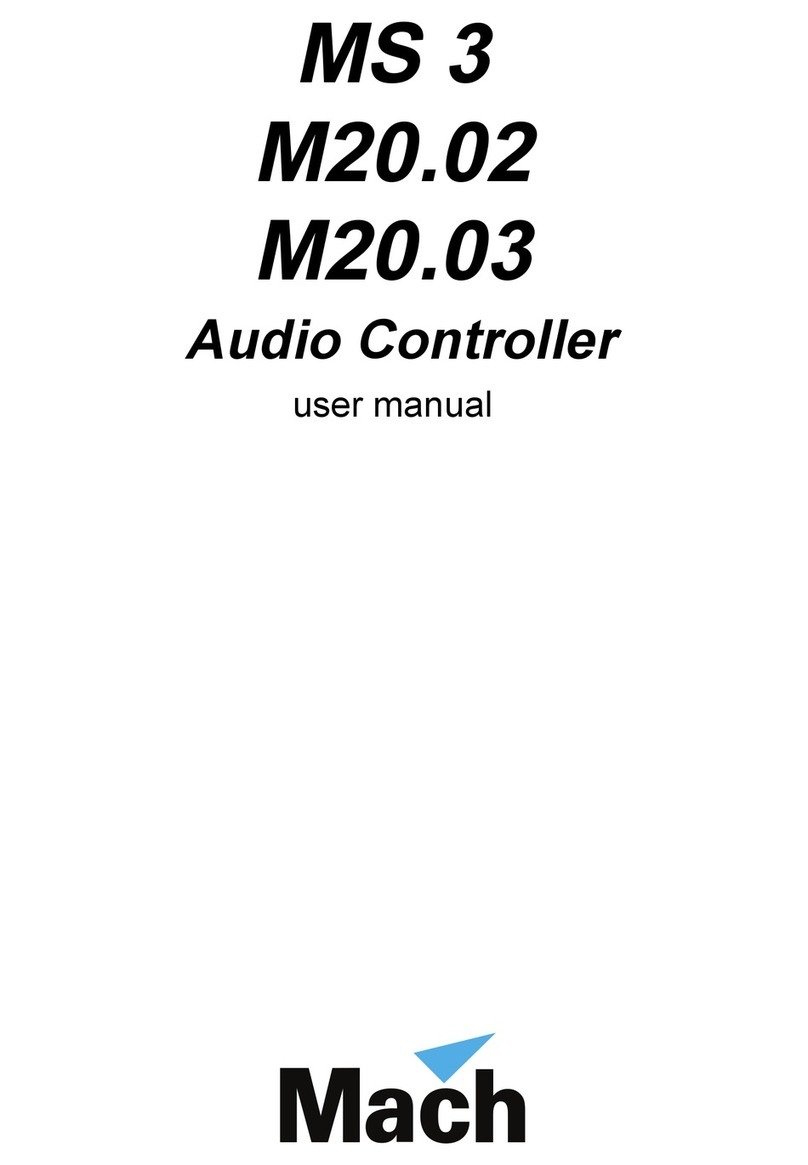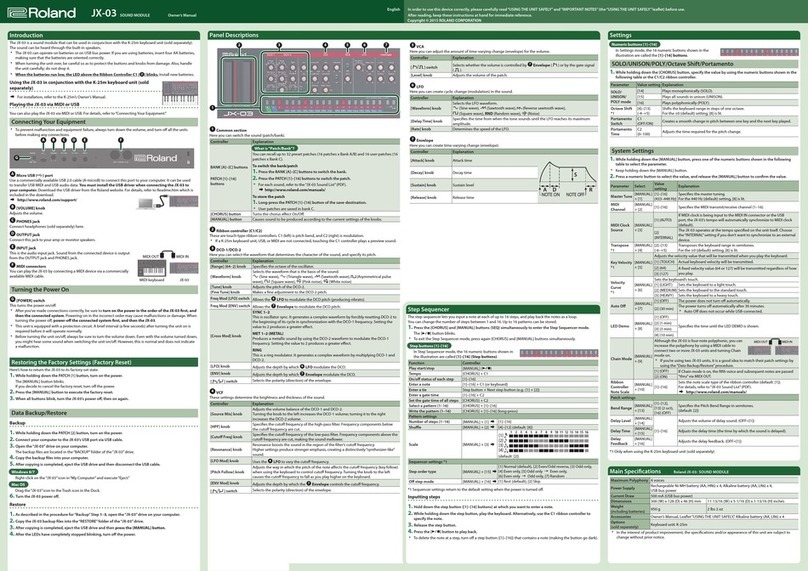DETEWE varix 200 Operating and installation instructions

KOMMUNIKATIONSSYSTEME
varix 200
varix 200
varix 200
TAPI-INTERFACE
KOMMUNIKATIONSSYSTEME
Description
varix 200/14 TAPI Interface
Interface concept for applications
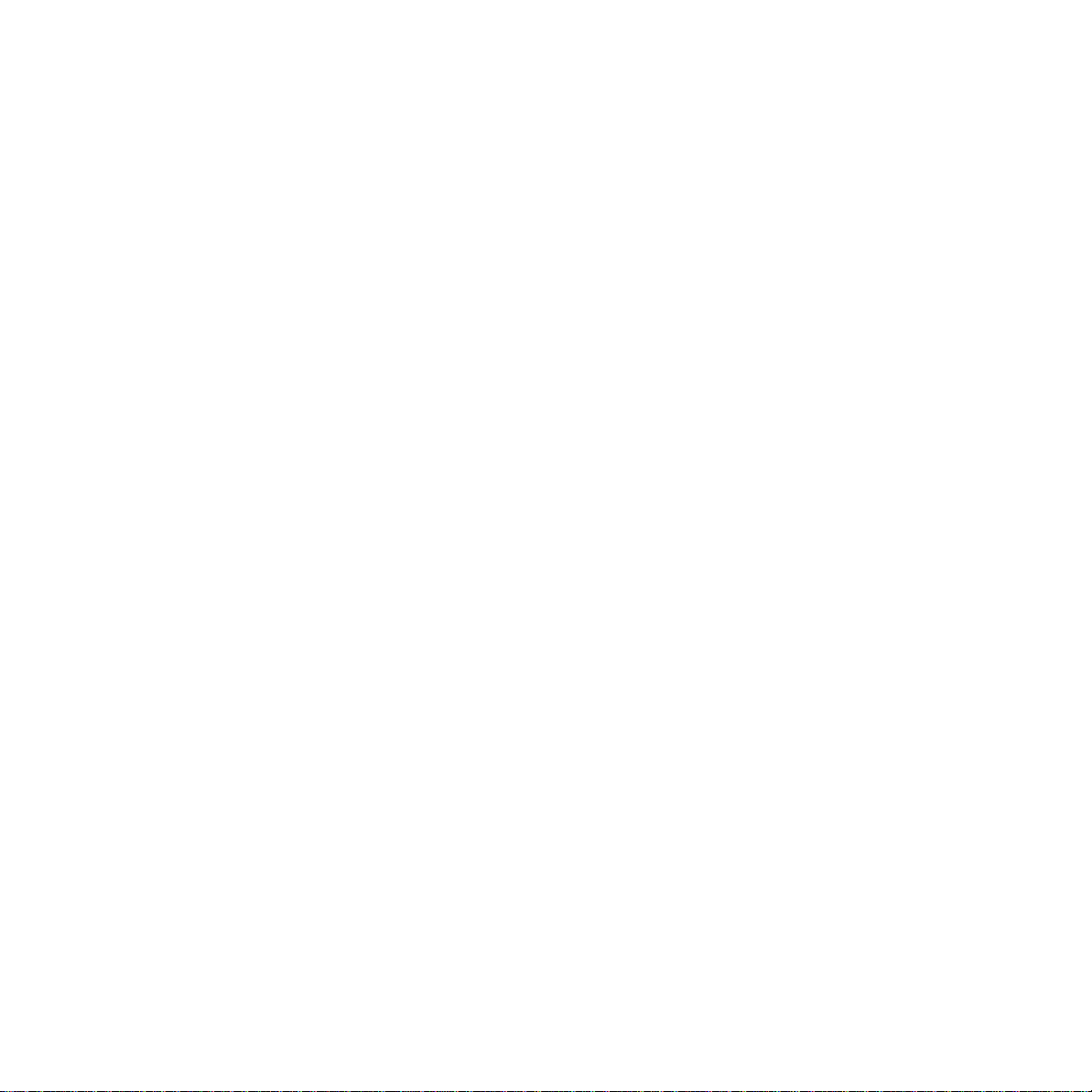
Edition 10/98 Mat. no. 77265.023
System software release 1.3A
We reserve the right to make technical modifications.
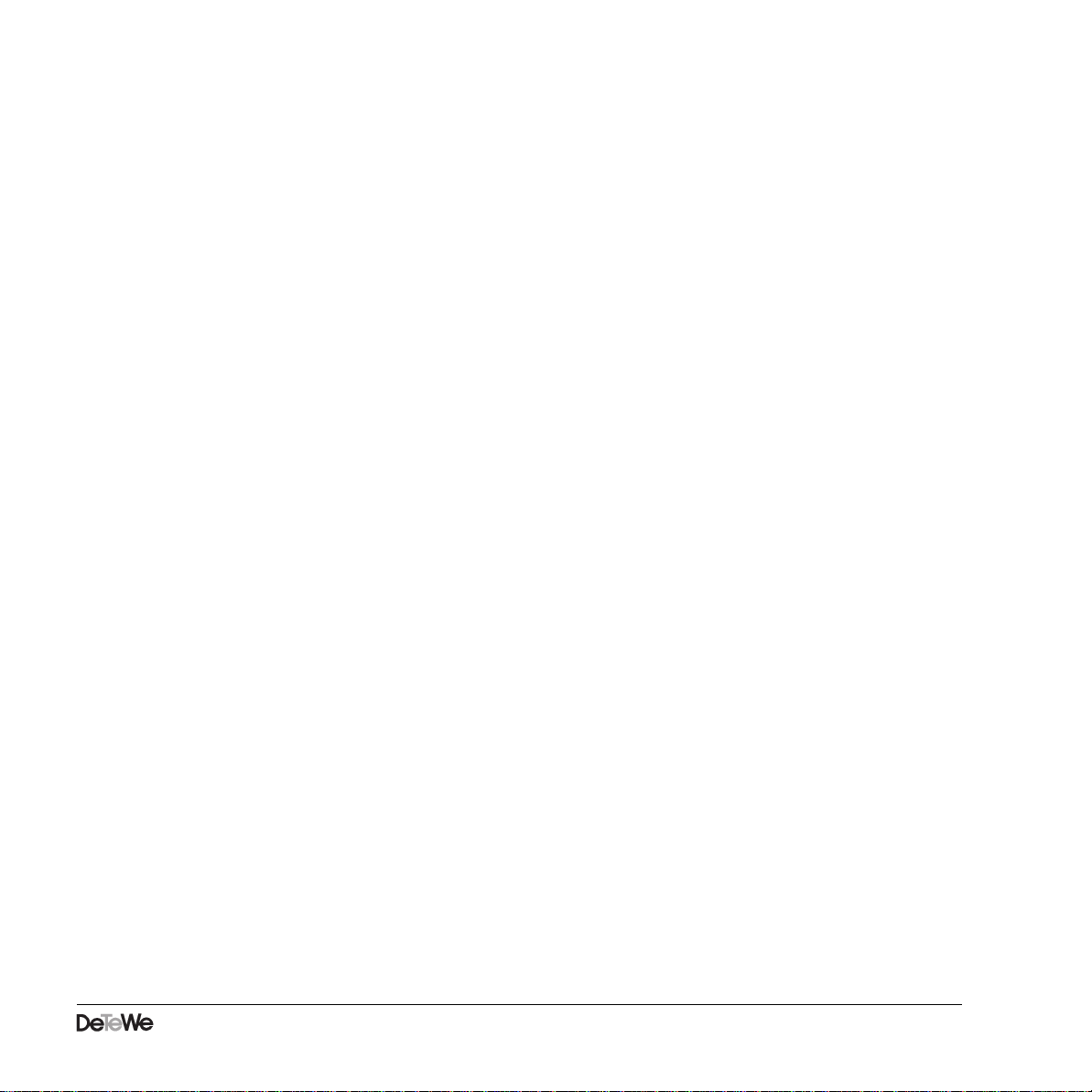
Description of the varix 200/14 TAPI Interface i
Contents
1 Overview 1
2 Connections 2
3 TAPI terminology for varix 200/14 3
4 SD 38-L Service Provider 4
5 Tested TAPI applications 6
6 TAPI Dialler test application 7
7 Installing the TAPI Dialler test application 9
7.1 Dialler and SD 38-L Service Provider 9
7.1.1 with Windows 3.1x: 9
7.1.2 with Windows 95: 10
8 Function check 11
9 Settings for varix SD 38 12
10 Settings the parameters for the SD 38SP Service Provider 13
10.1 for Windows 3.1x: 13
10.2 for Windows 95: 13
11 Index 15
1 Contents
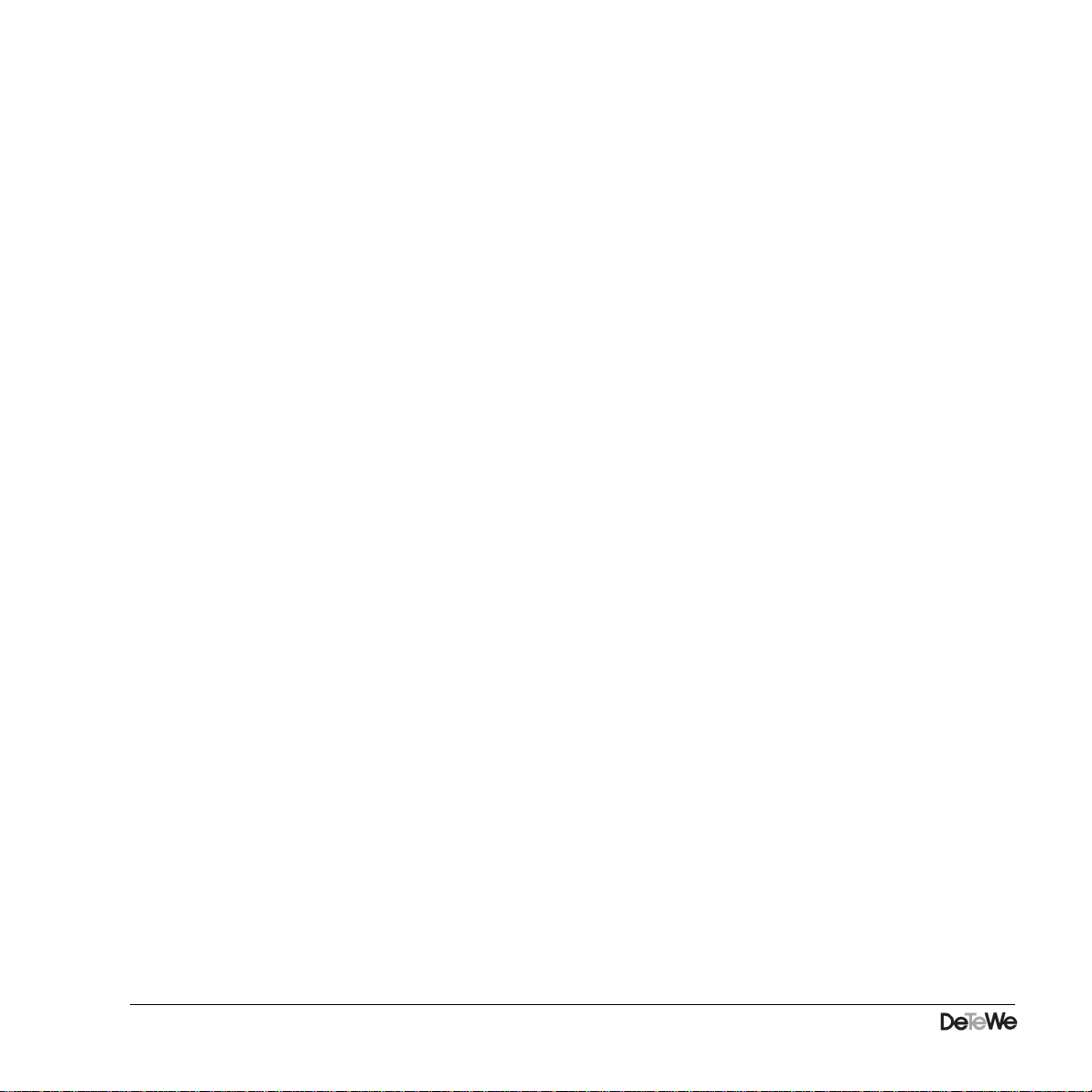
ii Description of the varix 200/14 TAPI Interface
Contents

Description of the varix 200/14 TAPI Interface 1
1 Overview
1 Overview
Using the Windows operating system, the TAPI (Telephony Application Programmer's Inter-
face) concept enables control and monitoring of telephone connections by PCs, regardless
of which hardware is being used. This concept comprises of the following elements:
- TAPI software (supplied by Microsoft), installed on a PC
- TSP software (Telephony Service Provider), supplied by DeTeWe, installed on a PC
- standardized TSPI interface to enable TSP programs to access the TAPI program.
- standardized TAPI interface to enable other applications to access the TAPI program.
The TAPI interface specifies possible functions and messages, whereby the hardware level
and the TSP dictate which functions are available. This document describes those functions
together with the standard procedures for the DeTeWe product "TSP SD 38 extended SP".
The TAPI Service Provider runs under Windows 3.1x and Windows95.

2 Description of the varix 200/14 TAPI Interface
2 Connections
2 Connections
The computer is connected to the varix 200/14 via the RS 232 interface of the digital key-
phone (i.e. terminal device) varix SD 38.
This requires only "line device"-type functions (telephone-centered system architectures).
The standard interface parameters are as follows:
19200 Baud, 8 data bits, 1 stop bit, no parity.
RS 232 cable: 9-pin modem cable, (1:1 cable)
RS 232
KOMMUNIKATIONSSYSTEME
varix 200 S0/UP0
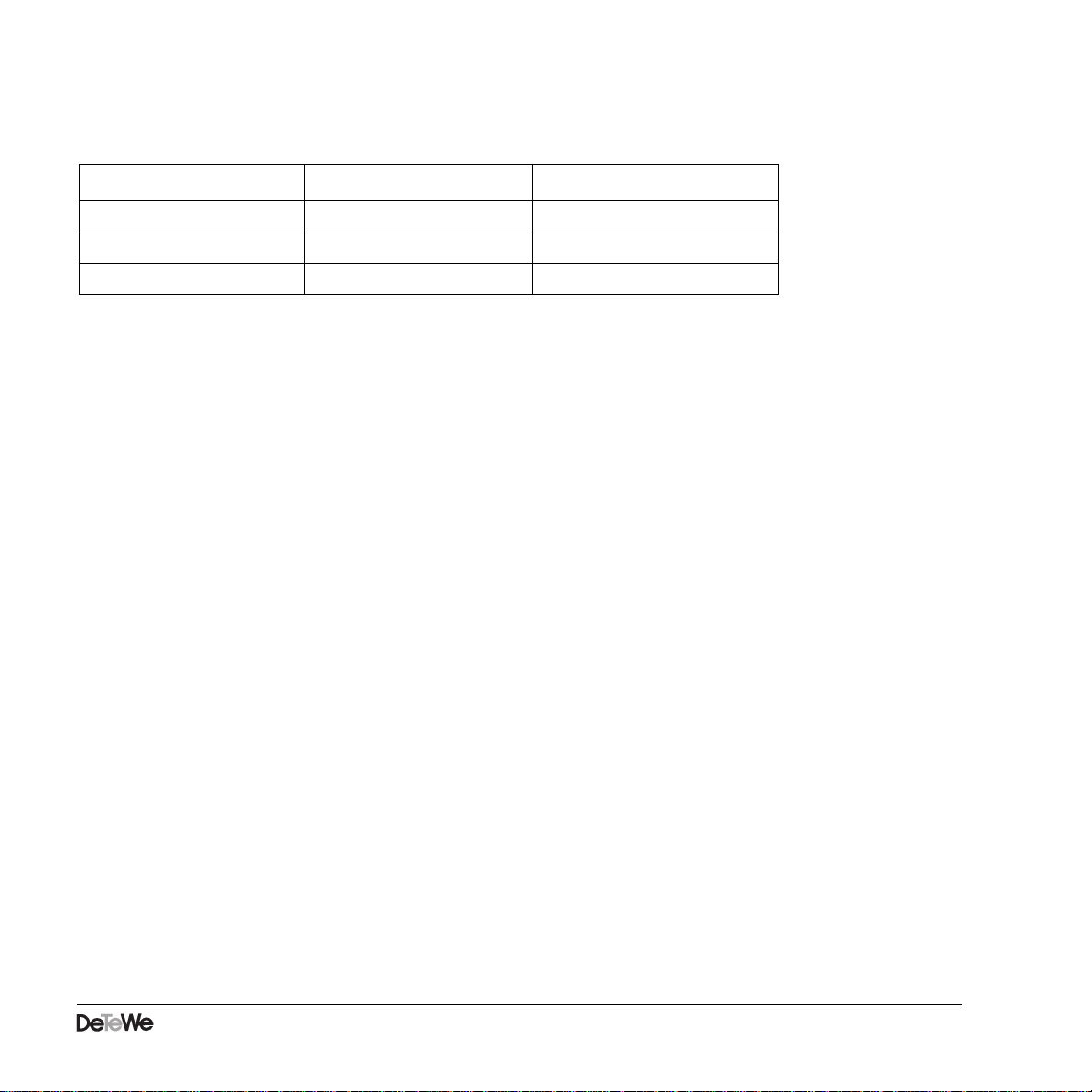
Description of the varix 200/14 TAPI Interface 3
3 TAPI terminology for varix 200/14
3 TAPI terminology for varix 200/14
The addresses correspond to the keys on the terminal device. Only one call connection at a
time is possible on any one key. Only one key may be active per terminal device. All other
keys remain on hold when another key memory is activated. In the case of outgoing calls, it
is possible to use address 0 instead of the key number. This call takes place via the key (set
up in the system).
TAPI term Meaning for varix 200/14
line/linedevice extension/terminal device SD 38
adress adress single-key button
call call call connection via key

4 Description of the varix 200/14 TAPI Interface
4 SD 38-L Service Provider
4 SD 38-L Service Provider
The SD 38-L Service Provider allows TAPI functions to be used both at the workplace (PC with
SD 38) and by the varix Info Manager at the switchboard telephone (operator's workplace).
It supports the following functions:
Initialize/
terminate
Initialize application lineInitialize
Shutdown application line Shutdown
Activate connection lineOpen
De-activate connection lineClose
Initialize
transactions
Establish call lineMakeCall
Send dialling information lineDial
Send lineGenerateDigits
Answer call lineAnswer
Call diversion lineRedirect
Clear connection lineDrop
Initialize Hold on enquiry lineSetupTransfer
Transfer or three-way conference from hold on
enquiry lineComleteTransfer
Shuttle from hold on enquiry lineSwapHold
Request
information
Call forwarding lineForward
Request address (key) possibilities lineGetAddressCaps
Request address (key) identification lineGetAddressID
Request address (key) status lineGetAddressStatus
Request terminal device possibilities lineGetDevCaps
Request call connection status lineGetCallStatus
Request call connection information lineGetCallInfo
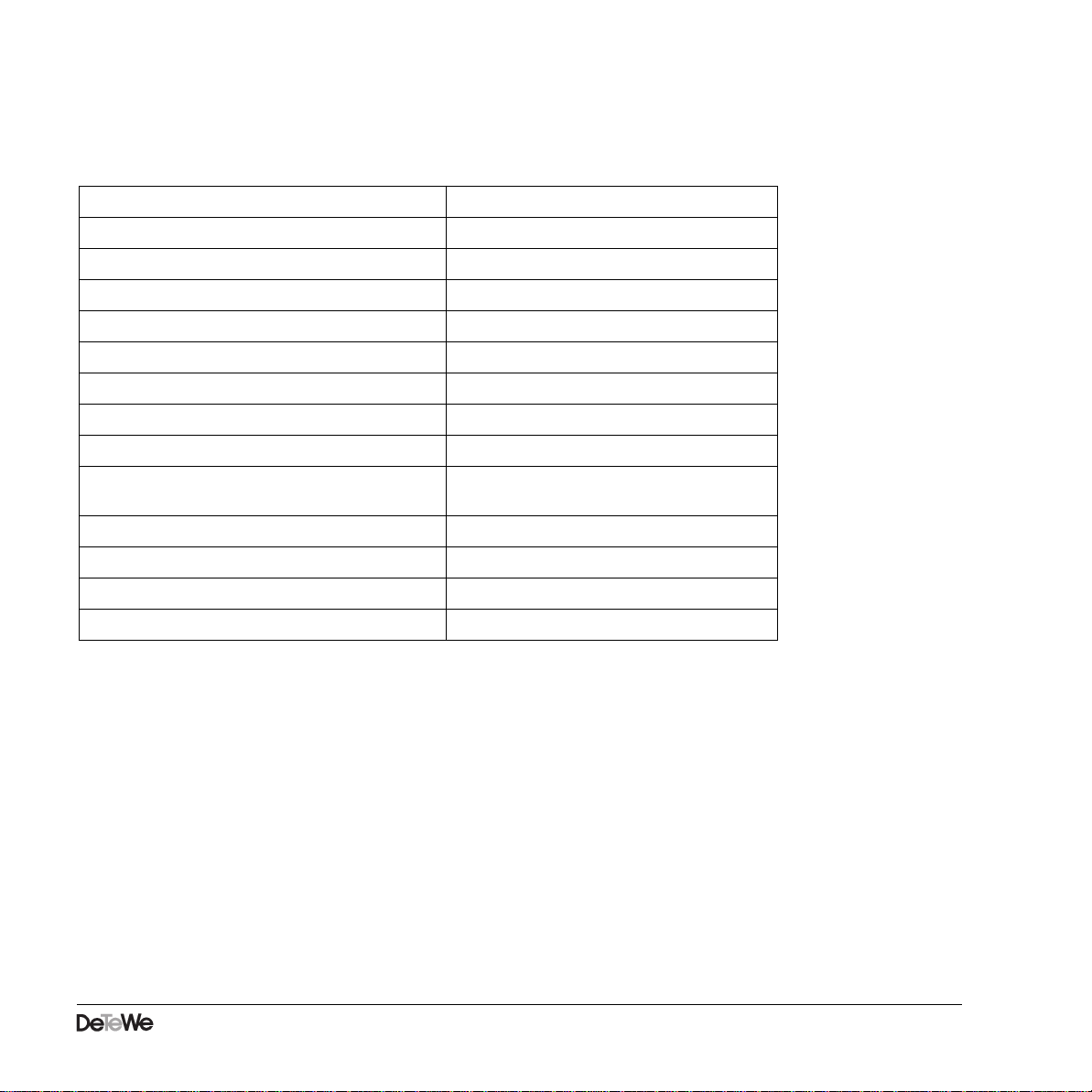
Description of the varix 200/14 TAPI Interface 5
4 SD 38-L Service Provider
The following functions can be used independent of the respective TAPI service provider:
The following additional functions (for other applications) are supported:
- Key filter for limiting the display for incoming calls to one or several of the existing team or
line keys.
- Facility for filtering out the trunk-line access ID number (1 ... 4 digits) for incoming calls.
Address conversion? lineGetTranslateCaps
Address conversion lineTranslateAddress
Initialize application lineInitialize
Request report statuses lineGetStatusMessages
Request all addresses for one line lineGetLineDevStatus
Answer calls at one address lineGetNewCalls
Save application-specific data lineSetAppSpecific
Request line and address status reports lineSetStatusMessages
Release call reference lineDeallocateCall
Support simple TAPI function lineGetRequest
lineRegisterRequestRecipient
Check standard TAPI function version lineNegotiateAPIVersion
Check extended TAPI function version lineNegotiateExtVersion
Set call monitoring lineSetCallPrivilege
Device-ID for a line device class, an address or a call lineGetID

6 Description of the varix 200/14 TAPI Interface
5 Tested TAPI applications
5 Tested TAPI applications
Currently, the following applications have been tested and have been declared functional.
A sales release is to be individually applied for and approved. This list will be continuously
updated.
Applications for Assisted Telephony
(for setting up outgoing connections only)
Applications with Basic Telephony functions
(incoming calls also)
Application Manufacturer Description Comment:
Schedule Plus (Office 95) Microsoft Basic Contact Manager Windows 95 only
Application Manufacturer Description Comment:
Dialler / Operator assistance Microsoft Operator assistance supporting
Assisted Telephony For incoming calls,
only logs answered
calls
Act! Symantec Comfortable Contact Manager Only Act 3.0
(Windows95)
TAPI-Dialer DeTeWe Extended operator assistance
supporting Assisted Telephony Protocol for unanswe-
red calls also
Targotel Ositron Operator assistance with tele-
phone directory. Also supports
Assisted Telephony.
Comfortable logging
function

Description of the varix 200/14 TAPI Interface 7
6 TAPI Dialler test application
6 TAPI Dialler test application
TAPI Dialler is a basic application for commissioning and checking the "Service Provider" and
which supports Assisted Telephony (Simple TAPI). It comprises the following functions:
- Setting up of outgoing calls
- Number display for incoming calls
- Logging of incoming and outgoing calls
- Speed-dialling function keys
- Display for ABV module status and telegrams
-
Repeat dialling (last number dialled)
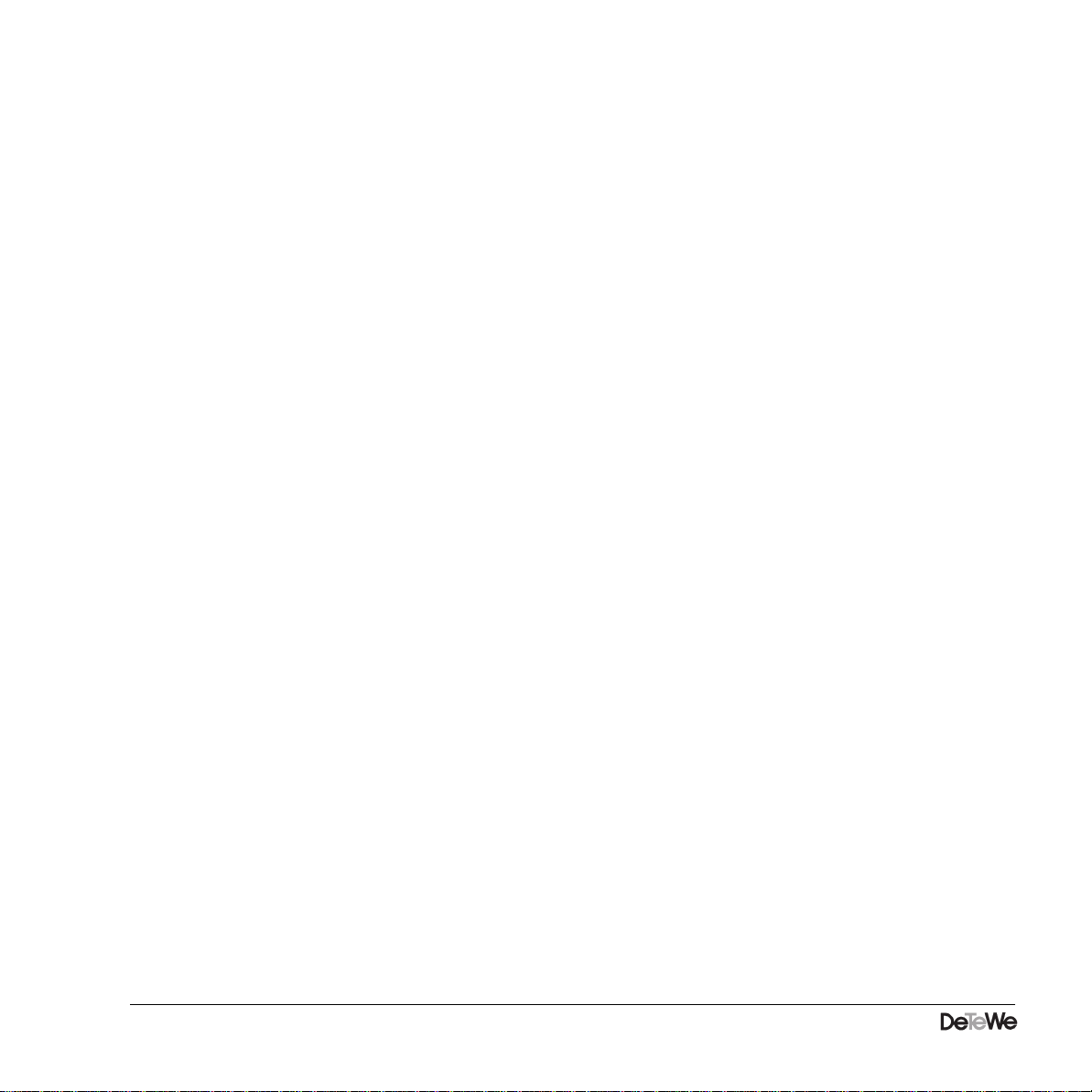
8 Description of the varix 200/14 TAPI Interface
6 TAPI Dialler test application
Explanation of fields and buttons:
Number to Dial:
Number to dial, list field containing numbers last dialled
Incoming Number:
Number of incoming call
Dial:
Dial to make call
Speed Dial:
Programmable keys for speed-dialling function
V.24-Terminalmode:
Field monitoring ABV module connection, displays message last recei-
ved from ABV module
ABV-Version:
Current ABV module version
Status:
ABV module connection status

Description of the varix 200/14 TAPI Interface 9
7 Installing the TAPI Dialler test application
7 Installing the TAPI Dialler test application
7.1 Dialler and SD 38-L Service Provider
7.1.1 with Windows 3.1x:
1. Insert the TAPI Dialler disk
*)
into drive a (b) and select the Windows menu "File"/"Execute".
Select "a (b):\setup" to start the installation procedure.
2. Click on or select:
"Add..." button, "Unlisted or Updated Driver", "Add..." button.
3. Confirm "Insert Disk" by selecting "OK".
4. Select "DeTeWe SD 38 extended SP" and confirm by selecting "OK".
5. Also confirm "DeTeWe SD 38SP Configuration" by selecting "OK".
6. Click on "Location Setup", select "Default Location" and click on "Edit".
7. Enter the following parameters and confirm by selecting "OK".
- To access an outside line: 0 "for local calls" 0 "for long distance calls"
- Area code: current area code (without 0 prefix)
- Country code: e.g. 49 for Germany, 44 for UK etc.
- Preferred calling card: None (Direct Dial)
8. Double-click on "Close" to exit "Telephony", then close Control panel.
*) other data storage media may be available to you
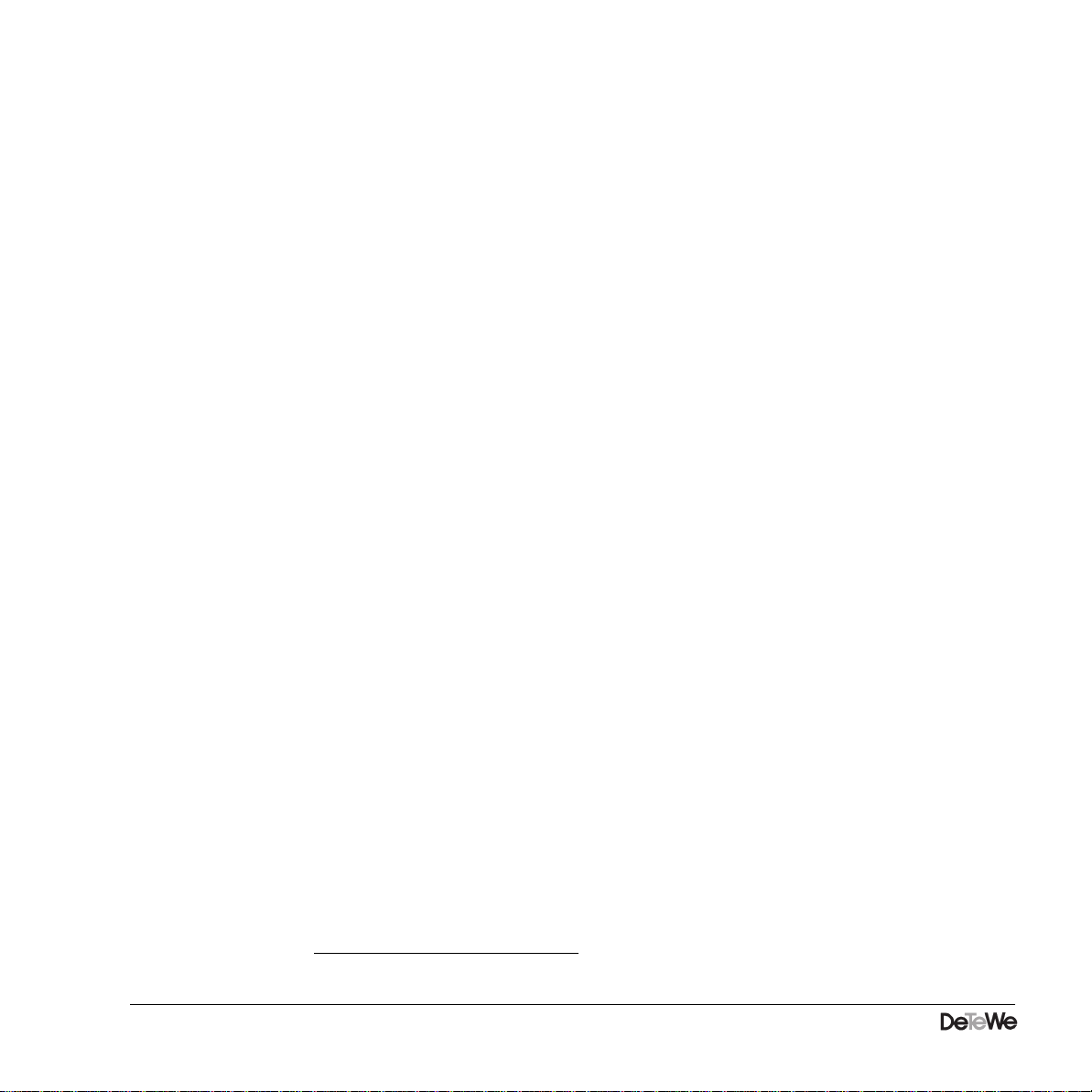
10 Description of the varix 200/14 TAPI Interface
7 Installing the TAPI Dialler test application
7.1.2 with Windows 95:
1.Insert the TAPI Dialler disk
*)
into drive a (b) and select the Windows95 menu "Control
panel" / "Software". Select "Install". a (b):\setup" to start the installation procedure.
2.Click on or select:
"Add..." button, "Unlisted or Updated Driver", "Add..." button.
3. Confirm "Insert Disk" by selecting "OK".
4. Select "DeTeWe SD 38 extended SP" and confirm by selecting "OK".
5. Also confirm "DeTeWe SD 38SP Configuration" by selecting "OK".
6. Enter the following parameters and confirm by selecting "OK".
- Area code: current area code (less 0 prefix)
- Country code: e.g. 49 for Germany, 44 for UK etc.
- Rrunk code is: 0 for local calls and 0 for long distance calls.
7. Close "Telephone attributes" and the "Control panel".
*) other data storage media may be available to you
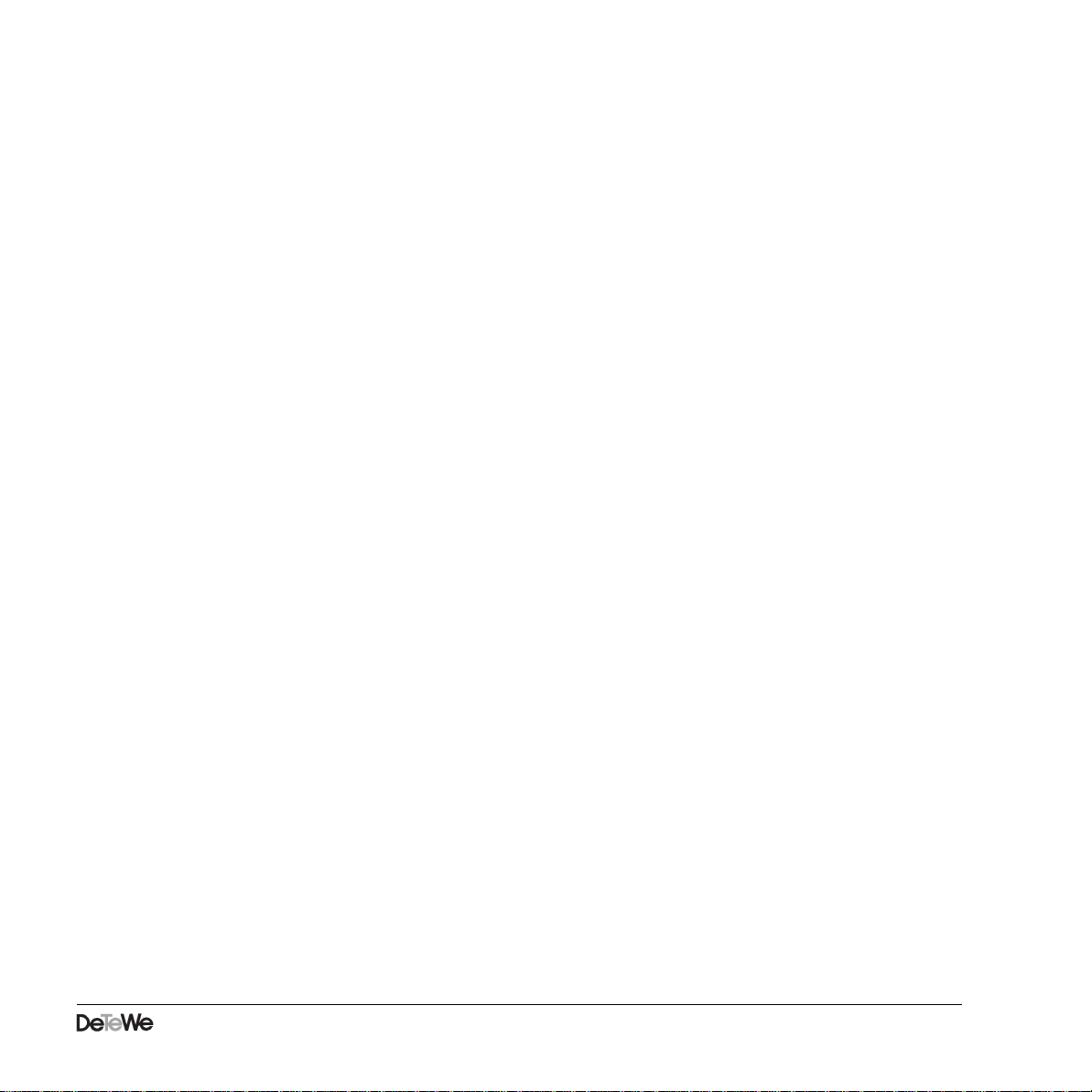
Description of the varix 200/14 TAPI Interface 11
8 Function check
8 Function check
1. Start TAPI Dial-In (see page 7).
2. Mark all four fields in the window "Call Log Options", menu item: "Options"/
"Options Log...".
3. Activate the option "Show Log" in the "Options" menu.
4. Now make an outgoing call.
5. Call the SD 38/the PC from another telephone.
6. Check to see whether both connections are displayed in the Log window.
Additionally, for varix Info Manager (this option must be activated in the Service Provider),
check the following:
The current ABV module version must be displayed in the "ABV Version" field: the status must
display "OK" after 20 seconds at the latest.

12 Description of the varix 200/14 TAPI Interface
9 Settings for varix SD 38
9 Settings for varix SD 38
Use the service procedures to set the following parameters.
Press the Service key
Digits 051 + SET + 6 + SET = 19200 Bd
Digits 052 + SET + 0 + SET = Parity: OFF
Digits 053 + SET + 1 + SET = Data bits: 8
Digits 054 + SET + 0 + SET = Stop bit: 1
Exit programming by pressing the Service key once more.
SET - corresponds to Save key.
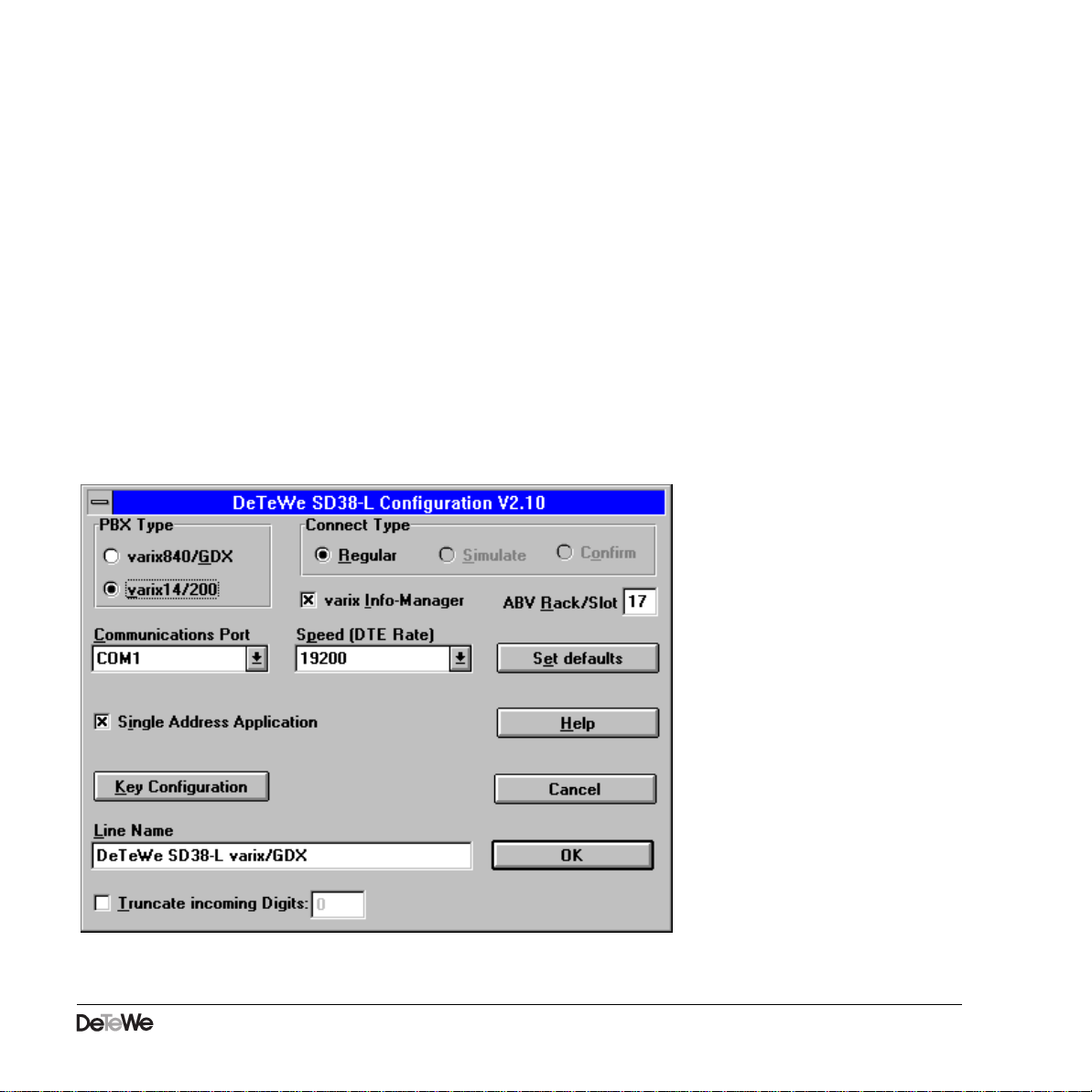
Description of the varix 200/14 TAPI Interface 13
10 Settings the parameters for the SD 38SP Service Provider
10 Settings the parameters for the SD 38SP Service Provider
10.1 for Windows 3.1x:
Click on the "Telephony" icon in the "Main group" / "Control panel" window. Click on the
"Driver Setup ..." button, select "DeTeWe SD 38 extended SP" from the Installed Drivers list
and confirm by selecting "Setup...".
10.2 for Windows 95:
Click on the "Telephony" icon in the "Control panel" folder and click on the "Driver Setup ..."
button.
Select "DeTeWe SD 38 extended SP" from the Installed Drivers list and click on the "Setup..."
button.
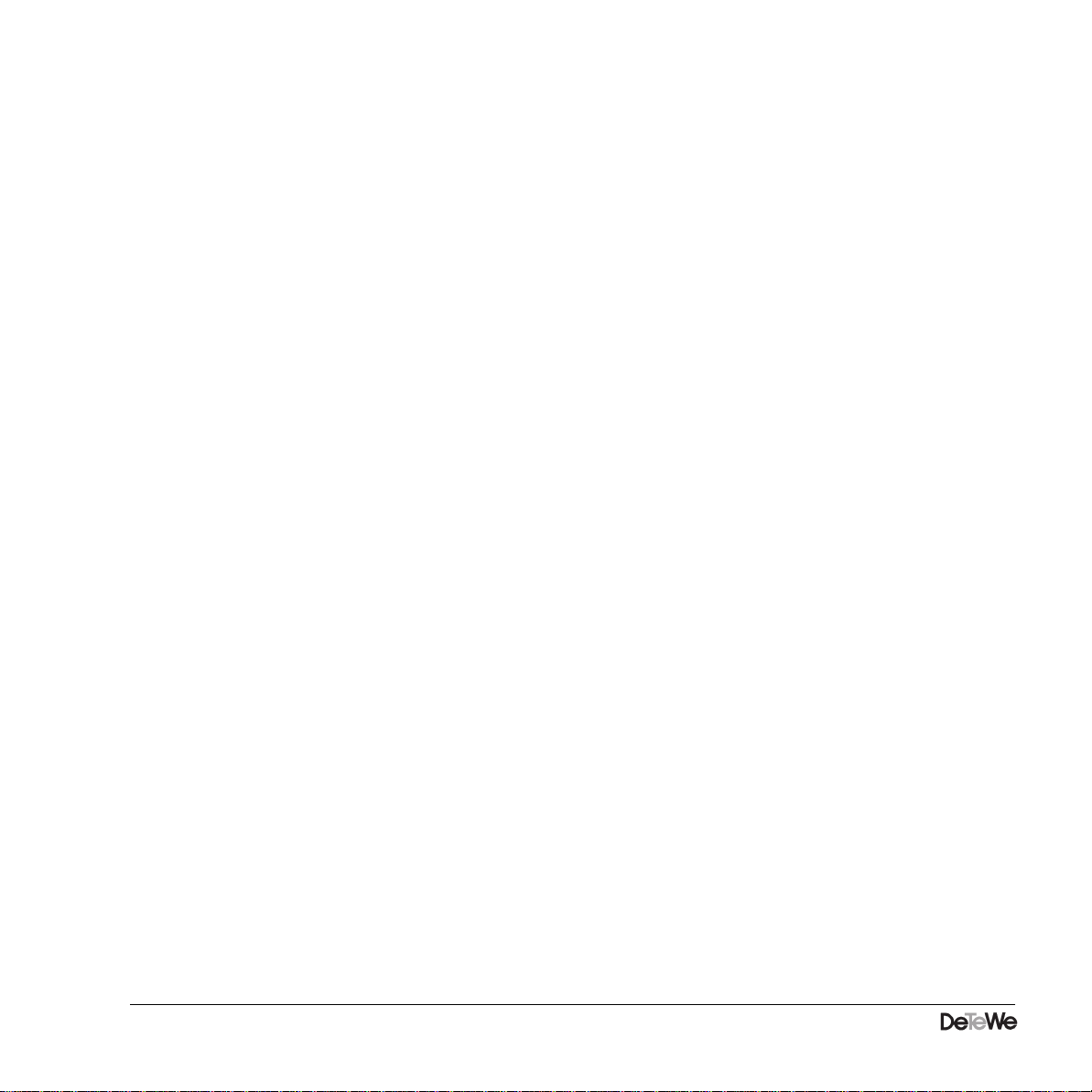
14 Description of the varix 200/14 TAPI Interface
10 Settings the parameters for the SD 38SP Service Provider
Explanation of settings:
PBX Type: Selects varix 200 (also depends on version) or
varix 840GDX
Connect Type: How the call connection is set up
- Regular: Standard for varix 14/200
- Simulate: only for varix 840/GDX
- Confirm: only for varix 840/GDX
varix Info Manager: Supports switchboard operator telephone.
ABV Rack/Slot: Rack/slot for ABV module (for "Occupied" display).
Communications Port: Selects serial interface COM1 ... COM4
Speed: Transmission rate, Standard = 19200
(must coincide with SD 38 setting)
Single Address Application: Application processes only one address
Key Configuration: Activates mask for selection of desired key information.
Information is displayed for all keys which have been mar-
ked.
Line Name: Identifies the connection in the application.
Truncate incoming Digits: Filters out the trunk code prefix(es) (usually 0) if this is not
performed by the application.
Add following digits Adding of trunk access number(s)
Set defaults: Sets defaults, the serial interface is not changed.
Other manuals for varix 200
2
This manual suits for next models
1
Table of contents
Other DETEWE Recording Equipment manuals