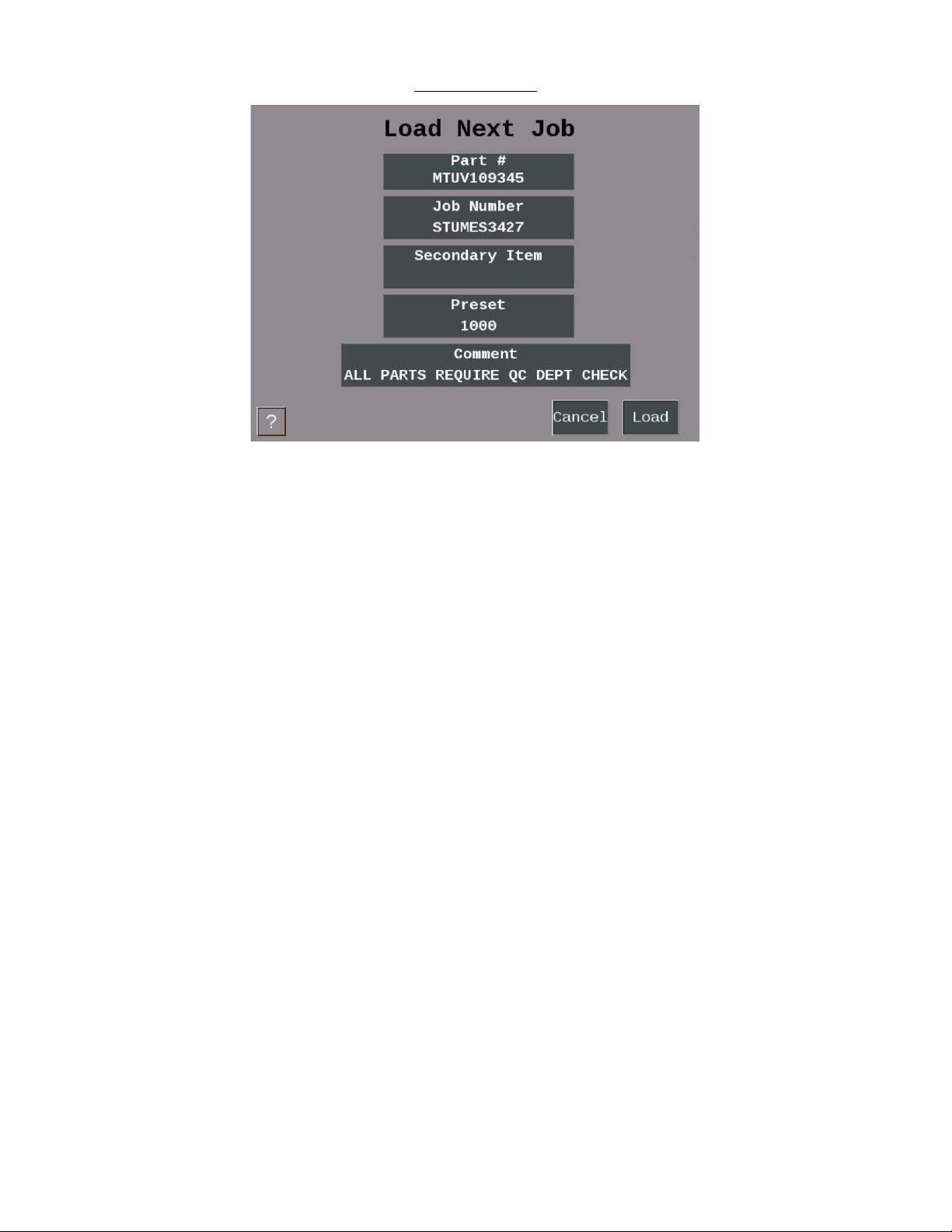Addendum October 2021 1146200
SMI 2 User Guide Rev. C Page 1
Contents
Specifications ................................................................................................................................................3
Main Menu....................................................................................................................................................4
Main Menu Icon/Button Selections..............................................................................................................5
Dashboard.....................................................................................................................................................6
Downtime......................................................................................................................................................7
Job Manager .................................................................................................................................................8
Load Next Job................................................................................................................................................9
Preset..........................................................................................................................................................10
Batch Segment Preset.................................................................................................................................11
Admin Menu ...............................................................................................................................................12
Security Settings..........................................................................................................................................13
Confirm Reset to Factory Defaults..............................................................................................................14
About SMI ...................................................................................................................................................15
Multipliers...................................................................................................................................................16
Utilities........................................................................................................................................................17
Additional Settings - Icon/Button Selections..............................................................................................18
Screen Defaults...........................................................................................................................................19
Forced Dialog Settings ................................................................................................................................20
Scanner Defaults.........................................................................................................................................21
Production Settings.....................................................................................................................................22
Input Settings..............................................................................................................................................23
Input Setup..................................................................................................................................................24
Cycle Input Setup ........................................................................................................................................25
Run/Idle Input Setup...................................................................................................................................26
Rate Calculation..........................................................................................................................................27
Analog Setup Menu.....................................................................................................................................28
Enable Inputs ..............................................................................................................................................29
Production Parameter Download ...............................................................................................................31
SMI 2 Job Manager Settings........................................................................................................................32
Forced Operator Login................................................................................................................................33
Network Settings.........................................................................................................................................34
Network IP Settings.....................................................................................................................................35
Wireless Settings.........................................................................................................................................36