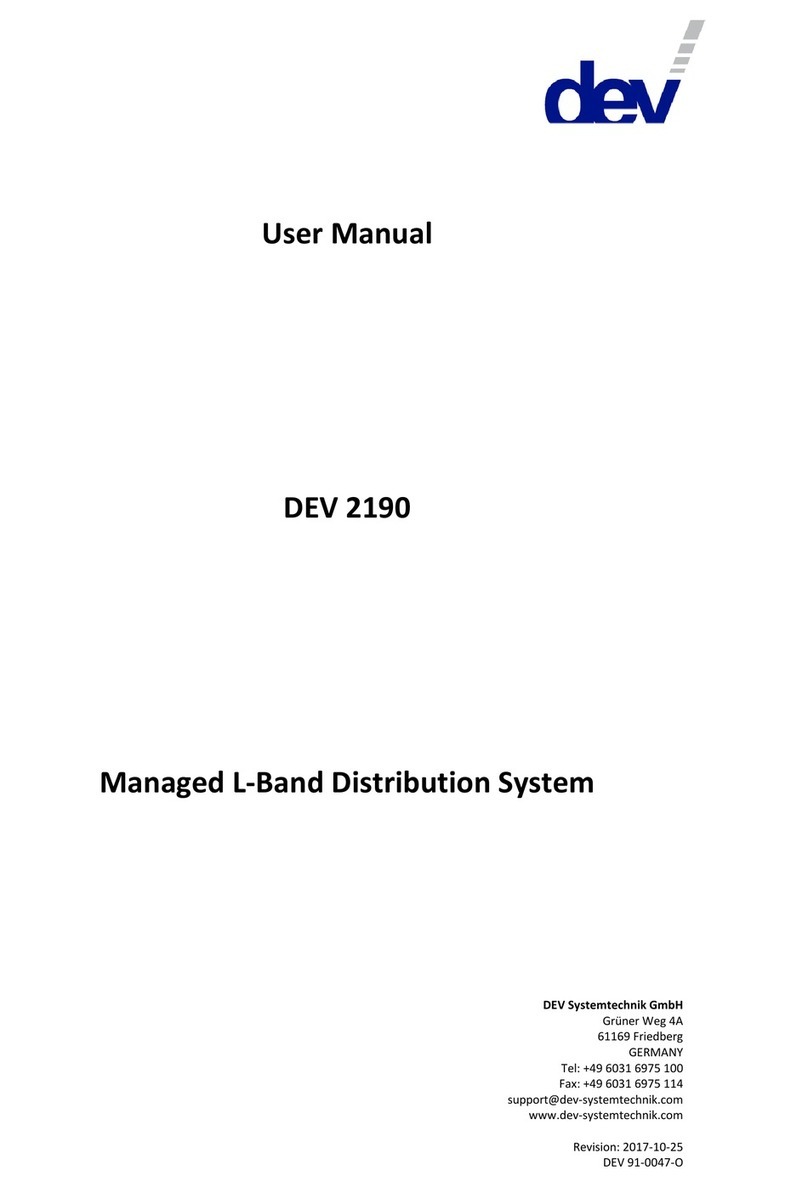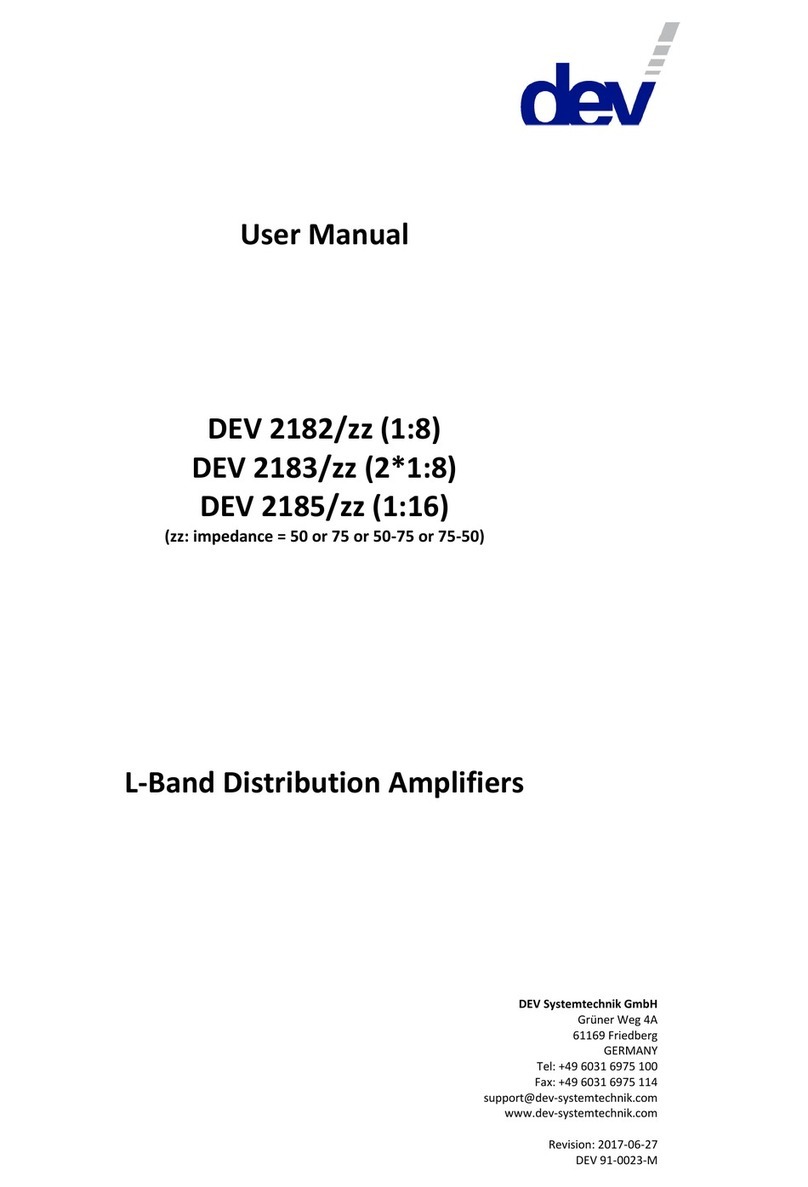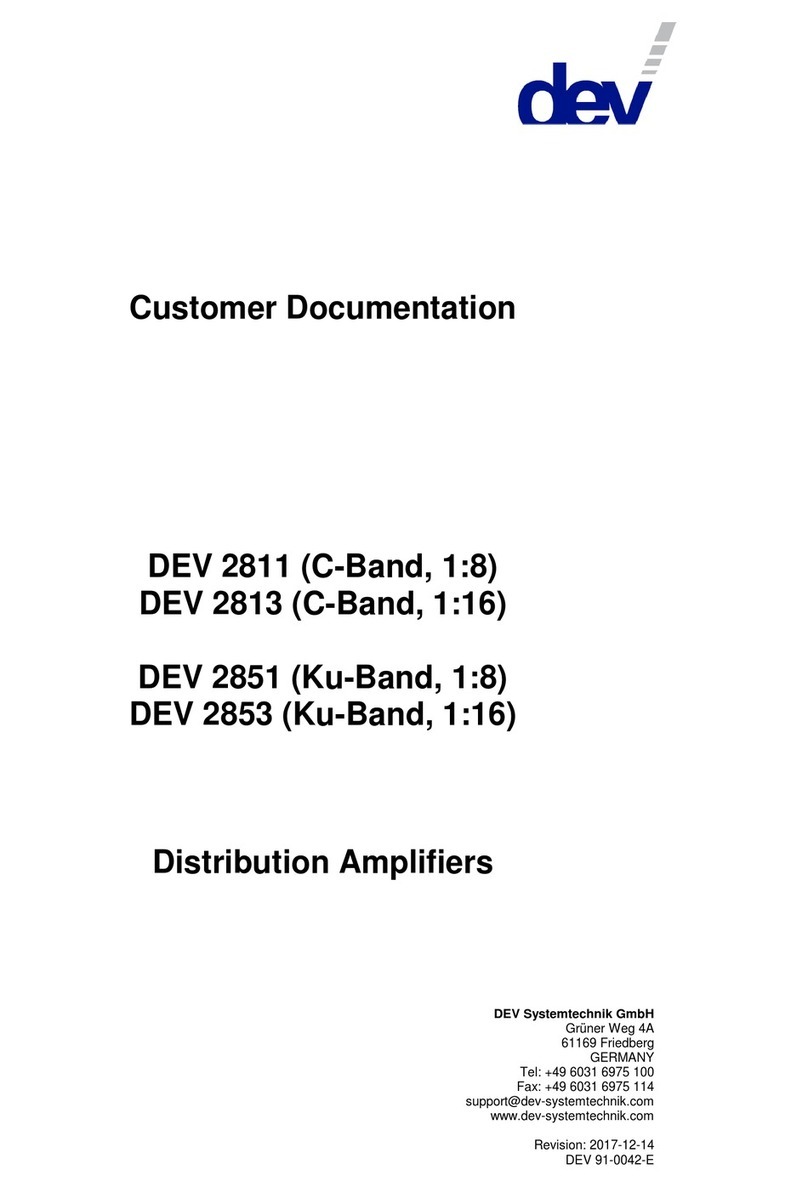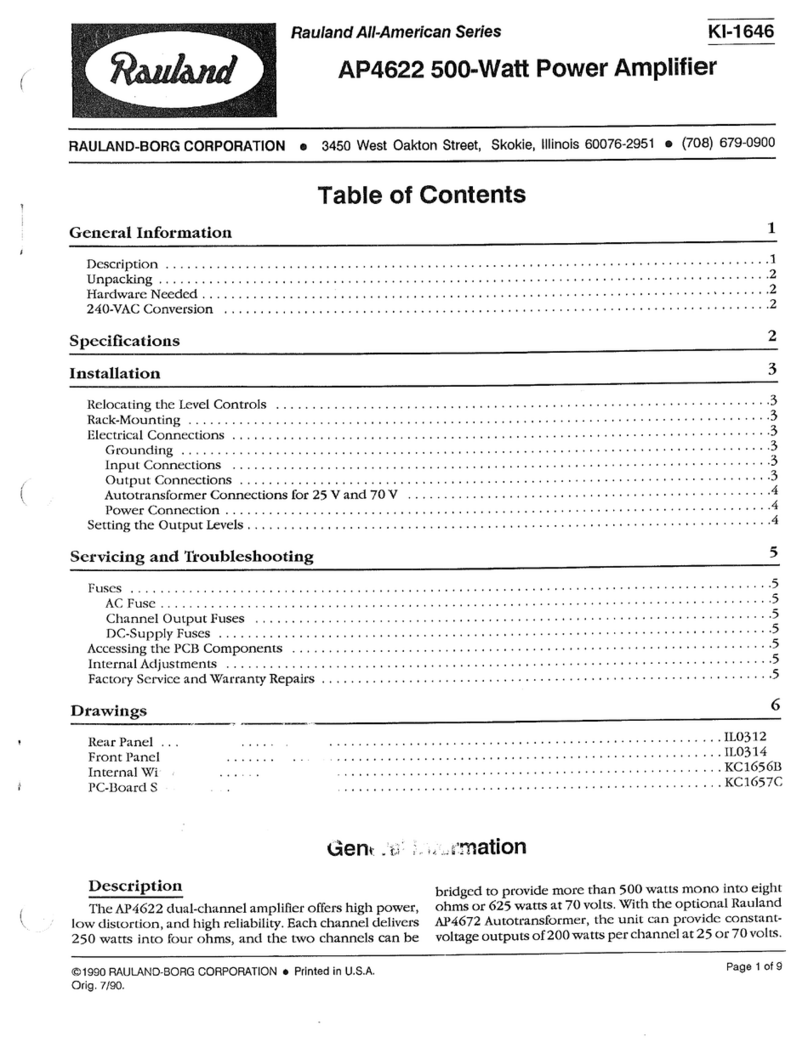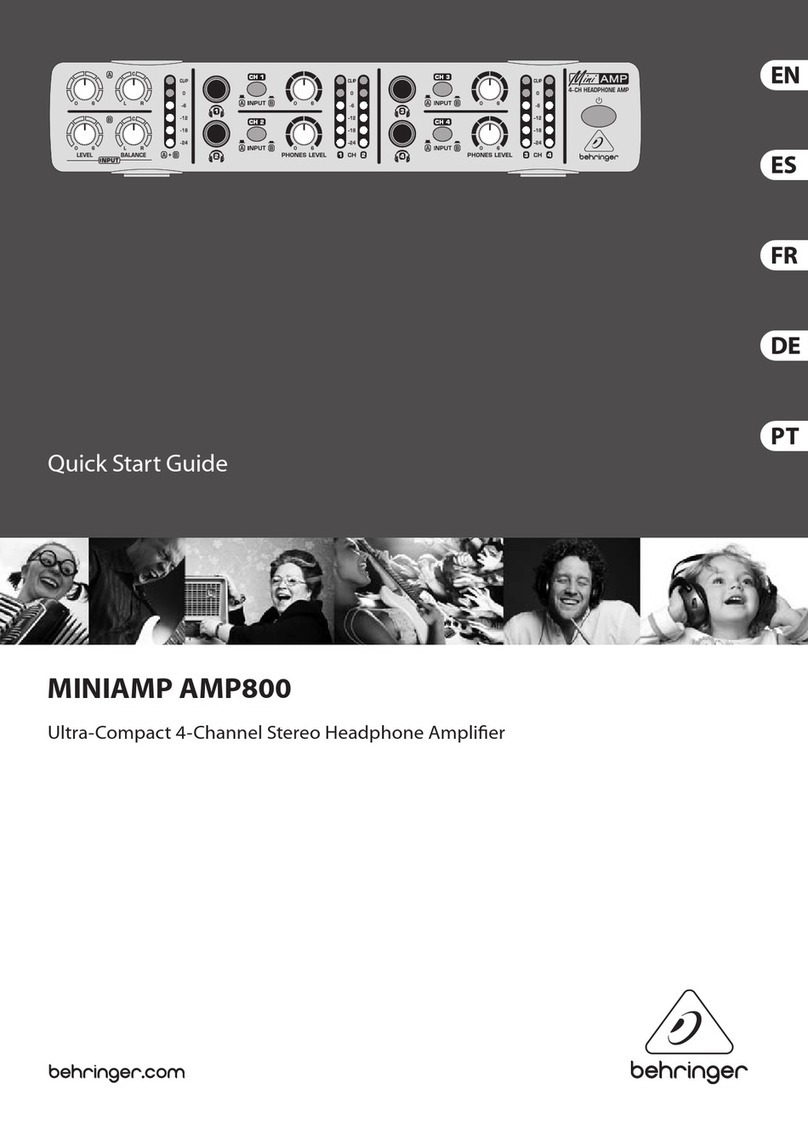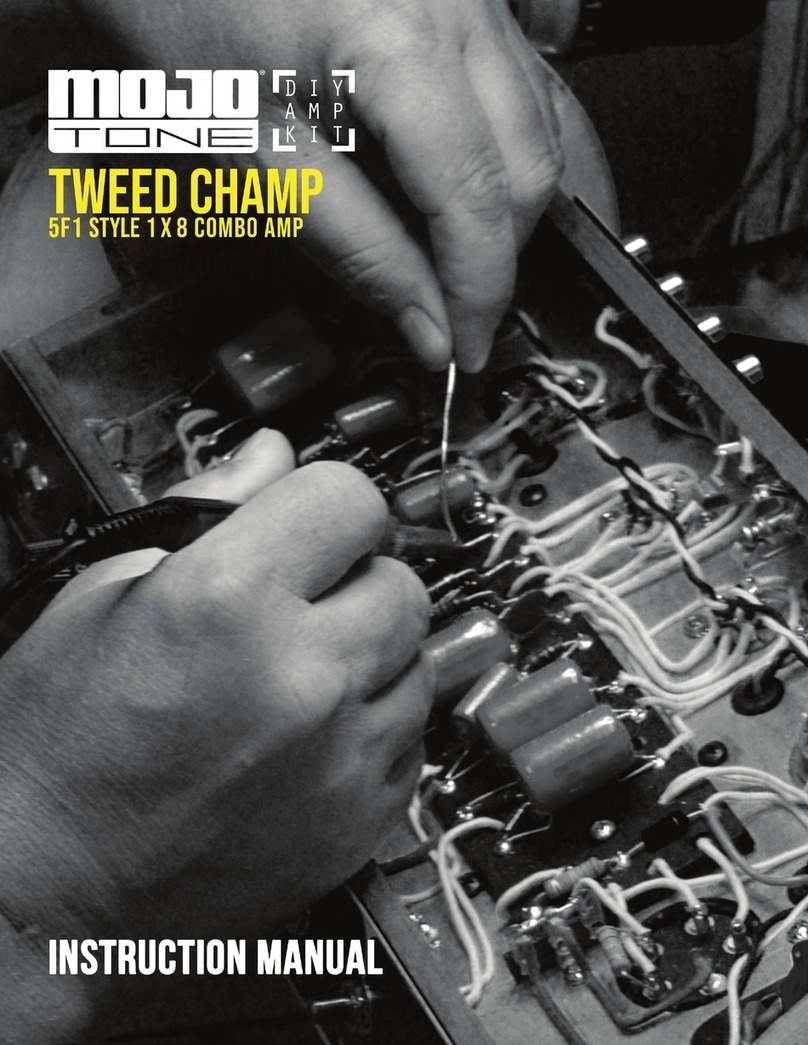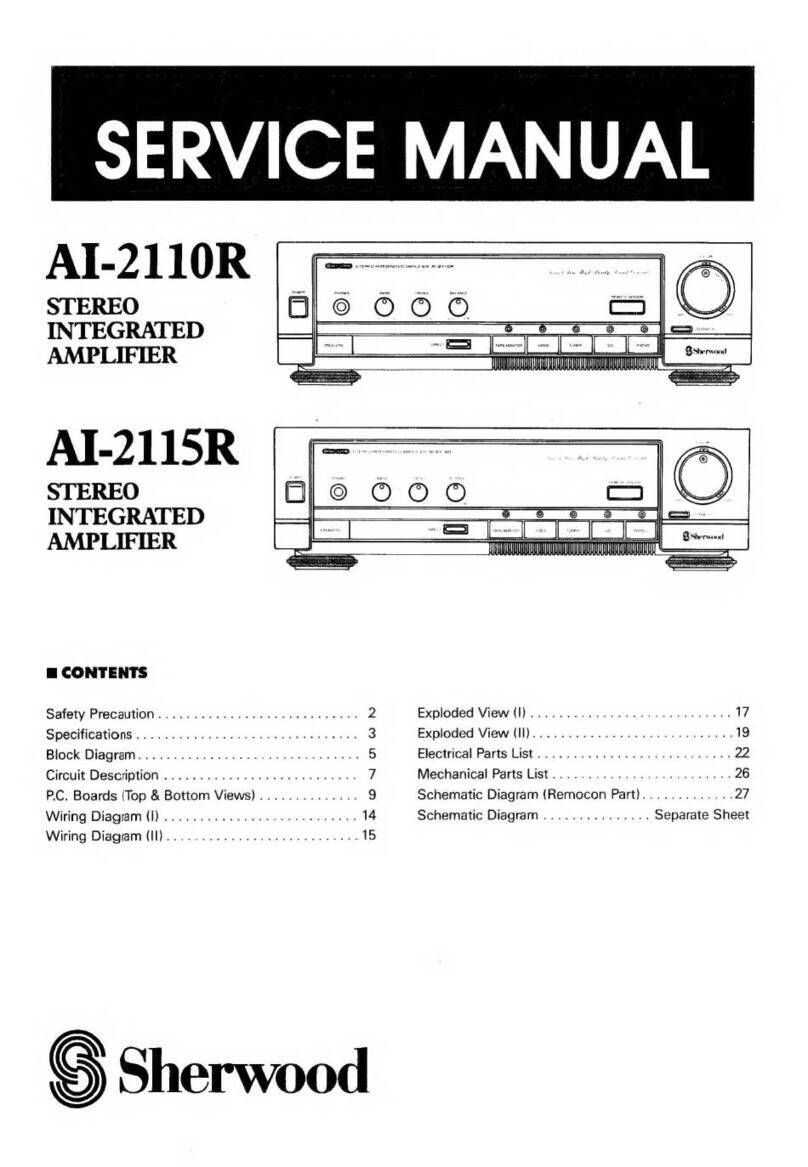DEV 2194 User manual

User Manual
DEV 2194
L-Band Distribution Amplifier
DEV Systemtechnik GmbH
Grüner Weg 4A
61169 Friedberg
GERMANY
Tel: +49 6031 6975 100
Fax: +49 6031 6975 114
support@dev-systemtechnik.com
www.dev-systemtechnik.com
Revision: 2017-10-10
DEV 91-0102-C

User Manual DEV 2194
2Copyright DEV Systemtechnik GmbH 2013-2017
Table of Contents
1Revision History----------------------------------------------------------- 5
2Introduction---------------------------------------------------------------- 6
2.1 Warranty---------------------------------------------------------------------------------- 6
2.2 Limitation of Warranty---------------------------------------------------------------- 6
2.3 Warnings---------------------------------------------------------------------------------- 7
3Product Description ------------------------------------------------------ 8
3.1 Product Features ----------------------------------------------------------------------- 8
3.1.1 Device Panel------------------------------------------------------------------------------ 8
3.1.2 Communication Features ------------------------------------------------------------- 9
3.1.3 Distribution Amplifier Operation Modes ---------------------------------------- 10
3.2 Product Drawings--------------------------------------------------------------------- 11
4Installation Instructions------------------------------------------------12
4.1 Scope of Delivery --------------------------------------------------------------------- 12
4.2 Installation of the Product --------------------------------------------------------- 12
4.2.1 Mechanical Assembly of the Product -------------------------------------------- 12
4.2.2 Grounding, Data Cables and Power Connection------------------------------- 12
4.2.3 Connection of RF Signal Cables ---------------------------------------------------- 12
4.3 Device Factory Settings ------------------------------------------------------------- 13
4.3.1 Factory Settings for the Amplifiers ----------------------------------------------- 13
4.3.2 Factory Network Settings ----------------------------------------------------------- 14
4.3.3 Factory SNMP Settings--------------------------------------------------------------- 14
4.4 Communication Interface Configuration --------------------------------------- 15
4.4.1 Ethernet Interface -------------------------------------------------------------------- 15
4.4.1.1 Ethernet Connection----------------------------------------------------------------------------15
4.5 Maintenance of the Product------------------------------------------------------- 15
5Operation of the Product ----------------------------------------------16
5.1 Modes of Operation ----------------------------------------------------------------- 16
5.1.1 Local Mode ----------------------------------------------------------------------------- 16
5.1.2 Remote Mode ------------------------------------------------------------------------- 16
5.2 Initialization of the Device --------------------------------------------------------- 16
5.3 Operation via the Device Panel --------------------------------------------------- 16
5.4 Operation via the Web Interface ------------------------------------------------- 17
5.4.1 Start of the Web Interface---------------------------------------------------------- 17
5.4.2 The Main Window and Common Features of the Main Tabs--------------- 19
5.4.3 Status Tab------------------------------------------------------------------------------- 20
5.4.4 Control Tab ----------------------------------------------------------------------------- 21
5.4.4.1 Amplifier -------------------------------------------------------------------------------------------22

User Manual DEV 2194
Copyright DEV Systemtechnik GmbH 2013-2017 3
5.4.5 Events Tab ------------------------------------------------------------------------------ 23
5.4.6 Recording Tab-------------------------------------------------------------------------- 24
5.4.7 Setup Tab ------------------------------------------------------------------------------- 28
5.4.7.1 User Setup-----------------------------------------------------------------------------------------29
5.4.7.1.1 Password and Language------------------------------------------------------------------------------------29
5.4.7.1.2 User Management -------------------------------------------------------------------------------------------29
5.4.7.2 System Setup -------------------------------------------------------------------------------------31
5.4.7.2.1 Network---------------------------------------------------------------------------------------------------------31
5.4.7.2.2 SNMP ------------------------------------------------------------------------------------------------------------32
5.4.7.3 Feature Setup-------------------------------------------------------------------------------------33
5.4.7.3.1 Recording-------------------------------------------------------------------------------------------------------33
5.4.7.4 Software Service ---------------------------------------------------------------------------------34
5.4.7.4.1 Restore Factory Defaults -----------------------------------------------------------------------------------34
5.4.7.4.2 Data Backup ---------------------------------------------------------------------------------------------------34
5.4.7.4.3 Firmware Update---------------------------------------------------------------------------------------------39
5.4.8 Info Tab---------------------------------------------------------------------------------- 40
5.5 Control via Remote Interface: SNMP-------------------------------------------- 41
5.5.1 SNMP Overview ----------------------------------------------------------------------- 41
5.5.2 Private Enterprise Number, Device Index Number --------------------------- 41
5.5.3 The Switch MIB Tree ----------------------------------------------------------------- 42
5.5.4 MIB Objects ---------------------------------------------------------------------------- 43
5.5.4.1 .devSwitchTraps ---------------------------------------------------------------------------------44
5.5.4.1.1 .devSwitchTraps.trapAlarmText--------------------------------------------------------------------------44
5.5.4.1.2 .devSwitchTraps.trapAlarm--------------------------------------------------------------------------------44
5.5.4.1.3 .devSwitchTraps.trapModeChange----------------------------------------------------------------------44
5.5.4.2 .instrument----------------------------------------------------------------------------------------45
5.5.4.2.1 .instrument.controllerMac --------------------------------------------------------------------------------45
5.5.4.2.2 .instrument.firmwareRevision ----------------------------------------------------------------------------45
5.5.4.2.3 .instrument.instrumentType ------------------------------------------------------------------------------45
5.5.4.2.4 .instrument.antennaControllerType --------------------------------------------------------------------45
5.5.4.3 .application----------------------------------------------------------------------------------------46
5.5.4.3.1 .application.controlMode----------------------------------------------------------------------------------46
5.5.4.3.2 .application.switchingControl-----------------------------------------------------------------------------47
5.5.4.3.3 .application.simultaneousMode -------------------------------------------------------------------------47
5.5.4.3.4 .application.numberOfSwitchGroups-------------------------------------------------------------------47
5.5.4.3.5 .application.switchGroupTable ---------------------------------------------------------------------------47
5.5.4.3.5.1 .application.switchGroupTable.switchGroupEntry.swGroupIndex -----------------------------47
5.5.4.3.5.2 .application.switchGroupTable.switchGroupEntry.swGroupMembers------------------------47
5.5.4.3.5.3 .application.switchGroupTable.switchGroupEntry.swMainRfStatus ---------------------------48
5.5.4.3.5.4 .application.switchGroupTable.switchGroupEntry.swRedundancyRfStatus -----------------48
5.5.4.3.6 .application.numberOfSwitchUnits----------------------------------------------------------------------48
5.5.4.3.7 .application.switchUnitTable------------------------------------------------------------------------------48
5.5.4.3.7.1 .application.switchUnitTable.switchUnitEntry.swIndex -------------------------------------------48
5.5.4.3.7.2 .application.switchUnitTable.switchUnitEntry.swSize----------------------------------------------49
5.5.4.3.7.3 .application.switchUnitTable.switchUnitEntry.swMembers--------------------------------------49
5.5.4.3.7.4 .application.switchUnitTable.switchUnitEntry.swPosition----------------------------------------49
5.5.4.3.8 .application.numberOfPorts-------------------------------------------------------------------------------49
5.5.4.3.9 .application.portTable --------------------------------------------------------------------------------------49
5.5.4.3.9.1 .application.portTable.portEntry.portIndex ----------------------------------------------------------49
5.5.4.3.9.2 .application.portTable.portEntry.poEnable -----------------------------------------------------------50
5.5.4.3.9.3 .application.portTable.portEntry.poType--------------------------------------------------------------50

User Manual DEV 2194
4Copyright DEV Systemtechnik GmbH 2013-2017
5.5.4.3.9.4 .application.portTable.portEntry.poHasRfSense-----------------------------------------------------50
5.5.4.3.9.5 .application.portTable.portEntry.poRfSense----------------------------------------------------------50
5.5.4.3.9.6 .application.portTable.portEntry.poRfLimit-----------------------------------------------------------50
5.5.4.3.9.7 .application.portTable.portEntry.poHasBias----------------------------------------------------------50
5.5.4.3.9.8 .application.portTable.portEntry.poBiasOnOff-------------------------------------------------------51
5.5.4.3.9.9 .application.portTable.portEntry.poBiasCurrent ----------------------------------------------------51
5.5.4.3.9.10 .application.portTable.portEntry.poBiasLimitLo-----------------------------------------------------51
5.5.4.3.9.11 .application.portTable.portEntry.poBiasLimitHi -----------------------------------------------------51
5.5.4.3.9.12 .application.portTable.portEntry.poHasGain ---------------------------------------------------------52
5.5.4.3.9.13 .application.portTable.portEntry.poGain --------------------------------------------------------------52
5.5.4.3.9.14 .application.portTable.portEntry.poHasTilt -----------------------------------------------------------52
5.5.4.3.9.15 .application.portTable.portEntry.poTilt ----------------------------------------------------------------52
5.5.4.3.9.16 .application.portTable.portEntry.poCardType -------------------------------------------------------52
5.5.4.3.9.17 .application.portTable.portEntry.poSlot ---------------------------------------------------------------53
5.5.4.3.9.18 .application.portTable.portEntry.poRfSenseStatus -------------------------------------------------53
5.5.4.3.9.19 .application.portTable.portEntry.poBiasStatus ------------------------------------------------------53
5.5.4.3.9.20 .application.portTable.portEntry.poLightStatus -----------------------------------------------------53
5.5.4.3.9.21 .application.portTable.portEntry.poCardStatus -----------------------------------------------------53
5.5.4.3.9.22 .application.portTable.portEntry.poGainMode ------------------------------------------------------54
5.5.4.3.9.23 .application.portTable.portEntry.poOutputPowerSetpoint --------------------------------------54
5.5.4.3.9.24 .application.portTable.portEntry.poHasInputPower -----------------------------------------------54
5.5.4.3.9.25 .application.portTable.portEntry.poInputPower ----------------------------------------------------54
5.5.4.3.9.26 .application.portTable.portEntry.poInputPowerLimit----------------------------------------------54
5.5.4.3.9.27 .application.portTable.portEntry.poHasOutputPower ---------------------------------------------55
5.5.4.3.9.28 .application.portTable.portEntry.poOutputPower--------------------------------------------------55
5.5.4.3.9.29 .application.portTable.portEntry.poDWDMChannelNumber ------------------------------------55
5.5.4.3.10 .application.antennaStatus--------------------------------------------------------------------------------55
5.5.4.3.11 .application.antennaPosition -----------------------------------------------------------------------------55
5.5.4.3.12 .application.numberOfMatrixOutputs------------------------------------------------------------------55
5.5.4.3.13 .application.numberOfMatrixInputs --------------------------------------------------------------------56
5.5.4.3.14 .application.selectCrosspointSwitchingMode --------------------------------------------------------56
5.5.4.3.15 .application.activeCrosspointSetting--------------------------------------------------------------------56
5.5.4.3.16 .application.crosspointStringTable ----------------------------------------------------------------------56
5.5.4.3.16.1 .application.crosspointStringTable.crosspointStringEntry.crosspointStringIndex ----------56
5.5.4.3.16.2 .application.crosspointStringTable.crosspointStringEntry.crosspointString------------------56
5.5.4.3.17 .application.crosspointTable ------------------------------------------------------------------------------57
5.5.4.3.17.1 .application.crosspointTable.crosspointEntry.outChNr--------------------------------------------57
5.5.4.3.17.2 .application.crosspointTable.crosspointEntry.inChNr ----------------------------------------------57
5.5.4.4 .surveillance---------------------------------------------------------------------------------------58
5.5.4.4.1 .surveillance.trapEnableMask-----------------------------------------------------------------------------59
5.5.4.4.2 .surveillance.errorEnableMask ---------------------------------------------------------------------------59
5.5.4.4.3 .surveillance.numberOfErrors ----------------------------------------------------------------------------60
5.5.4.4.4 .surveillance.errorTable ------------------------------------------------------------------------------------60
5.5.4.4.4.1 .surveillance.errorTable.errorEntry.errorIndex ------------------------------------------------------60
5.5.4.4.4.2 .surveillance.errorTable.errorEntry.errorNr ----------------------------------------------------------60
5.5.4.4.4.3 .surveillance.errorTable.errorEntry.errorCount------------------------------------------------------60
5.5.4.4.4.4 .surveillance.errorTable.errorEntry.errorDateTime-------------------------------------------------60
5.5.4.4.4.5 .surveillance.errorTable.errorEntry.errorPending---------------------------------------------------61
5.5.4.4.4.6 .surveillance.errorTable.errorEntry.errorAcknowledge--------------------------------------------61
5.5.4.4.5 .surveillance.numberOfPowerLines ---------------------------------------------------------------------61
5.5.4.4.6 .surveillance.powerLineTable -----------------------------------------------------------------------------61
5.5.4.4.6.1 .surveillance.powerLineTable.powerLineEntry.powerLineIndex --------------------------------61
5.5.4.4.6.2 .surveillance.powerLineTable.powerLineEntry.powerLineStatus -------------------------------61
5.5.4.4.7 .surveillance.numberOfPowerSupplies-----------------------------------------------------------------62

User Manual DEV 2194
Copyright DEV Systemtechnik GmbH 2013-2017 5
5.5.4.4.8 .surveillance.powerSupplyTable -------------------------------------------------------------------------62
5.5.4.4.8.1 .surveillance.powerSupplyTable.powerSupplyEntry.powerSupplyIndex----------------------62
5.5.4.4.8.2 .surveillance.powerSupplyTable.powerSupplyEntry.powerSupplyStatus---------------------62
5.5.4.4.9 .surveillance.numberOfFans ------------------------------------------------------------------------------62
5.5.4.4.10 .surveillance.fanTable---------------------------------------------------------------------------------------62
5.5.4.4.10.1 .surveillance.fanTable.fanEntry.fanIndex--------------------------------------------------------------63
5.5.4.4.10.2 .surveillance.fanTable.fanEntry.fanStatus-------------------------------------------------------------63
5.5.4.4.11 .surveillance.internalDeviceStatus-----------------------------------------------------------------------63
5.5.4.4.12 .surveillance.externalDeviceStatus ----------------------------------------------------------------------63
5.5.4.4.13 .surveillance.supportHardwareStatus ------------------------------------------------------------------63
5.5.4.4.14 .surveillance.errorDescription ----------------------------------------------------------------------------63
6Error Indication-----------------------------------------------------------64
6.1 Software Error Indication ---------------------------------------------------------- 64
6.1.1 LED Unit Error-------------------------------------------------------------------------- 64
6.1.2 Amplifier Errors------------------------------------------------------------------------ 64
6.1.3 Other Errors ---------------------------------------------------------------------------- 64
7Connectors ----------------------------------------------------------------65
8Technical Data ------------------------------------------------------------65
9Conformance Declarations --------------------------------------------66
9.1 Certificate of Conformance -------------------------------------------------------- 66
9.2 EU Declaration of Conformity ----------------------------------------------------- 69
10 Glossary --------------------------------------------------------------------70
11 Notes------------------------------------------------------------------------71
1Revision History
Revision (Date)
Author
Short Description
A (14-May-2013)
WP
First version
B (19-Jul-2017)
WP
Complete rework
C (10-Oct-2017)
WP
Minor changes

User Manual DEV 2194
6Copyright DEV Systemtechnik GmbH 2013-2017
2Introduction
Thank you for purchasing a DEV 2194 L-Band Distribution Amplifier.
This user manual is intended to familiarize you with the installation and with the
operation of the product.
The DEV 2194 for professional use can be configured via external patch cables to be
operated either as a dual 1:8 or as a single 1:16 distribution amplifier.
DEV Systemtechnik GmbH declares that this equipment meets all relevant
standards and rules. The unit carries a CE mark.
Please read all instructions before installation or usage of the product!
2.1 Warranty
The product has a warranty against defects in material and workmanship for a
period of two years from the date of shipment. During the warranty period
DEV Systemtechnik will, at its option, either repair or replace the product if it turns
out to be defective.
For warranty, service, or repair, the product must be returned to DEV System-
technik. The customer has to pay shipping charges to DEV Systemtechnik and
DEV Systemtechnik will pay shipping charges to return the product to the customer.
However, the customer is obliged to pay all duties, all taxes, and all other additional
costs arising from the shipment of the product.
DEV Systemtechnik warrants that the software and firmware designated by
DEV Systemtechnik for use with the product will execute its programming
instructions if installed properly. DEV Systemtechnik does not warrant that the
operation of the product, software, or firmware will be uninterrupted or error-free.
2.2 Limitation of Warranty
The preceding warranty does not apply to defects resulting from:
improper site preparation or site maintenance;
improper or inadequate interfacing of the product;
unauthorized modification or misuse of the product;
the application of software supplied by the customer;
improper or inadequate maintenance of the product;
operation beyond the environmental conditions specified for the product.

User Manual DEV 2194
Copyright DEV Systemtechnik GmbH 2013-2017 7
2.3 Warnings
The following safety measures must be observed during all phases of operation,
service, and repair of the device. Failure to comply with the safety precautions or
warnings in this document violates safety standards of design, manufacturing, and
intended use of the device and may affect the built-in protections.
DEV Systemtechnik shall not be liable for the failure of users to comply with these
requirements.
Disconnect the device from the external power line before opening of the housing.
In any case, the device is to be opened by trained service staff, only.
Environmental Conditions
The device is designed for indoor use and for an ambient temperature range.
Mechanical Integration
It is not permitted to fix the chassis on the rack mount flanges, only. Balanced
weight distribution of the chassis has to be ensured by placing it on a solid surface
or by using rack rails.
Sufficient airflow through the chassis must be ensured to achieve best cooling
results. Do not block or obstruct the airflow through the chassis at the front and at
the rear side, e.g. by placing large components close to the front side. It is
recommended to provide 1 RU space in the rack above and below the chassis to
ensure a good air circulation.
Heat Hazard
Top, bottom, and side surfaces may become hot when operating the device
continuously. To reduce the risk of injury from a hot surface, allow the surface to
cool before touching.
Grounding, AC Connection, Cables
To minimize shock hazard the device must be connected to an electrical ground via
a ground wire, please refer to chapter 4.2.2. For the AC connection, the device
must be connected to the AC power supply mains through a power cable with three
conductors and with the ground wire firmly connected to an electrical ground
(safety ground) at the power outlet. Any interruption of the protective ground con-
ductor will cause a potential shock hazard that might cause personal injury.
Do not connect the device to mains supply exceeding the specifications for input
voltage and frequency. The recommended AC cable to be applied is a standard high
temperature power cable with type IEC 60320-C13 appliance plug appropriately
rated to the conditions of the country where the device is operated.

User Manual DEV 2194
8Copyright DEV Systemtechnik GmbH 2013-2017
3Product Description
With the DEV 2194, DEV Systemtechnik has developed a flexible distribution ampli-
fier chassis that is equipped with two 1:8 distribution amplifiers.
An integrated 1:2 splitter permits the operation of the device as a single 1:16 distri-
bution amplifier instead.
At the front side of the chassis, the 16 female 75 Ohm BNC output ports of the two
distribution amplifiers are located. Additionally, two status LEDs are available here,
please refer to chapter 3.1.1.
The rear side of the device provides seven precision female 75 Ohm F connectors,
used as the input port and as an output monitor port for each of the two amplifiers
and as the input and the two outputs of the integrated 1:2 splitter.
Additionally, each amplifier provides three status LEDs, a push button for LNB
power, and a female 50 Ohm SMA connector to monitor the input signal.
Finally, on the left of the rear side of the chassis, the power inlet and the Ethernet
connector are located.
3.1 Product Features
3.1.1 Device Panel
For monitoring purposes, the device provides two status LEDs at the front side and
three status LEDs plus a push button per amplifier at the rear side of the chassis.
The two status LEDs located on the right of the front side are controlled by the
controller of the device:
4
Alarm
Operation
3
The green "Operation" LED (3) is off after power on and after a device reset until the
DEV 2194 is operational. If there are pending and not acknowledged error(s), the
red "Alarm" LED (4) is on.
The three status LEDs and the "Bias" (LNB Power) push button of each amplifier are
located on the rear side of the device:
In 1:16
Am plifier 1
Op. RF Bias Bias O I Op. RF Bias Bias O I
Mon In 1:8 Out 2 Out 1 In 1:8 Mon
Mon Mon
Am plifier 2
71310 15 2117189
Operation status LED "Op." (7& 15)
The LED is on and green if the (corresponding) amplifier is supplied with power
and if the amplifier circuits are working normally. The LED turns to red if circuits
of the amplifier are detected as being defective, i.e. the device has to be sent
to DEV Systemtechnik for repair. If the LED is off, this indicates that no power is
applied to the amplifier.

User Manual DEV 2194
Copyright DEV Systemtechnik GmbH 2013-2017 9
"RF" level status LED (9& 17)
With the integrated RF level monitoring functionality, the aggregated power
level of the RF signal is measured and compared with a threshold level. The
status of RF level monitoring is indicated via the "RF" LED: green means ok, red
indicates the signal level to be below the RF threshold level.
"Bias" status LED (10 & 18)
The amplifiers provide LNB power with current monitoring, i.e. the amplifiers
are prepared to feed DC current through the (corresponding) RF input port in
order to supply LNBs or inline amplifiers with power. The current monitoring
functionality is applied for the surveillance of the current fed by the LNB power
supply. The "Bias" LED being off indicates that the LNB power supply is turned
off for this amplifier. If the LED is green, LNB power is fed to the RF input port
of the amplifier and the current is within the limits of the defined current
monitoring interval. If the lower limit (no or not enough current) or the upper
limit (too much current is drawn) is exceeded, the LED is red.
"Bias" push button (13 & 21)
In Local Mode the enabled "Bias" push button can be used to turn on or off the
LNB power supply in VL mode (13 V, 0 Hz).
Note:
A "Bias" push button is functional only if the button is enabled and if the
operation mode of the device is Local Mode. The operation mode can be
changed via Web Interface (please refer to chapter 5.4.2) or via SNMP (chapter
5.5.4.3.1). The "Bias" push button can be enabled or disabled via Web Interface
(chapter 5.4.4.1).
With the "Bias" push button the LNB power supply can be turned on in VL mode
(13 V, 0 Hz), only.
The other LNB power supply modes (VH: 13 V, 22 kHz; HL: 18 V, 0 Hz; and
HH: 18 V, 22 kHz) are available via Web Interface (chapter 5.4.4.1) and via
SNMP (chapter 5.5.4.3.9.8).
After the boot phase of the device and after an operation mode change, all
LEDs of each amplifier are blinking shortly as a receipt.
3.1.2 Communication Features
Additionally to the device panel, a Web Interface (please refer to chapter 5.4) is
available for operating the DEV 2194 in Local Mode. The Web Interface provides
features for checking the health status and for changing the setup of the device; it
provides full control in terms of setting up specific parameters, and it provides
access to the recording functionality.
The implementation of SNMP (Simple Network Management Protocol) via the
Ethernet interface permits remote monitoring and control of the device
(chapter 5.5).

User Manual DEV 2194
10 Copyright DEV Systemtechnik GmbH 2013-2017
3.1.3 Distribution Amplifier Operation Modes
With no patch cables applied, the DEV 2194 is operated as a dual 1:8 distribution
amplifier. The input signal is applied to the corresponding input port labeled
"In 1:8" at the rear side of the device. A monitor port (50 Ohm, SMA (f)) is provided
to monitor the input signal; a second monitor port (75 Ohm, F (f)) is intended to
monitor the processed input signal. The eight output ports of the corresponding
distribution amplifier are available at the front side of the device.
The block diagram below illustrates this operation mode:
1:8 Splitter
Am plifier 1 In 1:8
Am plifier 1 Mon [SM A (f)]
Output Amplifier 1 (1)
Output Amplifier 1 (2)
Output Amplifier 1 (3)
Output Amplifier 1 (4)
Output Amplifier 1 (5)
Output Amplifier 1 (6)
Output Amplifier 1 (7)
Output Amplifier 1 (8)
Am plifier 1 Mon [F (f)]
In 1:16
Out 1
Out 2
Am plifier 2 In 1:8
Am plifier 2 Mon [SM A (f)]
Am plifier 2 Mon [F (f)]
Output Amplifier 2 (1)
Output Amplifier 2 (2)
Output Amplifier 2 (3)
Output Amplifier 2 (4)
Output Amplifier 2 (5)
Output Amplifier 2 (6)
Output Amplifier 2 (7)
Output Amplifier 2 (8)
Monitor
Am plifier
functionality
(w ith gain & tilt)
1:8 Splitter
DC
LNB Power 1:2 Splitter
Am plifier 1
DC
1:2 SplitterAm plifier
functionality
(w ith gain & tilt)
MonitorLNB Power
1:2 Splitter
Am plifier 2
Outputs Amplifier 2 (1...8)
Outputs Amplifier 1 (1...8)
Input Am plifier 1
Input Am plifier 2
To operate the DEV 2194 as a 1:16 distribution amplifier, two patch cables (being
part of the delivery) have to be installed as shown in the next block diagram.
The input port in this operation mode is the input port of the internal 1:2 splitter,
which is labeled "In 1:16":
1:8 Splitter
Am plifier 1 In 1:8
Am plifier 1 Mon [SMA (f)]
Output Amplifier 1 (1)
Output Amplifier 1 (2)
Output Amplifier 1 (3)
Output Amplifier 1 (4)
Output Amplifier 1 (5)
Output Amplifier 1 (6)
Output Amplifier 1 (7)
Output Amplifier 1 (8)
Am plifier 1 Mon [F (f)]
In 1:16
Out 1
Out 2
Am plifier 2 In 1:8
Am plifier 2 Mon [SMA (f)]
Am plifier 2 Mon [F (f)]
Output Amplifier 2 (1)
Output Amplifier 2 (2)
Output Amplifier 2 (3)
Output Amplifier 2 (4)
Output Amplifier 2 (5)
Output Amplifier 2 (6)
Output Amplifier 2 (7)
Output Amplifier 2 (8)
Monitor
Am plifier
functionality
(with gain & tilt)
1:8 Splitter
DC
LNB Power 1:2 Splitter
Am plifier 1
DC
1:2 SplitterAm plifier
functionality
(with gain & tilt)
MonitorLNB Power
1:2 Splitter
Am plifier 2
Outputs 1...16
Input

User Manual DEV 2194
Copyright DEV Systemtechnik GmbH 2013-2017 11
3.2 Product Drawings
Front View:
1 2 4
2 x 1:8 / 1 x 1:16 Distribution Amplifier 700...2300 MH z
DEV 2194
Outputs Amplifier 2
1 2 3456781 2 345678
Alarm
Outputs Amplifier 1
Operation
3
1
"Outputs Amplifier 1" "1"…"8": output ports Amplifier 1; 75 Ohm, BNC (f) connectors
2
"Outputs Amplifier 2" "1"…"8": output ports Amplifier 2; 75 Ohm, BNC (f) connectors
3
"Operation" LED
4
"Alarm" LED
Rear View:
1
Fuse 2 A T
WAR NING:
Disconne ct po w er
be fo re op ening! 50/60 Hz
40 VA
100...240 V In 1:16
Ethernet
Amplifier 1
Op. RF Bias Bias O I Op. RF Bias Bias O I
Mon In 1:8 Out 2 Out 1 In 1:8 M on
Mon Mon
Amplifier 2
2 3 4 5 671310 11 12 1415 21161718 19 208 9
1
Grounding bolt
2
AC power inlet
3
AC power fuse
4
"Ethernet" connector; RJ-45
5
"In 1:16": Input port internal 1:2 splitter; 75 Ohm, F (f))
6
"Mon": Monitor port for input signal of Amplifier 1; 50 Ohm, SMA (f)
7
"Op.": Operation status LED Amplifier 1
8
"Mon": Monitor port for output signal of Amplifier 1; 75 Ohm, F (f)
9
"RF": RF level status LED Amplifier 1
10
"Bias": LNB power supply status LED Amplifier 1
11
"In 1:8": Input port Amplifier 1; 75 Ohm, F (f)
12
"Out 2": Second output port internal 1:2 splitter; 75 Ohm, F (f)
13
"Bias": LNB power supply push button Amplifier 1
14
"Mon": Monitor port for input signal of Amplifier 2; 50 Ohm, SMA (f)
15
"Op.": Operation status LED Amplifier 2
16
"Out 1": First output port internal 1:2 splitter; 75 Ohm, F (f)
17
"RF": RF level status LED Amplifier 2
18
"Bias": LNB power supply status LED Amplifier 2
19
"In 1:8": Input port Amplifier 2; 75 Ohm, F (f)
20
"Mon": Monitor port for output signal of Amplifier 2; 75 Ohm, F (f)
21
"Bias": LNB power supply push button Amplifier 2

User Manual DEV 2194
12 Copyright DEV Systemtechnik GmbH 2013-2017
4Installation Instructions
4.1 Scope of Delivery
1 * DEV 2194 L-Band Distribution Amplifier
2 * DEV 73-0188 patch cable; 75 Ohm, 2 * F (m); 0.2 m
1 * User Manual (this document)
4.2 Installation of the Product
4.2.1 Mechanical Assembly of the Product
Please refer to the warnings in chapter 2.3 regarding the mechanical integration of
the product. For the assembly in a 19" rack the rack slots must be prepared with
rails for the chassis. After inserting the chassis in the rack, fix the chassis with four
screws to the rack at its rack mount flanges.
4.2.2 Grounding, Data Cables and Power Connection
1
Fuse 2 A T
WARNING:
Disconnect power
before opening! 50/60 Hz
40 VA
100...240 V Ethernet
2 3 4
For the warnings with respect to "Grounding, AC Connection, Cables" please refer
to chapter 2.3.
The chassis needs to be connected to the 19" rack via a ground wire. The grounding
bolt is located on the left at the rear side of the product:
Take off the upper nut and the first washer of the grounding bolt (1) and connect
the grounding cable, which must have a ring tongue terminal matching for the M4
fastening bolt. After that, the washer and the nut have to be tightened again.
Establish the external Ethernet connection by plugging an Ethernet cable from your
network to the "Ethernet" port (4).
Finally, connect a power cord to the primary connector (2).
Note:
It is highly recommended to power-up the device after the installation of all
signal cables (chapter 4.2.3).
The power line is fused; the fuse holder (3) is located below the power inlet (2).
If the fuse has to be exchanged, unplug the device and use a 2 A T 5*20 mm
glass fuse for replacement only!
4.2.3 Connection of RF Signal Cables
Apply strain relieves to the external RF signal cables which are to be connected in a
way that the connectors of the device are not stressed mechanically.
If the DEV 2194 is already powered up and before RF signal cables are to be
connected to the chassis, the LNB power of the amplifiers is to be turned off!
Otherwise, there is a risk that a high impulse current degrades the RF performance
of the corresponding RF input connector.

User Manual DEV 2194
Copyright DEV Systemtechnik GmbH 2013-2017 13
First, connect the RF input cables (e.g. from the LNB) to the corresponding RF input
port(s); then connect the RF output cables (to the signal receivers) to the related
RF output ports.
When connecting RF cables to the chassis, each connector providing a thread is to
be tightened with a torque wrench. The torque applied to 75 Ohm F connectors
should not exceed 4.5 Nm (39.8 lbf-in). In case of 50 Ohm SMA connectors a torque
wrench adjusted to 1 Nm (8.85 lbf-in) is to be used. For the BNC connectors of the
output ports make sure that the bayonet of each BNC connector is locked.
Note:
For 75 Ohm RF connectors, female 75 Ohm BNC connectors and female
precision F connectors are applied. Make sure, that the applied connectors are
male 75 Ohm BNC connectors and male precision F connectors (with thin inner
conductor).
Each unused output port of a distribution amplifier has to be terminated with a
75 Ohm BNC load to achieve best amplitude frequency response.
If all cables are connected, the device can be powered up.
If the device is set up to operate as a 1:16 distribution amplifier (please refer to
chapter 3.1.3) and if the input is required to deliver LNB power, it is not recom-
mended to supply the sink (e.g. an LNB) with LNB power from both amplifiers
(i.e. parallel supply). Due to variations of parts, the current load for the ampli-
fiers will not be balanced and the current monitoring will not work properly.
4.3 Device Factory Settings
The product is delivered with factory settings as described in the following.
It is possible to restore these settings via Web Interface, please refer to
chapter 5.4.7.4.1.
4.3.1 Factory Settings for the Amplifiers
The amplifiers provide RF level monitoring functionality, i.e. the aggregated signal
power level of the RF signal is measured and compared with an RF threshold level.
If the signal level is below the threshold level, an alarm is triggered which is
indicated (e.g.) via LED. The factory setting for the RF threshold level is:
RF Threshold Level: (20 dB above lower limit)
Here the lower limit is -50 dBm, i.e. the factory setting for the RF threshold level
is -30 dBm. The RF threshold level can be adjusted via Web Interface (please refer
to chapter 5.4.4.1) or via SNMP (chapter 5.5.4.3.9.6).
The amplifiers are capable of providing LNB power (bias) at the RF input. With the
current monitoring functionality, the current delivered by the input is monitored. If
the measured current exceeds the defined interval, an alarm is triggered which is
indicated (e.g.) via LED. The factory settings for the current monitoring interval are:
Lower Limit: 100 mA
Upper Limit: 250 mA
The lower limit and the upper limit of the current monitoring interval can be
adjusted via Web Interface (chapter 5.4.4.1) and via SNMP (chapters 5.5.4.3.9.10 &
5.5.4.3.9.11).

User Manual DEV 2194
14 Copyright DEV Systemtechnik GmbH 2013-2017
Finally, the amplifiers provide gain control and slope (or tilt) adjustment capability.
It is not possible to make parameter adjustments locally; the adjustments are to be
performed via Web Interface (chapter 5.4.4.1) or via SNMP (chapters 5.5.4.3.9.13 &
5.5.4.3.9.15). The factory settings are:
Gain: +10.0 dB
Slope (or Tilt): 0 dB
4.3.2 Factory Network Settings
The factory network settings of the device are:
IP-Address: 192.168.0.11
Netmask: 255.255.255.0
Gateway: 192.168.0.99
For changing the network setup, please refer to chapter 5.4.7.2.1.
4.3.3 Factory SNMP Settings
The factory SNMP settings are configured as follows:
Read Community: public
Write Community: private
Local/Remote changeable via SNMP:
Additionally, the default community for all four Trap Destination IP Addresses is set
to public and all configurable traps are disabled. If an address is defined without
explicit port assignment, the standard SNMP trap port 162 is assigned implicitly.
For changing the SNMP setup, please refer to chapter 5.4.7.2.2.
There are software factory defaults for some SNMP objects, please refer to the
corresponding chapters:
.application.controlMode chapter 5.5.4.3.1
.application.portTable.portEntry.poEnable chapter 5.5.4.3.9.2
.application.portTable.portEntry.poRfLimit chapter 5.5.4.3.9.6
.application.portTable.portEntry.poBiasOnOff chapter 5.5.4.3.9.8
.application.portTable.portEntry.poBiasLimitLo chapter 5.5.4.3.9.10
.application.portTable.portEntry.poBiasLimitHi chapter 5.5.4.3.9.11
.application.portTable.portEntry.poGain chapter 5.5.4.3.9.13
.application.portTable.portEntry.poTilt chapter 5.5.4.3.9.15
.surveillance.trapEnableMask chapter 5.5.4.4.1
.surveillance.errorEnableMask chapter 5.5.4.4.2

User Manual DEV 2194
Copyright DEV Systemtechnik GmbH 2013-2017 15
4.4 Communication Interface Configuration
The Ethernet interface is used for the operation via Web Interface or via SNMP.
4.4.1 Ethernet Interface
The connector labeled "Ethernet" is an RJ-45 jack for the standard 100Base-TX
Ethernet interface; chapter 7 describes the pin assignment.
4.4.1.1 Ethernet Connection
If a standalone device is to be connected to a PC only, the connection can be
established via a direct Ethernet cable (or through a local hub/switch) between the
Ethernet connector of the device and the Ethernet connector of the PC. The net-
work setup of the PC is to be altered that it is in the same subnet as the device. If it
is intended to use the factory network settings, the IP address of the standalone PC
is to be set to 192.168.0.x, with xin the range 1…254, except 11, which is the address of
the device, e.g. set the IP address of the standalone PC to the default gateway
address 192.168.0.99.
If the device is to be connected to the local network, make sure to change the
network setup as required. Ask your network administrator for the details on
network parameters which are to be used.
The factory network settings are subject of chapter 4.3.2.
The network setup can be changed via Web Interface (please refer to chapter
5.4.7.2.1).
4.5 Maintenance of the Product
The product is maintenance-free.
Cleaning of the surface of the chassis should be done carefully with a dry lint-free
cloth.

User Manual DEV 2194
16 Copyright DEV Systemtechnik GmbH 2013-2017
5Operation of the Product
After going through the installation steps as described above, the device is ready to
use. There are two possibilities for monitoring and control, please refer to
chapter 3.1.2. Before the operation via each of these possibilities is explained, the
different device operation modes are described:
5.1 Modes of Operation
Local Mode and Remote Mode define the manner how the device is controlled. The
operation mode can be changed via Web Interface (please refer to chapter 5.4.2)
and via SNMP (chapter 5.5.4.3.1).
Note:
The factory setting for the operation mode is Remote Mode.
5.1.1 Local Mode
In Local Mode, the device executes commands that are issued via Web Interface.
The "Bias" push buttons at the device can be operated (if enabled, please refer to
chapter 5.4.4.1).
The SNMP remote interface is disabled for modifying the settings, but open for
status queries.
5.1.2 Remote Mode
The Remote Mode is implemented for the operation via SNMP.
In Remote Mode, the status of the DEV 2194 is still indicated via the LEDs at the
device and via Web Interface, but the "Bias" push buttons at the device are locked
and the control functionality of the Web Interface is disabled.
5.2 Initialization of the Device
The device performs a health check and a configuration check during power-up and
after a device reset. This takes about 60 seconds; there is no manual configuration
necessary, all settings (including the operation mode) after power-up or after a
reset remain unchanged.
5.3 Operation via the Device Panel
The local operation (via the "Bias" push buttons) and the status indication (via LEDs)
of the device panel were already explained; please refer to chapter 3.1.1.
Note:
The factory default for the operation mode is Remote Mode. To operate the
"Bias" push buttons of the device panel, the device has to be switched to
Local Mode via Web Interface (chapter 5.4.2) or via SNMP (chapter 5.5.4.3.1).

User Manual DEV 2194
Copyright DEV Systemtechnik GmbH 2013-2017 17
5.4 Operation via the Web Interface
The Web Interface is a comfortable user interface for operating the product, i.e. the
device is controlled via a computer and a Web Browser as the communication
application. Several users (assumed the appropriate number of licenses) can access
the device at a time. The first license is included in the delivery. It is possible to
purchase additional license keys at any time, please contact DEV Systemtechnik.
5.4.1 Start of the Web Interface
To start the Web Interface open a web browser (recommended is Mozilla Firefox
(version 3.5 or higher) but also Chrome, Opera, Safari, or Internet Explorer (starting
with version 8, recommended is version 9 or higher) are supported) and type in the
URL (IP address) of the device:
http://<IP-of-the-device>/
After a moment the Start Screen of the Web Interface appears:
To log on the first time use the factory default account:
Username: ADMIN
Password: ADMIN
After entering username and password, click on .
Note:
Both, username and password are case sensitive!
Note the header in the Start Screen:
DEV 2194
SystemName
SystemLocation

User Manual DEV 2194
18 Copyright DEV Systemtechnik GmbH 2013-2017
The labels "SystemName" and "SystemLocation" are the SNMP variables
'System Name' and 'System Location'; both can be set within the SNMP setup
(please refer to chapter 5.4.7.2.2).
If the Start Screen is not accessible, make sure that the computer accessing the
device is in the same subnet of the common network (chapter 4.4.1.1).
If the network connection to the device gets lost during a session, a
corresponding notification will pop up. After confirmation, the web browser is
redirected to the Start Screen. If the device is accessible again, a new
authentication is required.
During power-up or after a reset the device displays a different screen:
If the device is operational (again), the screen usually automatically changes to
the Start Screen, thus enables the input fields to be edited; if not, please use
the refresh functionality of your web browser (e.g. the function key F5).
The Web Interface permits the definition of a number of users with different
permission (chapter 5.4.7.1.2) for accessing the Web Interface in parallel (in
accordance to the number of installed licenses). An additional user who tries to
log in receives a corresponding notification informing about the logged in
user(s), e.g.:
It is recommended to add user(s) AND to change the password of the factory
default account. How this is to be done is subject of chapters 5.4.7.1.2 &
5.4.7.1.1.
The language of the screenshots shown here is English, as a second language
currently German is available (chapter 5.4.7.1.1).

User Manual DEV 2194
Copyright DEV Systemtechnik GmbH 2013-2017 19
5.4.2 The Main Window and Common Features of the Main Tabs
After successful authentication the main window of the Web Interface shows up
with the Status Tab opened, which is the default view:
In the top of the window on the left side, the six tabs are located ("Status",
"Control", "Events", "Recording", "Setup", and "Info"). The active tab is highlighted;
clicking on an inactive tab opens the corresponding tab instead.
In the middle on the top of the window two buttons are located indicating that the
device is in Remote Mode (as shown in the screenshot above), or in Local Mode (as
shown in the screenshot of chapter 5.4.3).
Changing the operation mode of the device via Web Interface is performed by
clicking on the desired button, e.g. clicking in the situation above on the
button, highlights the button instead of the button.
Right to these buttons the currently logged in user (here: "ADMIN") and the
permission of the user (here: "admin") are shown. Please refer to chapter 5.4.7.1.2
for more information on this subject.
Then, the date and time of the device are displayed right to this information. The
correct date and time depend on the proper configuration of an NTP timeserver
and of the time zone (chapter 5.4.7.2.1). Note that if there was no timeserver
detected at power-up, the device sets the date and time to "01-Jan-2000 00:00".
In the right corner close to the company logo, the button is located. Clicking
on this button returns the Web Interface to the Start Screen.
Note:
It is recommended to finish a Web Interface session by clicking on the
button. This instantaneously releases the allocated license and enables other
users to log in.
A timeout feature (20 seconds) is implemented within the Web Interface, i.e. a
session is automatically terminated (and the allocated license is released) if a
user who is currently logged in closes the web browser.

User Manual DEV 2194
20 Copyright DEV Systemtechnik GmbH 2013-2017
This means that a Web Interface session is kept open unless the button
is operated or if the web browser (in other words, the connection to the
device) is closed.
It is possible to start a Web Interface session on another computer using the
same user account; naturally, this automatically terminates the session on the
preceding computer.
5.4.3 Status Tab
The upper part of the Status Tab shows a simplified representation of the front side
and of the rear side of the device. Thus, a quick overview is provided regarding the
operating status and regarding the health status of the device. The round indicators
are equivalent to the physical LEDs at the device (red = error, green = ok, or gray =
off), please refer to chapter 3.1.1 for details on the indicator information.
In the lower part of the Status Tab, the Active Events Window is located. This
window shows appearing and pending errors with the corresponding error message
and a date/time stamp. The error shown in the following screenshot was triggered
for demonstration purpose by pulling shortly the input RF connector of the first
amplifier. To obtain more details on the errors open the Events Tab (chapter 5.4.5).
Note:
The status indication for the amplifiers in the symbolic representation is equiva-
lent to the physical display on the device. Additionally, if a communication
error is detected, the representation of the amplifier is highlighted in red.
Table of contents
Other DEV Amplifier manuals