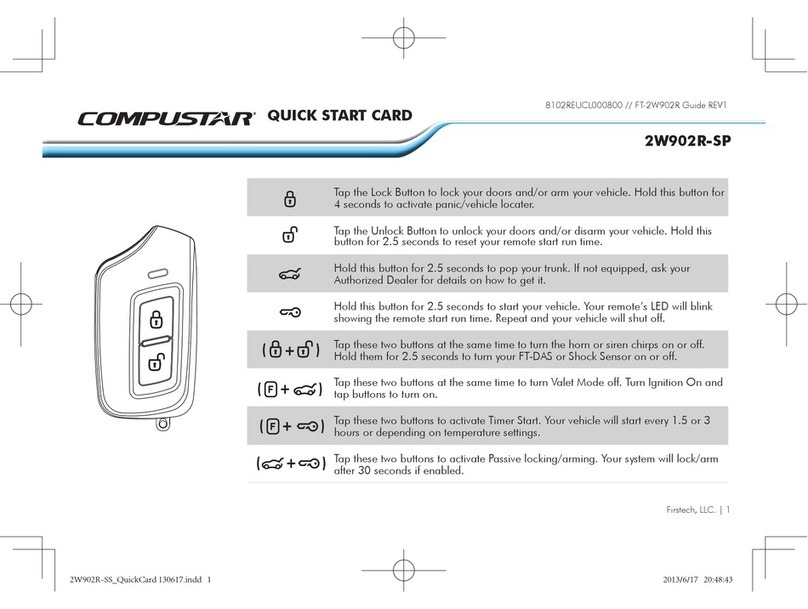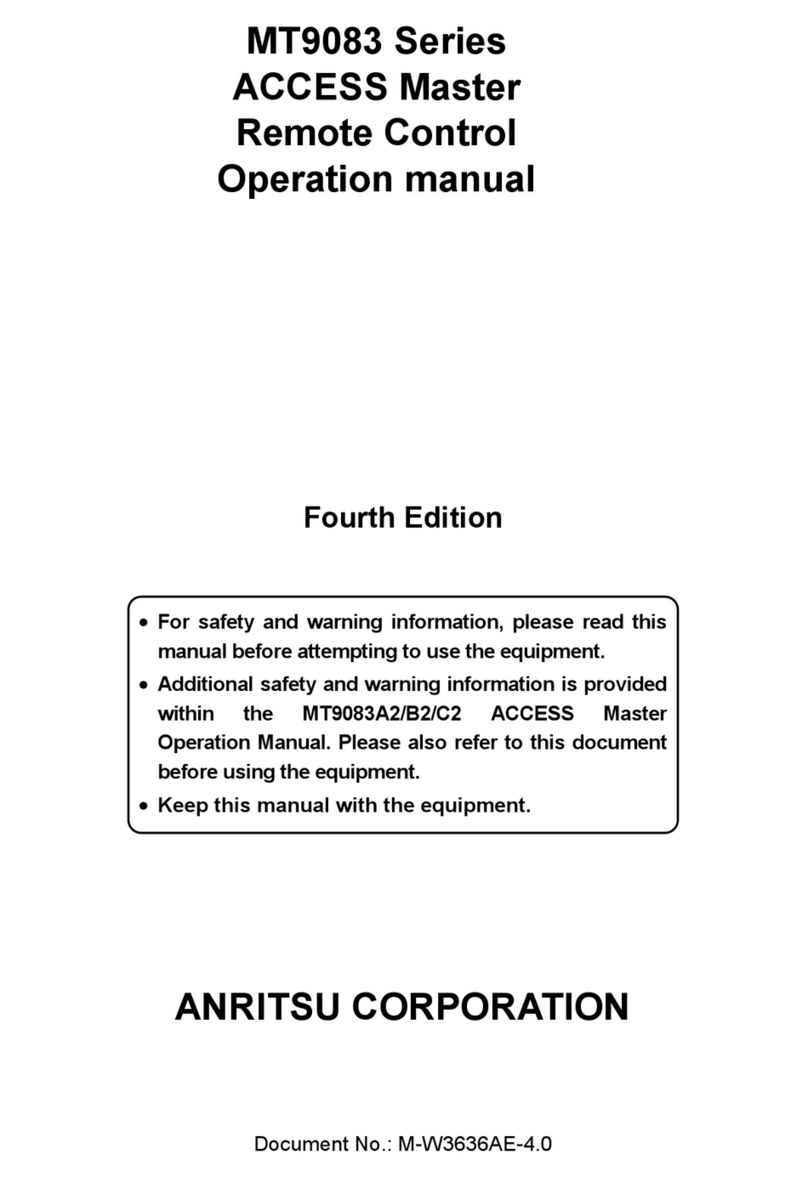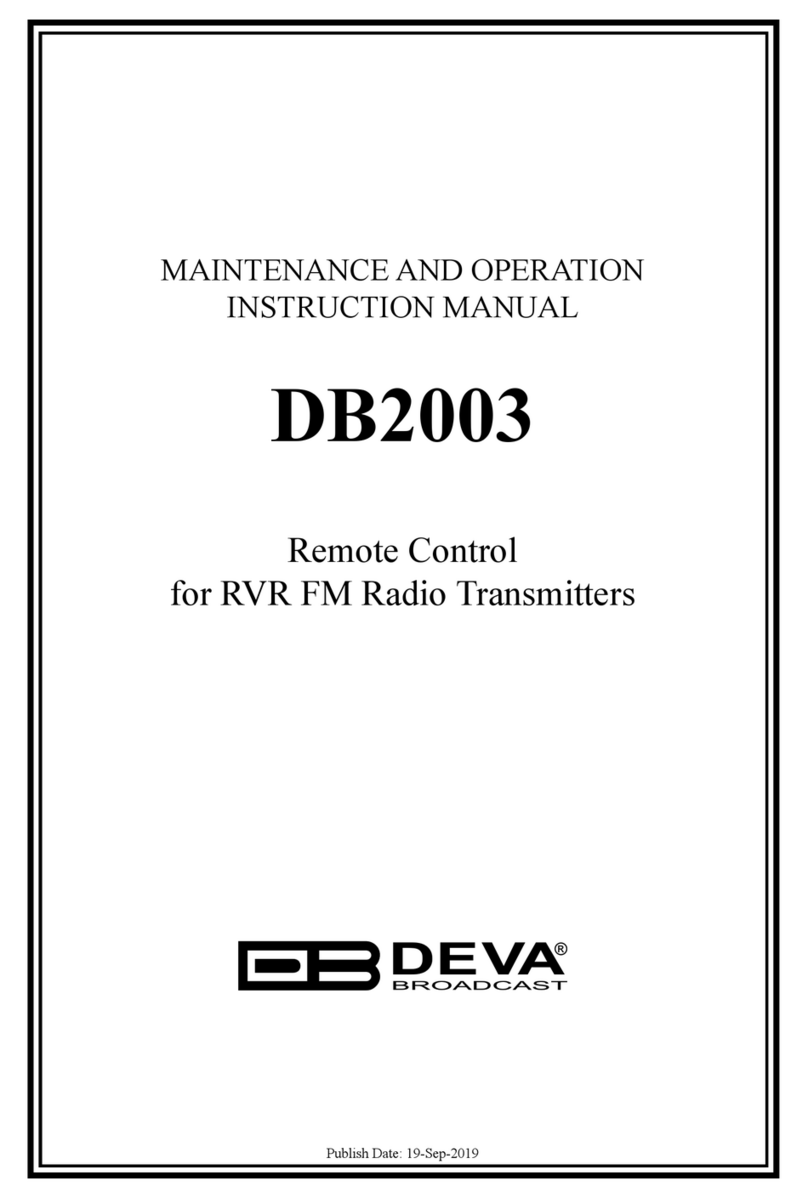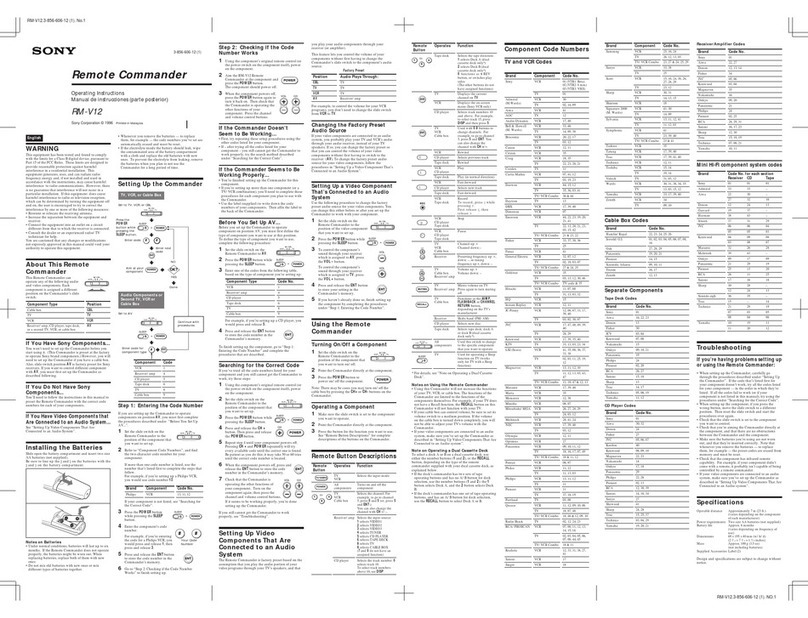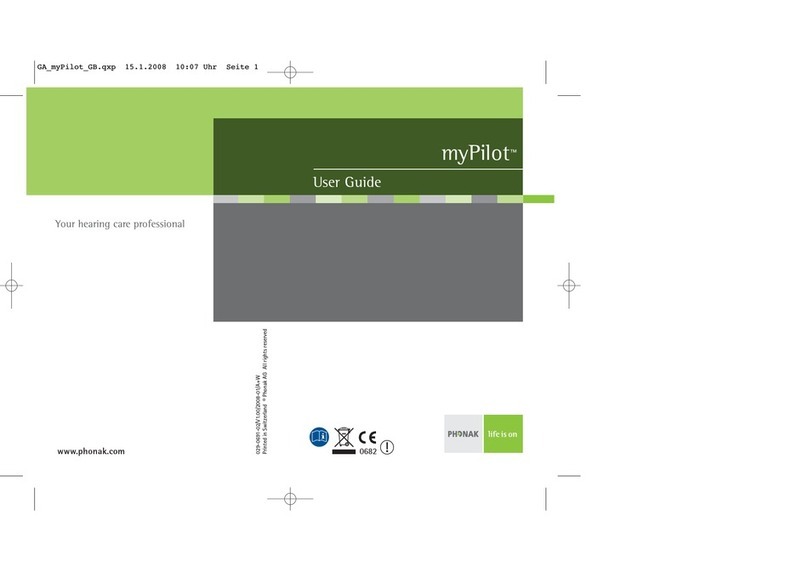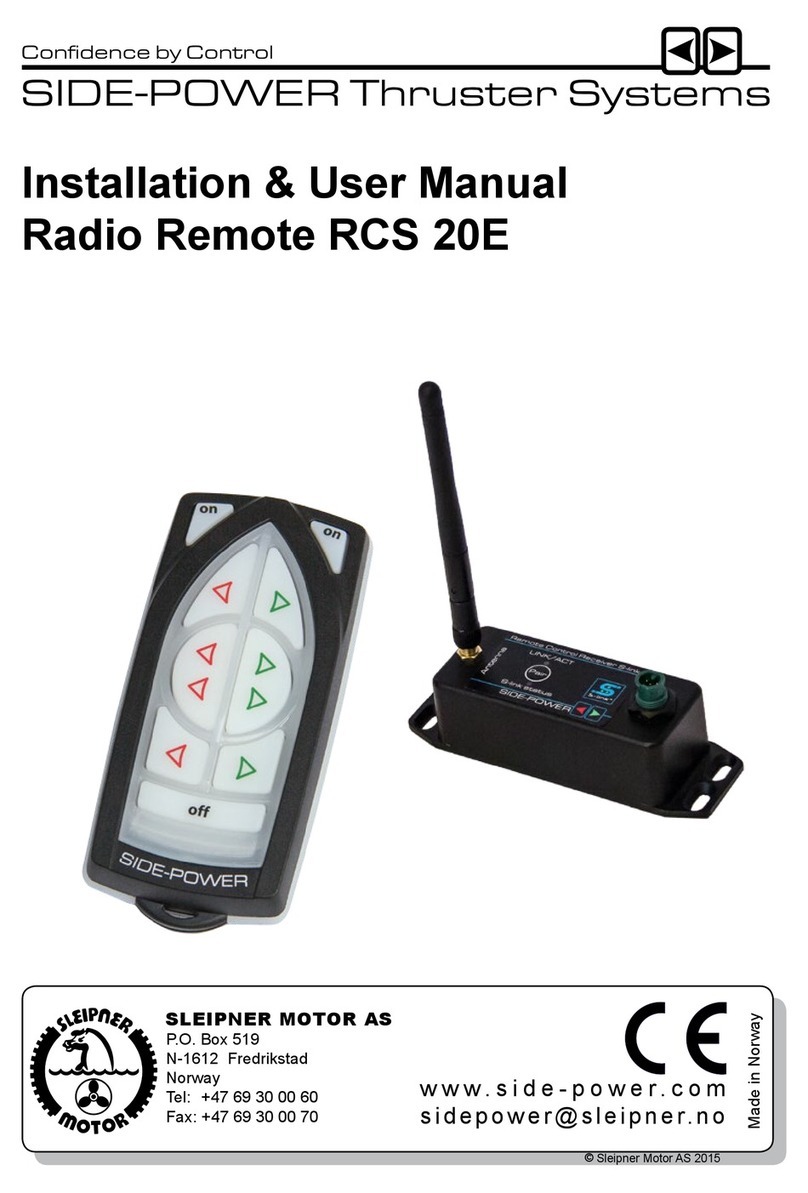Network discovery is a network setting that defines whether your computer can see (find) other computers
and devices on the network and whether other computers on the network can see your computer. By
default, Windows Firewall blocks network discoverybut you can enable it.
If you have already enabled this function on your computer just open a new Explorer bar and click on .
The device must be displayed.
1. Open Advanced sharing settings by clicking the
Start button, and then on "Control Panel". In the search
box, type "network", click "Network and Sharing
Center", and then, in the left pane click "Change
advanced sharing settings";
2. Select your current network profile;
3. Click Turn on network discovery, and then click
Save changes. If you're prompted for an administrator
password or confirmation, type the password or provide
confirmation.
4. To access the device open a new Explorer bar and
click on . If you have successfully enabled the
network discovery option, the device will be displayed.
A double click on will open a new WEB browser window requiring username and password. Default
values are - Username: admin, Password: pass.
(1)
(1)
(2)
NOTE: DB2003 has a DHCP assigned IP address by default. In order to establishacommunication,your
PC should be connected to the same Sub network as the device. For further information consult
with your network administrator.
DHCP: Enabled
IP: Assigned by DHCP
Mask: Assigned by DHCP
Gateway: Assigned by DHCP
DNS: Assigned by DHCP
HTTP Port: 80
After connecting the network cable the LED 'LAN' indicator located on the rear panel must be ON or
flashing. These are the Default Network Settings:
(1)
Network Settings
STEP 2
POWER
12V / 2A
MADE IN
BULGARIA
COM 1COM 2 RESET LAN
1
This Quick user guide will make the installation of DB2003 quick and easy. Applying these principles, you
can simplify the process and save yourself extra time and effort. For more information about the Safety
precautions and the Operating environment recommendations please refer to the User Manual.
Connection
STEP 1
1. Connect the device to a local network or to the Internet by a cable with an RJ-45 connector;
2. Connect the DB2003 to the power supply.
RECOMMENDATION:Preferably, connect the device to a DHCP Server network from which DB2003 will
receive an IP address.
1
2
Network discovery for Windows 7
STEP 3