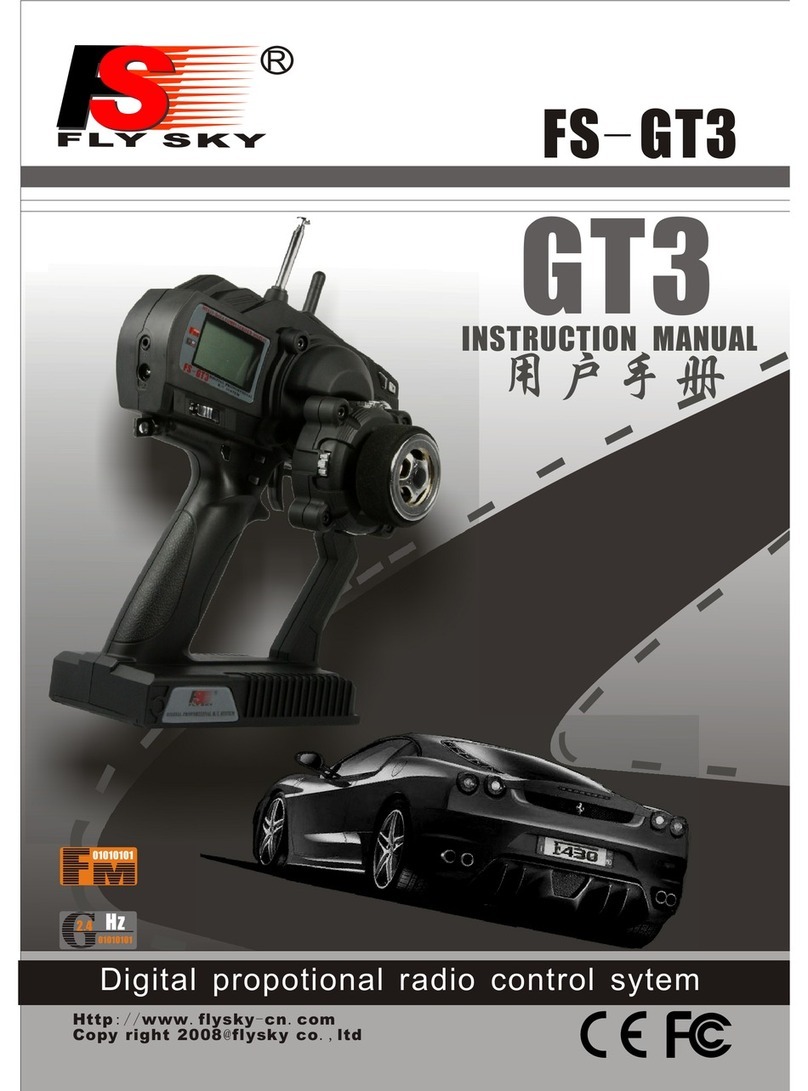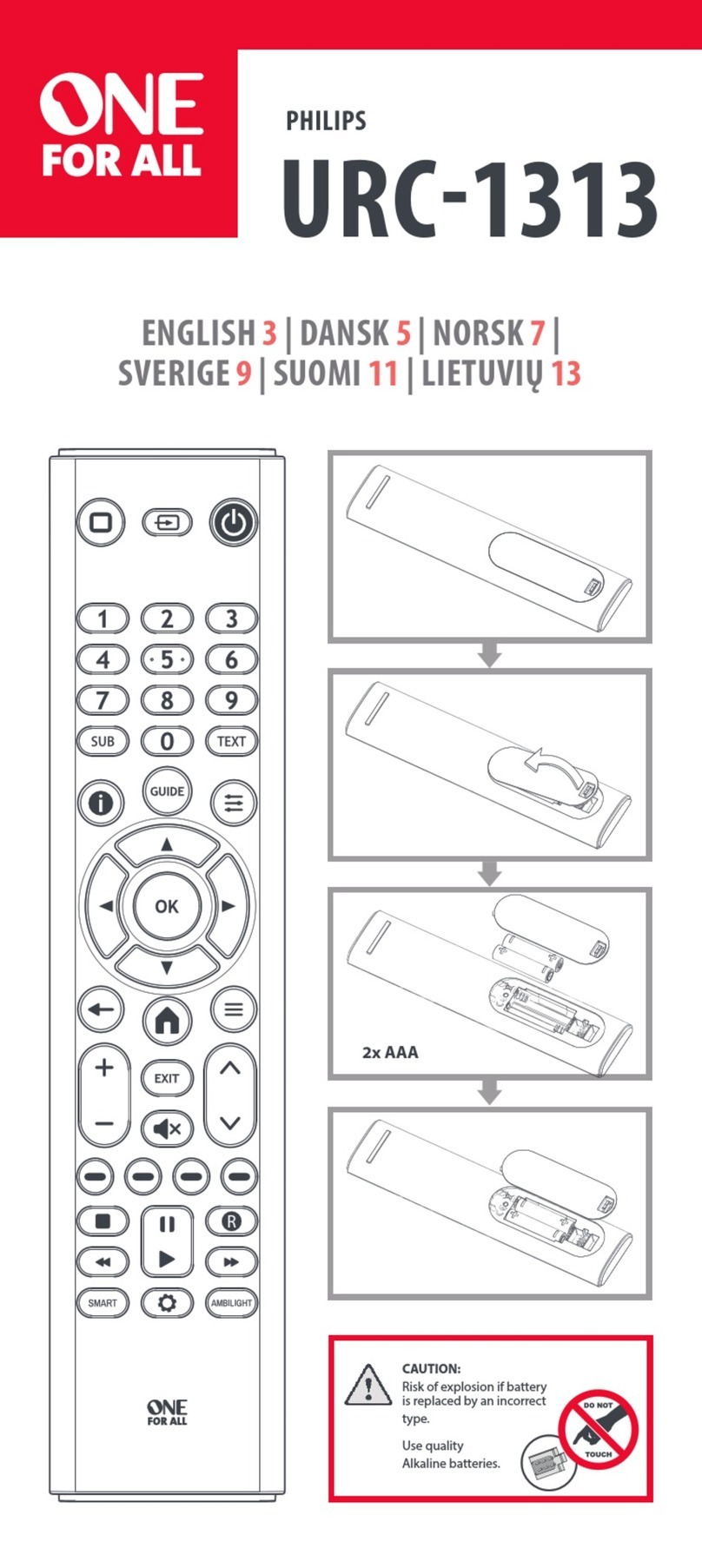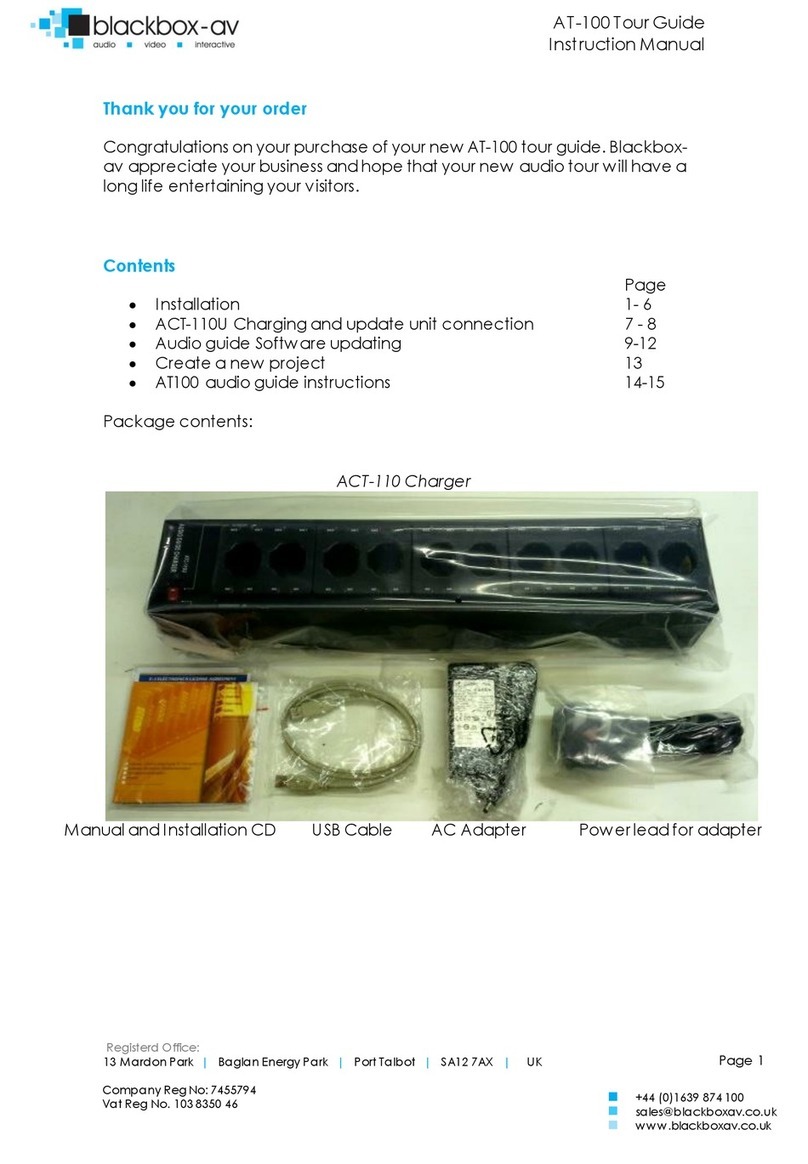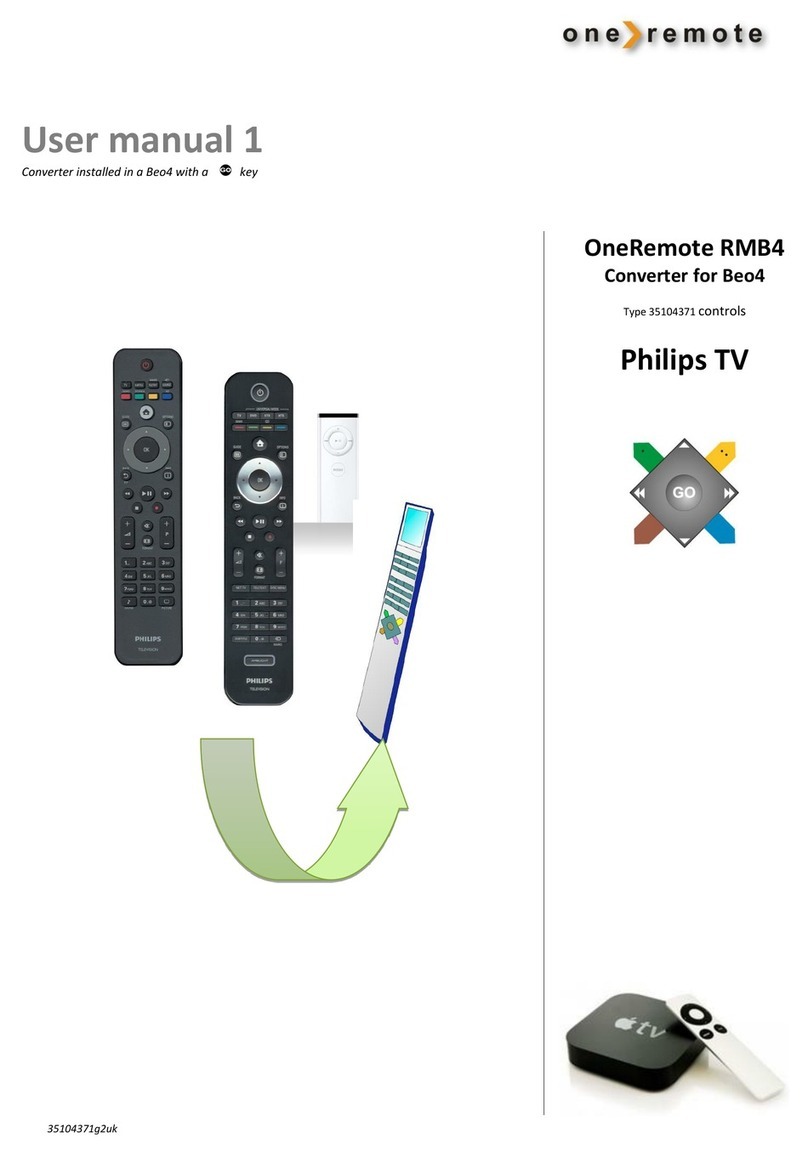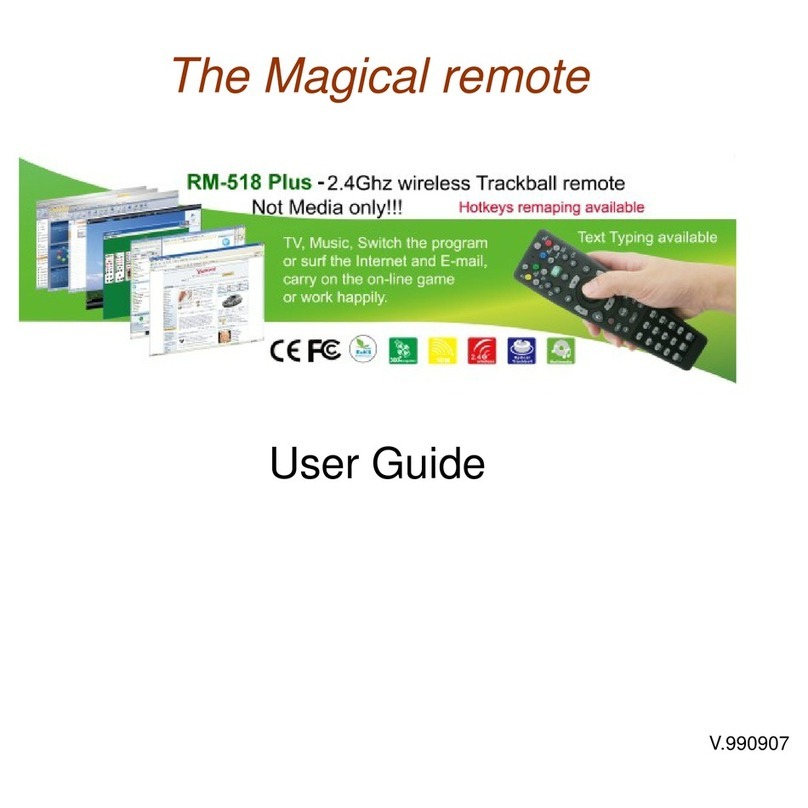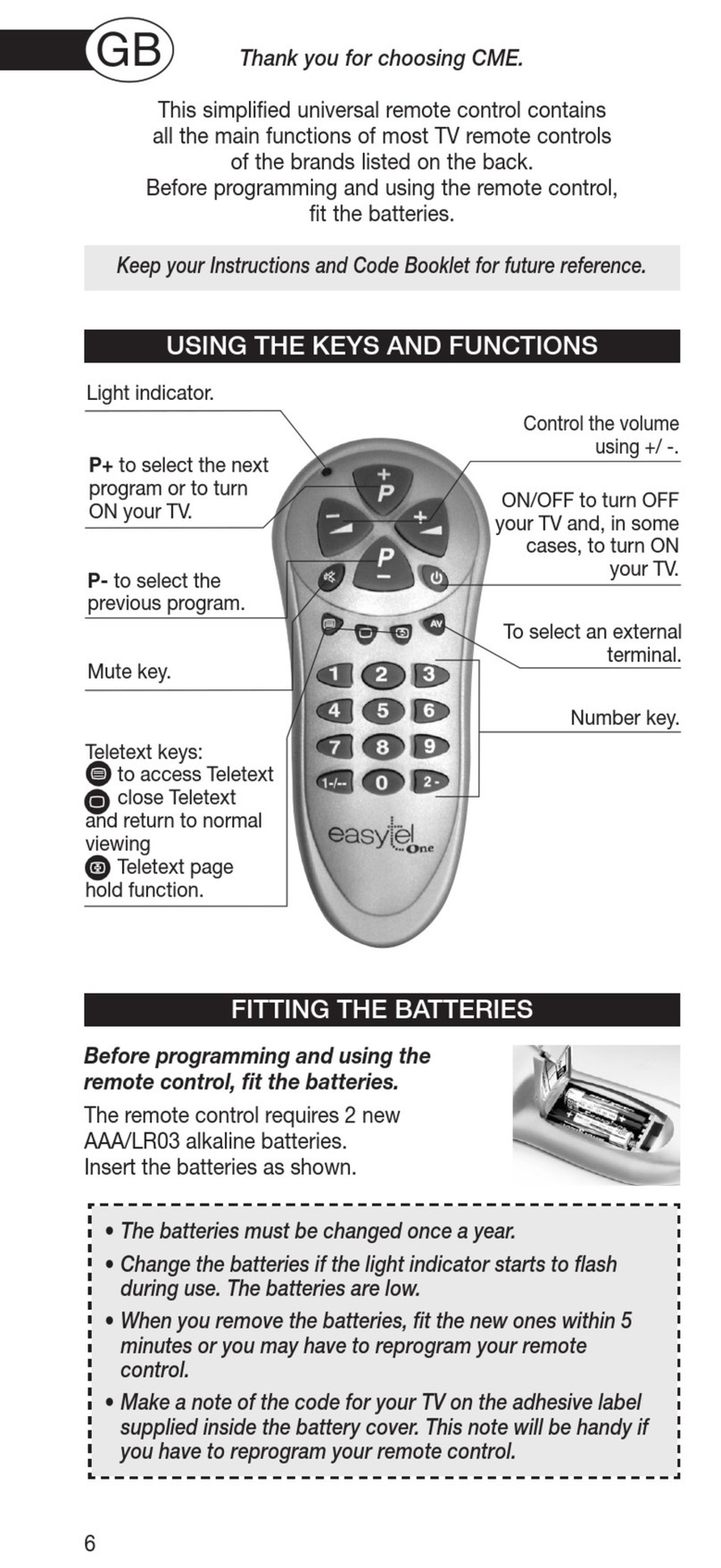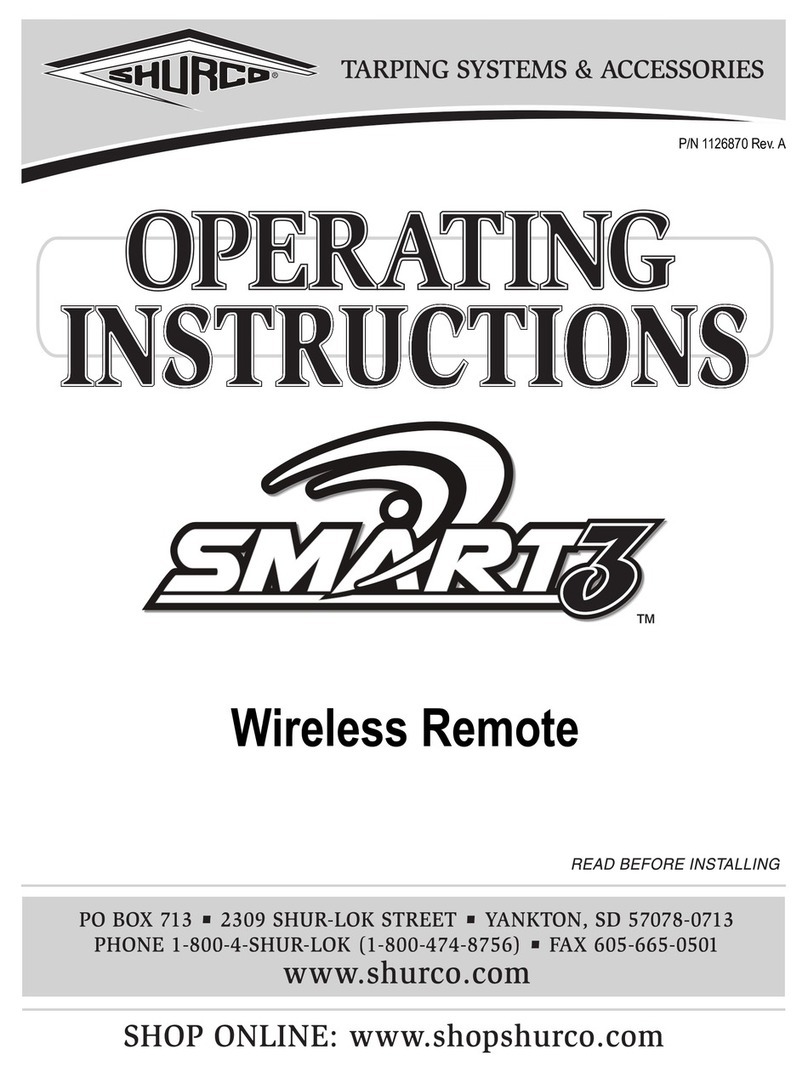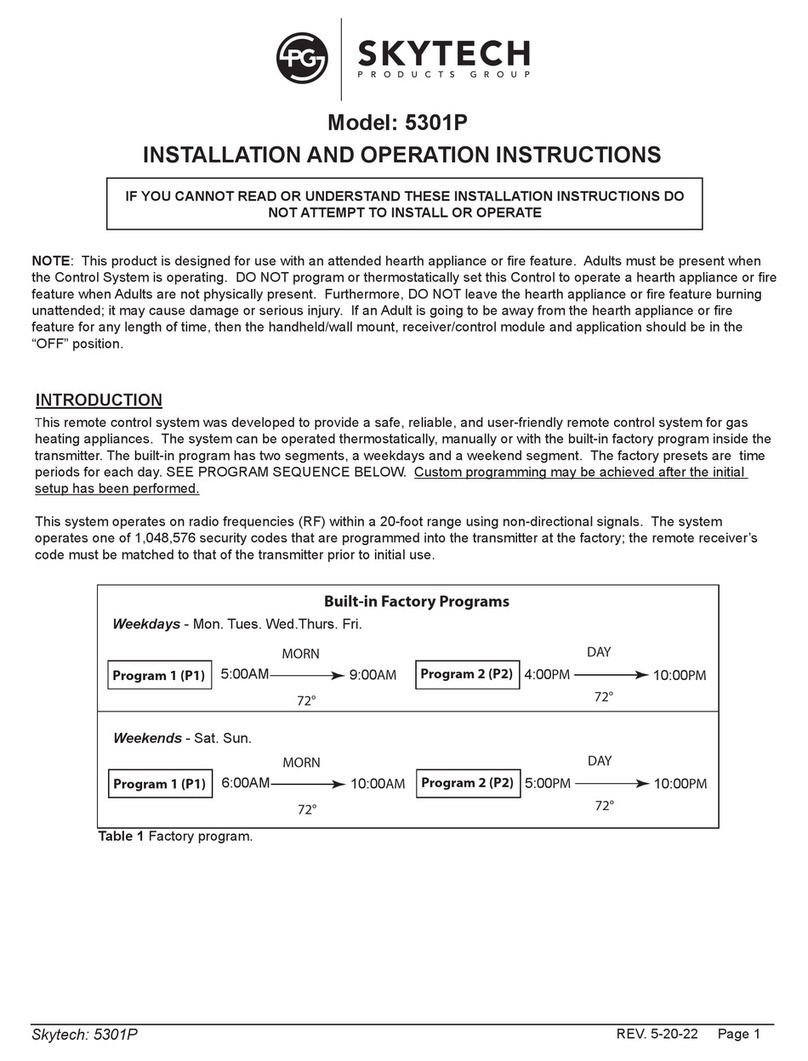DEVA Broadcast DB2003 User manual

MAINTENANCE AND OPERATION
INSTRUCTION MANUAL
Publish Date: 19-Sep-2019
DB2003
Remote Control
for RVR FM Radio Transmitters

Contents
Introduction........................................................................................................................................ 5
Typographic conventions .................................................................................................................. 6
General Information.......................................................................................................................... 7
Product Features ................................................................................................................................ 7
Technical Specication ...................................................................................................................... 8
Panel Indicators and Appointments................................................................................................. 9
Front Panel...................................................................................................................................... 9
Rear Panel....................................................................................................................................... 9
Getting Started ................................................................................................................................. 10
Interfaces....................................................................................................................................... 10
COM1 Connector ..................................................................................................................... 10
COM2 Connector ..................................................................................................................... 11
I2C bus ...................................................................................................................................... 11
Ethernet .................................................................................................................................... 11
Monitored Devices ........................................................................................................................ 12
Setting Scenario ............................................................................................................................ 12
Dayparts........................................................................................................................................ 12
Alarms ........................................................................................................................................... 13
Device Settings.................................................................................................................................. 14
Hardware Factory Default............................................................................................................ 14
General Settings and Device Status .............................................................................................. 15
Network Settings and Status.......................................................................................................... 16
SNMP Agent .................................................................................................................................. 16
E-mail............................................................................................................................................ 17
HTTP server and FTP server ........................................................................................................ 17
SNTP client.................................................................................................................................... 18
GSM Modem.................................................................................................................................. 18
General-Purpose Outputs ............................................................................................................. 19
Ping Watchdog .............................................................................................................................. 20
Device Management...................................................................................................................... 20
Reboot Device........................................................................................................................... 20
Restore All Except IP................................................................................................................ 20
Storage Format......................................................................................................................... 21
Firmware Update ..................................................................................................................... 21
Notify Power Up....................................................................................................................... 21
Logs ............................................................................................................................................... 22
Telemetry Port Settings ................................................................................................................... 24
General.......................................................................................................................................... 25
Select Model & Connect........................................................................................................... 25
Dangerous Parameters............................................................................................................. 25
Port Log.................................................................................................................................... 26
Dayparting .................................................................................................................................... 27
Alarms ........................................................................................................................................... 28
Alarms List................................................................................................................................ 28

Telemetry and Telecontrol............................................................................................................... 31
WEB Interface – Home.................................................................................................................. 31
Readings........................................................................................................................................ 32
Telecontrol..................................................................................................................................... 38
Plug-in Telecontrol Parameters ............................................................................................... 38
PTX_LCD Control Parameters ................................................................................................ 40
SNMP ................................................................................................................................................ 42
SNMP Agent .................................................................................................................................. 42
MIB File ........................................................................................................................................ 43
SNMP Get & SNMP Set ................................................................................................................ 45
SNMP Trap.................................................................................................................................... 46
WARRANTY TERMS AND CONDITIONS................................................................................. 47
Product Registration Card.............................................................................................................. 48
APPENDIX A .................................................................................................................................. 49
Cables for connecting to the monitored device............................................................................. 49
COM1 Connector .......................................................................................................................... 49
COM2 Connector .......................................................................................................................... 49
APPENDIX B .................................................................................................................................. 51
Connection interfaces used with each series ................................................................................ 51
PTX_LCD ................................................................................................................................. 51
PTX_DDS and PTX_LCDDSP................................................................................................. 51
TEX_LCD and Blues ................................................................................................................ 51
PJ Ampliers ............................................................................................................................ 51
Plug-In series............................................................................................................................ 52
APPENDIX C .................................................................................................................................. 53
Connection Scenarios.................................................................................................................... 53
Installation with PTX–DDS on COM1 (via RS232)................................................................. 54
Installation with PTX–DDS on COM2 (via RS232)................................................................. 54
Installation with PTX–LCD on COM1 (via RS232)................................................................. 55
Installation with PTX–LCD on COM2 (via RS232)................................................................. 55
Installation with PTX–LCD on COM2 (via I²C) ...................................................................... 56
Installation with PTX–LCDDSP on COM1 (via RS232).......................................................... 57
Installation with PTX–LCDDSP on COM2 (via RS232).......................................................... 57
Installation with PJ 502/702 LCD (2HE) (via I²C).................................................................. 58
Installation with PJ 3500 LCD (3HE) (via I²C) ....................................................................... 59
Installation with PJ 5000 U-K (4HE) (via I²C)........................................................................ 60
Installation with TEX–LCD (2HE) (via I²C) ............................................................................ 61
Installation with TEX–LIGHT (3HE) (via I²C) ........................................................................ 62
Installation with one PJ Amplier and one Exciter (via I²C)................................................... 63
Installation with one PJ Amplier and one Exciter (on COM1 via RS232)............................. 64
Installation with one PJ Amplier and one Exciter (on COM2 via RS232)............................. 65
Installation with one PJ Amplier and two Exciters................................................................ 66
Installation with one PJ Amplier and two Exciters................................................................ 67
Installation with one PJ Amplier and two Exciters................................................................ 68
Installation with two PJ Ampliers and one Exciter................................................................ 69
Installation with three PJ Ampliers ........................................................................................ 70
Installation with three Transmitters ......................................................................................... 71

THIS PAGE
IS INTENTIONALLY
LEFT BLANK

- 5 -
65 Aleksandar Stamboliyski Str., 8000 Bourgas, Bulgaria
Tel: +359 56 820027, Fax: +359 56 836700
E-mail: of[email protected] ,Web: www.devabroadcast.com
Introduction
DEVA Broadcast Ltd. is an international communications and high-technology manufacturing
organization, its corporate headquarters and facility located in Burgas, Bulgaria. The company
serves the broadcast and corporate markets worldwide – from consumers and small businesses to
the largest global organizations. It is dedicated to the research, design, development and provision
of advanced products, systems and services. DEVA launched its own brand back in 1997 and has
nowadays evolved to become known as a market leader and internationally reputed manufacturer
of user-friendly, cost-effective and innovative broadcast products.
Creativity and innovation are deeply woven into DEVA corporate culture. Through successful
engineering, marketing and management our team of dedicated professionals creates future-
oriented solutions to improve customers’ performance. You may rely that all issues communicated
to our crew would be addressed accordingly. We pride ourselves on our pre and post-sales support
and purchase services, which along with the outstanding quality of our radio gear have won us due
respect and the market authority position.
DEVA best-of-breed solutions have become the best sellers for our partners. The strategic
partnerships which have been formed with industry leaders during all these years that we have been
operating on the broadcasting market, have proved us a reliable business partner and a valuable
asset, as our dealers worldwide would conrm. In constant pursuit of precision and long-term
satisfaction, DEVA enhances the reputation of our partners and clients alike. Furthermore, we have
already a proven merit as a credible partner provider.
Our portfolio offers complete line of high quality and competitive products for FM and Digital
Radio, Radio Networks, Telecommunication Operators and regulation authorities. For almost
two decades of intensive software and hardware development, we have achieved a unique price-
performance and endurance of our product lines. Our company’s multitude of equipment and
services is in line with the latest technologies and key trends. The most recognizable characteristics
attributed to DEVA products are their clear-cut, streamlined design, easiness of use and cost-
effectiveness: simplicity of forms but multiplicity of functions.
For us there is no stage when we deem that we have reached the most satisfactory level in our
work. Our engineers are in constant pursuit of new ideas and technologies to be captured in DEVA
solutions. Simultaneously, a strict control is being exercised at each step of any new development.
Experience and hard work are our fundament but the continuous improving process is what we
never leave aside. DEVA participates on a regular basis in all landmark broadcasting events, not
only to promote its products, but to exchange valuable know-how and experience. We are also
engaged in international large-scale projects involving radio and audio solutions which makes us
even more competitive on the global market.
All DEVA products are developed and produced in accordance with the latest ISO 9001 quality
control standards.

- 6 -
65 Aleksandar Stamboliyski Str., 8000 Bourgas, Bulgaria
Tel: +359 56 820027, Fax: +359 56 836700
E-mail: of[email protected] ,Web: www.devabroadcast.com
Typographic conventions
The following table describes important conventions used in the manual.
Convention and Style Description Examples
Menu > Sub Menu >
Menu Command
A menu item(s) and menu
command that you need to click
in sequence
Click Settings > General
[Button] Interface Interactive buttons Press [OK] to save the changes
NOTE Important notes and
recommendations
NOTE: The notication will appear
only once
“Reference Name” on
Page XXX
References and links refer to “New Connection”
(see “Monitoring” on page 56)
Example Used when example text is cited Example for E-mail Notication:
Date: 04 Nov 2013, 07:31:11

- 7 -
65 Aleksandar Stamboliyski Str., 8000 Bourgas, Bulgaria
Tel: +359 56 820027, Fax: +359 56 836700
E-mail: of[email protected] ,Web: www.devabroadcast.com
General Information
DB2003 is an advanced SNMP V.2 telemetry tool all in a class of its own. Specically developed
to guarantee easy and exible real-time monitoring and remote control options for RVR FM Radio
Transmitters, this product brings efciency and reliability coupled with a compact and practical
design. It provides IP-based broadcast control for exceptional scalability, gives you access to a large
number of devices and supports a variety of transmitter congurations: Modular, KPS, TEX, PTX,
and BARRACUDA as a single or dual drive, as well as a 1+1 and an N+1 conguration. A quick
intervention by the competent staff in the event of a fault has never been so easy, with adjustable
alarm thresholds for all important parameters and alarms dispatched via E-mail, SMS and SNMP.
Top product performance is also achieved thanks to the LAN port for full TCP/IP remote control
and monitoring and the extremely intuitive embedded WEB server for interactive supervision. What
is more, status report via SMS is available as well with the optional GSM Modem. DB2003 also
provides a number of great additional features, such as the Factory Parameters Restore option, SNTP
for automatic synchronization of the built-in clock, as well as date and time settings in various
formats. It allows for easy rmware upgrades to ensure that your remote control device is always up
to date.
Combined with a compact and robust aluminum case, this powerful product delivers dependable
round-the-clock operation with guaranteed quality.
Product Features
• IP-based broadcast control for exceptional scalability
• LAN port for full TCP/IP remote control and monitoring
• Very Intuitive Embedded WEB server for interactive supervision
• Advanced monitoring and full control by SNMP Ver.2C
• Adjustable alarms thresholds for all important parameters
• Firmware update for future-proof operation
• Parameters Factory Restore Option
• Alarm dispatch via E-mail, SMS, SNMP
• Proved and reliable hardware for 24/7/365 operating
• Status reporting via SMS with optional GSM Modem
• Attractive price and very good price-performance ratio
• SNTP for automatic synchronization of the built-in clock
• Date & Time Settings with various formats
• Compact and Robust Aluminum Case for high RF immunity
• Easy Installation and Setup

- 8 -
65 Aleksandar Stamboliyski Str., 8000 Bourgas, Bulgaria
Tel: +359 56 820027, Fax: +359 56 836700
E-mail: of[email protected] ,Web: www.devabroadcast.com
Technical Specication
USER INTERFACE
WEB inteface Full monitoring and control; Interactive and easy to use
Indicators 6 LEDs on front panel
OPERATING CONDITIONS
Temperature 10° - 60°C
EMC Immunity 6 V/m
COMMUNICATION INTERFACES
Ethernet 10/100 Base-T RJ45 connector
RS232 2 interfaces
RS485 1 interface
I2C 1 bus
Protocols HTTP, SNMP, SMTP, FTP, DHCP
MEASUREMENT STORAGE
Storage 8GB Build-in Memory Card
Data format Text, CSV
OTHER
GPO 3 outputs, Open Collector type
GSM modem Support generic external GSM modem to send SMS as
alarm notication
POWER
Voltage External, 12V/1A
Power consumption 12 VA
Connector Power jack 5.5 mm
SIZE AND WEIGHT
Dimensions (W,H,D) 125 x 31 x 160 mm
Shipping size and weight 270 x 54 x 230 mm / 1.1kg

- 9 -
65 Aleksandar Stamboliyski Str., 8000 Bourgas, Bulgaria
Tel: +359 56 820027, Fax: +359 56 836700
E-mail: of[email protected] ,Web: www.devabroadcast.com
Panel Indicators and Appointments
FRONT PANEL
1. Telemetry PORT 1 LED Activity Indicator;
2. Telemetry PORT 2 LED Activity Indicator;
3. Telemetry PORT 3 LED Activity Indicator;
4. Power LED Indicator;
5. LAN Presence LED Indicator;
6. LINK LED Indicator - This LED can be in one of the following states:
Off – No User Connected;
On – User is connected;
REAR PANEL
1. Power Supply (12V, 2A);
2. COM 2 Connector - DB15 High Density male;
3. COM 1 Connector - DB9 male;
4. LAN Port / Internet Input – standard RJ-45 port;
5. Factory Defaults reset button

- 10 -
65 Aleksandar Stamboliyski Str., 8000 Bourgas, Bulgaria
Tel: +359 56 820027, Fax: +359 56 836700
E-mail: of[email protected] ,Web: www.devabroadcast.com
Getting Started
DB2003 has three logical Telemetry Ports – Telemetry Port 1, Telemetry Port 2 and Telemetry
Port 3. Each Telemetry Port can connect to the monitored device via one of several available physical
interfaces.
INTERFACES
DB2003 has two connectors to the monitored device - COM1 and COM2. The COM1 connector
supports RS232 interface only. The COM2 connector is multi-functional, supporting I2C, RS232,
RS485 half-duplex interfaces, as well as GPO1, GPO2 and GPO3.
COM1 Connector
12345
6789
GND
RXTX
1k
+12V
This is a DB9 connector.
Pin 1 – not used
Pin 2 – RS232 Rx line (DB2003 receiver)
Pin 3 – RS232 Tx line (DB2003 transmitter)
Pin 4 – output +12V – can be used to switch Plug-in Control Unit interface on front panel connector
Pin 5 – common ground
Pin 6 to 9 – not used

- 11 -
65 Aleksandar Stamboliyski Str., 8000 Bourgas, Bulgaria
Tel: +359 56 820027, Fax: +359 56 836700
E-mail: of[email protected] ,Web: www.devabroadcast.com
COM2 Connector
This is a DB15 high-density connector.
Pin 1 – GPO1 (open collector)
Pin 2 – RS485 full-duplex TX Neg
Pin 3 – RS485 half-duplex Neg
Pin 4 – RS485 half-duplex Pos
Pin 5 – I2C bus SCL line
Pin 6 – GPO2 (open collector)
Pin 7 – Common Ground
Pin 8 – Output +12V
Pin 9, Pin 10 – Common Ground
Pin 11 – GPO3 (open collector)
Pin 12 – RS485 full-duplex TX Pos
Pin 13 –RS232 RX line (DB2003 Receiver)
Pin 14 –RS232 TX line (DB2003 Transmitter)
Pin 15 – I2C bus SDA line
I2C bus
I2C bus is independent – it only uses pins on the COM2 connector. Several monitored devices
(telemetry ports) can be connected, with different bus addresses assigned to them. This is 5V bus.
Ethernet
DB2003 comes with an RJ45 connector for an Ethernet Internet connection. The main interaction
between man and machine is through the WEB-based interface. Through a WEB browser, the device
can be accessed, monitored and set up from your computer, tablet or smartphone.

- 12 -
65 Aleksandar Stamboliyski Str., 8000 Bourgas, Bulgaria
Tel: +359 56 820027, Fax: +359 56 836700
E-mail: of[email protected] ,Web: www.devabroadcast.com
MONITORED DEVICES
DB2003 can be used with the following RVR Elettronica devices:
• Transmitter/Exciter series: PTX_LCD, PTX_DDS, PTX_LCD_DSP, TEX_LCD and Blues;
• Power Ampliers: PJ, Plug-in KPS-CA and Barracuda;
• Change-over Units.
The monitored device must be connected through a cable to the DB2003, with the relevant
Telemetry Port set up as specied in the “Telemetry Port Settings” on page 24.
You will nd details on the cables for connecting the DB2003 to the monitored device in
“APPENDIX A” on page 49.
SETTING SCENARIO
DB2003 has several communication interfaces: 2х RS232, RS485 half duplex and I2C.
DB2003 has three Telemetry Ports. Each Telemetry Port can use any of the available interfaces to
connect to its corresponding monitored device. Multiple scenarios are possible, with the monitored
devices not exceeding 3 (the number of Telemetry Ports).
Some monitored devices can be connected via RS232 and/or I2C (PTX_LCD). Plug-in KPS-CA
can be connected via RS485 or RS232, but the preferred interface is RS485, so RS232 can be available
to service the transmitter.
In accordance with their installation, the client must make the necessary cables. Details on Cables
and connectors can be found in “APPENDIX A” on page 49.
DB2003 is able to send alarm notications via SMS using a GSM modem, which is purchased
additionally. The Modem is connected to communication port “COM1” and upon activating it, that
port cannot be used to connect to a monitored device.
Depending on the selected operation mode, the DB2003 can be used for:
• passive monitoring of the monitored device, without affecting it;
• remote control of the monitored device through commands sent by an operator;
• automatic control of the monitored device by a set schedule – change of power.
DAYPARTS
DB2003 allows users to set up a weekly schedule to manage the power of the monitored device.
Not all monitored device series can be managed. This functionality is available for PTX_LCD, PTX_
LCDDSP, PTX_DDS ,TEX_LCD, Blues, Plug-in KPS-CA and Barracuda.
Users can set two levels – Low Power and Full Power. When there is an active Daypart, a command
is sent to manage the power level to Low Power. When there is no active Daypart, a command is sent
to manage the power level to Full Power.
Further details on the setup and use of Dayparts are available in “Dayparting” on page 27.

- 13 -
65 Aleksandar Stamboliyski Str., 8000 Bourgas, Bulgaria
Tel: +359 56 820027, Fax: +359 56 836700
E-mail: of[email protected] ,Web: www.devabroadcast.com
ALARMS
DB2003 allows you to set a value threshold for some of the monitored signals. If a value stays
beyond that threshold for a certain amount of time, an alarm event notication is sent.
The notication can be made in one way or in a combination of ways: E-mail, SNMP trap, SMS
or GPO activation.
For some signals, it is possible to monitor high and low threshold, e.g. Forward Power and
Temperature. For other signals, such as Reected Power, only the upper threshold can be monitored.
A notication is sent both when the signal goes beyond the threshold (alarm activation), and when
normal values are restored (idle).
An alarm notication is also sent when there is an event such as loss of connection with the
monitored device. No threshold or time delay is set for this alarm type. For some events, a notication
is not necessary for a signal’s return to normal status, e.g. in the case of power change.
Depending on the monitored device series, the number and type of alarms available will also
change. Logging on as admin allows you to select which ones to activate and at what thresholds.
Further details on the setup and use of Alarms are available in “Alarms” on page 28.

- 14 -
65 Aleksandar Stamboliyski Str., 8000 Bourgas, Bulgaria
Tel: +359 56 820027, Fax: +359 56 836700
E-mail: of[email protected] ,Web: www.devabroadcast.com
Device Settings
This chapter lists the settings inuencing the operation of the DB2003 but having no direct
inuence on the monitored device, as well as its selection and connection.
There are two levels of login rights to the DB2003: as admin or as user. These are default
usernames, which can be changed. Each of them has its own password for access. Admin has full
access to the device and can remotely manage the monitored devices. The session is maximum 10
minutes long (subject to setup) and can be renewed. The admin session can be interrupted by an
SNMP user for a set operation.
User has limited rights. It can monitor but can not edit. It has no access to settings and cannot
change the operation mode of the DB2003 or inuence monitored devices. Its session can be set to
no time limits but can be interrupted by admin or by an SNMP user for a set operation.
HARDWARE FACTORY DEFAULT
It is recommended that the device should have no cables and power supply connected. Press and
hold the RESET button (between COM1 and COM2). Then feed power to the device, with the button
held pressed for at least 5 seconds, until all LED’s on the lower row start blinking simultaneously.
Release the button and wait for a few seconds until the process is completed and the PWR LED is on.
This procedure restores all settings to their factory defaults, including the device’s IP address.
DHCP is on. Logs are not deleted.

- 15 -
65 Aleksandar Stamboliyski Str., 8000 Bourgas, Bulgaria
Tel: +359 56 820027, Fax: +359 56 836700
E-mail: of[email protected] ,Web: www.devabroadcast.com
GENERAL SETTINGS AND DEVICE STATUS
Alias – helps the user recognize the device.
Timezone – setting the correct value will allow automatic setting of DB2003’s time in accordance
with its location.
Admin Name and Admin Password – Admin access credentials. Default values are admin and
pass.
User Name and User Password – access credentials with user rights. Default values are user and
pass.
The Device Status section provides information about the current status of the device – rmware
version, serial number, current device time, used and free internal storage space, GPO status.

- 16 -
65 Aleksandar Stamboliyski Str., 8000 Bourgas, Bulgaria
Tel: +359 56 820027, Fax: +359 56 836700
E-mail: of[email protected] ,Web: www.devabroadcast.com
NETWORK SETTINGS AND STATUS
This section contains information about IP Address and assignment type, DHCP enable/disable,
network mask, gateway, primary and secondary DNS, MAC address.
SNMP AGENT
The SNMP Agent section allows you to Enable/Disable agent, change agent and manager ports
and set manager address (SNMP trap receiver). The DB2003 uses SNMP version 2 – the Read/Write
community is similar to a password for read/write access. Use the agent ID to distinguish between
multiple agents in one trap receiver.
You can download the MIB le as well as test the entire route from end to end.

- 17 -
65 Aleksandar Stamboliyski Str., 8000 Bourgas, Bulgaria
Tel: +359 56 820027, Fax: +359 56 836700
E-mail: of[email protected] ,Web: www.devabroadcast.com
E-MAIL
To receive alarm event notications by email, you must specify the receiver’s address. You can set
one or two receiver addresses.
In order for the notications to be received, the DB2003 requires an email server to re-direct them.
There are two options here:
1. You can use the address of a server you are using;
2. You can use a server provided by DEVA for the purpose .
PLEASE NOTE that notications may be ltered as spam and may not reach the receiver.
HTTP SERVER AND FTP SERVER
When the HTTP server is disabled, access via WEB browser is no longer possible. However, users
can still have access via SNMP. It is possible to change the default port – when there are several
devices with the same external IP address.
Here, you can also set the duration of the admin session. When that time elapses, and the device
is not being actively used, the session is automatically terminated to allow access to user. It is
recommended that you log out.
When setting zero duration for the user session, it becomes unlimited. It may be interrupted upon
access request by admin or by an SNMP set operation.

- 18 -
65 Aleksandar Stamboliyski Str., 8000 Bourgas, Bulgaria
Tel: +359 56 820027, Fax: +359 56 836700
E-mail: of[email protected] ,Web: www.devabroadcast.com
SNTP CLIENT
It is recommended that this service should remain enabled, so the DB2003 can automatically set
its time. That ensures that the time in the system and port logs is accurate.
You can also specify another time server.
GSM MODEM
To receive an SMS as an alarm notication, you must connect a GSM Modem to the DB2003. The
modem has to have an active SIM card, with the PIN code protection disabled. Set the GSM Modem
to COM1 to enable communication. If there are no issues, Status must become Active, as illustrated
above.
In the right-hand section, set the phone numbers of up to 5 message receivers. Use the [Test]
button to make sure all of them receive the notications.
When selector “GSM Modem” is set “to COM1”, even if there is no connected modem,
communication port COM1 is not available and cannot be used to connect to the monitored device.

- 19 -
65 Aleksandar Stamboliyski Str., 8000 Bourgas, Bulgaria
Tel: +359 56 820027, Fax: +359 56 836700
E-mail: of[email protected] ,Web: www.devabroadcast.com
GENERAL-PURPOSE OUTPUTS
DB2003 has three general purpose outputs: GPO1, GPO2 and GPO3. They have identical
functionality and are hereinafter to be referred to as GPO’s. Each GPO is the TLV817 optocoupler
photo transistor collector (NPN transistor, Vce = 30V max, Ic = 20mA max). Each of the three
emitters is connected to common ground. It may be seen as a normally open contact. A Pinout is
shown in “COM2 Connector” on page 11.
You can set an appropriate alias for each GPO as a reminder of what it controls.
In accordance with its function, each GPO can be controlled by an alarm event, by ping watchdog
or manually. You can select whether an alarm event will cause opening or closing of the contact.
PLEASE NOTE that without a power supply, the GPO is normally open, which can be interpreted
as a false alarm.
With manual control or ping watchdog, you can select a stable status change or a change for a
certain amount of time (Pulse Duration).
In order for a GPO to be used as an alarm event output, the following three conditions must be
fullled:
1. The Alarm Output function must be selected;
2. In the Telemetry Port/Alarms setting, the Enabled option must be selected for GPO;
3. The GPO must be indicated in Notications/GPO. Further details on alarms are available in
“Alarms” on page 28.
In order for the GPO to be used as a ping watchdog output, you must select the relevant output
function and specify in the ping watchdog setting which GPO must be used.
For manual control of the GPO, select the relevant function. Set the required output status. You
can select a pulse type and start a pulse with the set duration. PLEASE NOTE that without a power
supply, the GPO is normally open, which can be interpreted as a false activation.

- 20 -
65 Aleksandar Stamboliyski Str., 8000 Bourgas, Bulgaria
Tel: +359 56 820027, Fax: +359 56 836700
E-mail: of[email protected] ,Web: www.devabroadcast.com
PING WATCHDOG
You must enter an address to which the DB2003 must send a ping at certain intervals. When the
set number of unsuccessful attempts is reached, the selected GPO is activated. A GPO is generally of
the pulse type and cuts the power supply to the controlled device, causing a reboot.
Startup Delay sets the time for the controlled device to reboot, during which no ping is sent.
With the [Test] button, users can check the routing to the specied address.
DEVICE MANAGEMENT
Reboot Device
[Reboot Device] causes the device (DB2003) to re-start. It does not change the settings or delete
the logs. If Dayparting has been activated for any Telemetry Port, a command will be sent to the
monitored device to determine the forward power in accordance with the current time.
Restore All Except IP
[Restore All Except IP] causes all settings to be restored to their default values. It does not affect
the IP address settings, so it is still possible to connect to the device. The Timezone setting is not
changed. Logs are not deleted.
No commands are sent to the monitored devices. All Telemetry Ports are disabled, selected models
and parameters for connecting to the monitored devices are canceled.
RECOMMENDATION: Prior to taking this action, make sure you have all the data required for
restoring the connection to the monitored devices – interface, speed, address, model, etc.
Other manuals for DB2003
1
Table of contents
Other DEVA Broadcast Remote Control manuals