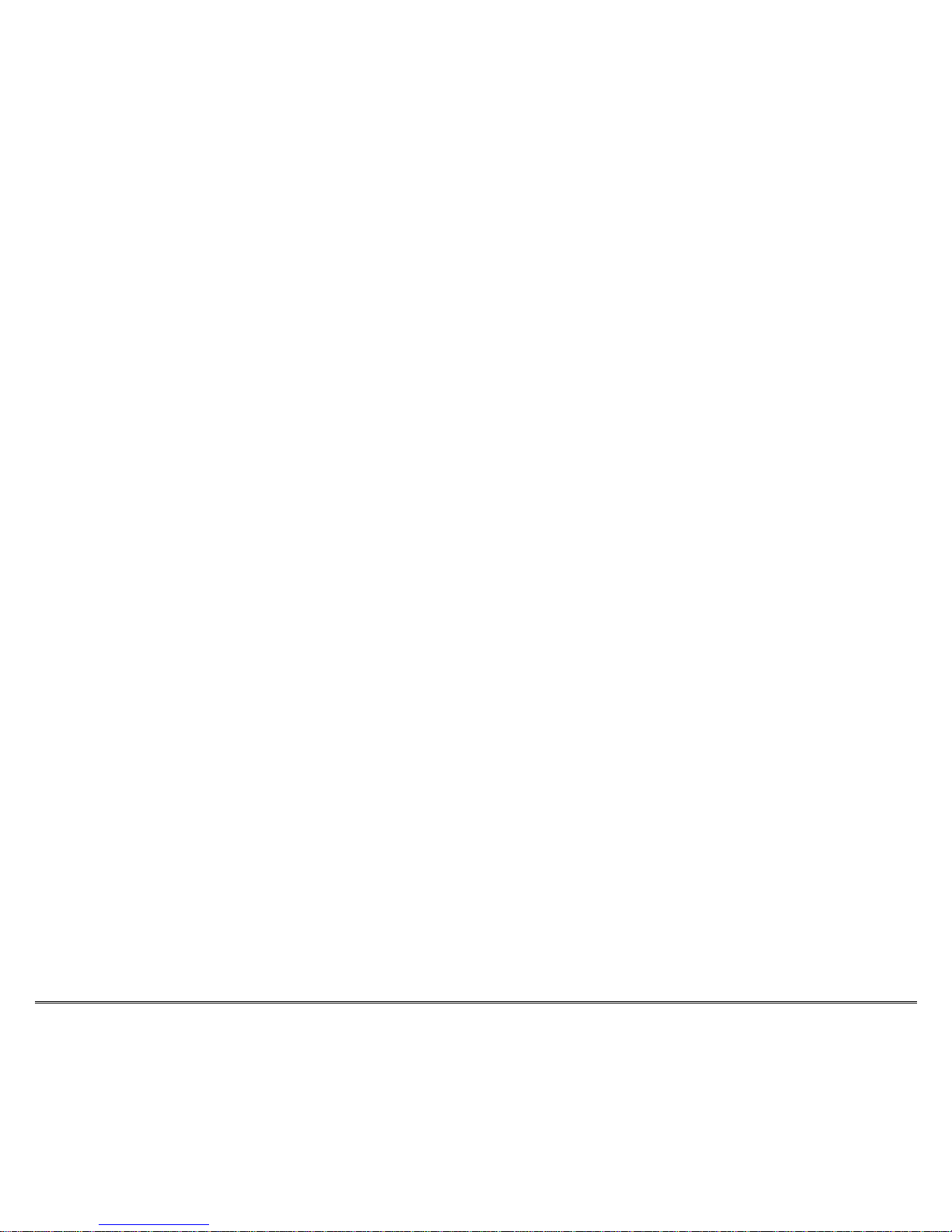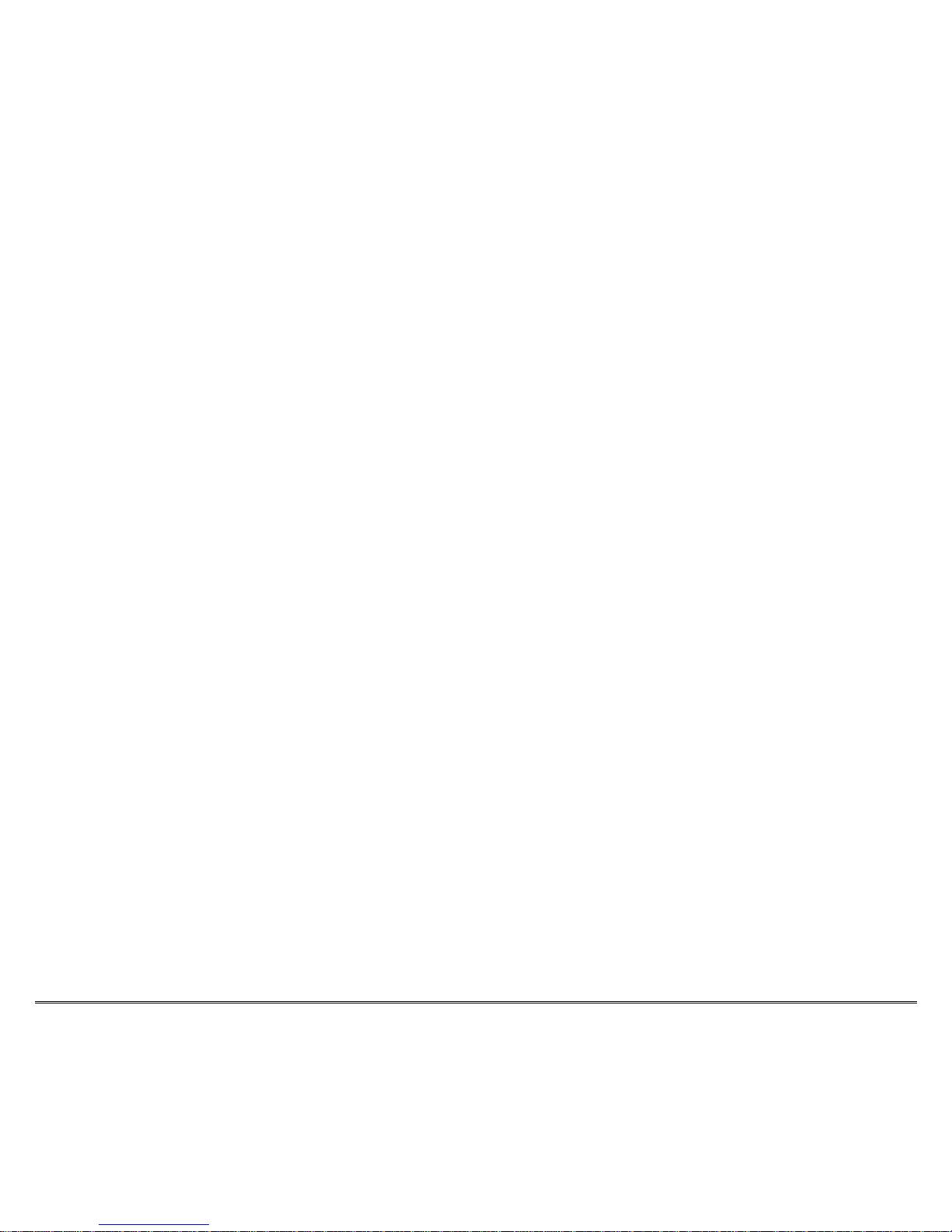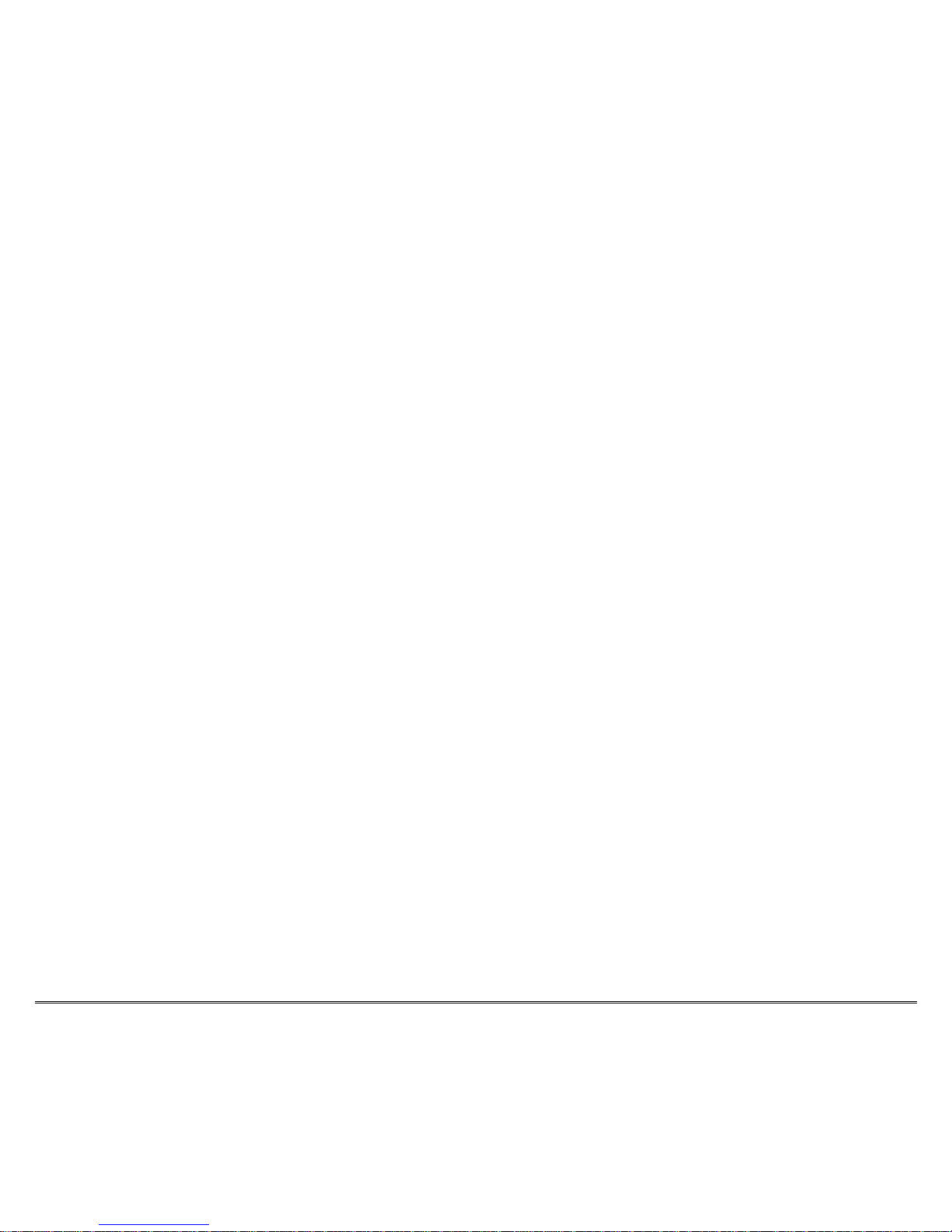- 9 -
2 Key Description:
2.1 First area is the MCE direct keys. (In the red block)
You can use those keys into Vista Multimedia Center directly before you
remap keys as other function, or you can remap any one of them as your
customized function key.
2.2 Second area is the Multimedia control keys. (In the yellow blocks)
You can use those keys to control your multimedia application, such as
change volume, change channel, record, stop, Play/Pause, backward, forward,
rewind, Mute... or you can remap any one of them as your customized function
key on different application
2.3 Third area is the Mouse & arrows keys. (The keys in blue round)
They are the most convenient and important keys on this remote, you can use
the track ball and mouse keys as a thumb mouse, move the trackball by
thumb to any where on screen, and the arrows keys help you up, down, left
and right, also you can remap the arrows as function keys as you hope.
=key and i key help you back or get information, the functions are same as
backspace on desktop keyboard and the mouse's right key. Also you can
remap them as different functions
2.4 Forth area is the number keys with TEXT typing function. (In the Green block)
They are similar with your cell phone, you can use this remote as a palm
keyboard, easily type characters or numbers, and also, you can remap them
as any function keys