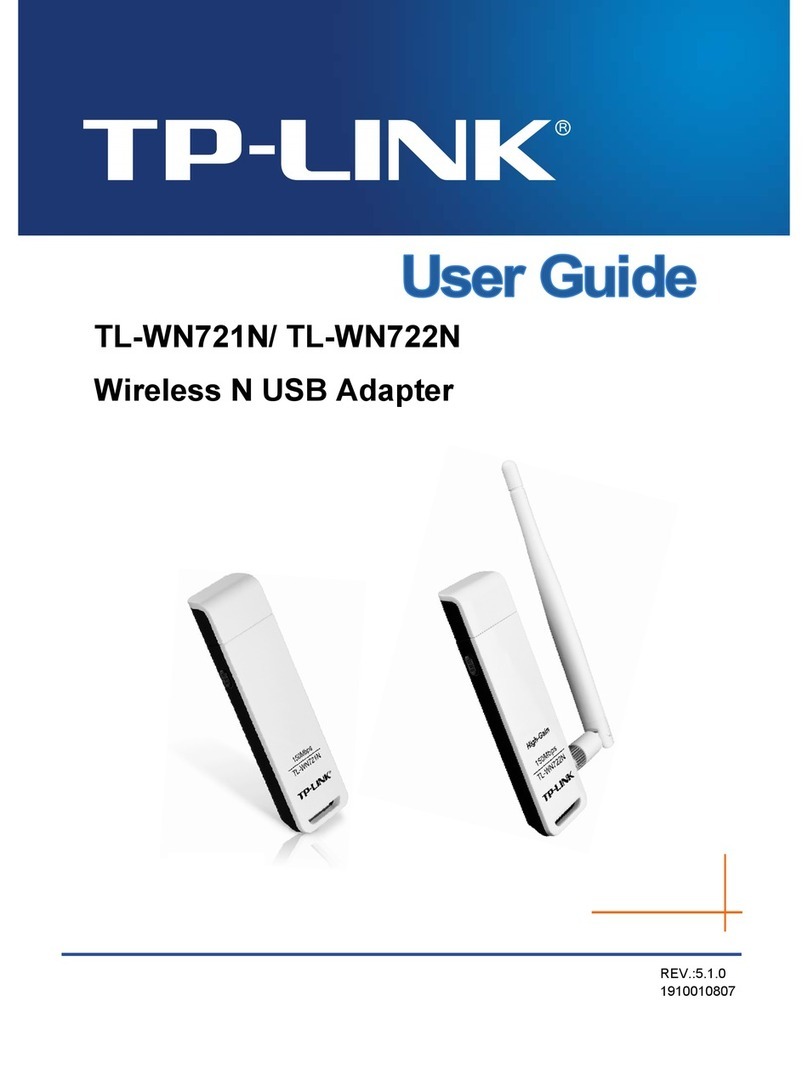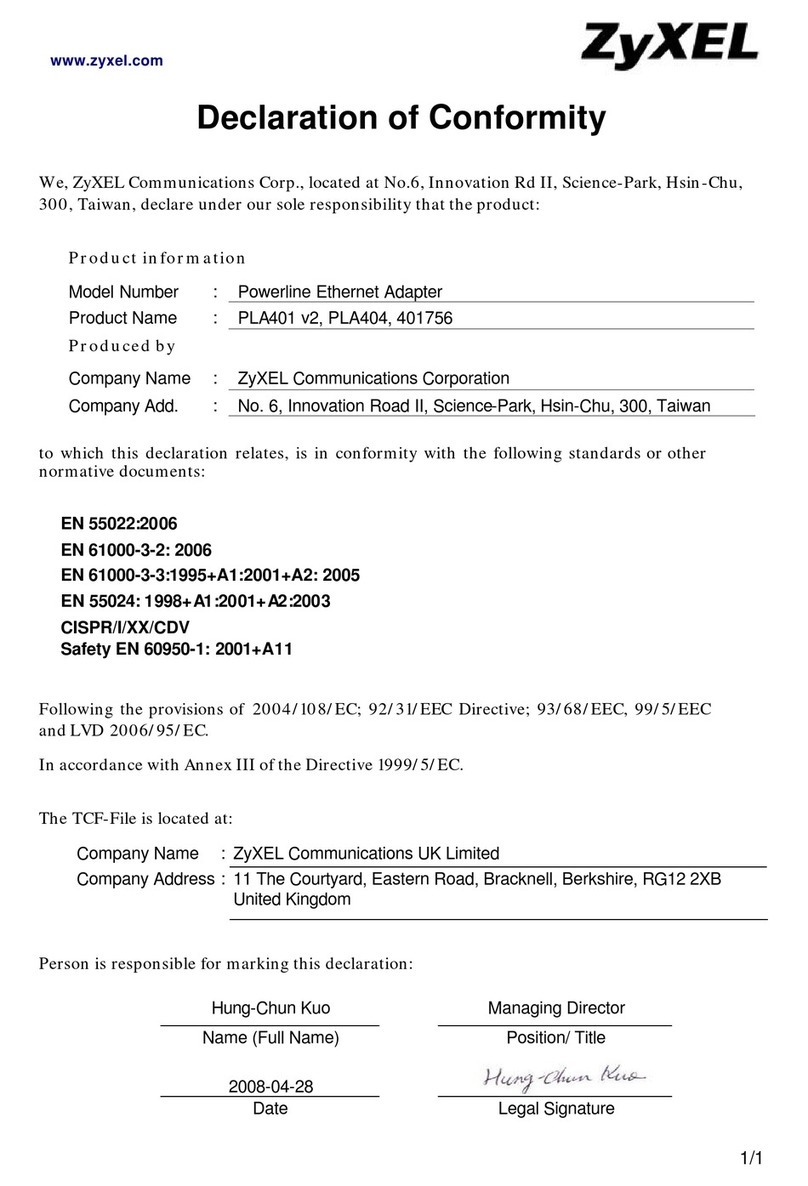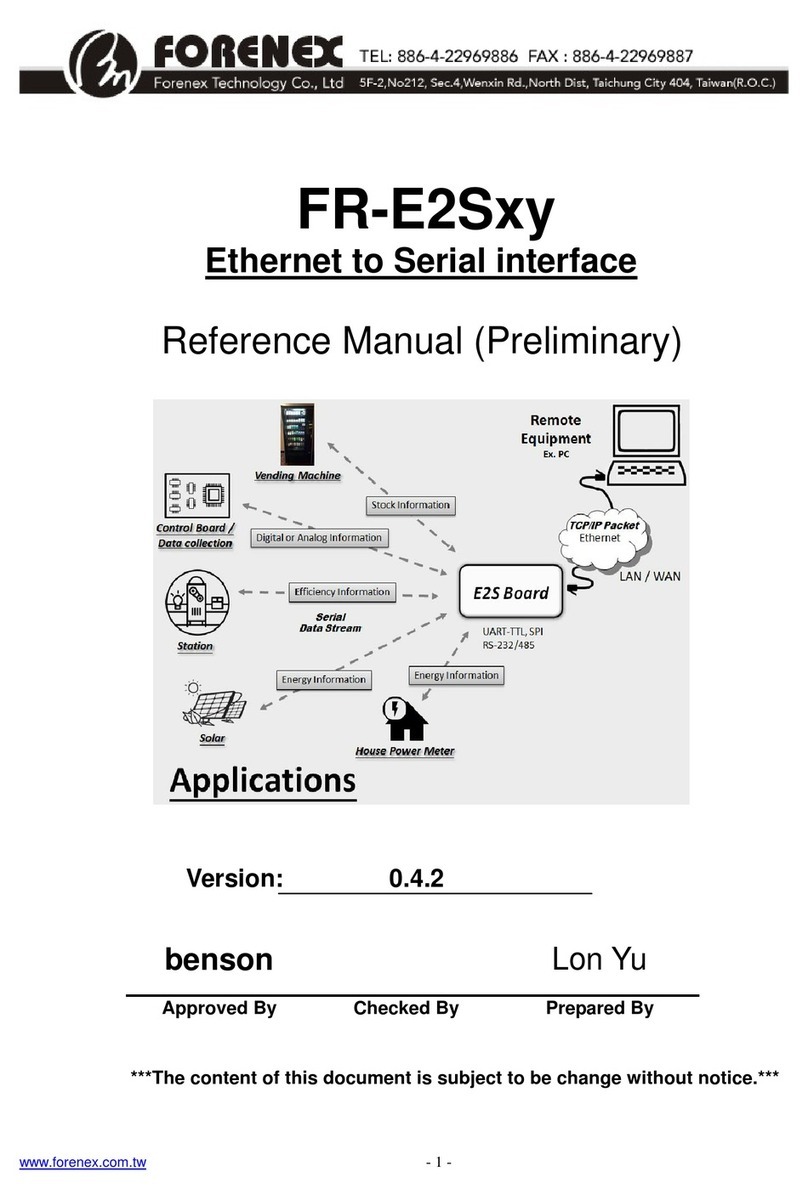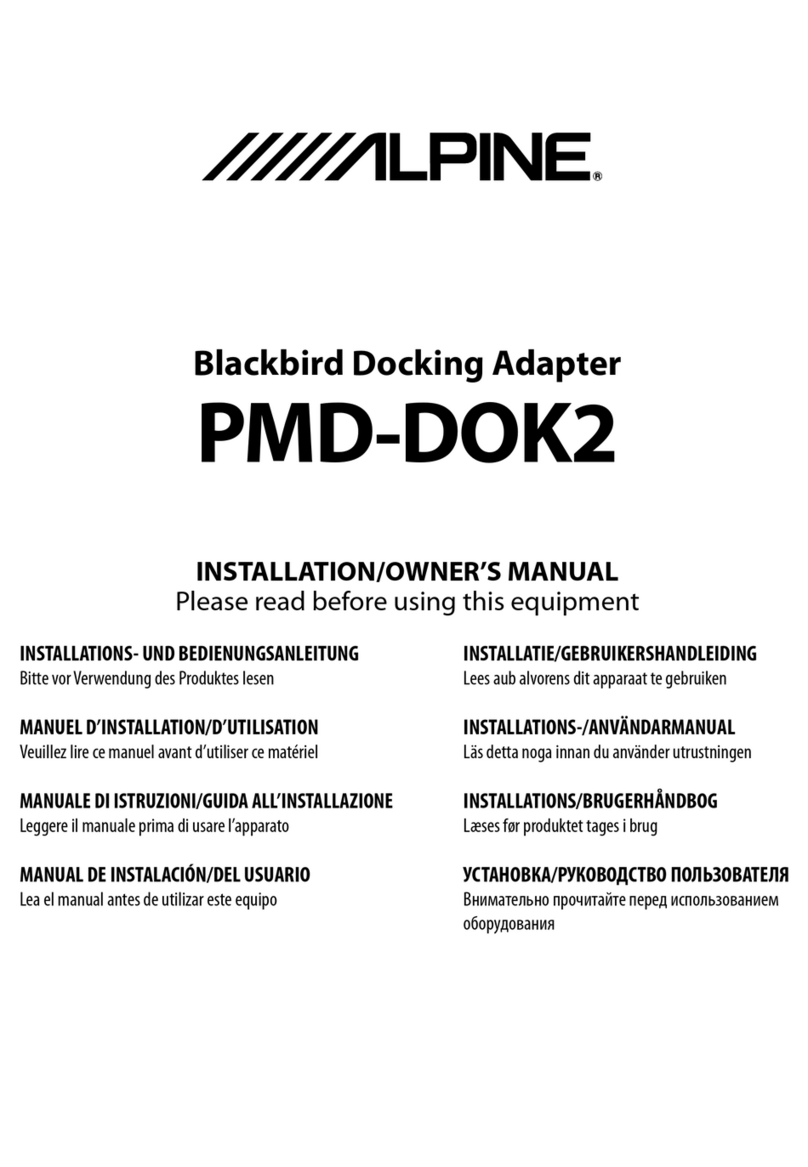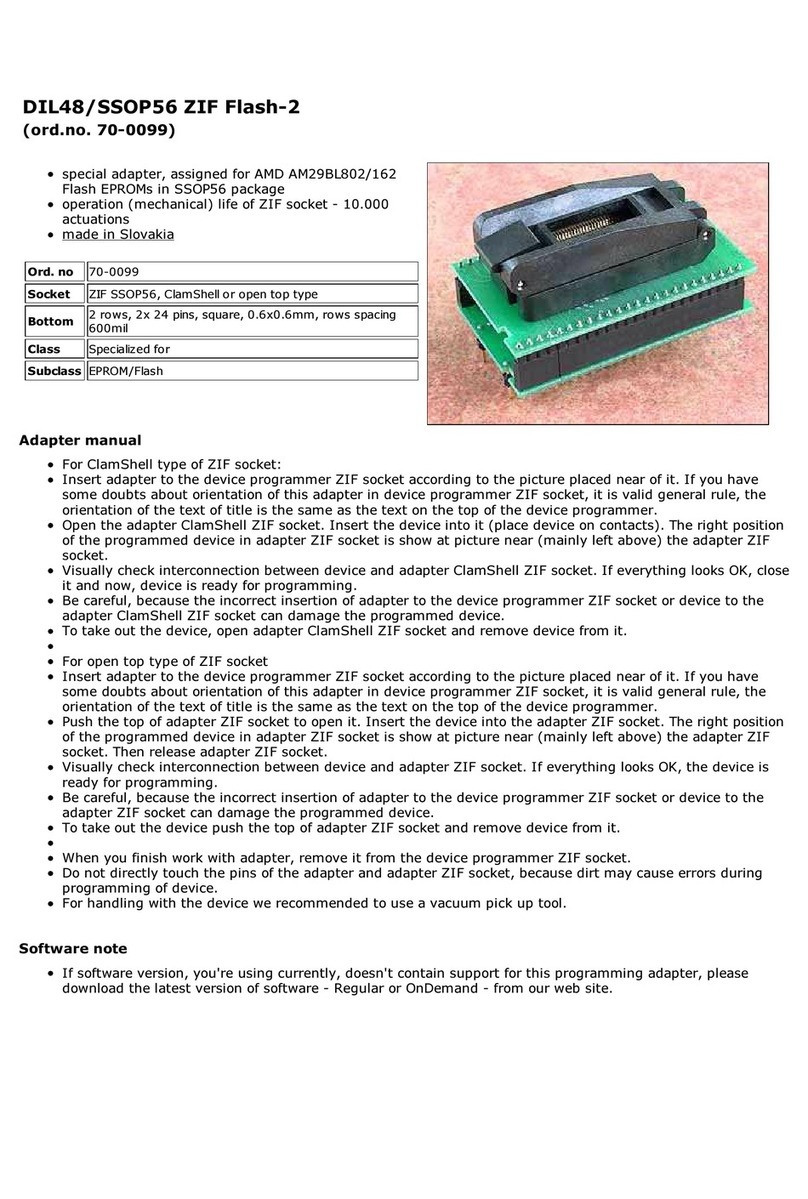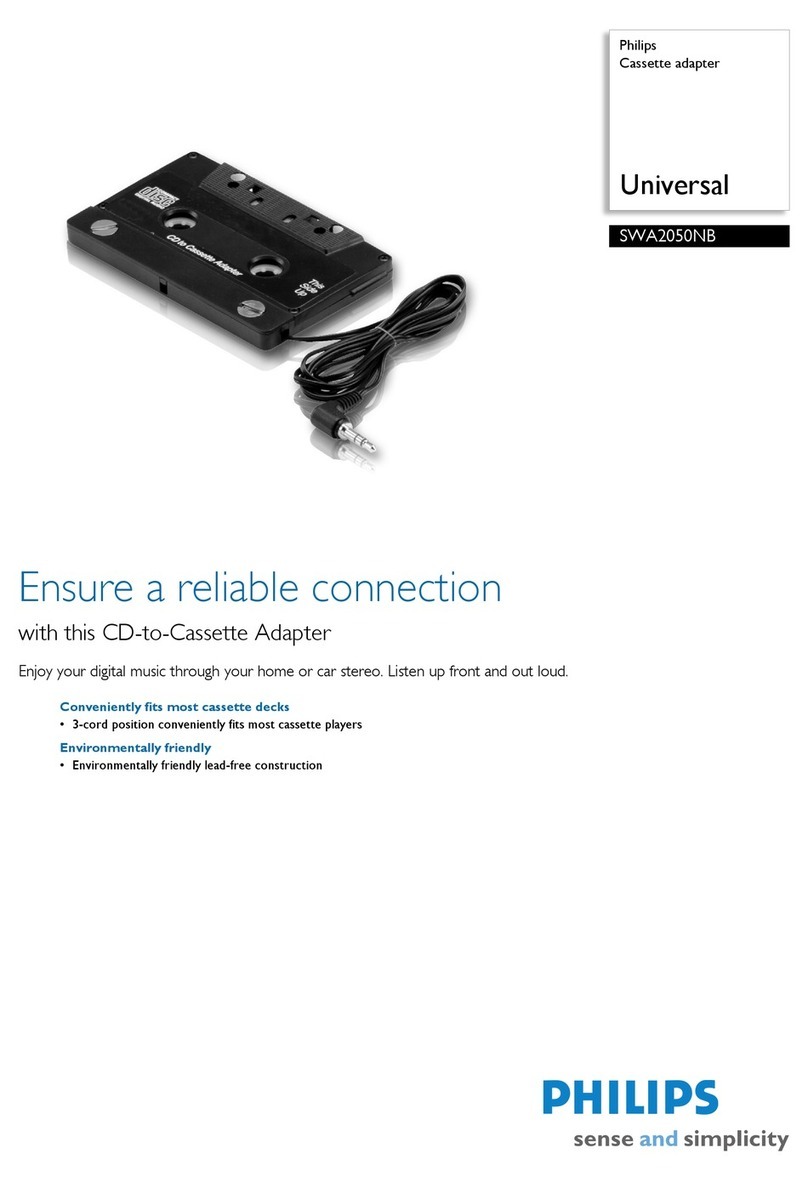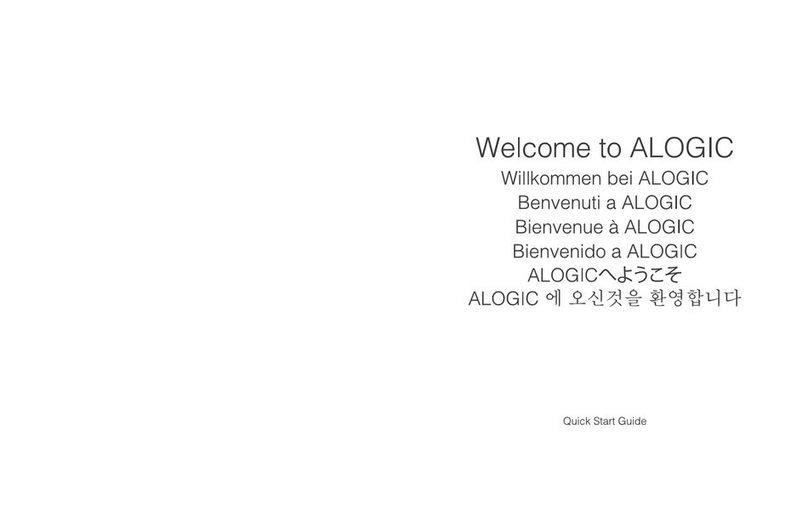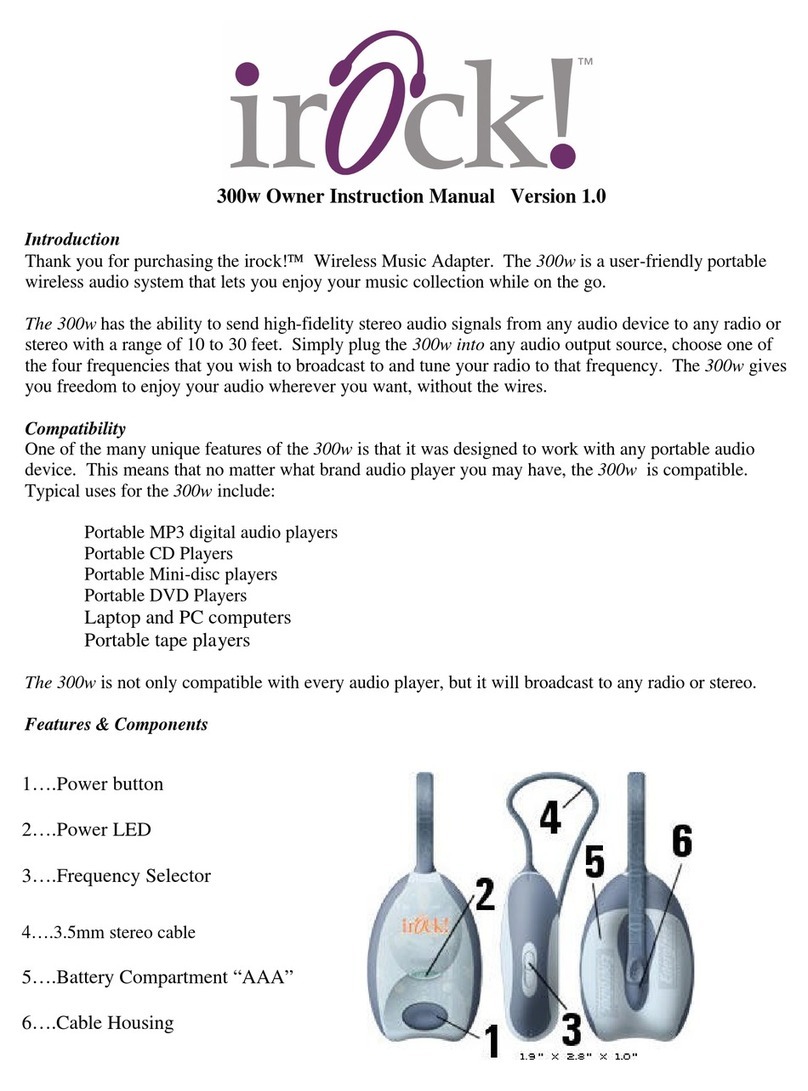Device Functions B102476/3 User manual

DEVICE
FUNCTIONS
______________________________________________________________________________________________
Device Functions www.devicefunctions.com info@devicefunctions.com
B102476/3
Bluetooth RS232 Adapters
Features
- Bluetooth pairing and unpairing tools
- Integrated antenna
- Bluetooth Class 1 Radio
- Data encryption
- Automatic Bluetooth connection
- Support Microsoft Windows Bluetooth COM port
- RS232 interface in DB9 male or female
- LED indicators
- Configuration via Bluetooth or USB
- Touch button power switch
- Battery powered
- Battery level meter
- Battery overdischarge protection (manually activate)
- Up to 45 hours continuous use (9600bps) on 2 AA batteries.
Specifications
Bluetooth v2.1 + EDRBluetooth
Class 1 Radio
Connector: DB9 male/female
Baud rate: 1200bps to 115200bps
Parity: Even, Odd, None
Data length: 8-bit
RS232
Stop bits: 1-bit, 2-bit
B102476 DB9 male 2-AA-battery packPart
Number B102473 DB9 female 2-AA-battery pack
Typical Applications
1. RS232 Extension over Bluetooth
App 1 Pair with your Bluetooth (SPP) enabled devices
Follow Device Pairing instruction to pair this adapter with your Bluetooth enabled device.
The paired Bluetooth devices will connect automatically. You can access your Bluetooth
enabled device remotely via Bluetooth adapter’s RS232 port.
App 2 Pair two Bluetooth adapters
Follow Device Pairing instruction to pair the two adapters. The paired adapters will
connect automatically.
2. Microsoft Windows Virtual COM Port over Bluetooth
Power on Bluetooth adapter. Locate Bluetooth icon on Microsoft Windows taskbar. Click on it and
select Add a Bluetooth Device. Follow Microsoft Windows on-screen instructions to install the device.
The authentication pin code is 1234. A virtual COM port (Outgoing direction) with SPP description will
be created. To check the COM port number, click on Windows taskbar and select Open (Bluetooth)
Settings. Click COM Ports in Bluetooth Settings window.
System Requirements
Configuring Bluetooth adapters on a PC requires:
- Microsoft Windows 8, Windows 7, Windows Vista, or Windows XP.
- eeTerminal (download from www.devicefunctions.com).
- Bluetooth connection to PC or USB adapter H0087135M/F.

DEVICE
FUNCTIONS
______________________________________________________________________________________________
Device Functions www.devicefunctions.com info@devicefunctions.com
LED Indicator - Bluetooth connection
Status LED Flash Rate
Connected Solid on
Waiting for connection Once per second
Configuring 10 times per second
LED Indicator - Battery meter and battery switch
Status LED Flash Rate
Battery switch (touch button) Solid on while touching, otherwise off
Battery good LED off
Battery low (Alkaline) Once every 3 or 2 seconds
Battery extremely low (Alkaline) Once per second
Battery low (Rechargeable) Once per second
Battery cutoff (Rechargeable) LED off
Battery Power On and Power Off
Touch on power button until battery LED lights up. Left your finger. Touch twice more consecutively.
The battery LED must be on with each touch. This turns on battery power. The same procedure is used to
turn off battery power.
Battery Level Meter
The battery level meter tells the current battery power in percentage. Power on the adapter. Place your
finger on
power button. The battery LED will start flashing in a few seconds. Count the number of
flashing until the battery LED stops flashing. Lift your finger. The battery level is read as,
Number of Flashing Battery Power Level
10 90% - 100%
9 80% - 90%
8 70% - 80%
7 60% - 70%
6 50% - 60%
5 40% - 50%
4 30% - 40%
3 20% - 30%
2 10% - 20%
1 Less than 10%
Change Batteries
B102476/3 requires two AA batteries. Both Alkaline and rechargeable batteries can be used. Unscrew the
screw on the battery pack. Remove the cover gently. Remove the old batteries and place the new
batteries in. Align the + and - signs on the batteries with the + and - signs on the battery holder. Put on
the cover and tighten the screw.
Rechargeable Battery Overdischarge Protection
This feature can be activated when changing batteries to rechargeable batteries. It prevents rechargeable
batteries degradation caused by overdischarge. To activate overdischarge protection, touch on
power

DEVICE
FUNCTIONS
______________________________________________________________________________________________
Device Functions www.devicefunctions.com info@devicefunctions.com
button while placing in the second rechargeable battery. The LED must be solid on. Left your finger.
Touch twice more consecutively. The LED will flash three times. This indicates that the over discharge
protection is activated.
Overdischarge protection is off by default. You need to activate this feature every time when you change
rechargeable batteries.
Touch Button Adjustment
Unscrew the screw and gently remove the cover. Remove one battery. Touch on
power button while
placing back the battery. The LED is solid on. Keep touching on
power button until LED off. Lift your
finger. Wait until the LED is solid on again. Place your finger over
power button. Keep your finger on
power button until LED starts flashing. Lift your finger. When the LED stops flashing, the touch button
recalibration is done.
The following procedure can be used to restore manufacture’s touch button setting. Unscrew the screw
and gently remove the cover. Remove one battery. Touch on
power button while placing back the
battery. The LED is solid on. Keep your finger on
power button until LED off. Continue keeping your
finger on
power button until LED starts flashing. Lift your finger. When the LED stops flashing, the
touch button is restored.
DB9 Connector Pin Descriptions
Pin # DB9 Male Connector DB9 Female Connector
1 1 - 4 - 6 1 - 4 - 6
2 Rx Tx
3 Tx Rx
4 1 - 4 - 6 1 - 4 - 6
5 GND GND
6 1 - 4 - 6 1 - 4 - 6
7 7 - 8 7 - 8
8 7 - 8 7 - 8
9 NC NC
Serial Port Configuration and Bluetooth Pairing
Configure via Bluetooth
You have 60 seconds to start configuration via Bluetooth after power on. Start eeTerminal, then power on
Bluetooth adapter. Bluetooth connection to PC is required.
Step 1 Start configuration
Fig 1
Click File from eeTerminal’s menu bar and click Open Device. A Select Device window, Fig 1, will
popup in a few seconds with a list of devices. You may need to repeat this process until your

DEVICE
FUNCTIONS
______________________________________________________________________________________________
Device Functions www.devicefunctions.com info@devicefunctions.com
Bluetooth adapter is found. Turn off Bluetooth adapter then turn on if 60 seconds passed.
Select your Bluetooth device from the device list and click Configure button. A Bluetooth Settings
window, Fig 2, will popup in a few seconds. If there is no Bluetooth Settings window, more than
60 seconds have passed from power on. Turn off Bluetooth adapter and start from beginning.
Step 2 Configure Bluetooth adapter
- Encryption support is always enabled. The paired device must also support link encryption
in order to set an encrypted connection.
-
Authentication pin code is 1234. Authentication is turned off by default. You may need this
code when pairing with other devices, such as PC.
-
RS232 settings. Set serial port’s baud rate, parity, and stop bits.
-
Device Pairing. In order to make a Bluetooth connection, two Bluetooth devices must be
paired. Click Add New Device button.Visible Bluetooth devices in range will be listed in a
few seconds. You may need to click Add New Device multiple times to find Bluetooth
devices. Select a Bluetooth device and click Pair button. NOTE: You can only unpair this
adapter using USB adapter H0087135 after you save the pairing information.
-
Device Unpairing. Click Unpair button if enabled to erase pairing information.
Fig 2
Step 3 Save Bluetooth adapter’s settings
Click Save button to save new settings or click Cancel button to cancel any modifications. The
new settings will take effect immediately once saved.
Configure via USB
You can start configuration via USB at any time when Bluetooth adapter is not connected (The LED is
flashing). USB adapter H0087135 is required. If you use Windows XP, you can only configure Bluetooth
adapters via USB. Make sure ONLY one of the PAIRED Bluetooth devices is powered on at a time.
Step 1 Start configuration
Plug H0087135 in your PC’s USB port. Connect Blueooth
adapter with H0087135. Power on
Bluetooth adapter.
Start eeTerminal. Click File from eeTerminal’s menu bar and click Open Device. A Select Device
window, Fig 3, will popup with a list of devices.

DEVICE
FUNCTIONS
______________________________________________________________________________________________
Device Functions www.devicefunctions.com info@devicefunctions.com
Fig 3
Select Device Functions Bluetooth RS232 Adapters from the device list and click Configure
button. The Bluetooth Adapter Serial Port Settings window, Fig 4, will popup. If you have
Bluetooth adapter’s RS232 settings, select the settings and click Ok button. If you don’t have the
information, click Auto Baud button. After H0087135 establishes communication with the
Bluetooth adapter, a Bluetooth Settings window, Fig 2, will popup.
Fig 4
Step 2 Configure your Bluetooth devices
Refer to Step 2 in Configure via Bluetooth.
Step 3 Save your Bluetooth device’s settings
Refer to Step 3 in Configure via Bluetooth.
Accessories
eeTerminal
Configure, read, and write Bluetooth adapters.
Upload/download files.
USB Adapter H0087135M/F
Configure Bluetooth adapters
Environmental Conditions
Operating temperature range 0°C TO +45°C
Storage temperature range -20°C TO +35°C
Relative humidity 0% to 90%, non-condensing
©2014 Device Functions. All right reserved.
Table of contents
Other Device Functions Adapter manuals
Popular Adapter manuals by other brands
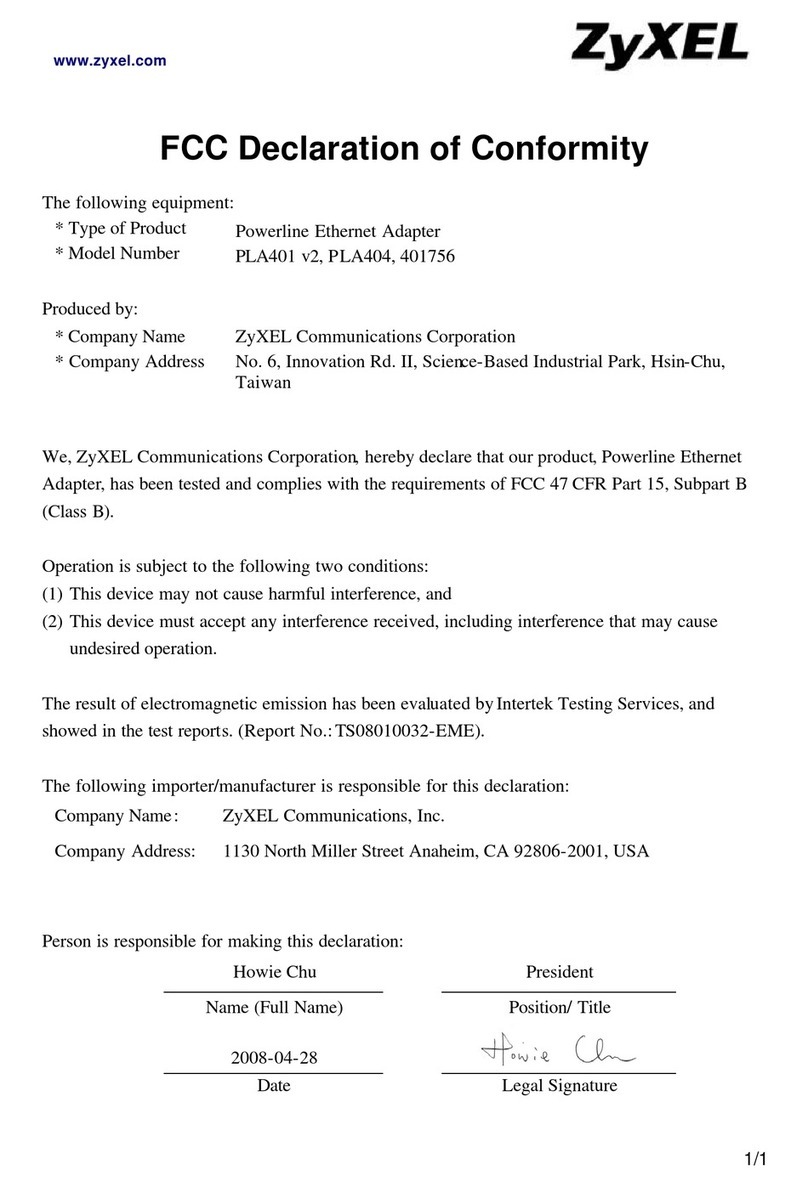
ZyXEL Communications
ZyXEL Communications PLA-401 v2 Declaration of conformity

TRENDnet
TRENDnet TPL-402E Quick installation guide
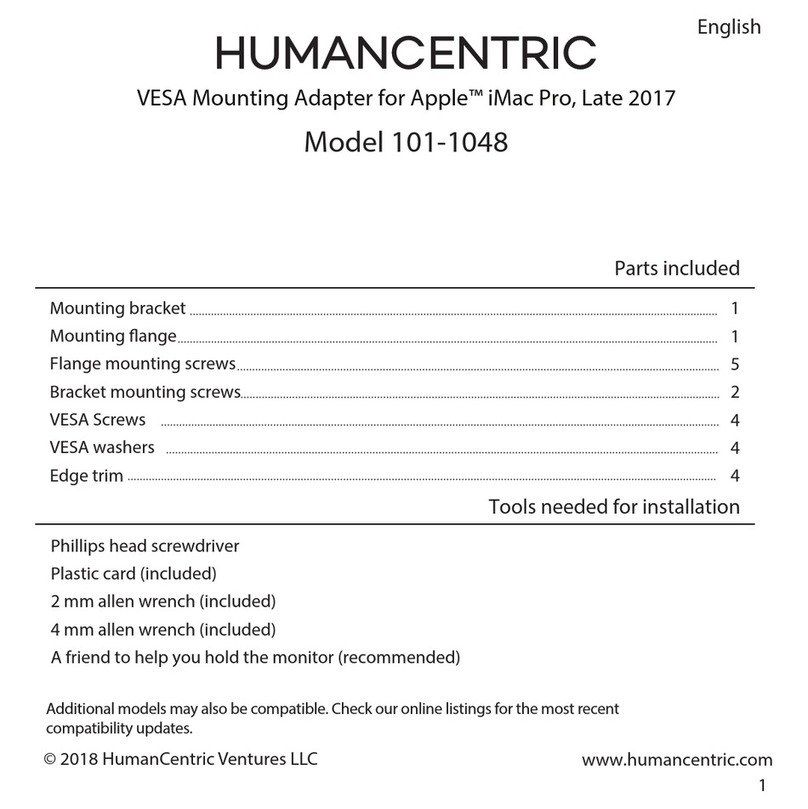
HumanCentric
HumanCentric 101-1048 manual

Akyga
Akyga AK-EC-04 user manual

NETGEAR
NETGEAR XET1001 - Powerline Network Adapter user guide
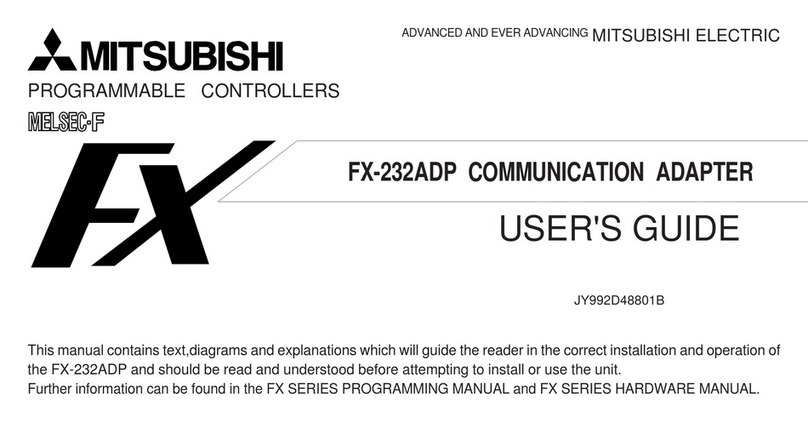
Mitsubishi Programmable Controllers
Mitsubishi Programmable Controllers FX-232ADP user guide