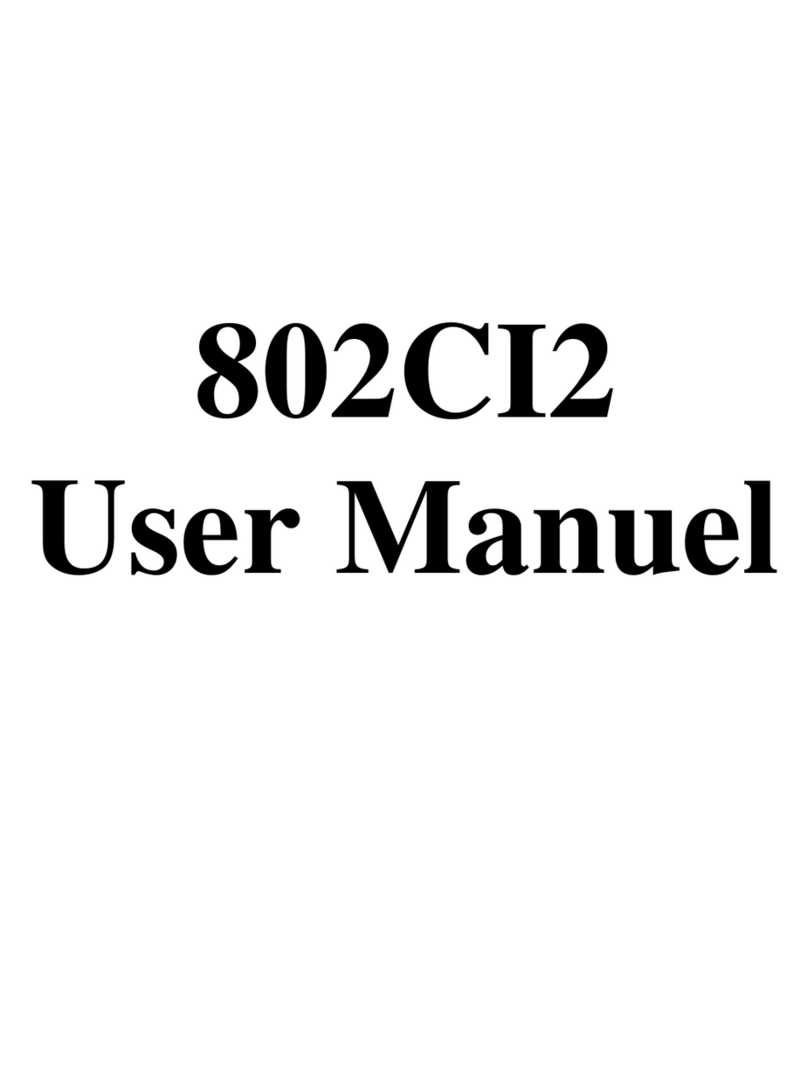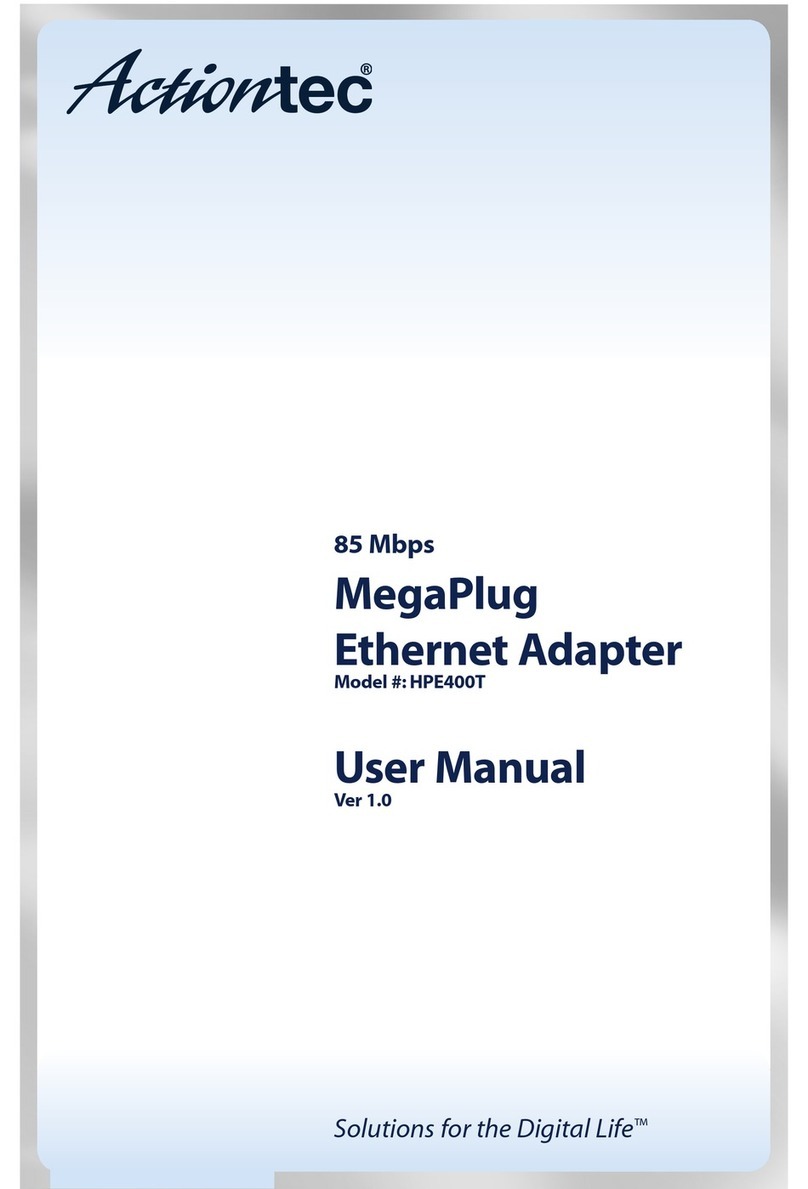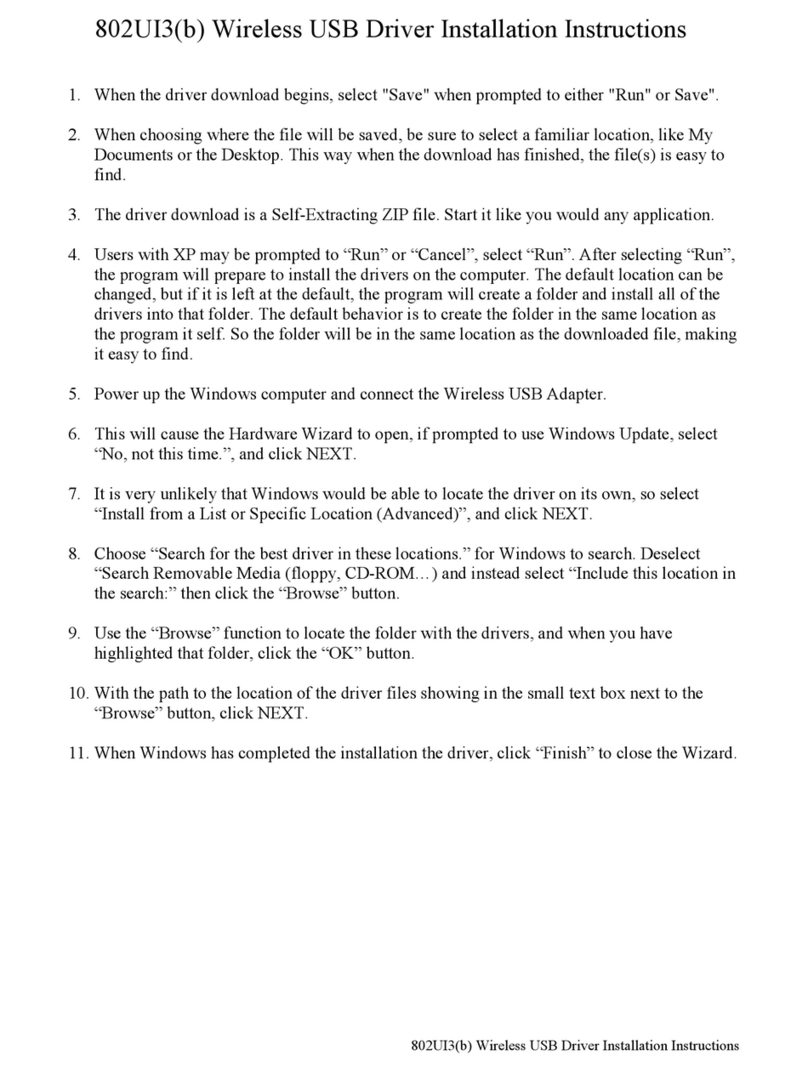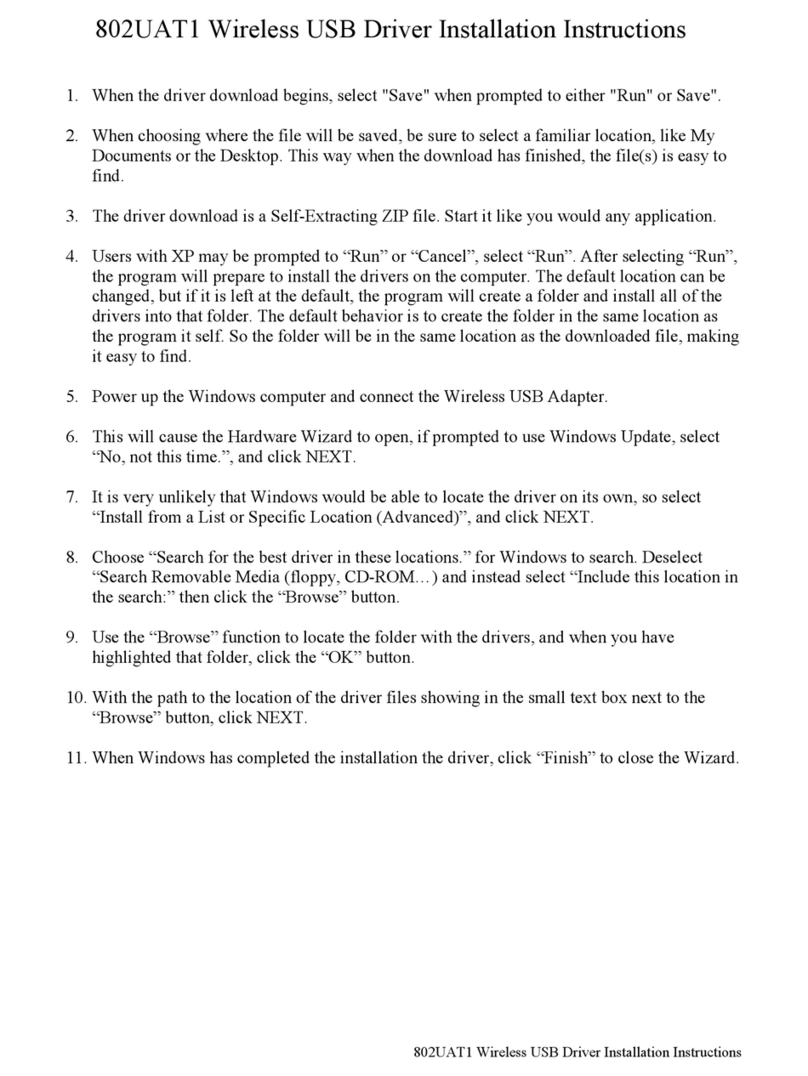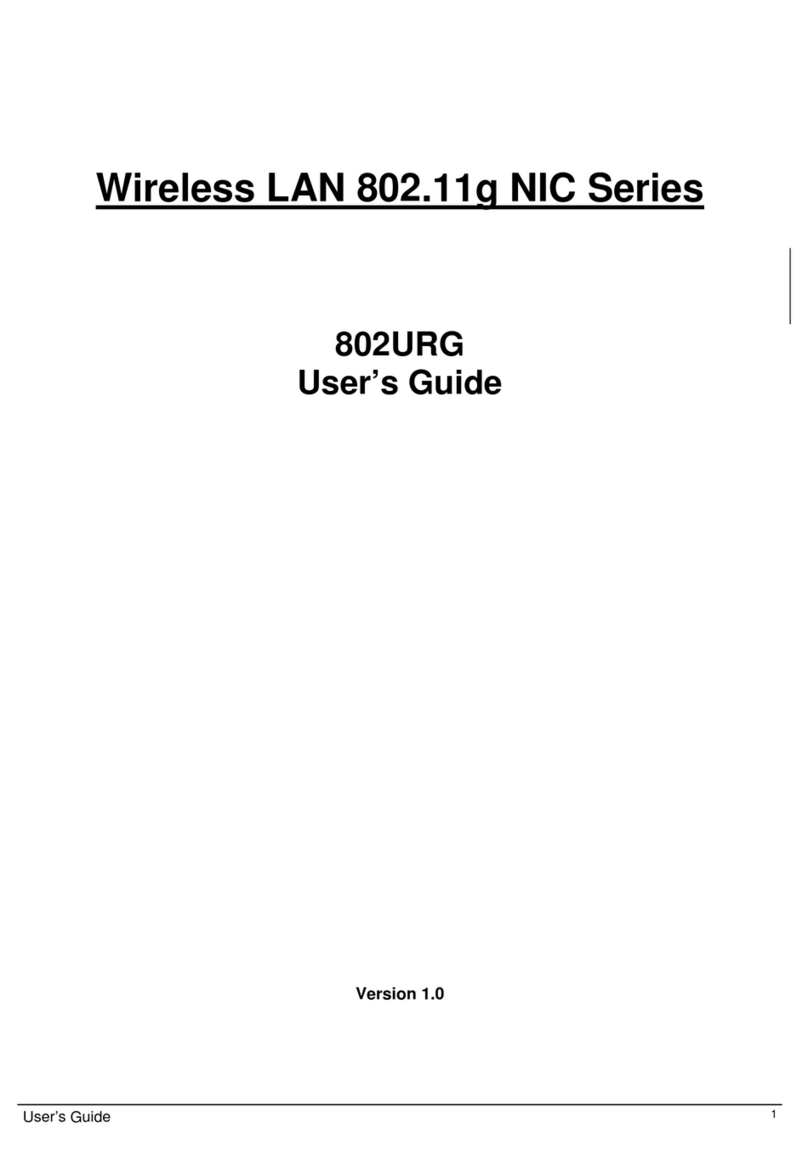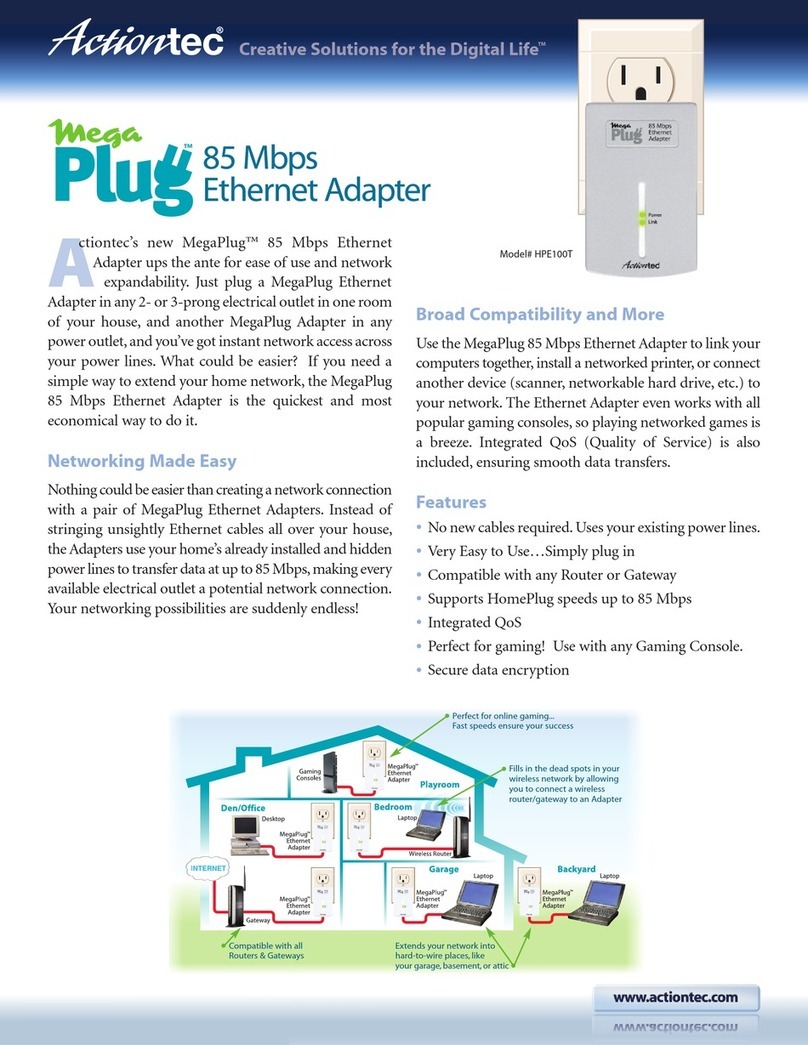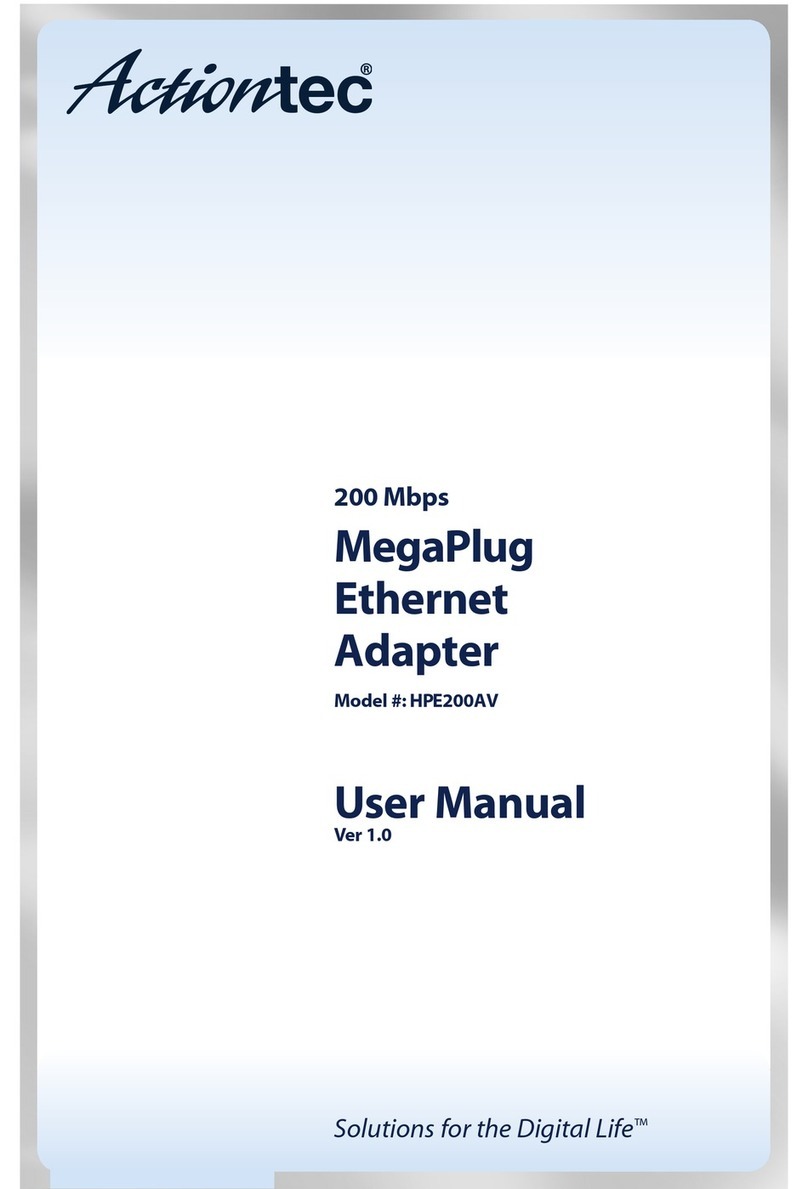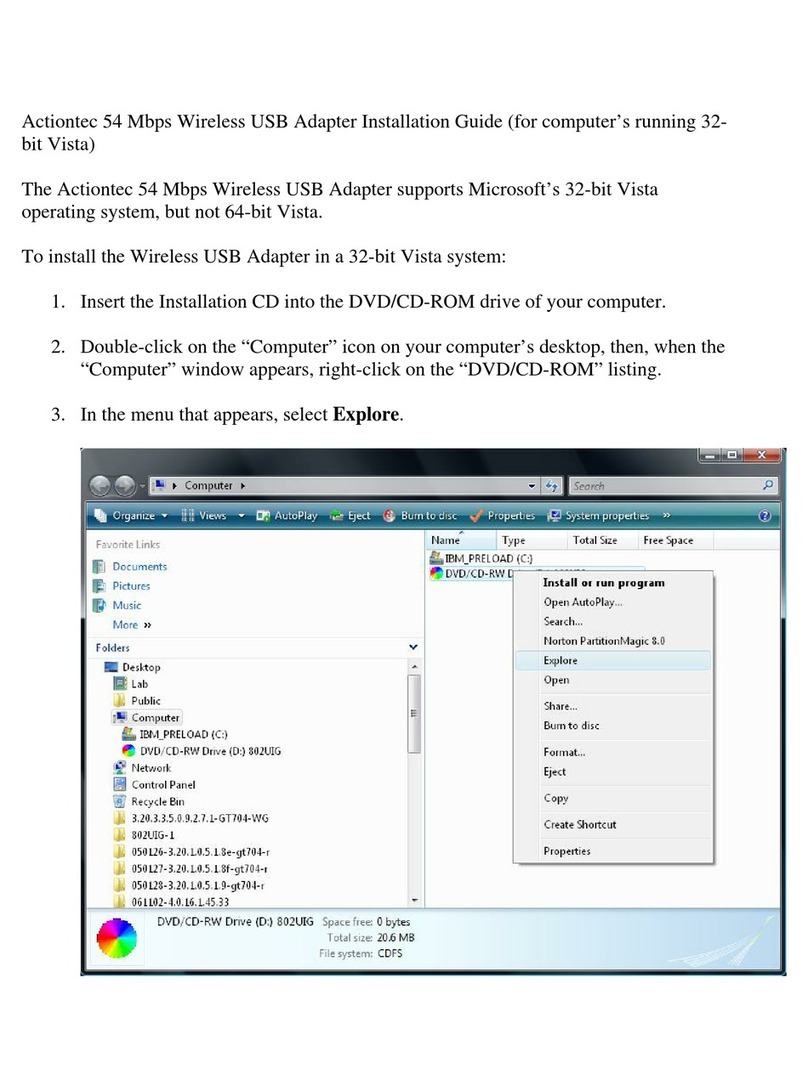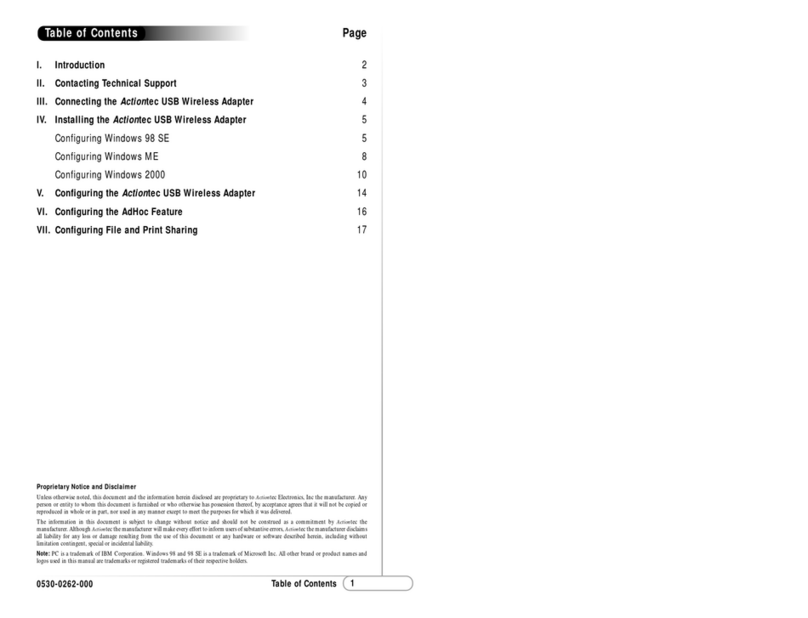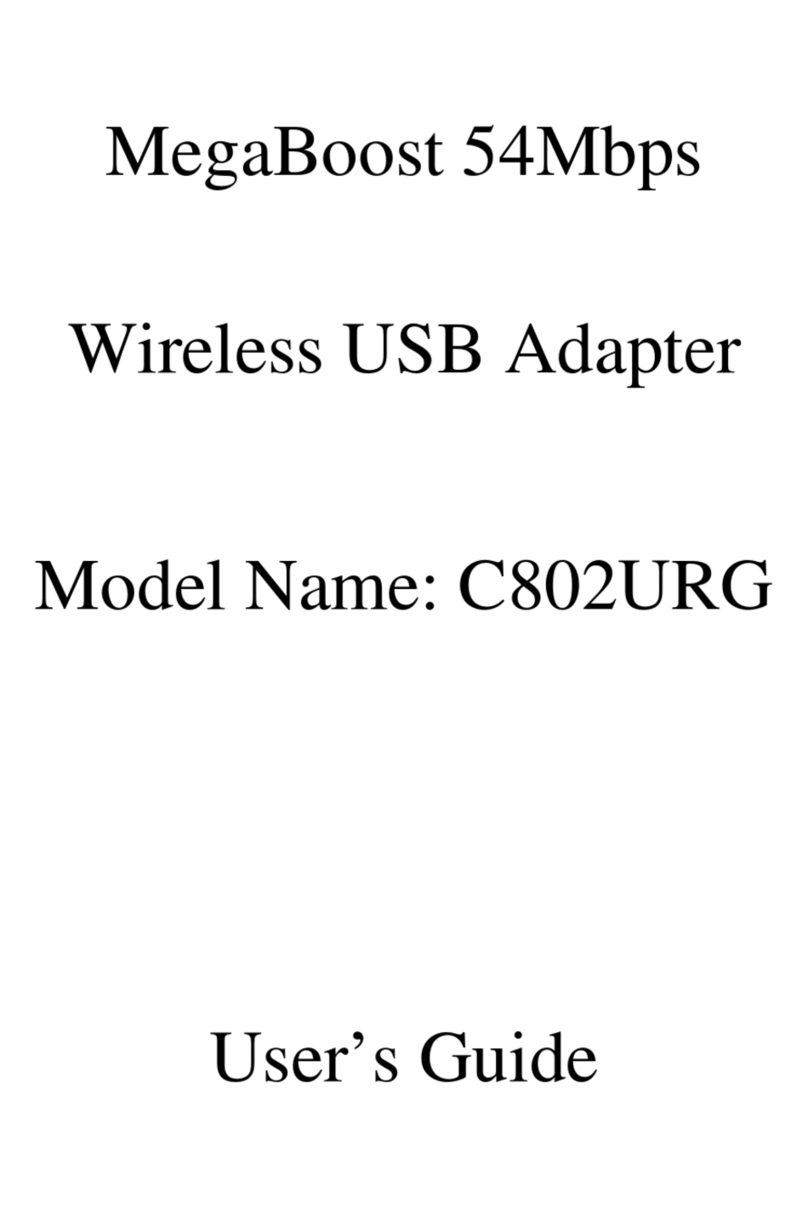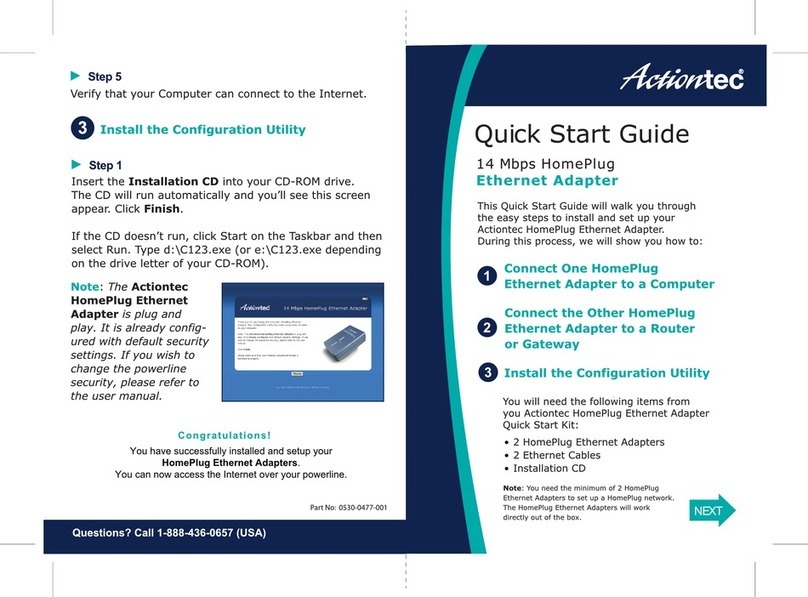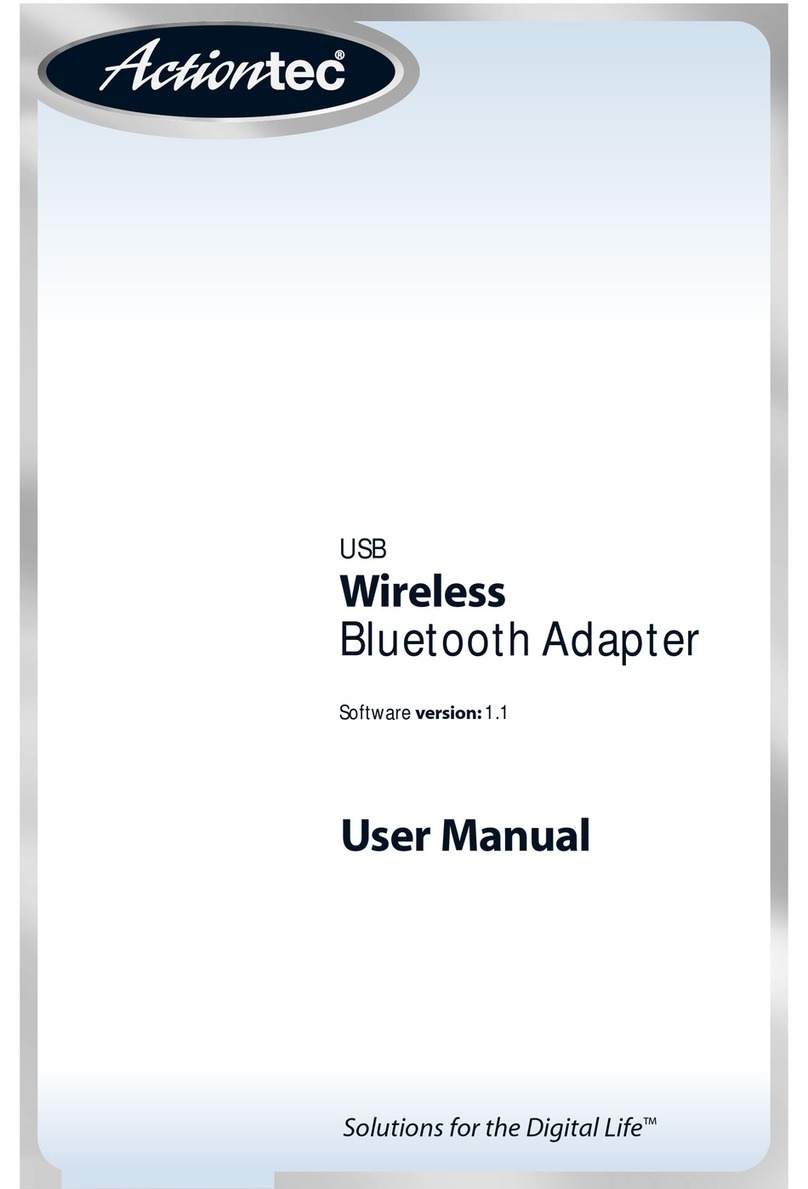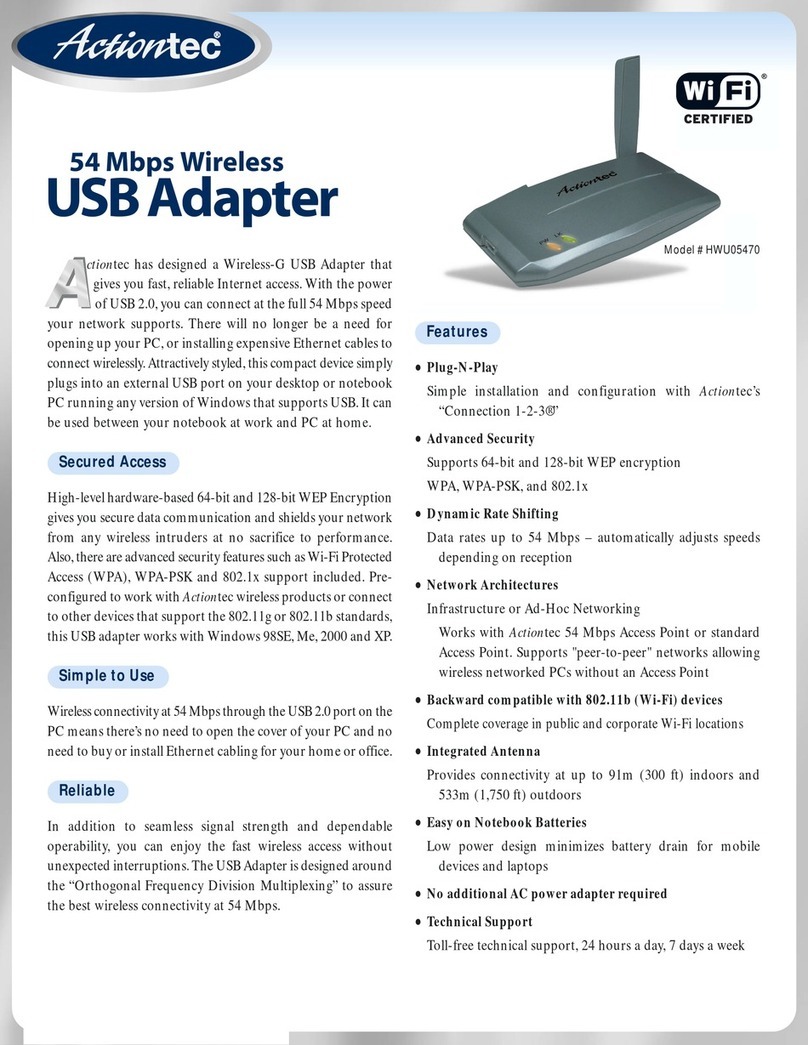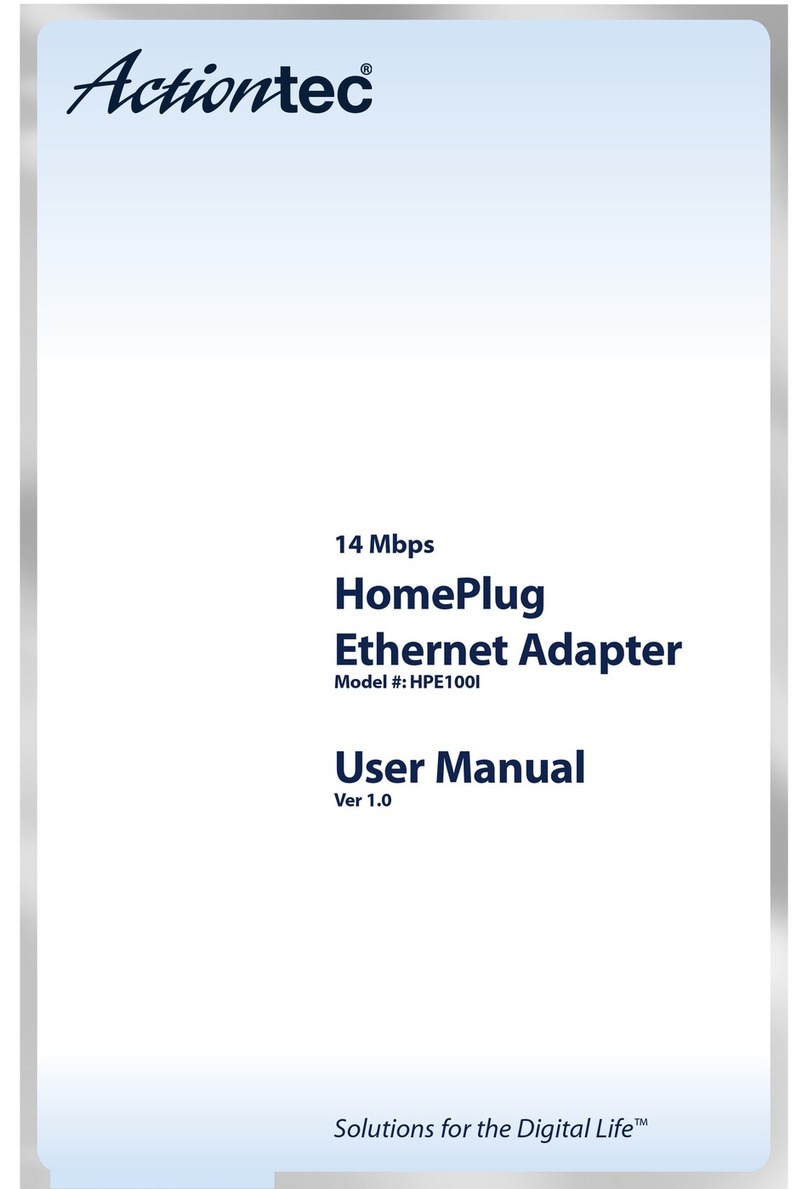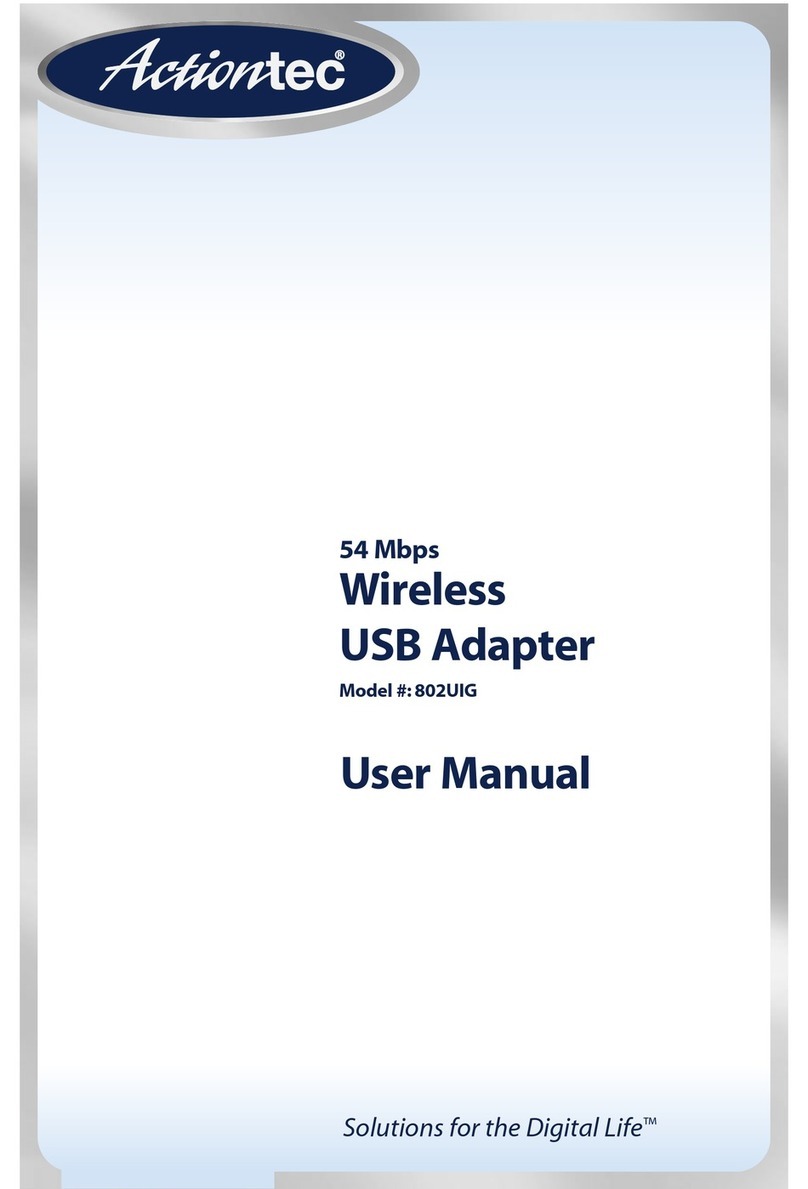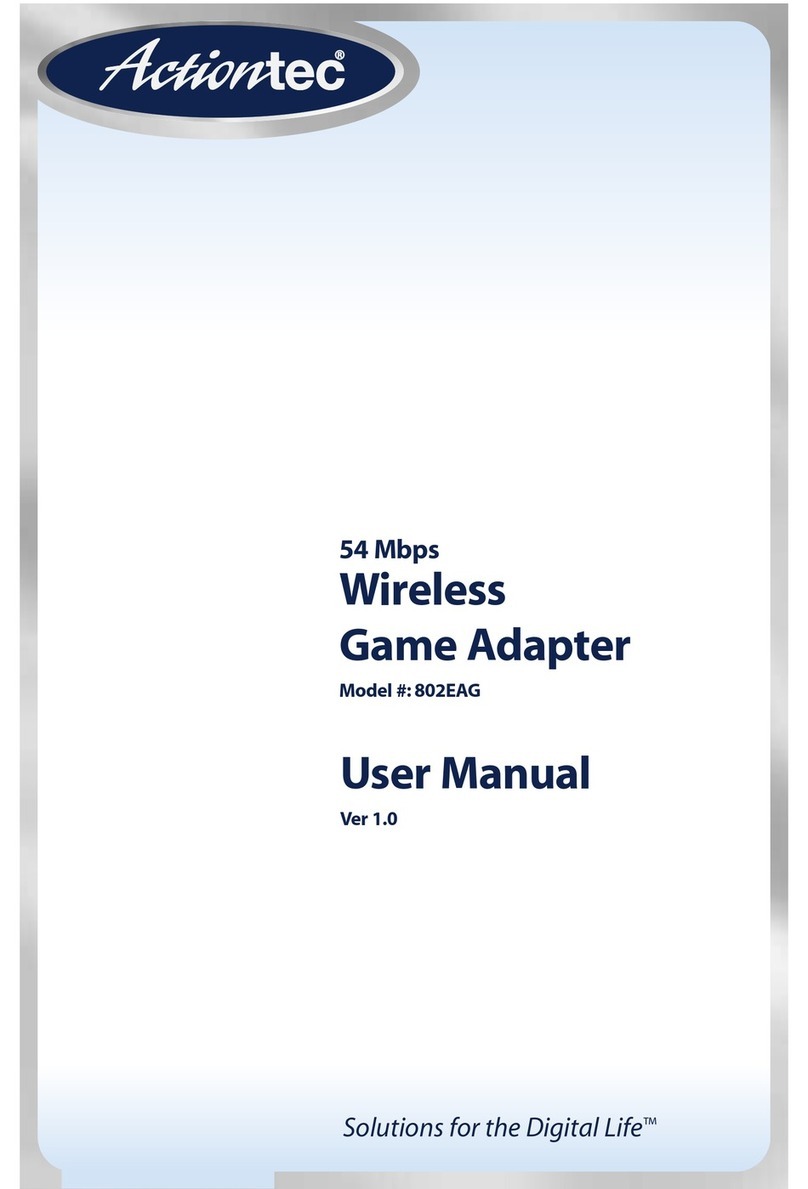MegaPlug HPE 200AVP – User Guide
11/7/2008
Encrypting the HPE 200AVP Ethernet adapters
By default the adapters are NOT encrypted, so if your installation does not require encryption, the
adapters can be installed and used, straight out of the box.
To create a secure, encrypted connection between adapters, ollow these steps.
1. Connect the adapters to the power outlets closest to the area you plan to use them.
NOTE: To insure connectivity between the adapters, all adapters you wish to networ together must
be on the same circuit in your brea er box.
2. Press and hold the security button on the first adapter or about 10 to 15 seconds; release it when the device
LEDs turn o .
3. All three LEDs will then come on or 1 second and turn o again signi ying the device reboot. A ter the reboot
the Power LED will come back on solid green and the device will have generated a unique encryption key.
4. Press and hold the security button on the second adapter or about 10 to 15 seconds; release it when the
device LEDs turn o . This adapter has generated a unique encryption key.
5. Press and hold the security button on the first adapter again or 2 seconds, then release it. The Power LED
on the first adapter starts to lash after you release the security button.
6. Now, press and hold the security button on the second adapter or 2 seconds then release it. The Power
LED will lash after you release the security button.
NOTE: From the moment the security button is released on the first adapter in step 4, you have only
two minutes to press and release the security button on the second adapter and each other adapter
you would li e to add to the networ . Each adapter’s security button must be pressed and released
within the two minutes allowed for the adapters to share the same encryption ey, and be able to
communicate.
7. Both the first adapter and the second adapter are now on a secure, encrypted network.
LED Indicators
The di erent colors o the link LED indicate di erent power line throughput conditions.
Red means the condition is poor and less than 50Mpbs,
Orange indicates a air line condition o 50-100Mbps,
Green means the line is in good condition with over 100Mbps throughput.
You can still maintain a networ with different line conditions, but performance will vary.
Resetting an HPE 200AVP Ethernet adapter
The HPE 200AVP Ethernet adapter must be plugged in to restore it to actory de aults. Using a small object like a
paper clip, depress and hold the reset button until the LEDs begin to lash. The reset button will need to be
depressed or about 10 to 15 seconds or the reset to occur.
The Reset button can be accessed via the small hole on the adapter, next to the Security button.