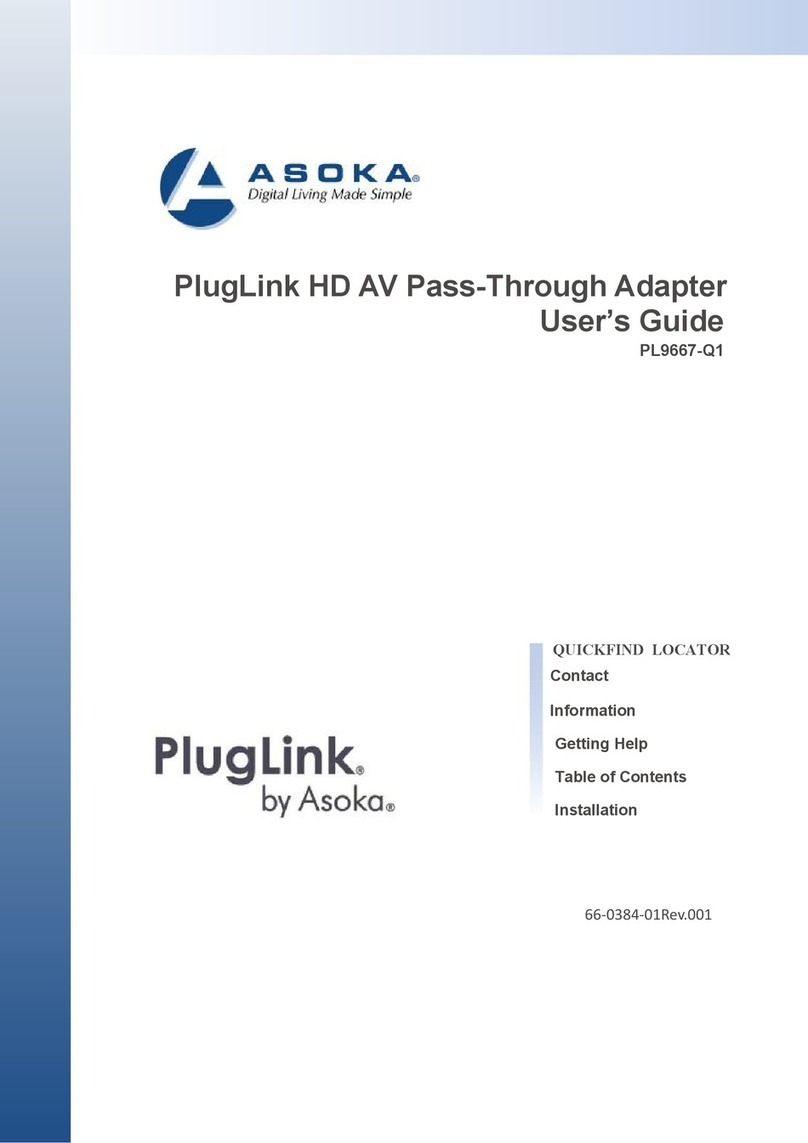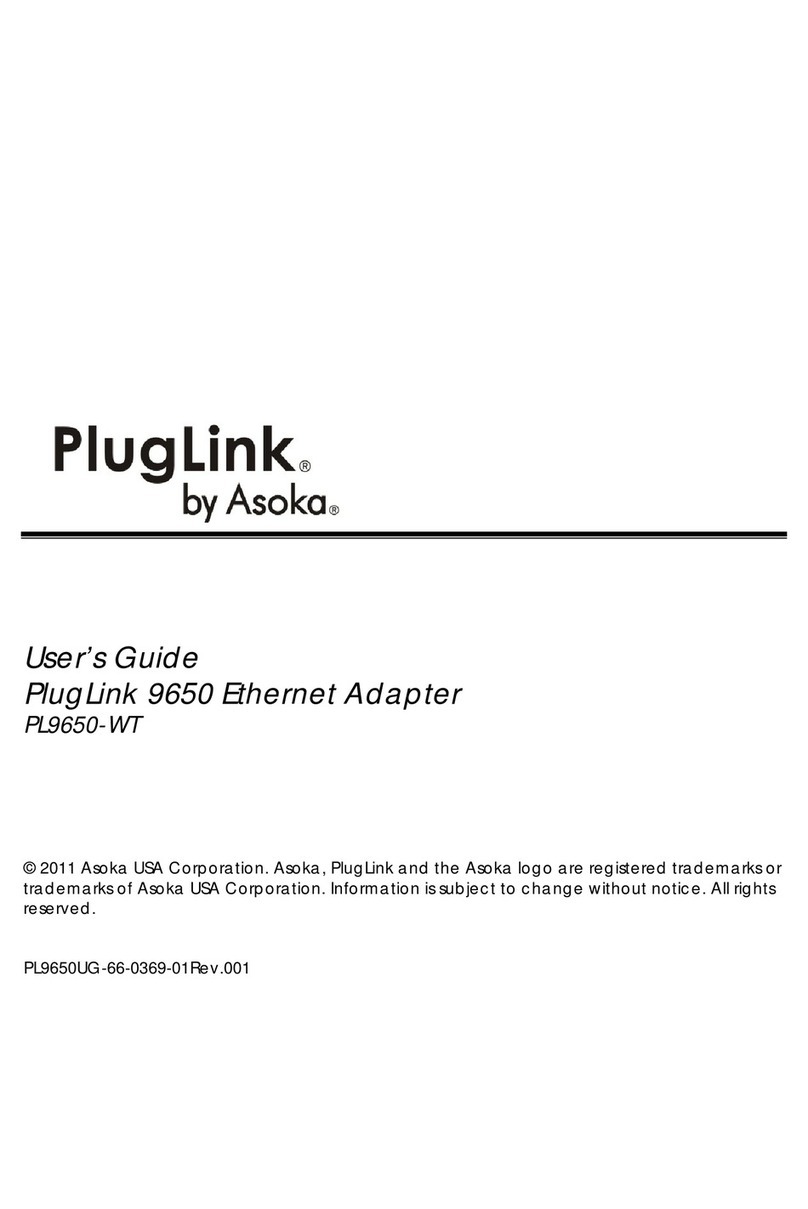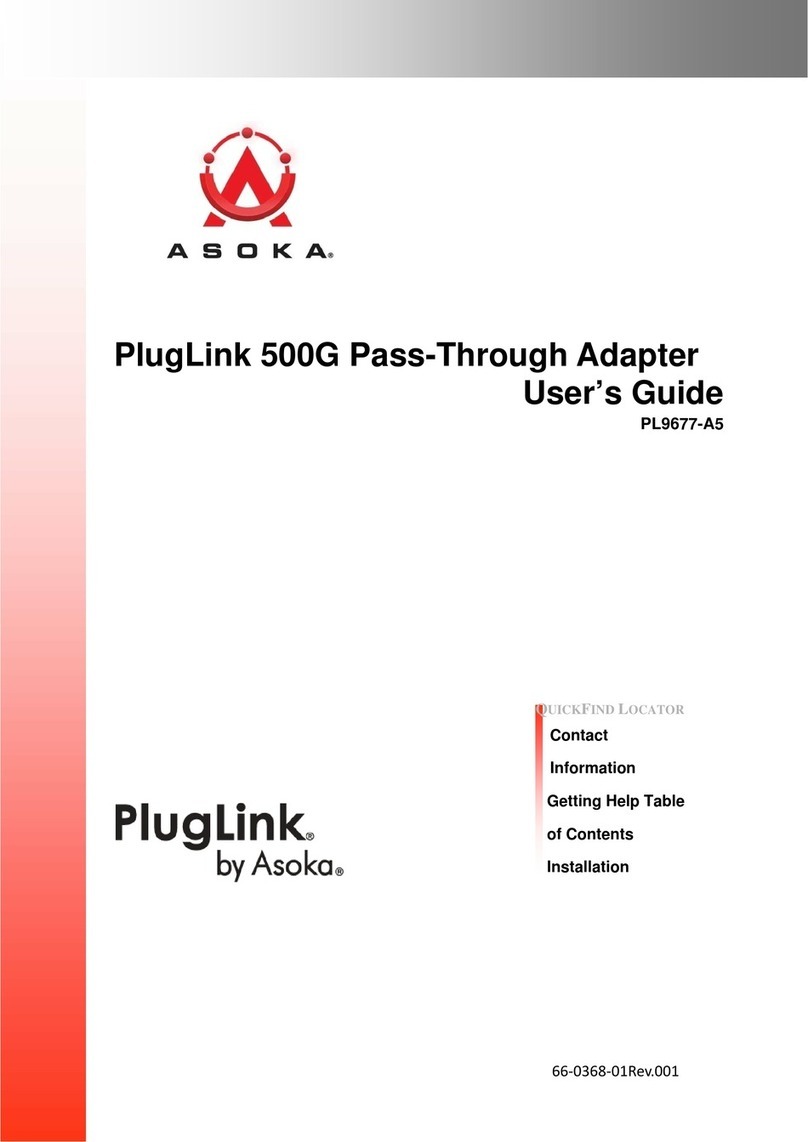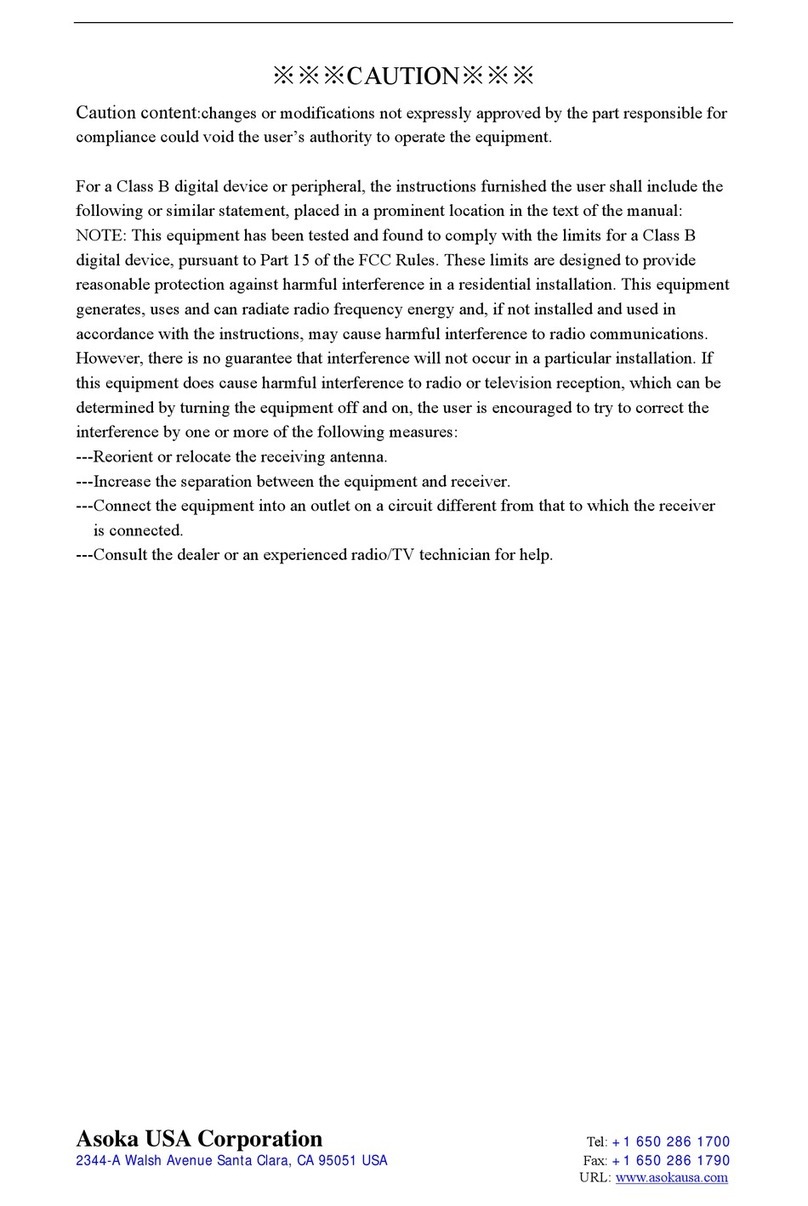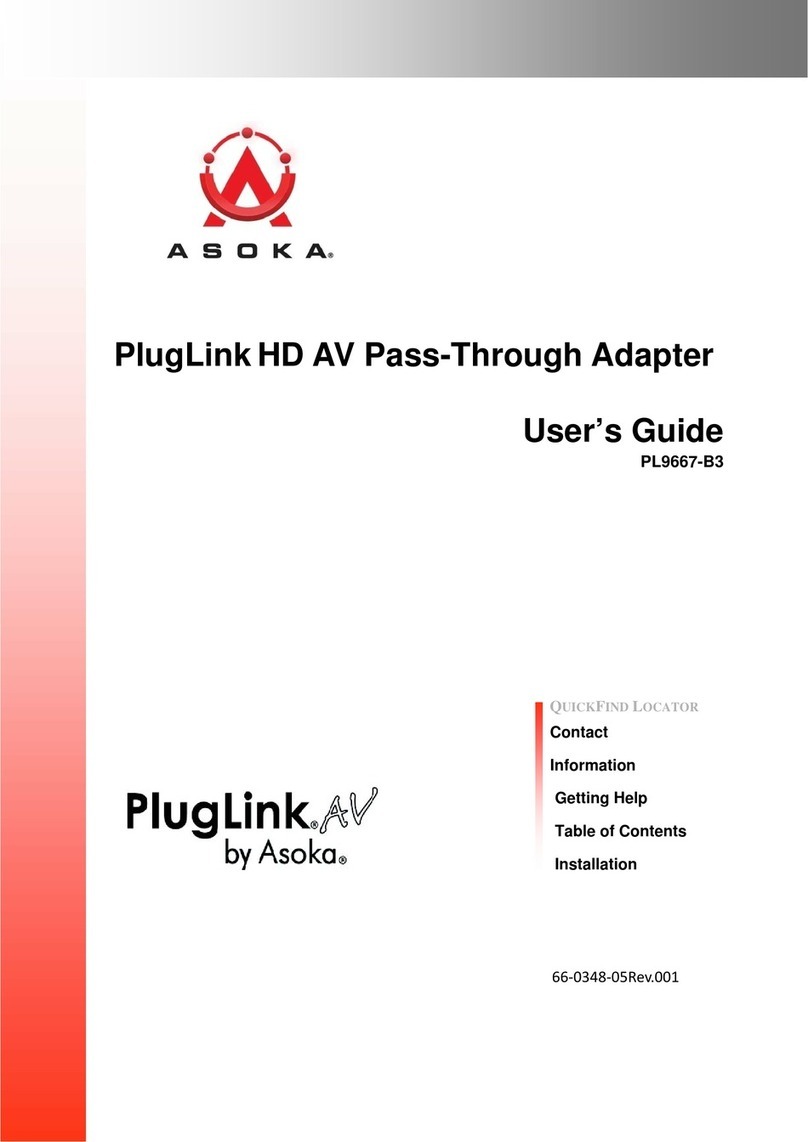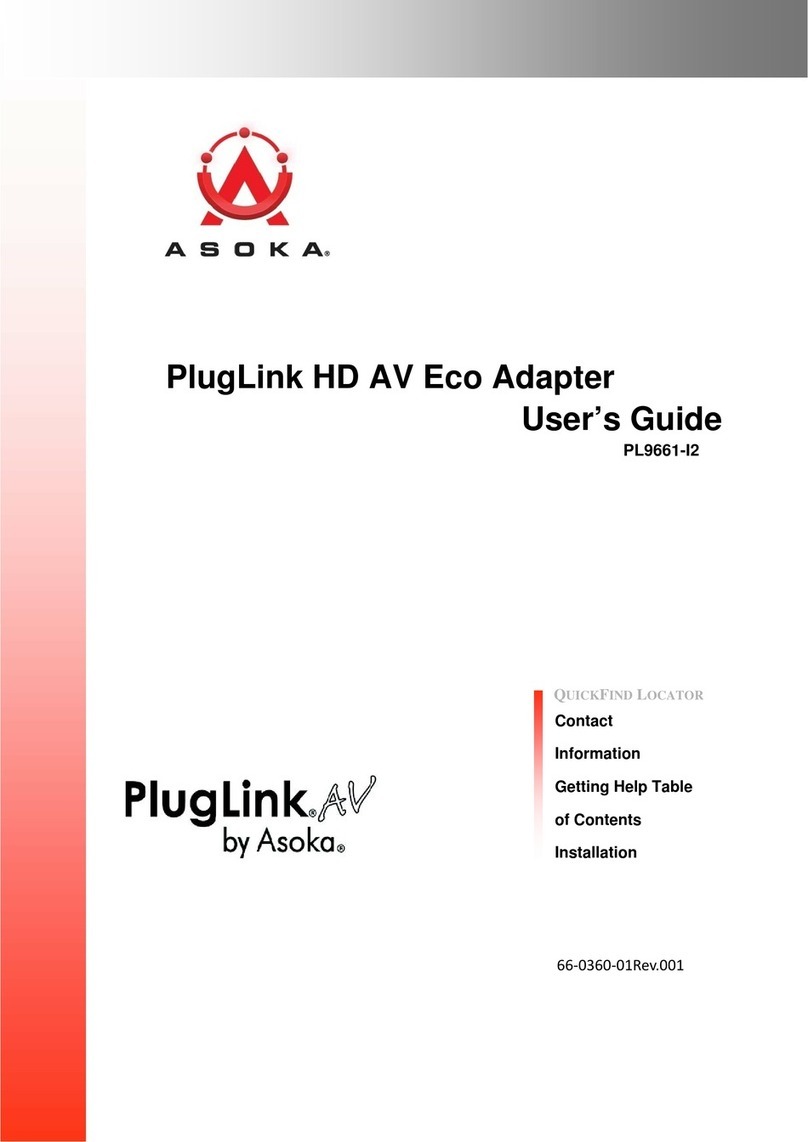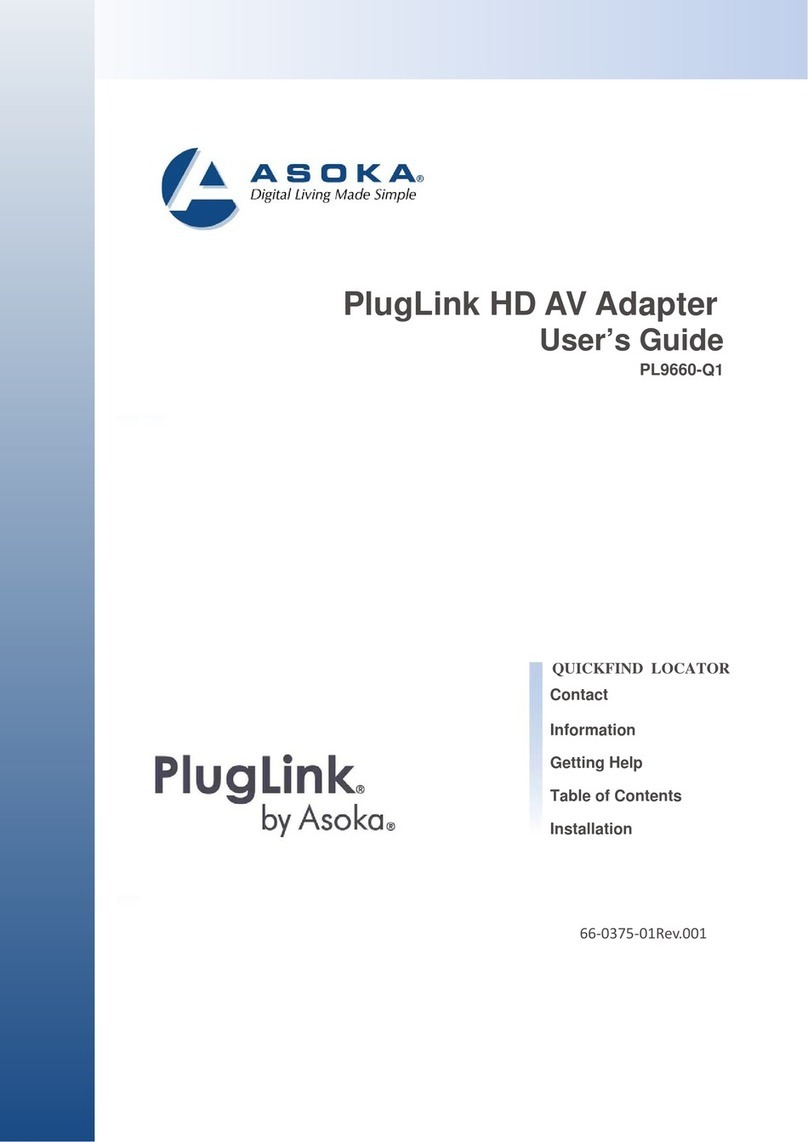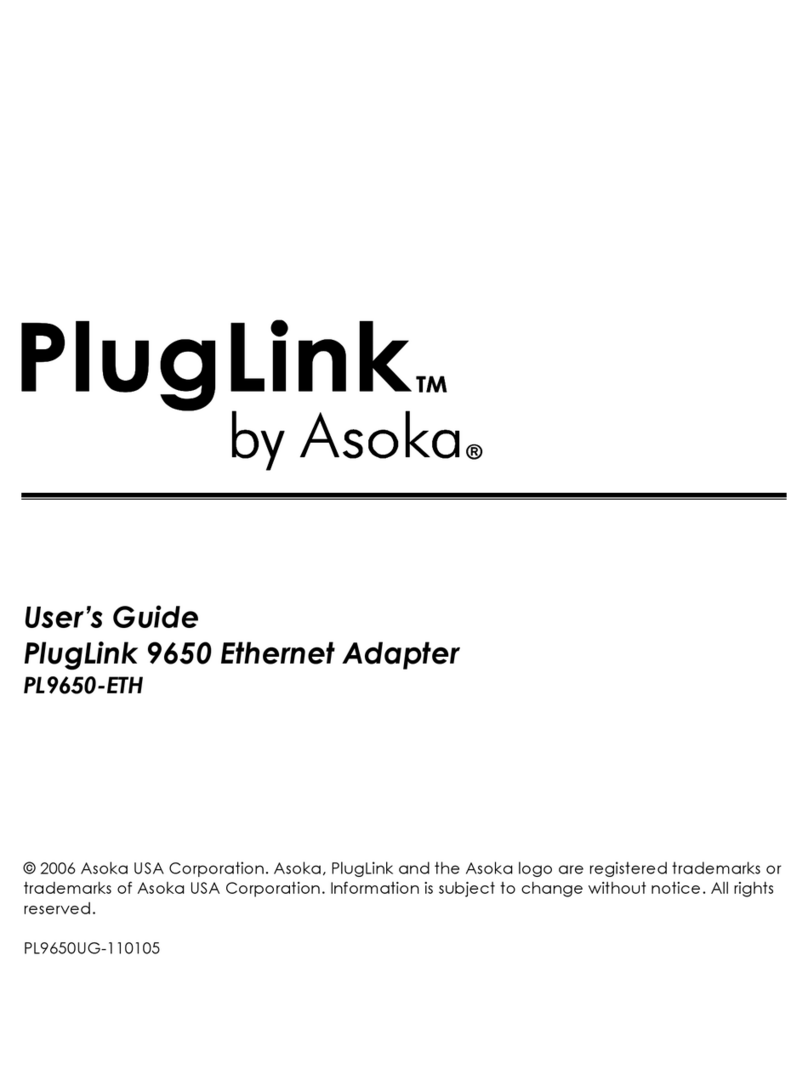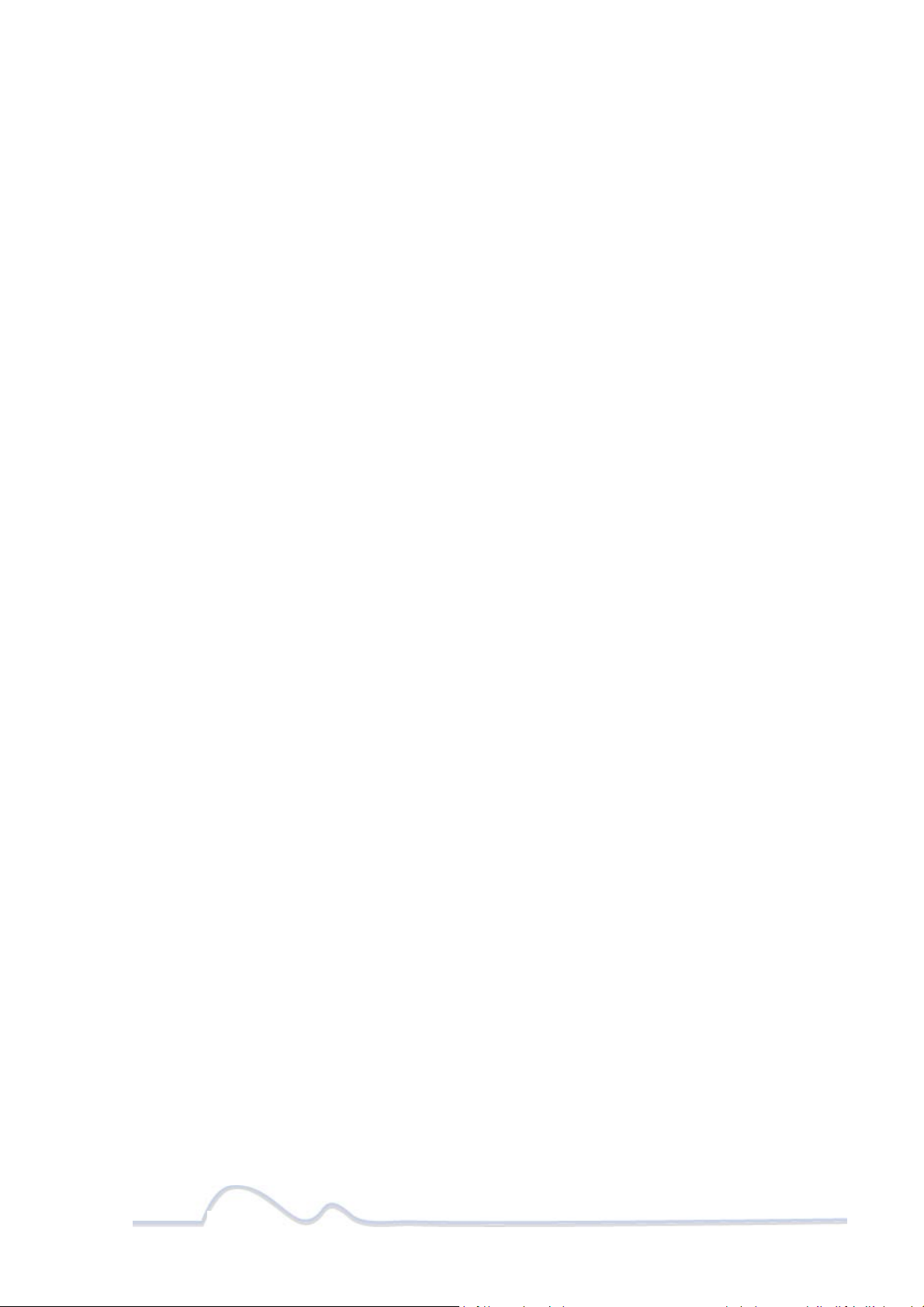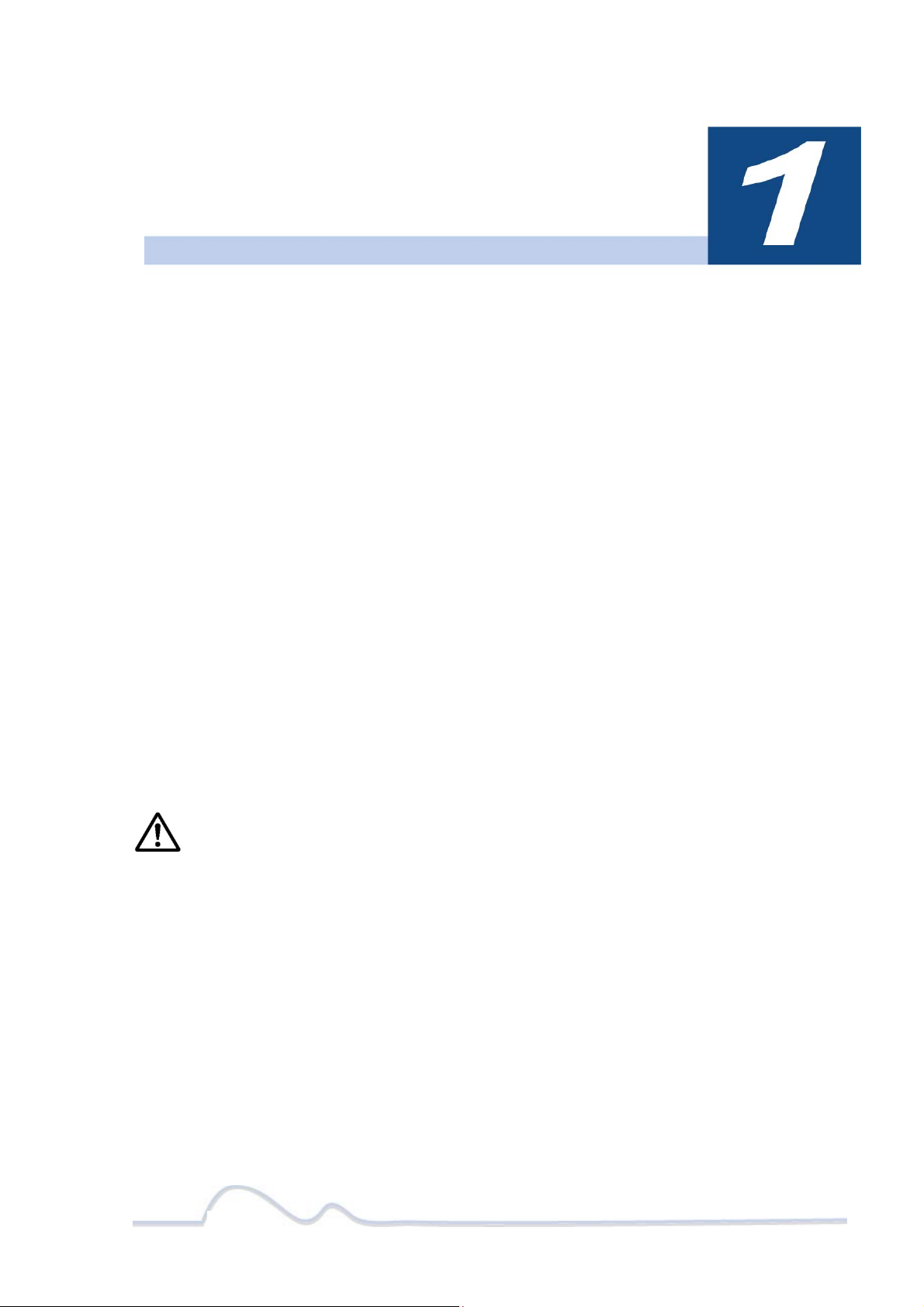4 of 38
Table of Contents
1 Simple Installation......................................................................5
Package Contents................................................................................................... 5
Types of Connections ............................................................................................. 5
Simple Connection (Peer to Peer) ............................................................................ 6
Simple Broadband
Connection
................................................................................. 6
Other Connections.................................................................................................. 7
Finding a Suitable Location ..................................................................................... 7
Installing the Hardware .......................................................................................... 7
2 Advanced Configuration (Expert Users Only) .............................8
Installing the Software............................................................................................ 8
3 Network Management...............................................................12
Viewing the Device Information (Profile).................................................................12
Changing your device Name and Network Encryption Key (NEK)...............................13
DEVICE NETWORK ENCRYPTION KEY (NEK) ………………………………………………………..16
Resetting and Upgrading the PlugLink-ETH-500.......................................................20
Prioritizing the Network Traffic...............................................................................21
Viewing the Network Statistics screen.....................................................................22
Viewing the Link screen.........................................................................................22
Viewing the LED screen.........................................................................................24
Rescanning your Powerline Network.......................................................................24
Manually Resetting the Firmware and Network ID (NID) ..........................................25
4 Troubleshooting........................................................................26
A Specifications............................................................................28
B Components..............................................................................30
C Warranty...................................................................................34
D FCC Notice.................................................................................36