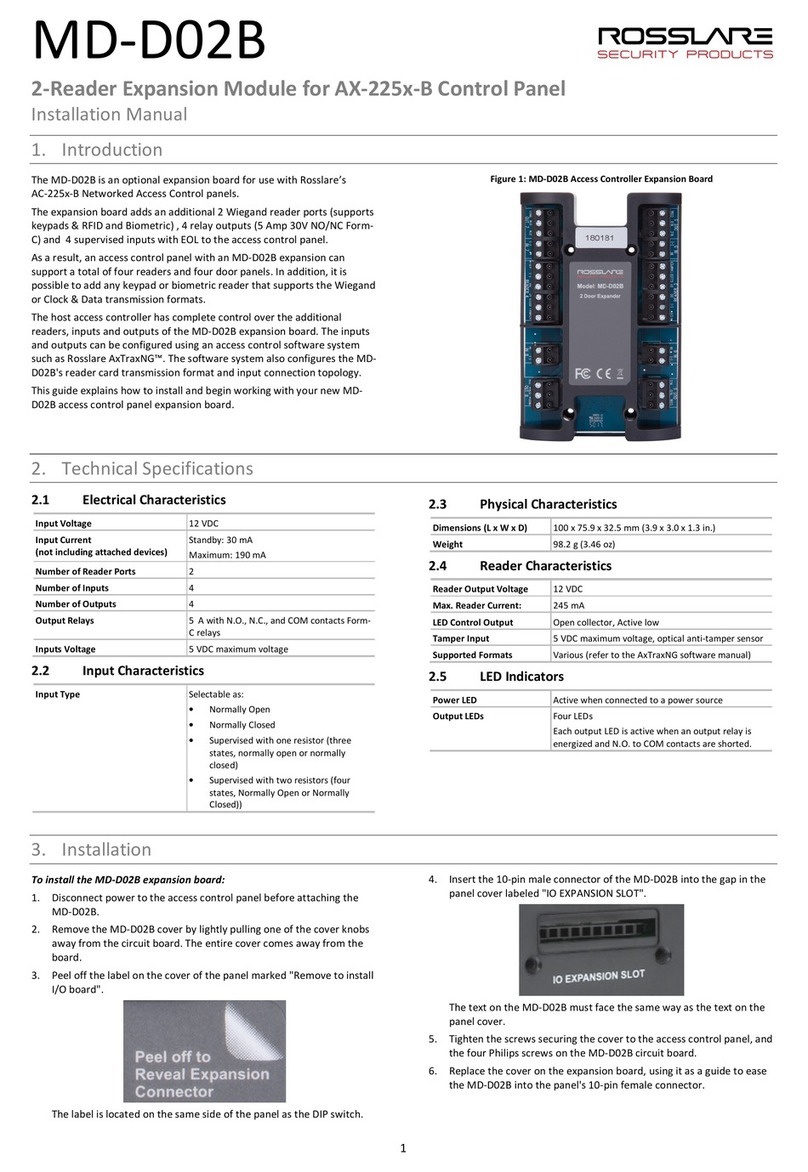Devilink CC User manual

Devilink™ CC – Central Controller
System Overview and Installation Manual
INT

2
Devilink™ System Overview ................................................................................... 2
1.0 Placement of Devilink™ CC ........................................................................... 5
2.0 Mounting of Devilink™ CC............................................................................. 6
3.0 Configuration of Devilink™ .......................................................................... 7
4.0 Modifying an exiting Installation................................................................ 13
5.0 Troubleshooting ............................................................................................... 20
6.0 Technical specifications ................................................................................. 23
Devi Warranty .............................................................................................................. 26
Devilink™ is a wireless control system for electrical floor heating.
The central brain in the system is the Devilink™ CC (Central
Controller) equipped with a colour touch screen. From this
you can control the entire installation. The Devilink™ CC
communicates wirelessly with all other Devilink™ devices in
the installation.
If you want to operate on room temperature you have the option
of installing a Devilink™ RS (Room Sensor). This has a built-in
room sensor and thus measures the ambient temperature. You
can also adjust the temperature with Devilink™ RS
The Devilink™ RS (Room Sensor) has a built-in temperature
sensor which measures the ambient temperature. It allows
you to control the heating based on room temperature, in the
specific room where installed. With the Devilink™ RS you can also
adjust the temperature.
Devilink™ PR (Plug in relay) is a device supporting two types of
operation modes, either for controlling heating element or other
electrical equipments ON/OFF manually or by schedule.
Index / Devilink™System Overview

3
Devilink™ System Overview
When using Devilink™ PR as heating regulation you also have
to install a Devilink™ RS, which allows you to control the
heating based on room temperature, in the specific room
where installed. With the Devilink™ RS you can also adjust the
temperature.
Devilink™ PR is to be put in to a socket/outlet together with a
SCHUCKO plug.
Devilink™ HR (Hidden relay) is a device supporting two types
of operation modes, either for controlling heating element or
other electrical equipments ON/OFF manually or by schedule.
When using Devilink™ HR as heating regulation you also
have to install a Devilink™ RS, which allows you to control
the heating based on room temperature, in the specific room
where installed. With the Devilink™ RS you can also adjust the
temperature.
Devilink™ HR is to be mounted in to a build in box in the wall.
Devilink™ FT (Floor Thermostat) or FTS (FT with sensor)
is one device supporting 3 types of operation modes, for
controlling of heating elements or other electrical equipments
ON/OFF manually or by schedule.
By controlling of floor heating DEVI always recommends
installing of a floor sensor.
Comfort heating – where a comfortable warm surface of the floor is
required you have only to connect a floor sensor to the Devilink™ FT as
heating regulation.
By Total heating you have to connect a floor sensor to the Devilink™ FT and
combined the installation with a Devilink™ RS, which allows you to control
the heat through both air and floor measurements. Devilink™ FT is to be
mounted in to a build in box in the wall or external box on the Wall.

4
Installation scenario:
Devilink™ System Overview
devireg™550
devireg™550
22.
0
22.
0
Devilink™ RS
Devilink™ HR or PR Devilink™ CC Devilink™ FT

5
Limitations – Devilink wireless controls
The Devilink wireless system’s transmission range is sufficient for most appli-
cations; however each building has different obstacles affecting communi-
cation and maximum transmission distance. If communication trouble exists
DEVI suggests that accessories would be required to support the system,
such as repeaters. In exceptional cases the wireless system may not be suit-
able for your installation.
Not on a wall where it will be subjected to direct sunlight.
Installation height should typically be between
140-170 cm.
In wet rooms it should be installed on an even surface,
according to local building regulations.
At least 50 cm away from windows/doors that will be left
open occasionally.
Not on the inner side of a wall facing the outside.
1. Placement of Devilink™ CC

6
The Devilink™ CC can be installed with either a
Do not power the Devilink™ CC until the manual tells you to do so.
Do not remove the protective film on the touch screen, the end user
should do this.
Mounting Devilink™ CC with In-Wall PSU:
• HoldthePSUoverthewallboxandmarkupthe4screwholes.
Make sure the top is level.
• Drillholesandputttingplugsin.
• ConnectthePSUaccordingtotheconnectiondiagramonthebackside.
• MountthePSUwiththe4screws.
Mounting Devilink™ CC with NSU:
• Holdthemountingplateonthewallandmarkupthe4screwholes.
Make sure the top is level.
• Drillholesandputttingplugsin.
• Mountthemountingplatewiththe4screws.
Do not mount the Devilink™ CC yet.
• ConnecttheNSUtoapoweroutlet.
Now mount all the room units according to their manuals. When that is done
continue with Configuration.
Devilink™ PSU (in-wall Power Supply)
or with a
2. Installing of Devilink™ CC
Devilink™ NSU (Net supply)

7
Start only at this point when all devices (FT, RS, HR and PR) have been
mounted in the rooms.
Adding devices to the system:
When you want to attach devices like FT, RS, HR, PR to your system the CC
must be within 1.5 meter from the device. To enable this, a battery pack,
Devilink™ BSU, is offered as an installer tool.
a. Put 10 fresh AA alkaline batteries in the BSU by sliding the lid off . Be
aware of the correct battery polarity. Slide the lid back on and attach the
Battery Pack BSU on to the back of the Devilink™ CC. When you are ready
to do the commissioning turn the switch located on the BSU to the ON
position.
Devilink™ CC will now start up, this takes several minutes. Please be patient…
Devilink™ BSU (Battery Supply Unit)
3. Configuration of Devilink™

8
b. When the system is powered for the first time you will be asked to set
Country, Language and Date/Time.
c. Remove the front cover from the CC by gently pulling it off. Press and
hold the setup pin with a pen for 3 seconds to start the installer menu.
If you are in doubt you can always press in
the lower right hand corner to get on screen
help.
3. Configuration of Devilink™
Operation mode
Devilink™ supports two types of operation modes.
1. Heating regulation. Go to section 3.d
2. ON/OFF function. Go to section 4.2

9
d. Now create the rooms where the local units are installed.
Add New Room:
The Configure Room menu now appears.
Press Room Devices and then Add a Device
3. Configuration of Devilink™

10
Repeat this step until all devices in the room have been added
When you have completed adding all the
devices for the room, you will get an overview
of the devices associated to the room.
Max 1.5 m
3. Configuration of Devilink™
Devilink™ automatically selects the regulation principle according to the
types of devices in the room.
If you want to change regulation, first read section 4.3 and then choose
Heating control. This is also where you set the maximum limit for your
floorings.

11
Press back to get to the Configuration menu.
Now go back to the section 3.d. and repeat this for all rooms in the installa-
tion.
Now turn off the battery pack and place the Devilink™ CC on the mounting
plate that you installed earlier. It will now power up again and show you a
screen like this.
Now press the setup pin again to finalise the installa-
tion. You must now perform a Network test to ensure
that the wireless network is working properly.
3. Configuration of Devilink™

12
At the end of the network test you will be informed that the test is waiting
for the Devilink™ RS units. You have to go to all the Devilink™ RS units only
and press the ON/OFF button for 5 sec.
3. Configuration of Devilink™
e. Network test
After ended installation or if you are uncertain about the network perform-
ance, you should do a network test. In the Service Menu, go to Status and
Diagnostics and choose Networks. Start network test.

13
4. Modifying an existing Installation.
a. Create new room and add device(s). Go to section 3.d.
b. Add devices to an existing room. Go to section 4.1
c. Add a service device for ON/OFF function. Go to section 4.2
d. Changing parameters for Heating Control. Go to section 4.3
4.1. Adding a device(s) to an existing room:
On the Service menu go to Room and Devices and press Configure Existing
Room. Select room.
Repeat this until you have added all devices in the room.
You should do a network test now. See section 3.e.
4. Modifying an existing Installation

14
4.2 Adding a service device:
Service devices can be a PR, HR or FT used as a simple ON/OFF function.
You should do a network test now. See section 3.e.
NB! Heating elements which is connected to Devilink™ PR
have to be self protective against overheating.
4. Modifying an existing Installation

15
4.3 Changing parameters for Heat Regulation
Devilink™ offers 3 types of regulation, which can be set individually for each
room:
Floor heating
Comfort heating: Constant temperature on the floor in bathrooms and
other rooms where a comfortable warm surface is required. Install the floor
sensor with the Devilink™ FT and choose Floor regulation for the room
when doing the configuration.
Total heating: Control of room temperature in living rooms etc. Install the
floor sensor with the Devilink™ FT and a Devilink™ RS. Choose Combined
regulation when doing the configuration on the Devilink™ CC.
No floor sensor: DEVI recommends always installing a floor sensor.
Other types of heating:
It is recommendable to connect other types of heating elements to a PR, HR
or FT (without sensor) in combination with a RS.
Do not install floor heating system without a floor sensor when the
heating element is installed on or beneath wooden surfaces and other
surfaces sensitive to temperature!
4. Modifying an existing Installation

16
To change the type of regulation, go to the service menu.
4. Modifying an existing Installation

17
In Heat Regulation you can change:
• Forecastingmethod
• Regulationtype
• Maximumoortemperature.Thedefault
setting is 35°C. To change this setting you will
need to enter the pin code: 0044.
Notice: The floor temperature is measured
where the sensor is placed. The temperature
at the floor sensor can differ many degrees
from that measured on the top of e.g. a
wooden floor. Floor manufactures often
specify the max. temperature on the top
surface of the floor. Please contact your
supplier for maximum surface temperature.
4. Modifying an existing Installation

18
4.4 Removing or Resetting a device
You can remove any local device from your Devilink™ system by resetting it.
Resetting a device:
Devilink™ FT: Turn off power on the safety switch on the front. Hold the
install button in while pushing ON the safety switch and keep the install
button pressed until the LED gives a red flash (approx. 5 sec.)
Devilink™ RS: Remove the front cover of the device. Take one battery out
and hold the
Installation (ON/OFF) button down while reinserting the battery. Continue
pressing the button down until the LED gives a red flash – approx. 5 sec.
Devilink™ PR: Cut of power by disconnecting the unit. Hold the Installation
button while reconnection of power establish. Continue pressing the but-
ton until the LED gives a red flash – approx. 5 sec.
Devilink™ HR: Remove the cover of the build in box. Press and hold both
light grey buttons in front of the device until the LED gives a red flash –
approx. 5 sec.
4. Modifying an existing Installation

19
Removing a device:
If you want to remove a dead device from your Devilink™ system, go to the
service menu by pressing the setup pin behind the front cover. Go to Room
and Devices and select Manage Devices. Select remove any device and do a
reset on the actual device.
If the device is broken, remove the device from the system by pressing
Remove dead device and then select the device to be removed. To add a
replacement device just follow process described in 4.1 Adding a device.
4. Modifying an existing Installation

20
5.1 Warnings:
If an alert or warning occurs a yellow alert icon will be shown on the Standby
screen. Now press the red button, and then the View Alerts, to find more
information on the issue.
5. Trouble shooting
Table of contents
Popular Control Panel manuals by other brands

Fire-Lite
Fire-Lite MS-9200UDLS manual
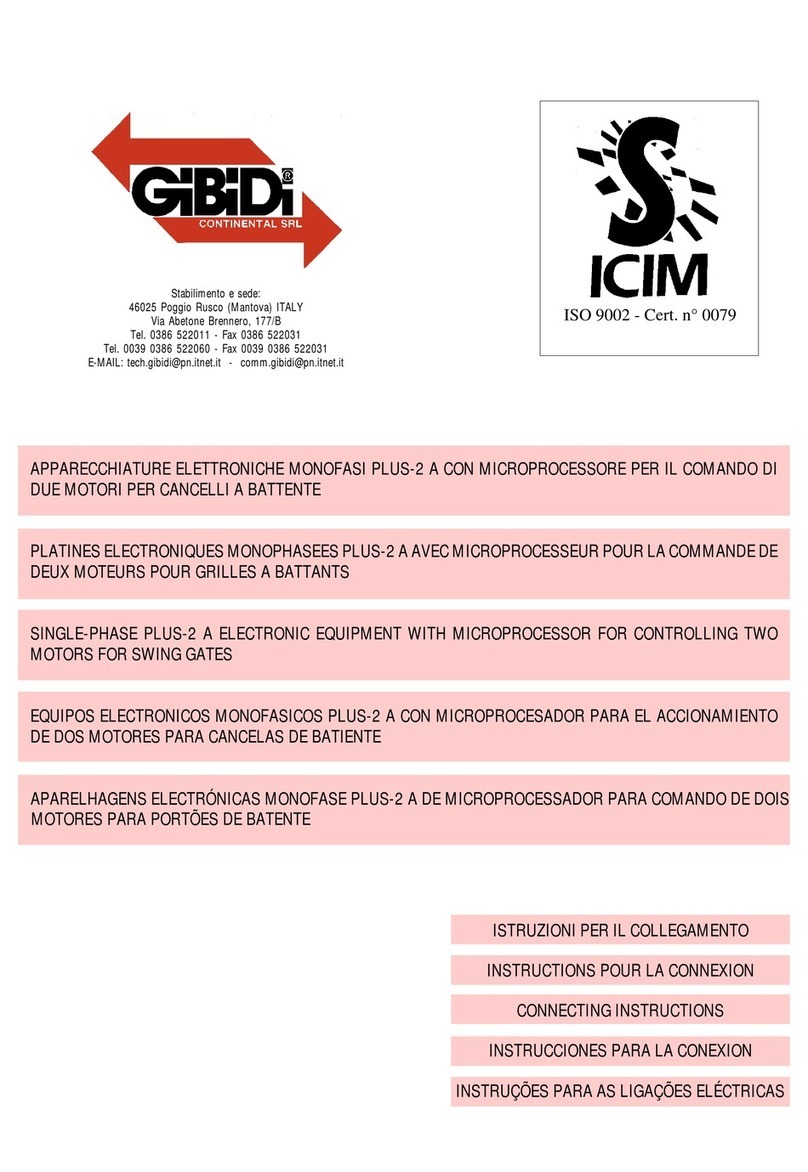
GiBiDi
GiBiDi Plus-2 A Connecting Instructions
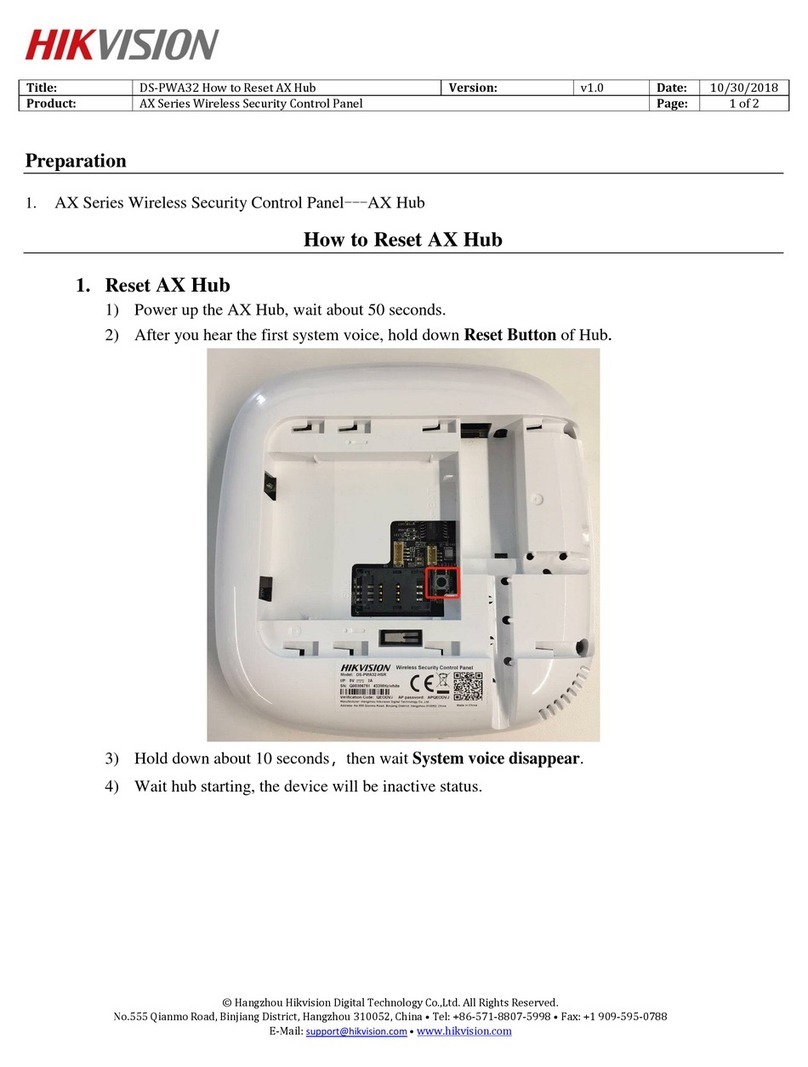
HIK VISION
HIK VISION AX Series manual

Fire-Lite
Fire-Lite MS-9600LS manual

Fire-Lite
Fire-Lite MS-2410BC Programming, installation, maintenance and operating instruction manual

Mustang Sampling
Mustang Sampling MMSCP Installation operation & maintenance

Siemens
Siemens RWB1007 User instructions

Maxlogic
Maxlogic ML-121X Operating and maintenance manual

DMP Electronics
DMP Electronics XR550 series Testing Guide

Riello
Riello CBD 25 Preliminary Instructions

Superior Electric
Superior Electric ELTERM 24 Installation and operating instructions

AMX
AMX Modero X MXT-700 Operation/reference guide