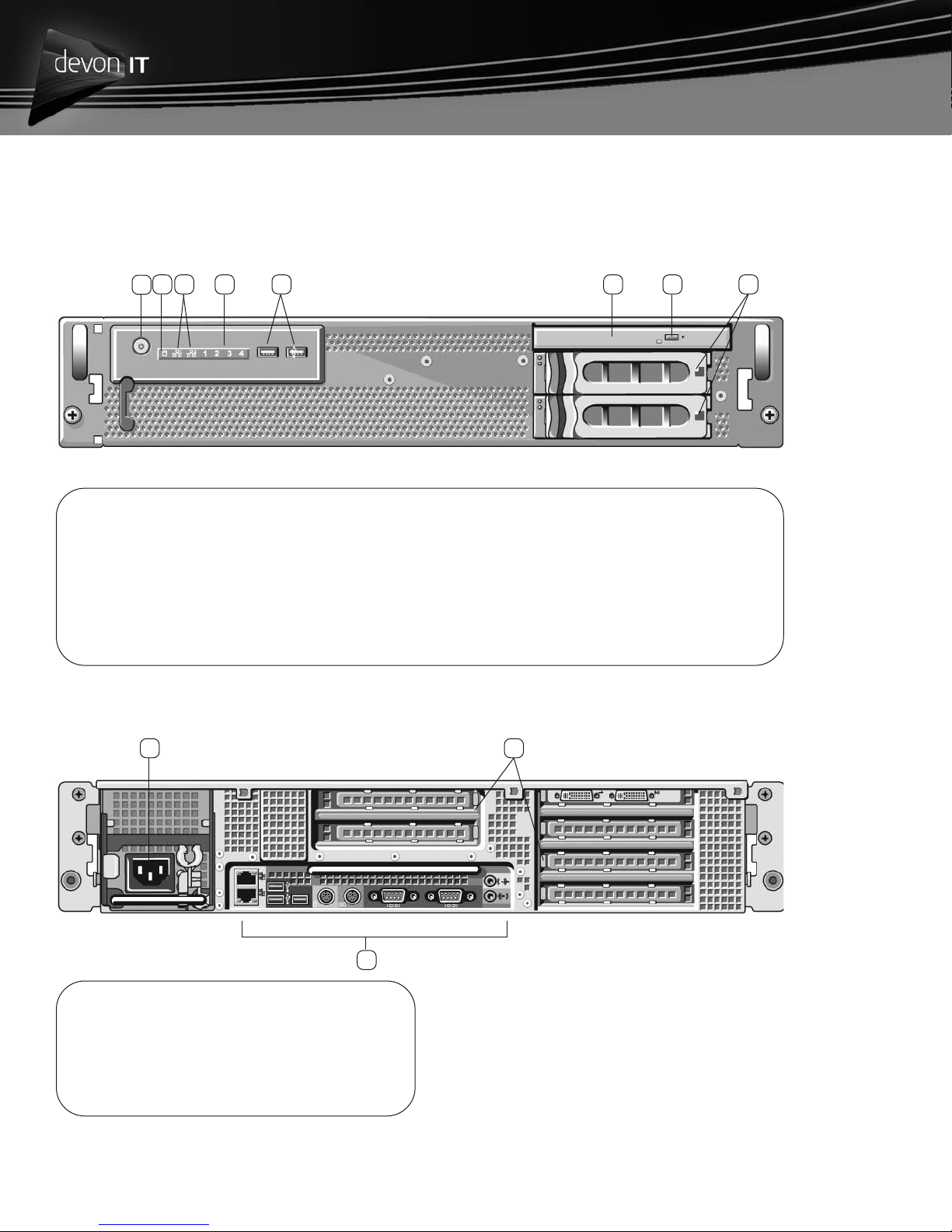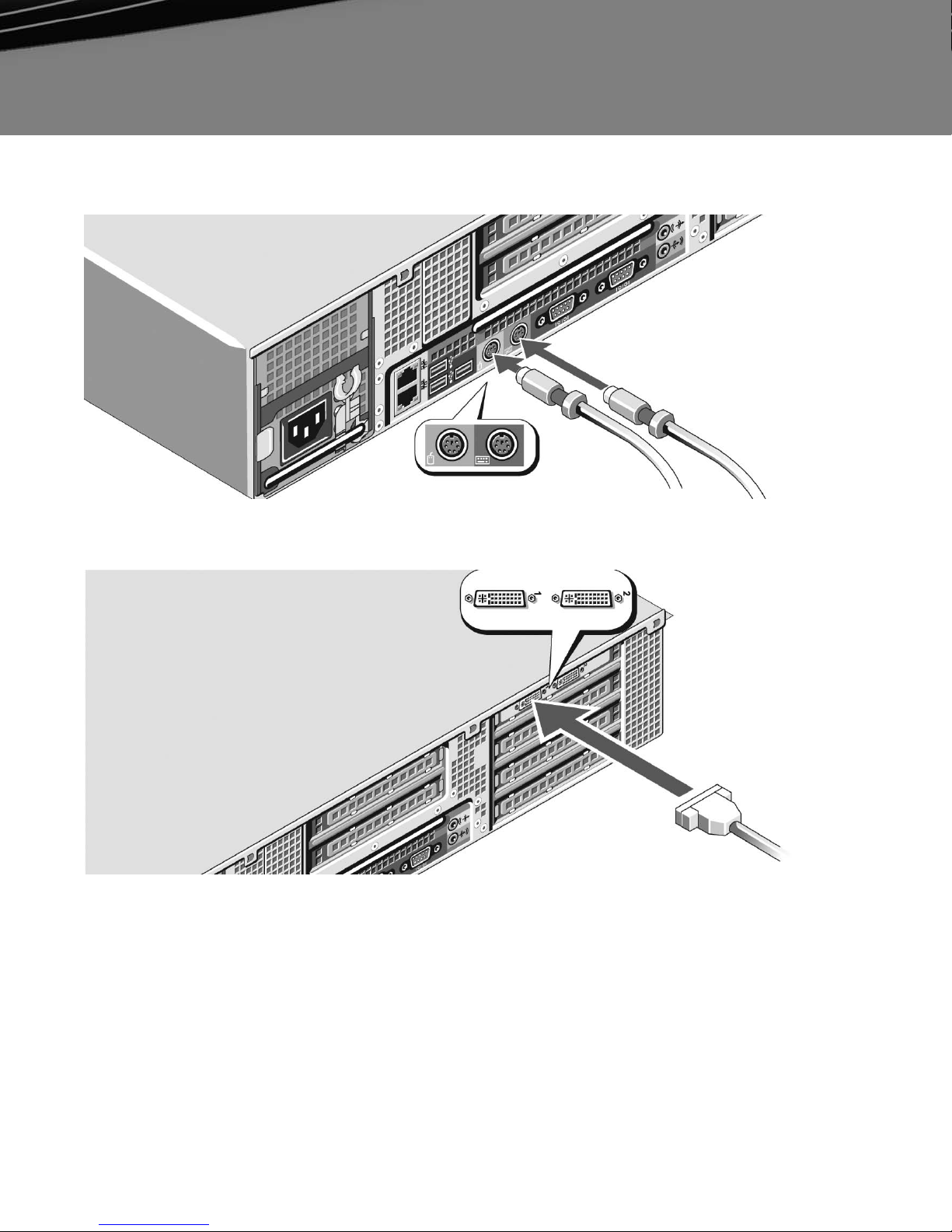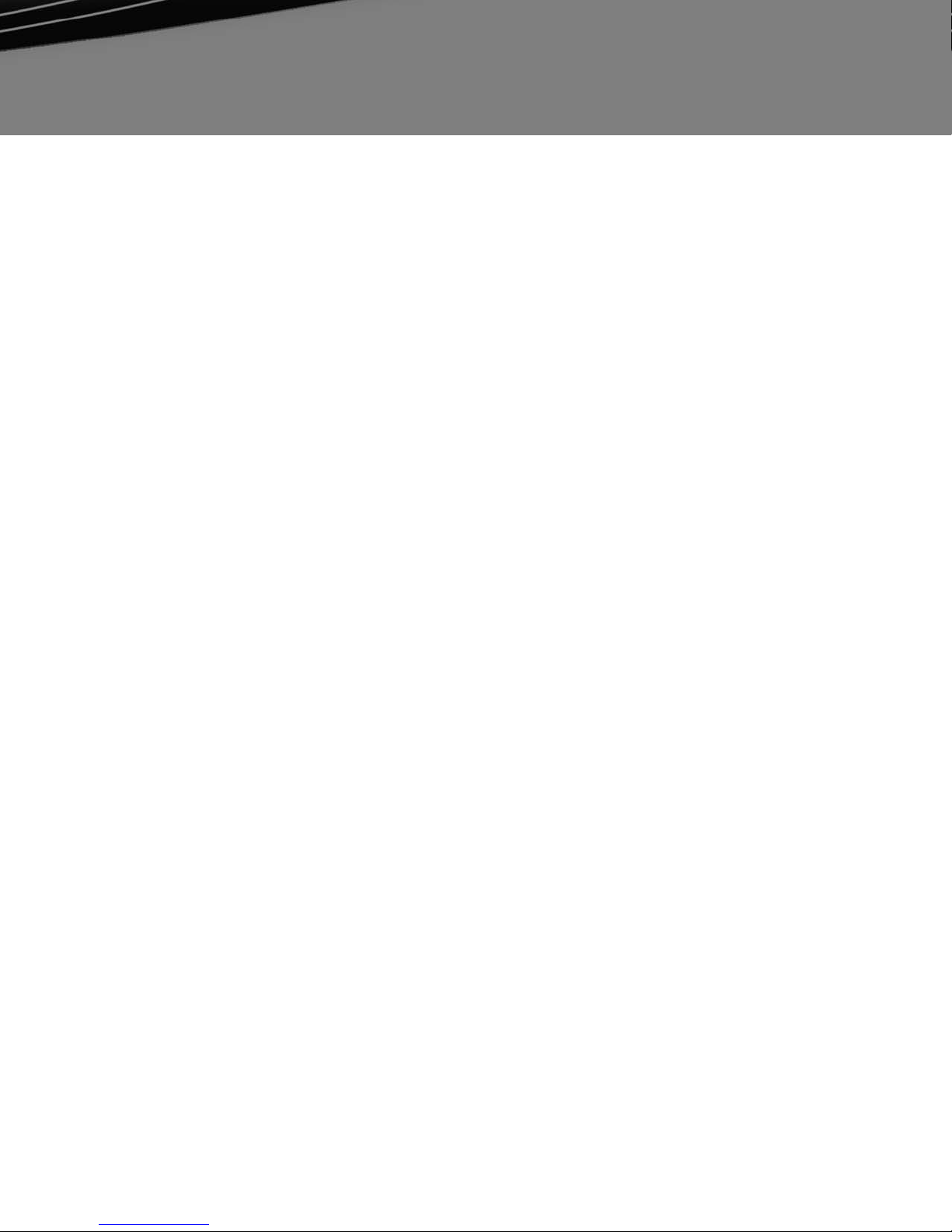9© 2008 Devon IT, Inc. All Rights Reserved Visit us on the we : http://www.devonit. om
Devon IT HC12
Qui k Start Guide
version1
Transferring Information to a New Computer
Mi rosoft Windows Vista
1. Click the Windows Vista Start utton , and then click Transfer files and settings→Start Windows Easy
Transfer.
2. In the User Account Control dialog ox, click Continue.
3. Click Start a new transfer or Continue a transfer in progress.
4. Follow the instructions provided on the screen y the Windows Easy Transfer wizard.
Mi rosoft Windows XP
The Microsoft Windows XP operating system provides the Files and Settings Transfer Wizard to transfer data, such as:
• E-mail messages
• Tool ar settings
• Window sizes
• Internet ookmarks
You can transfer data from one computer to another computer over a network or serial connection, or y storing the data on
remova le media, such as a writa le CD or DVD.
NOTE: You can transfer information from one computer to another computer y directly connecting a serial ca le to the
input/output (I/O) ports of the two computers.
For instructions on setting up a direct ca le connection etween two computers, see Microsoft Knowledge Base Article #305621,
titled How to Set Up a Di ect Cable Connection Between Two Compute s in Windows XP. This information may not e availa le
in certain countries.
Using the Files and Settings Transfer Wizard requires the Ope ating System installation media that came with your computer or a
wizard disk, which the wizard can create for you.
Files and Settings Transfer Wizard (With the Operating System Media)
NOTE: The Files and Settings Transfer Wizard designates the source computer from which data is to e transferred as the old
computer, and designates the destination computer to which the data is going to e transferred as the new computer.
PREPARE THE DESTINATION COMPUTER FOR THE FILE TRANSFER
1. Click Start→All Programs→A essories→System Tools→Files and Settings Transfer Wizard.
2. Under Whi h omputer is this?, click New omputer, and click Next.
3. Under Do you have a Windows XP CD?, click I will use the wizard from the Windows XP CD, and click Next.
4. Review the information under Now go to your old omputer, and then go to the source computer. Do not click
Next.
COPY DATA FROM THE SOURCE COMPUTER
1. Insert the Windows XP Ope ating System installation media into the source computer.
The Wel ome to Mi rosoft Windows XP screen appears.
2. Click Perform additional tasks.
3. Under What do you want to do?, click Transfer files and settings.
The Files and Settings Transfer Wizard window appears.
4. Click Next.
5. Under Whi h omputer is this?, click Old Computer, and click Next.
6. Under Sele t a transfer method, click the transfer method of your choice, and click Next.
7. Under What do you want to transfer?, click to select the data you want to transfer, and click Next.
The selected data is copied and the Completing the Colle tion Phase screen appears.
8. Click Finish.