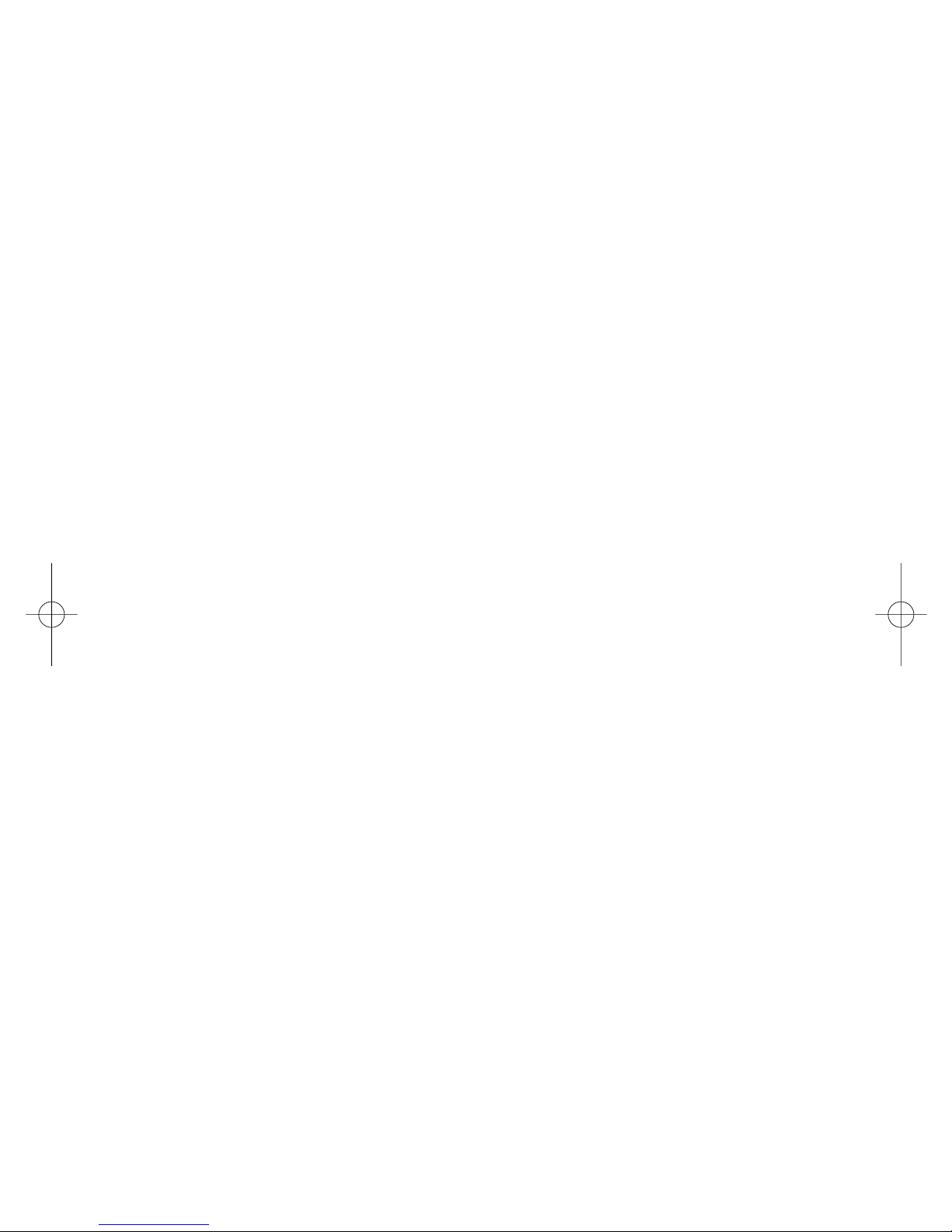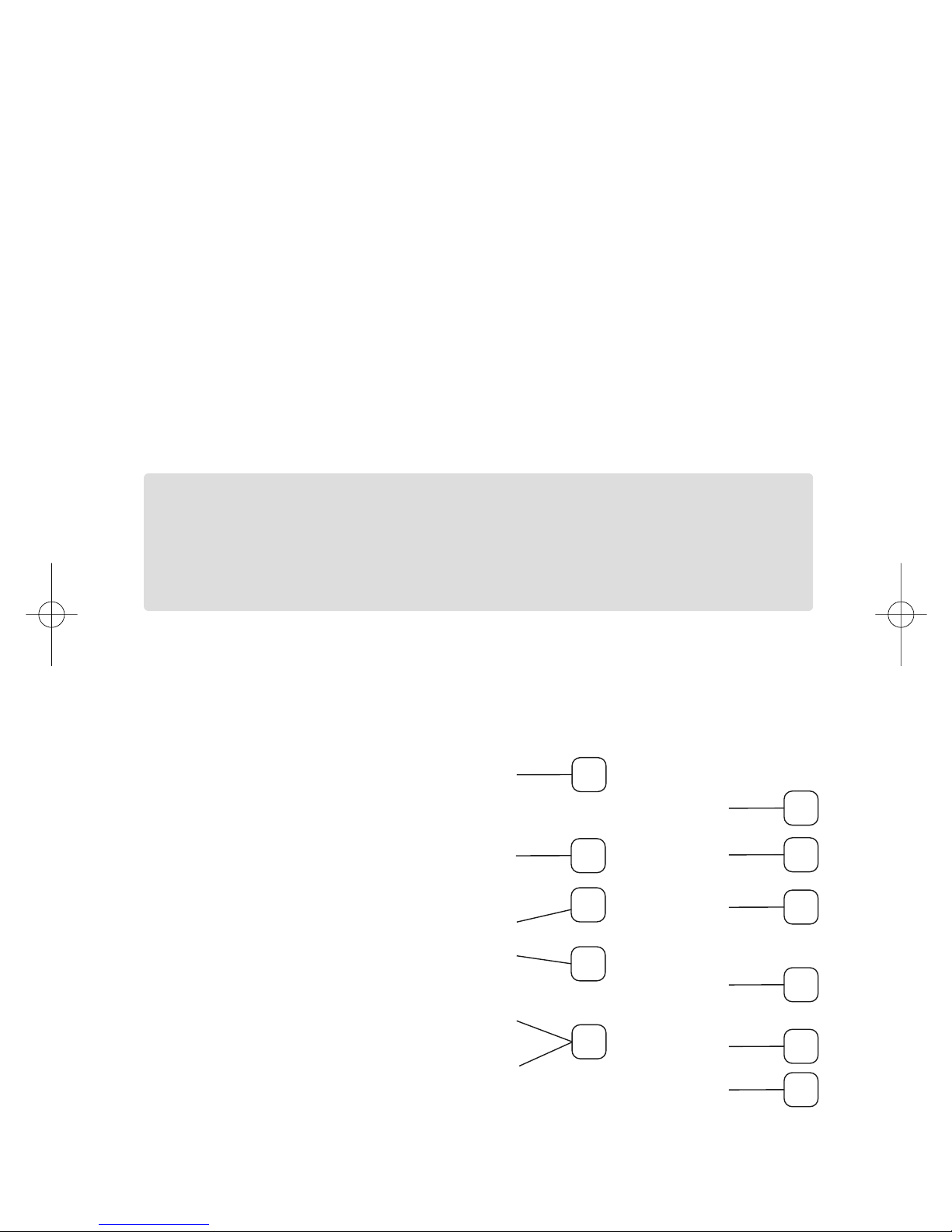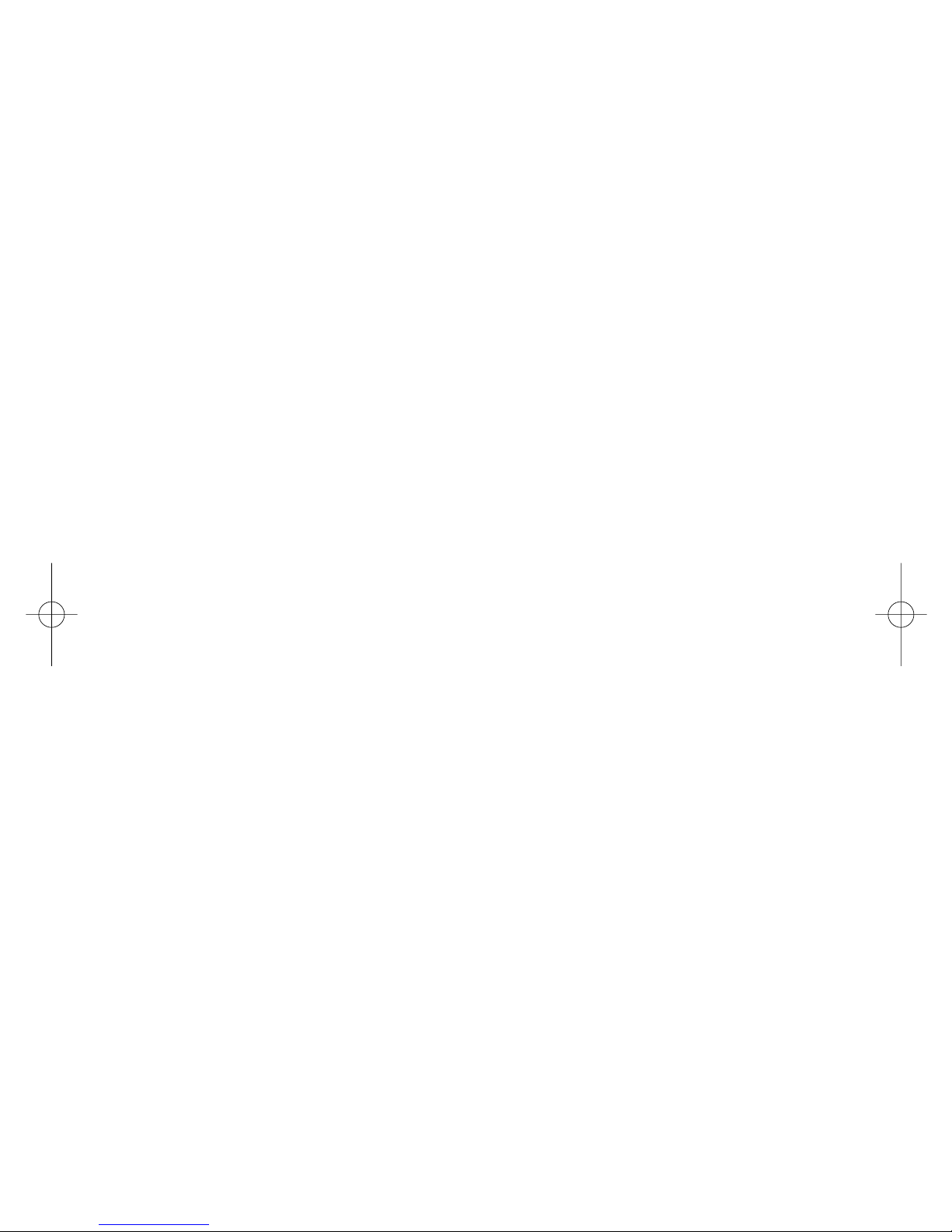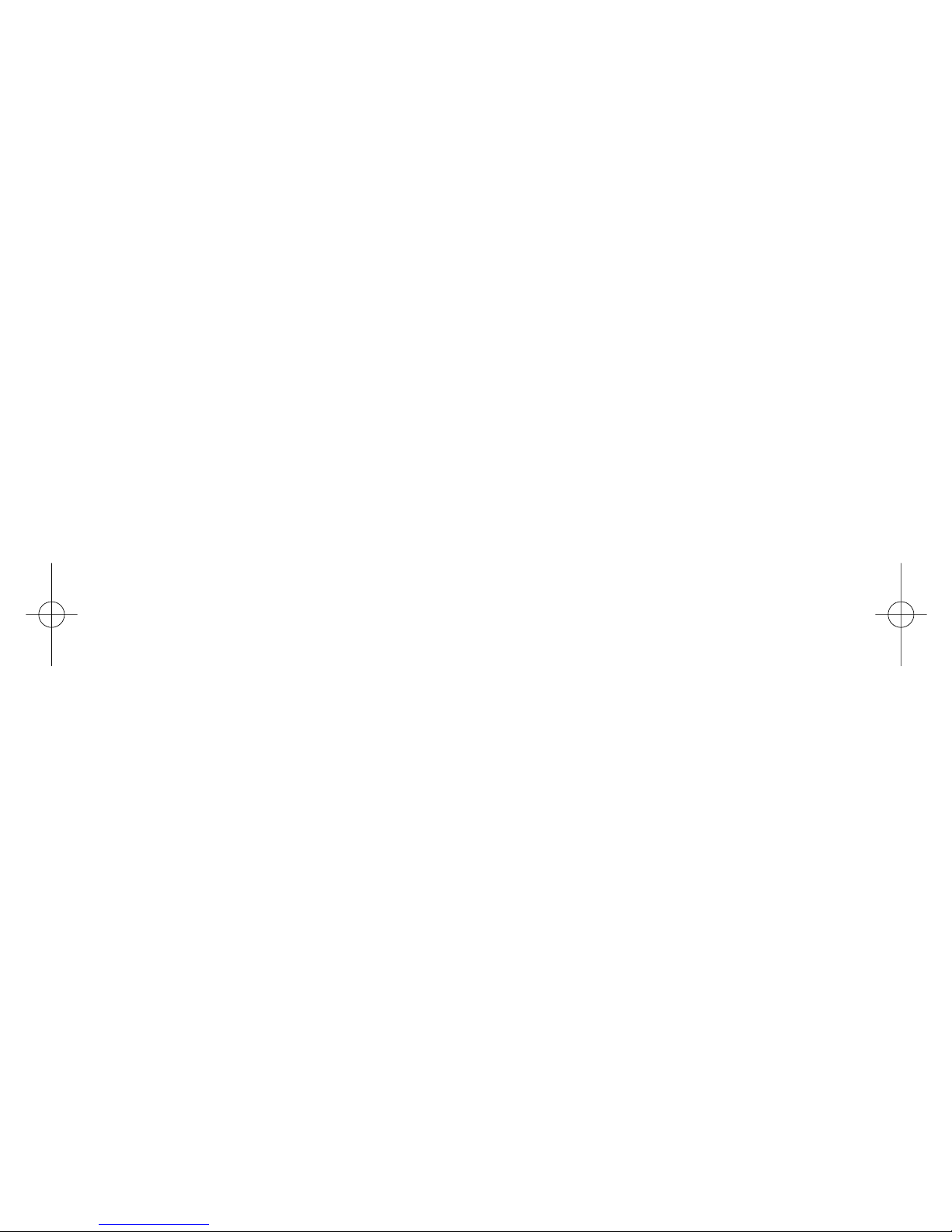2008 Devon IT, Inc. All Rights Reserved Visit us on the web: http://www.devonit.com
→→
System Start
1. Press the Power button to turn on
the terminal. The boot process will
take approximately 20-30 seconds,
depending on the exact model and
configuration of your terminal.
2. Once the boot process is finished,
you will be presented with the terminal desktop and launch window. To enter
the terminal Setup, select System Setup from the launch window. The network
configuration is set to DHCP by default.
3. To change the network settings, double-click on the Network icon located on
the left-hand side of the setup window.
→→
Display Settings
To change resolutions:
1. From launch window, select System Setup
2. Click the Display icon on the left-hand side of the setup window
3. Select the desired resolution from the dropdown list named Screen Resolution
4. You may also change the color depth on this screen
5. Click the Save Settings button
6. Click the Quit Setup button
7. Reboot the thin client for the display settings to take effect
→→
Administrator Password
An Admin Password can be set to restrict access to the setup screen in DeTOS.
To set the Admin Password:
1. From launch window, select System Setup
2. Click the Network icon on the left-hand side of the setup window
3. Click the Admin tab along the top of this screen
4. Enter a password in the Admin Password field*
5. Re-enter the same password in the Retry field below
6. Press the Set button to apply
7. Click Save Settings and Quit Setup
*Note: The password must be at least 8 characters long.
Alternative Desktop Computing