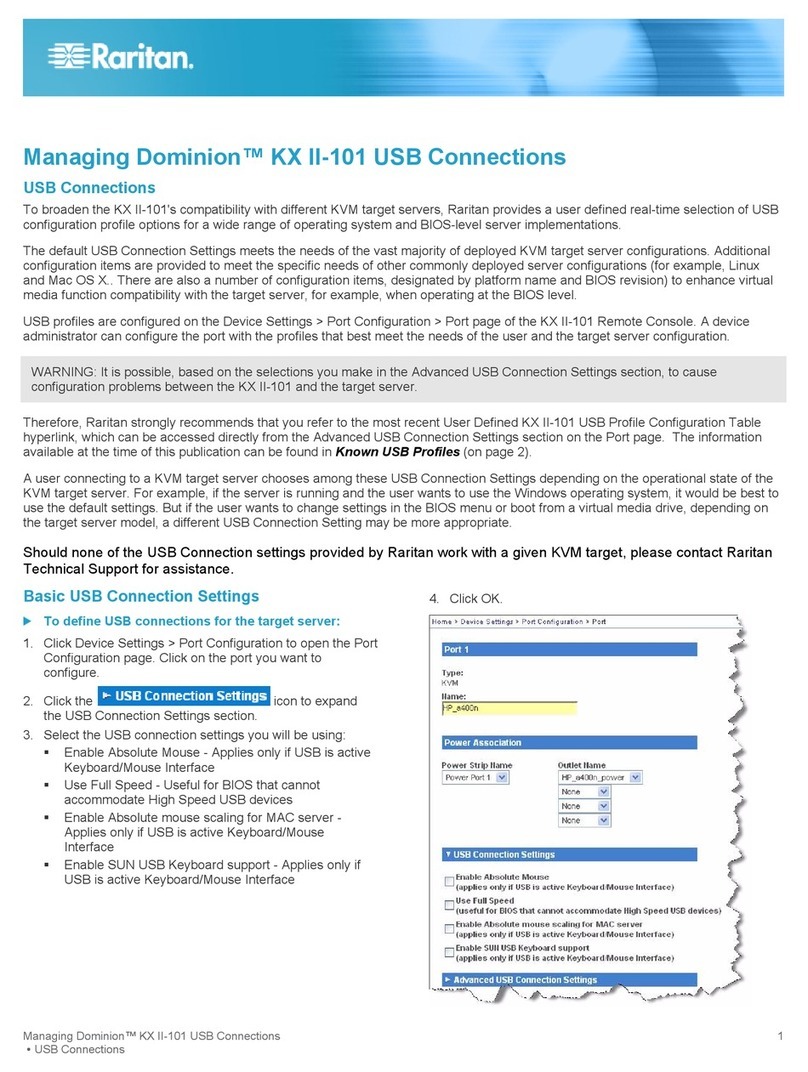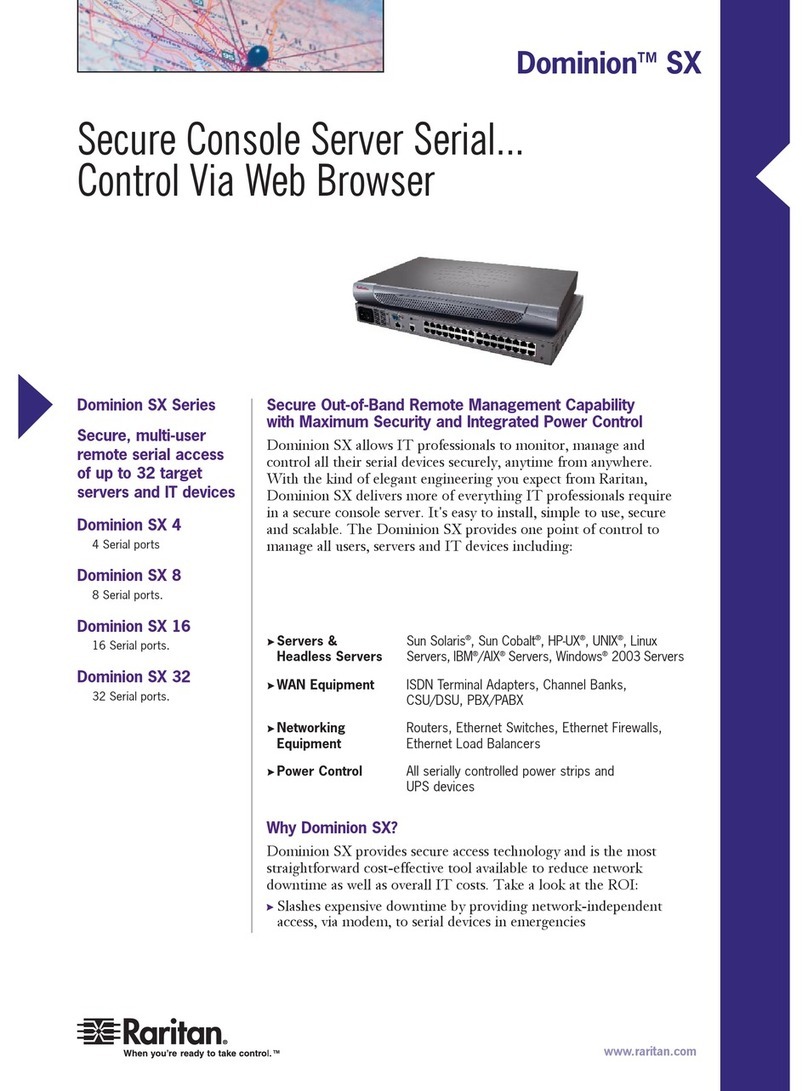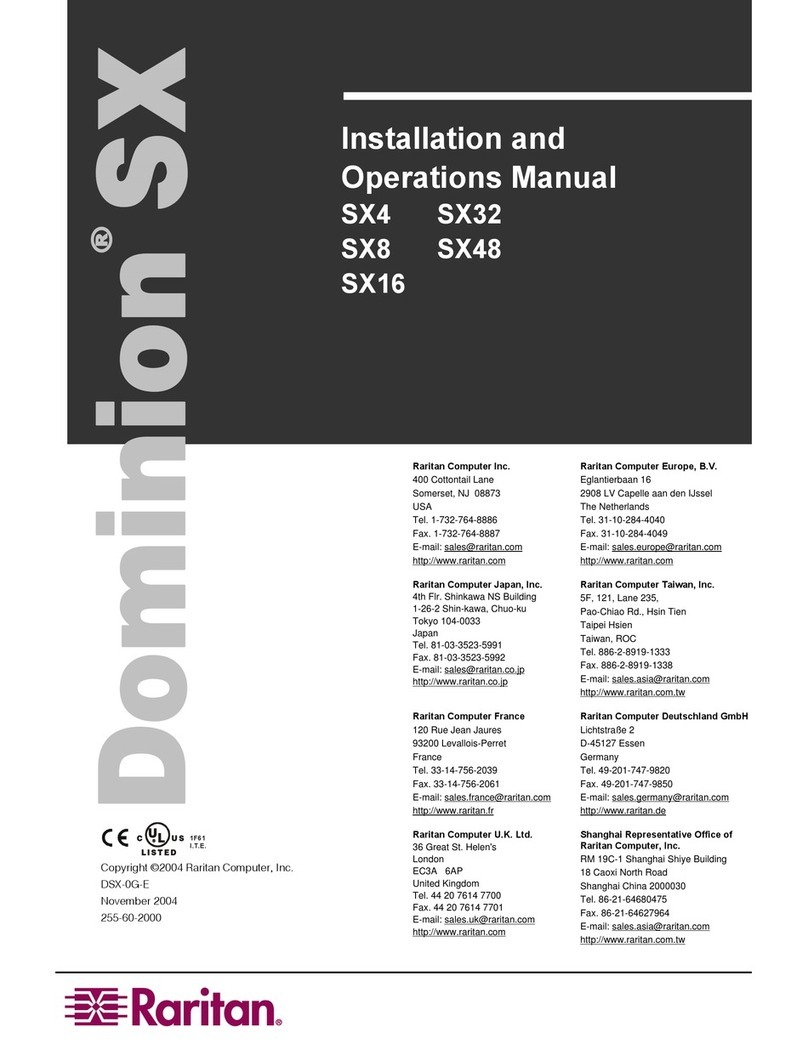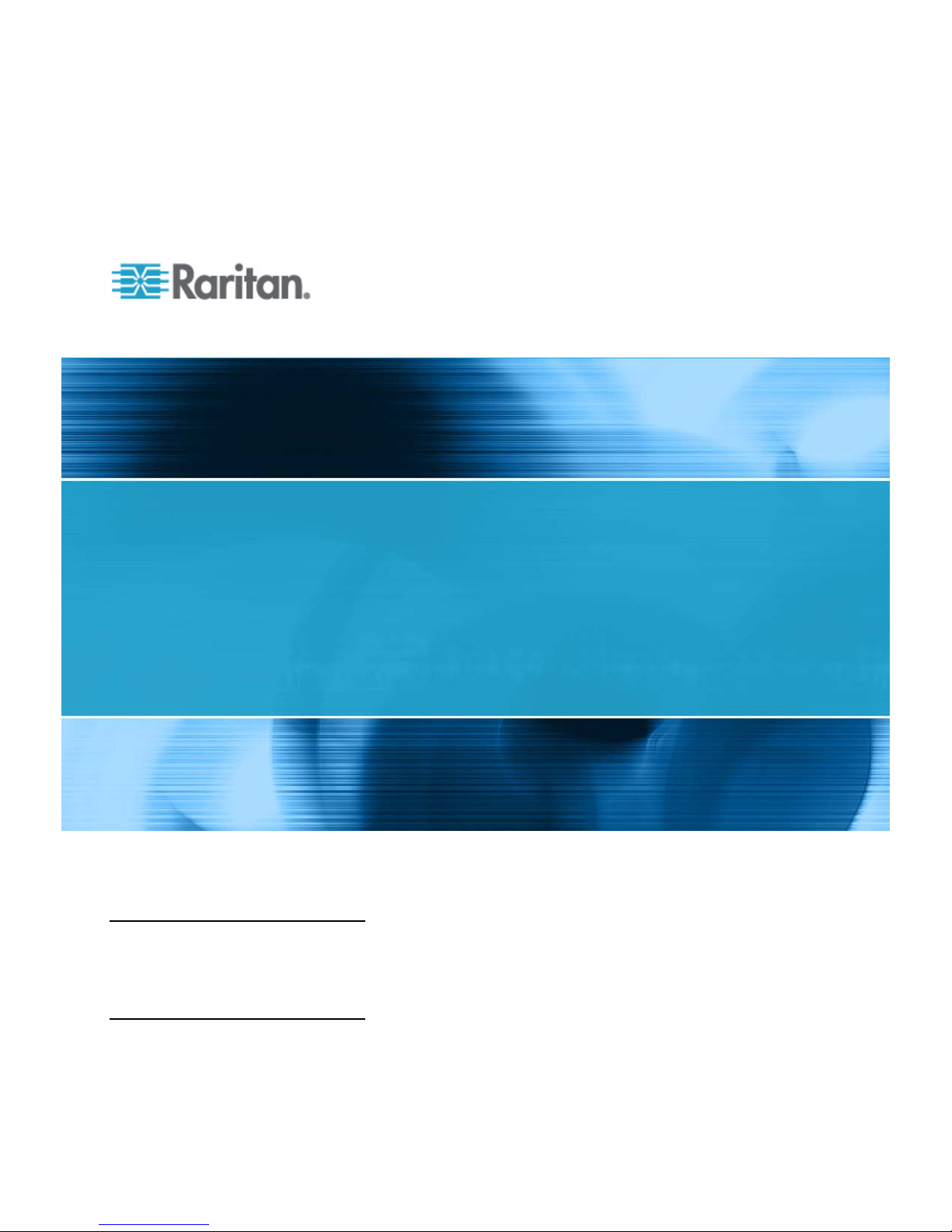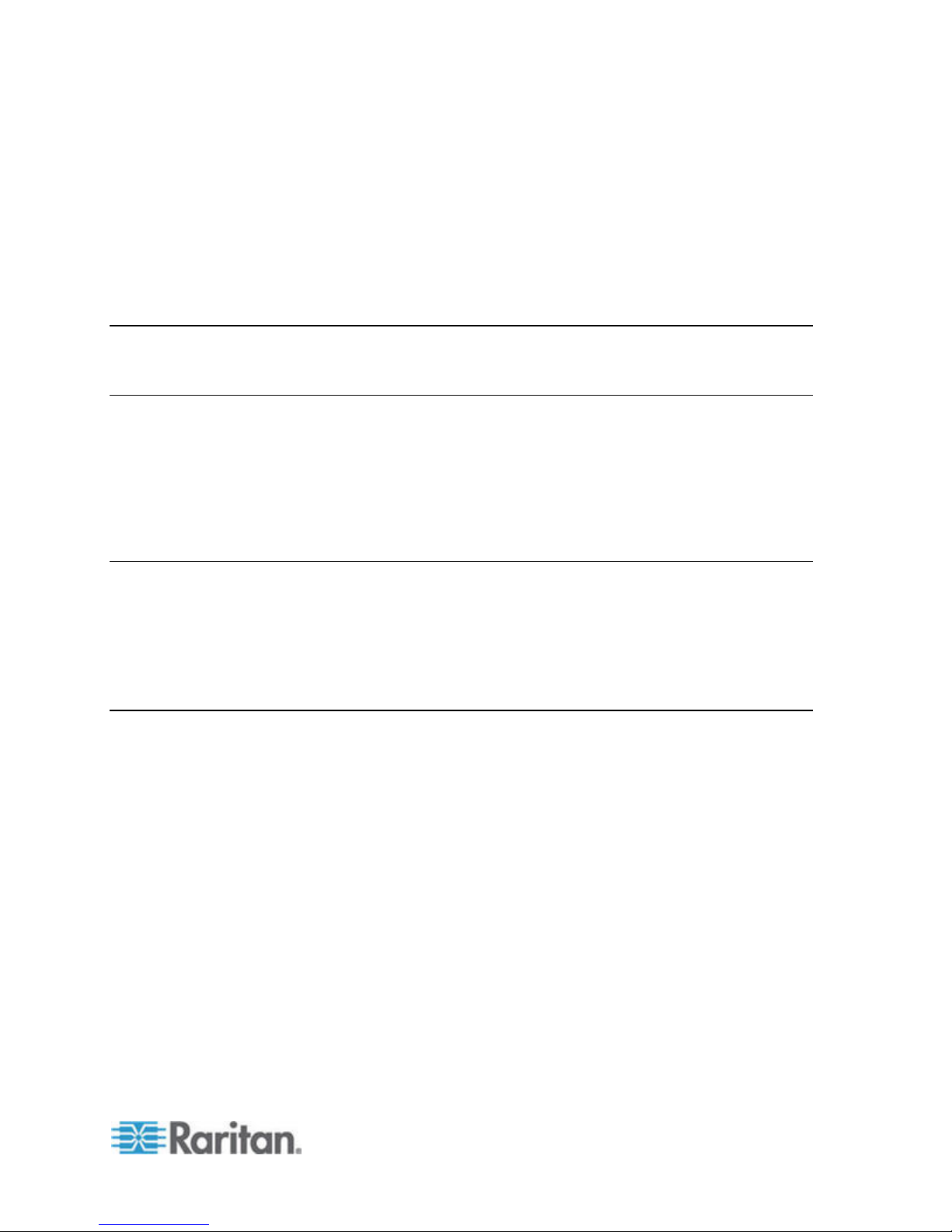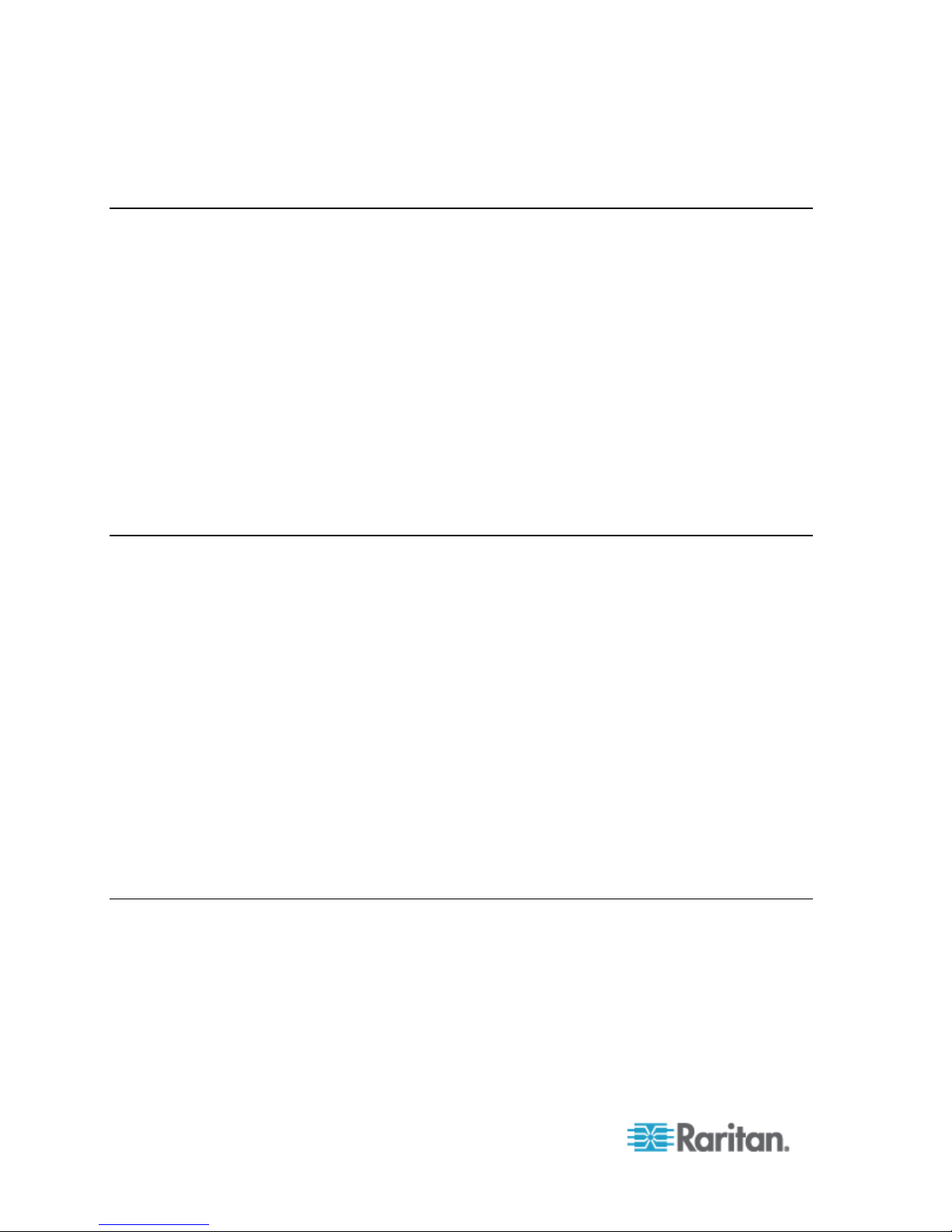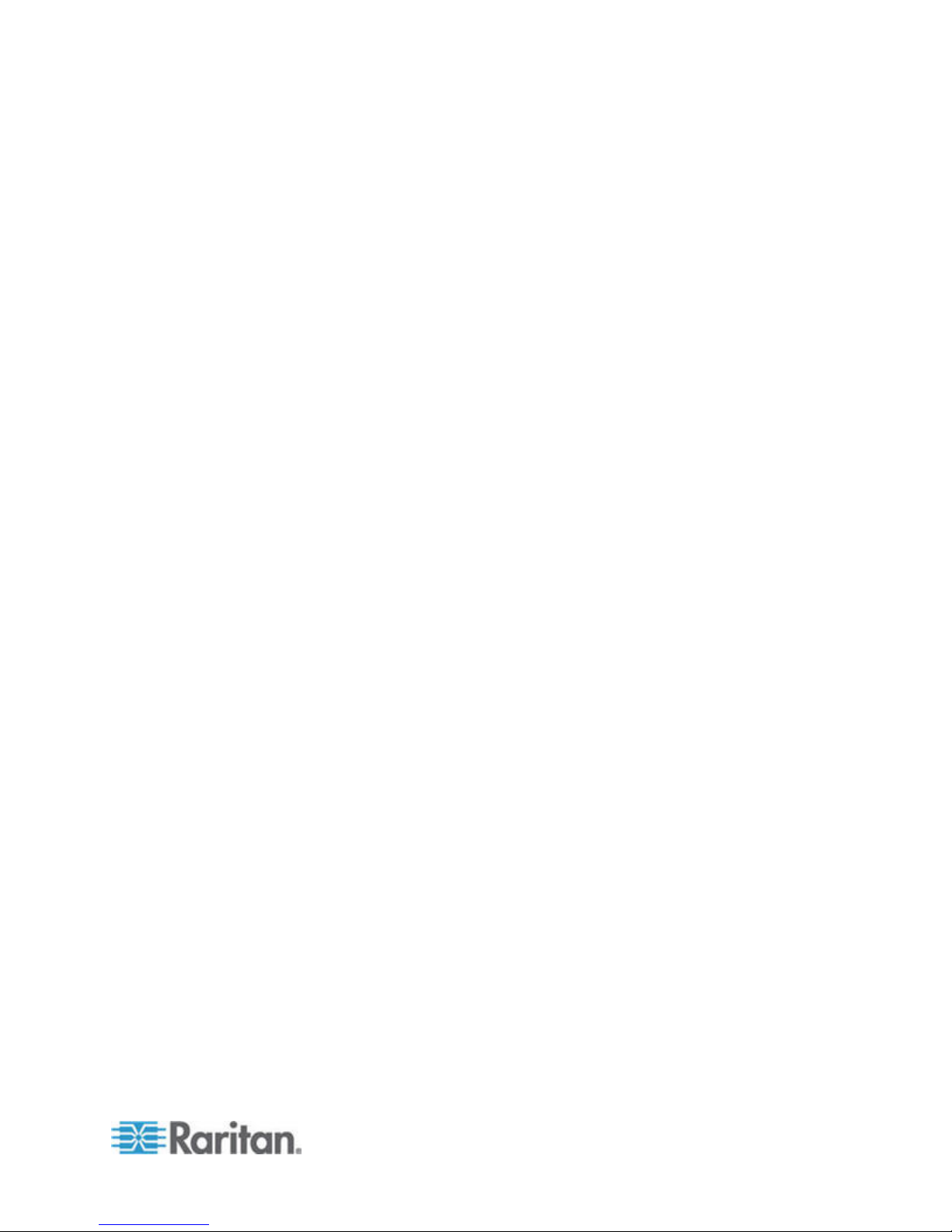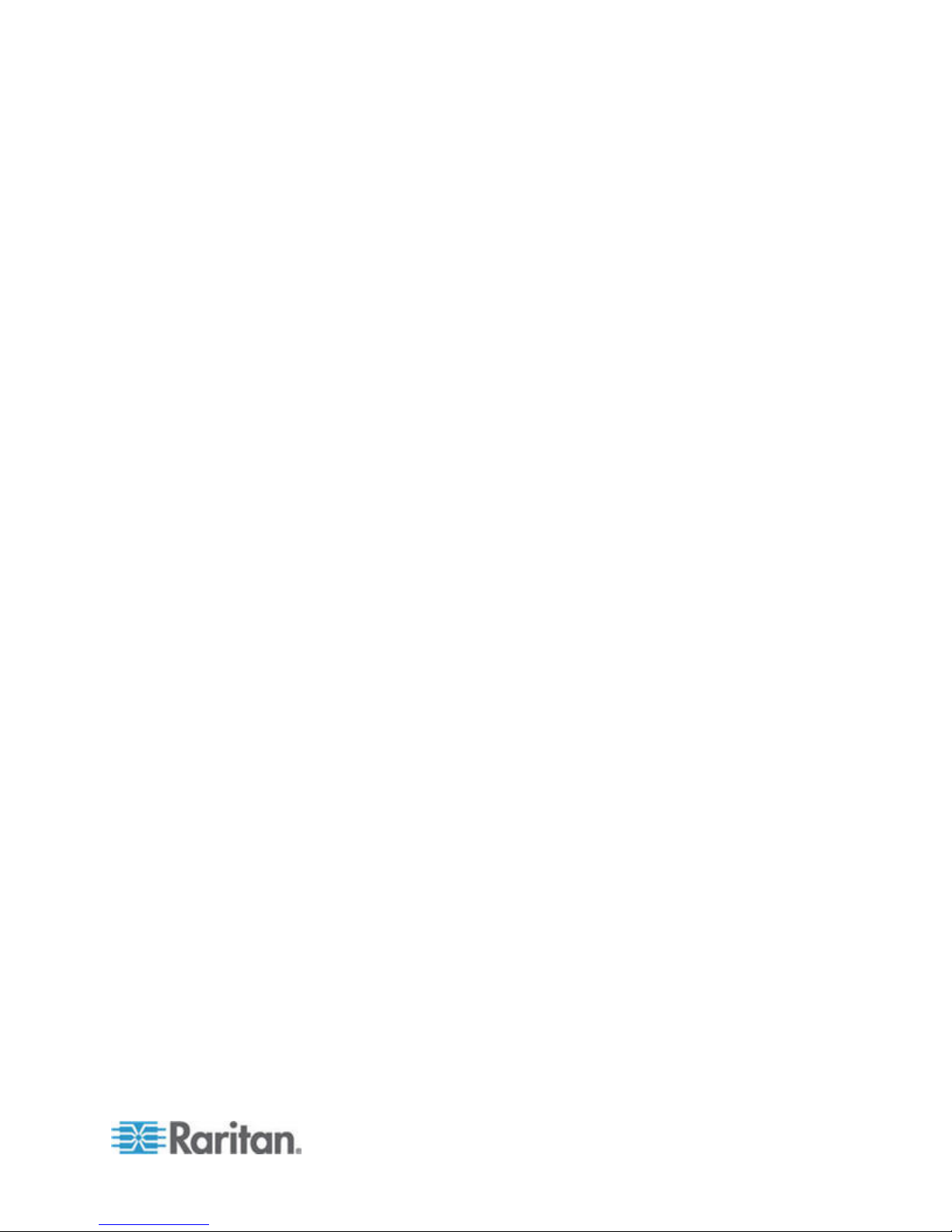Chapter 4 Access Targets 35
Port Action Menu Options - Connect, Disconnect, Power On, Power Off and Power Cycle
Targets.........................................................................................................................................35
Connect to a Target...........................................................................................................37
Disconnect from a Target or Power Strip ..........................................................................38
Power On a Target or Power Strip ....................................................................................39
Power Off a Target or Power Strip ....................................................................................40
Power Cycle a Target or Power Strip................................................................................41
Connect to Targets Using CLI - Connect, Disconnect, Power On, Power Off and Power Cycle
Targets.........................................................................................................................................41
Command Line Interface Protocols ...................................................................................44
Command Line Interface Partial Searches........................................................................45
Command Line Interface Tips ...........................................................................................45
Command Line Interface Shortcuts...................................................................................45
Command Line Interface High-Level Commands .............................................................46
Chapter 5 Raritan Serial Console (RSC) Help 47
Standalone Raritan Serial Console Requirements......................................................................48
Set Windows OS Variables and Install Standalone Raritan Serial Console (RSC) ..........48
Set Linux OS Variables and Install Standalone Raritan Serial Console (RSC) for Linux .51
Setting UNIX OS Variables................................................................................................52
Launching RSC on Windows Systems..............................................................................53
Raritan Serial Console (RSC) Functions.....................................................................................53
Emulator ............................................................................................................................53
Edit.....................................................................................................................................60
Start and Stop Logging......................................................................................................61
Send a Text File.................................................................................................................63
Toggle Power.....................................................................................................................64
Power On a Target ............................................................................................................65
Power Off a Target ............................................................................................................66
Power Cycle a Target........................................................................................................67
Chat ...................................................................................................................................69
Help and About..................................................................................................................70
Chapter 6 SX II Administration 71
Administering SX II from the Remote Console............................................................................71
Configure Power Strips from the Remote Console ...........................................................71
Configure and Manage Users and Groups from the Remote Console .............................76
Configure User Authentication from the Remote Console ................................................91
Configure SX II Network Settings from the Remote Console..........................................107
Enable Auto Script from the Remote Console for Use with TFTP or a USB Stick..........108
Configure Device Settings from the Remote Console.....................................................113
Configure Date and Time Settings from the Remote Console........................................122
Configure SNMP Agents from the Remote Console.......................................................124