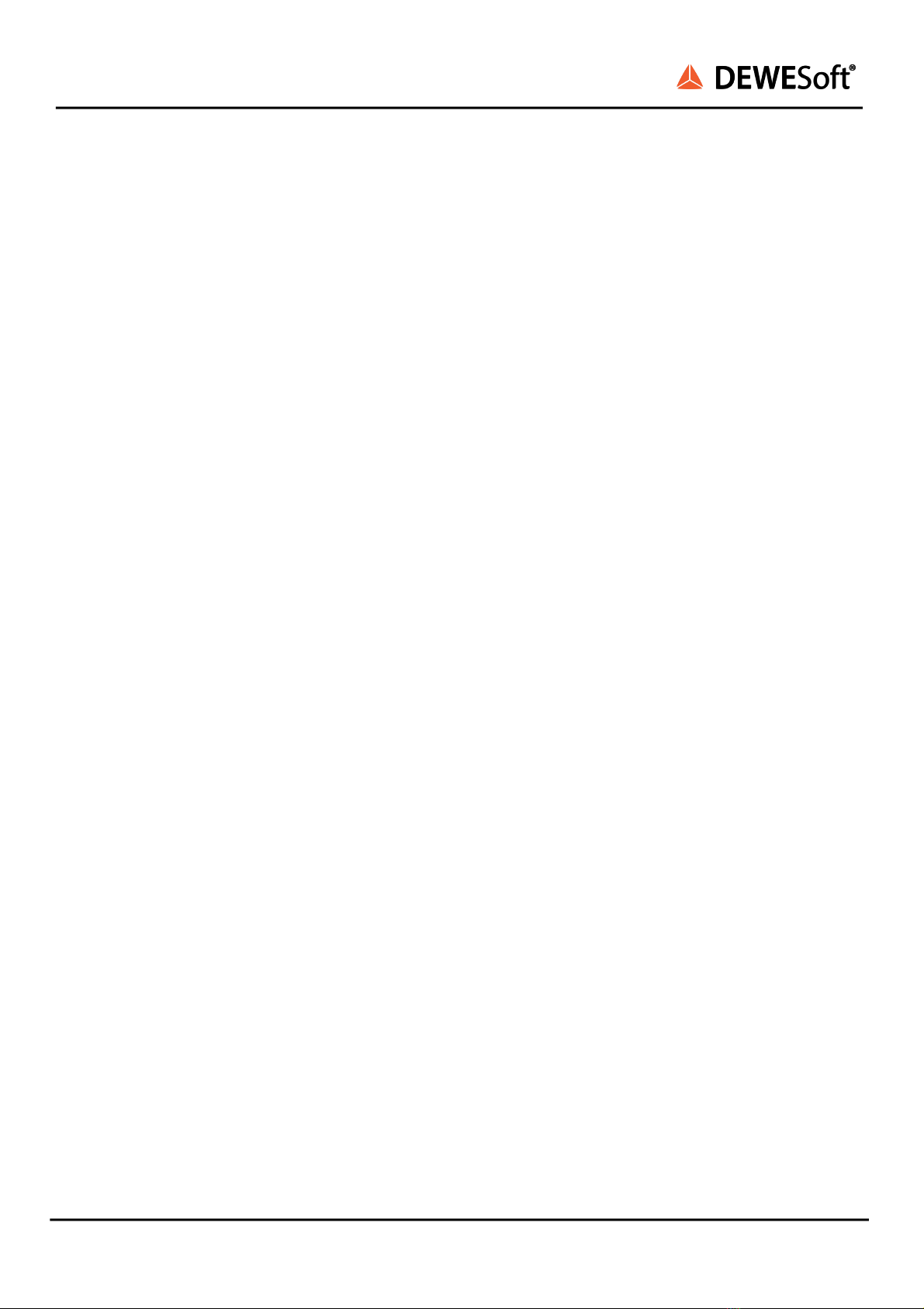KRYPTON®
TECHNICAL REFERENCE MANUAL
5.8.4.1. LA: Current 60
5.9. LV: Low Voltage 61
5.9.1. LV: specifications 61
5.9.2. KRYPTONi-8xLV 63
5.9.3. KRYPTONi-4xLV 63
5.9.4. KRYPTONi-1xLV 64
5.9.5. LV: connectors 64
5.9.6. LV: wiring diagrams 65
5.9.6.1. LV: Voltage 65
5.10. RTD: Resistance Temperature Detector 66
5.10.1. RTD: specifications 66
5.10.2. KRYPTONi-8xRTD 67
5.10.3. RTD: connectors 67
5.10.4. RTD: wiring diagrams 68
5.10.4.1. RTD: Voltage 68
5.10.4.2. RTD: Resistance 68
5.10.4.3. RTD: Temperature (3-wire) 69
5.10.4.4. RTD: Temperature (4-wire) 69
5.11. STG: Strain Gauge 70
5.11.1. STG: specifications 70
5.11.2. KRYPTON-6xSTG 73
5.11.3. KRYPTON-6xSTG-L2B10f 73
5.11.4. KRYPTON-3xSTG 74
5.11.5. KRYPTON-3xSTG-L2B10fs 74
5.11.6. KRYPTONi-1xSTG 75
5.11.7. STG: connectors 75
5.11.8. STG: wiring diagrams 77
5.11.8.1. STG: Voltage 77
5.11.8.2. STG: Bridge 78
5.11.8.3. STG: Current 79
5.11.8.4. STG: Potentiometer 80
5.12. TH: Thermocouple 81
5.12.1. TH: specifications 81
5.12.2. KRYPTONi-8xTH 82
5.12.3. KRYPTONi-16xTH 83
5.12.4. KRYPTONi-1xTH-HV 83
5.12.5. TH: connectors 84
5.12.6. TH: wiring diagrams 84
5.12.6.1. KRYPTONi-8xTH, KRYPTONi-16xTH: Voltage 84
5.12.6.2. KRYPTONi-8xTH, KRYPTONi-16xTH: Temperature 85
5.12.6.3. KRYPTONi-1xTH-HV: Temperature 87
6. KRYPTON CPU 88
6.1. KRYPTON CPU: specifications 89
KRYPTON® V20-1 4 / 141