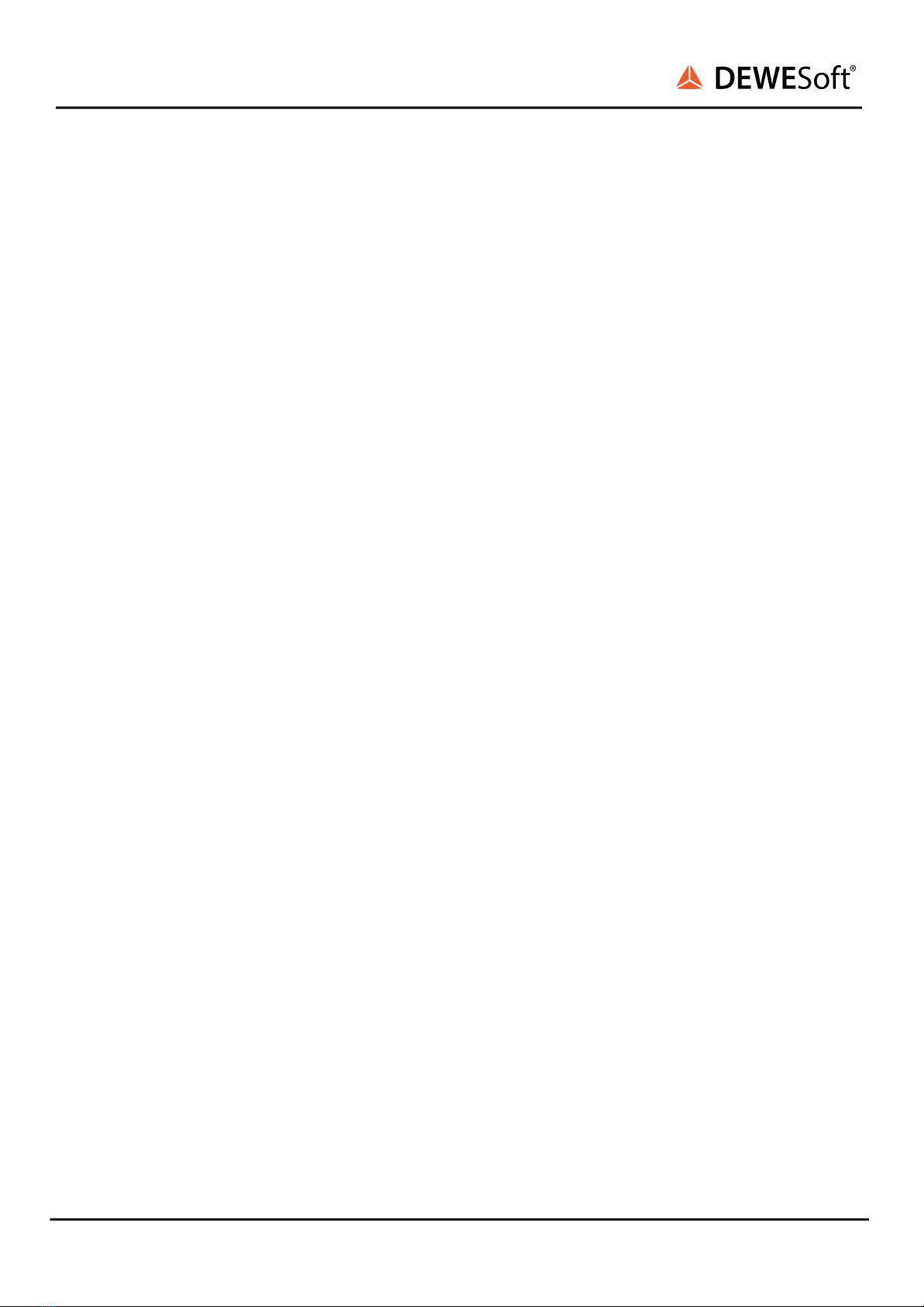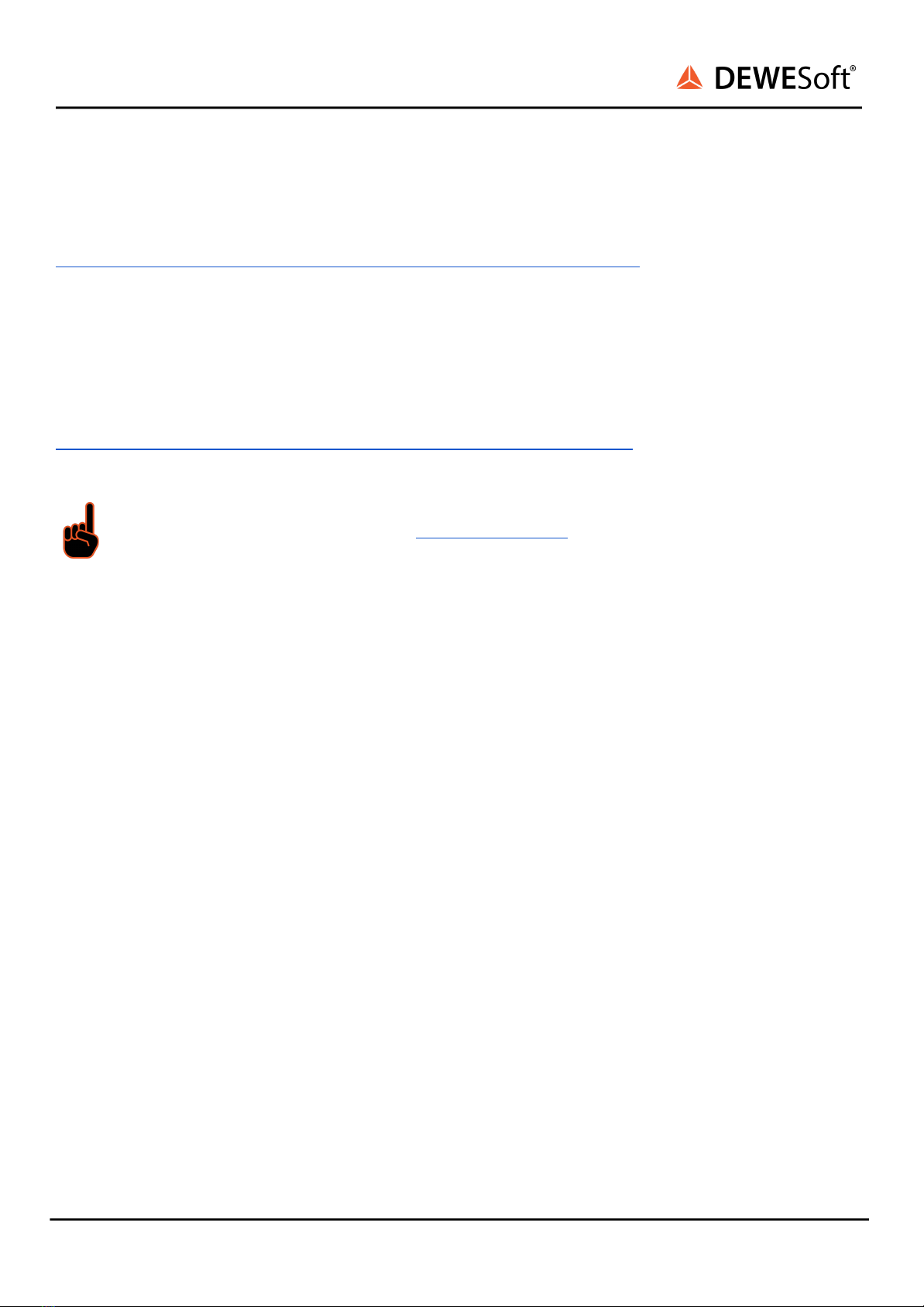DEVICE
TECHNICAL REFERENCE MANUAL
Table of contents
1. About this document 4
1.1. Legend 4
1.2. Online versions 5
1.2.1. Online SIRIUSi-XHS® technical reference manual 5
1.2.2. DewesoftX® User Manual 5
2. Getting started 6
2.1. Software installation 6
2.2. Connecting SIRIUSi-XHS® 7
2.2.1. Connection over 3.0. USB 7
2.2.1.1. Sample rate limitation when connected with USB 7
2.2.2. Connection over EtherNET 7
2.2.2.1. Sample rate limitation when connected with Ethernet 8
2.2.2.2. Ethernet configuration on the PC 8
2.2.2.3. Troubleshooting 9
2.2.3. DewesoftX® settings for SIRIUSi-XHS® 10
2.2.4. Channel Setup SIRIUSi-XHS® 16
2.3. Simple Measurement 17
2.3.1. Help - Manual 17
2.3.2. Analogue channel setup 17
2.3.3. Sample rate 18
2.3.4. Measurement Mode 19
2.3.5. Analyse Mode 19
2.4. Advanced configuration 20
2.5. Firmware upgrade 21
2.6. Licensing 22
2.7. Troubleshooting 23
3. System overview 24
3.1. Main features 25
3.1.1. Hybrid ADC technology 26
3.1.2. Perfect synchronization 26
3.1.3. Open interface protocols 26
3.1.4. Data Acquisition Software Included for Free 27
3.2. System specifications 27
3.3. Single slice 28
3.4. Single slice: Rear side 28
3.5. Connectors 29
3.5.1. Power in connector 29
3.5.1.1. Power out connector 29
3.5.2. SYNC connector 30
3.5.3. CAN 30
3.5.4. GND connector 31
SIRIUSi-XHS® - V21-1 2/51