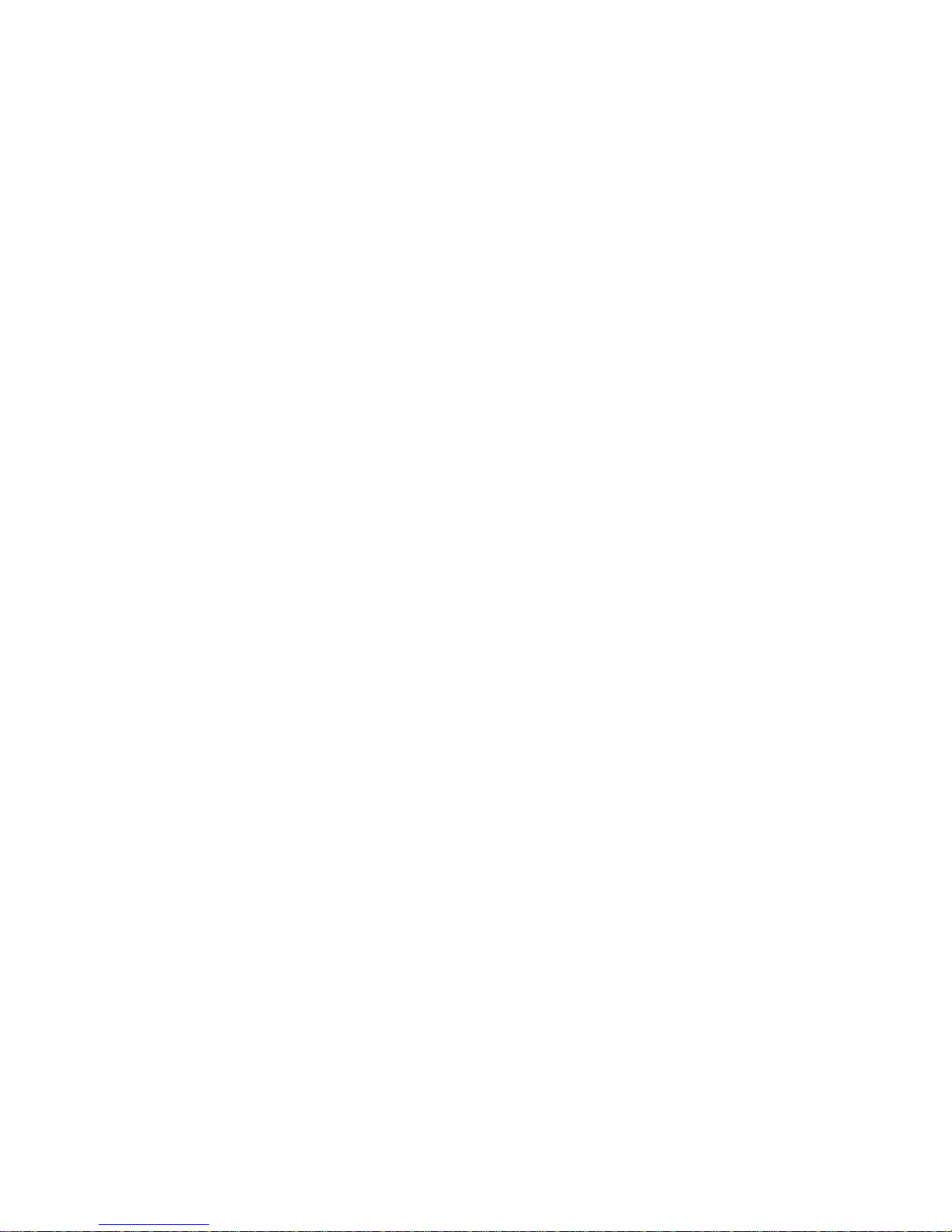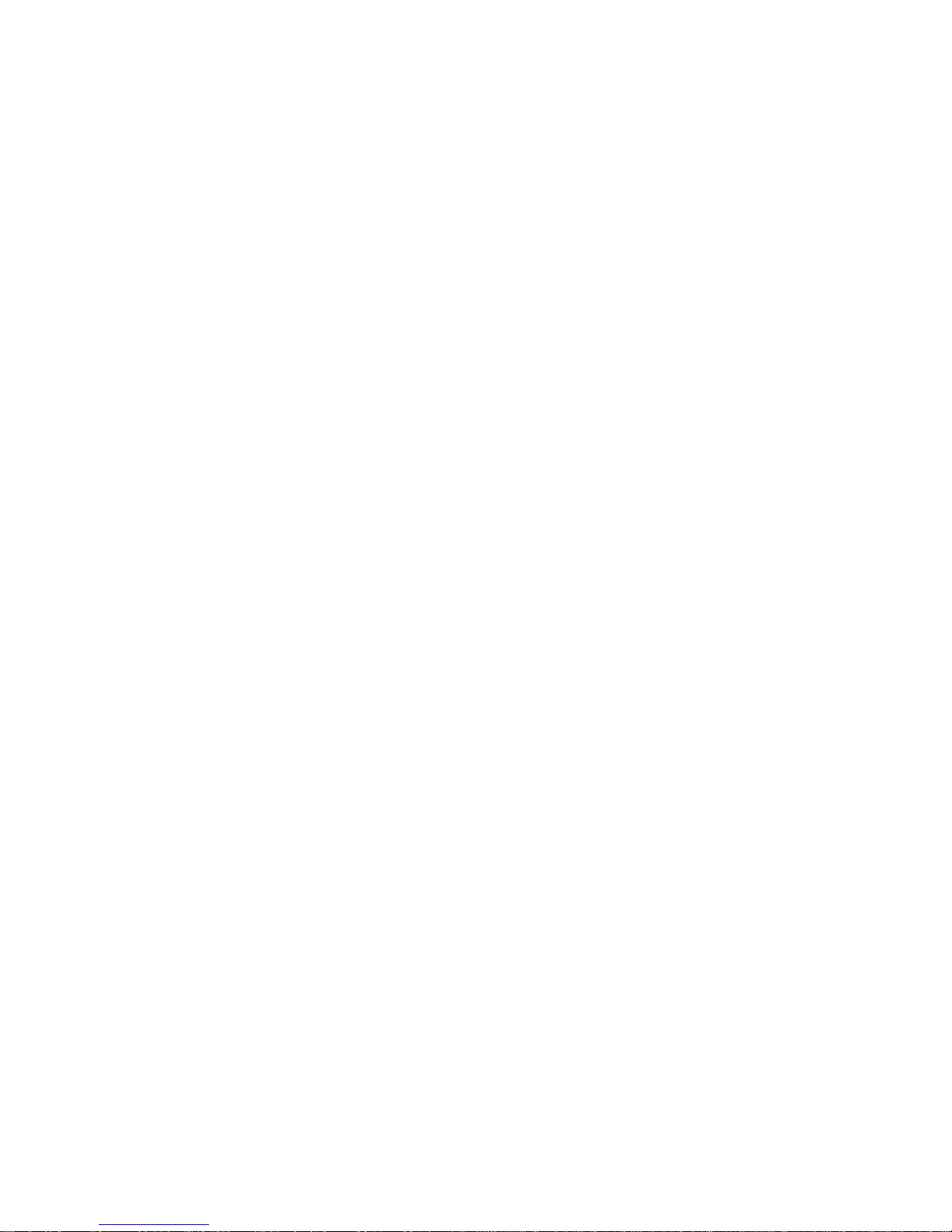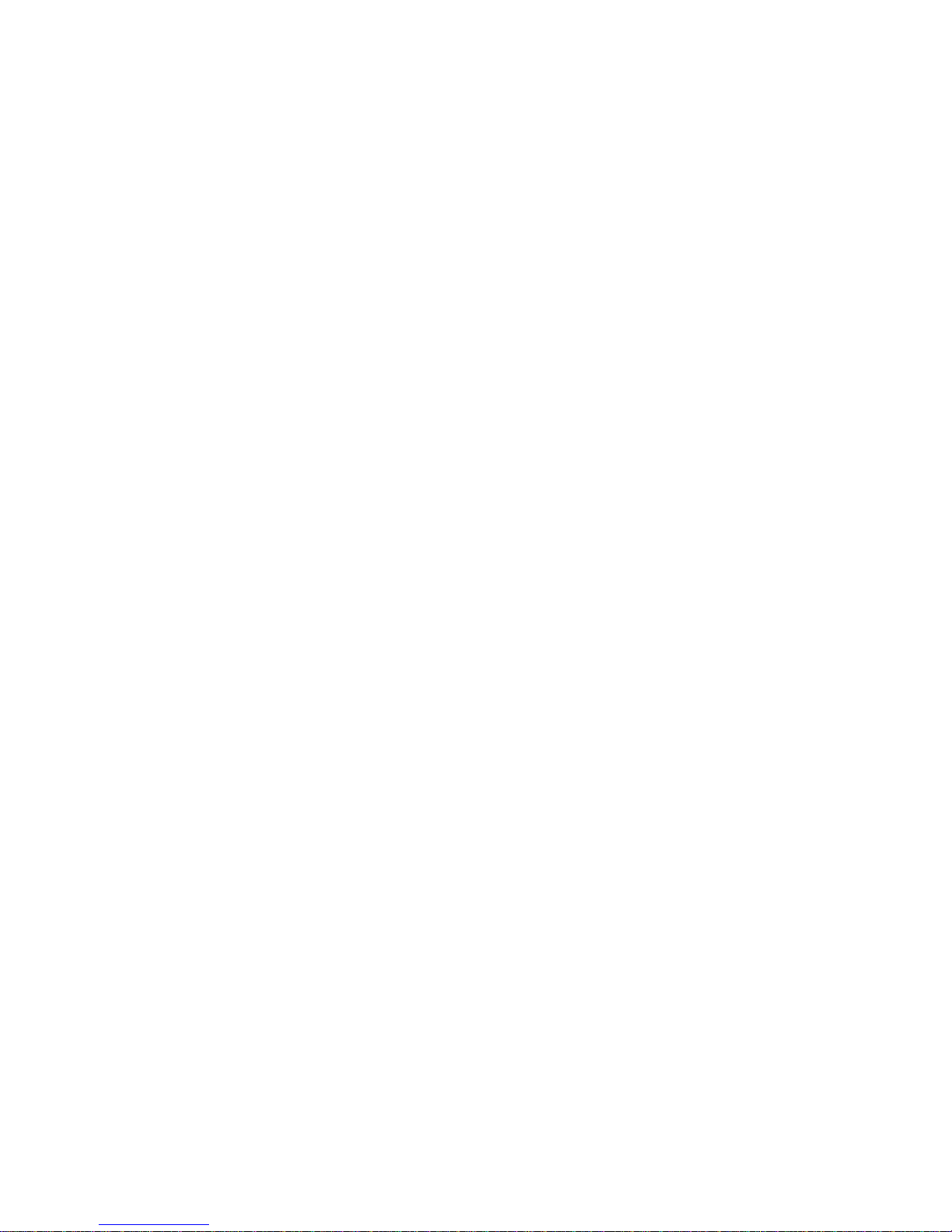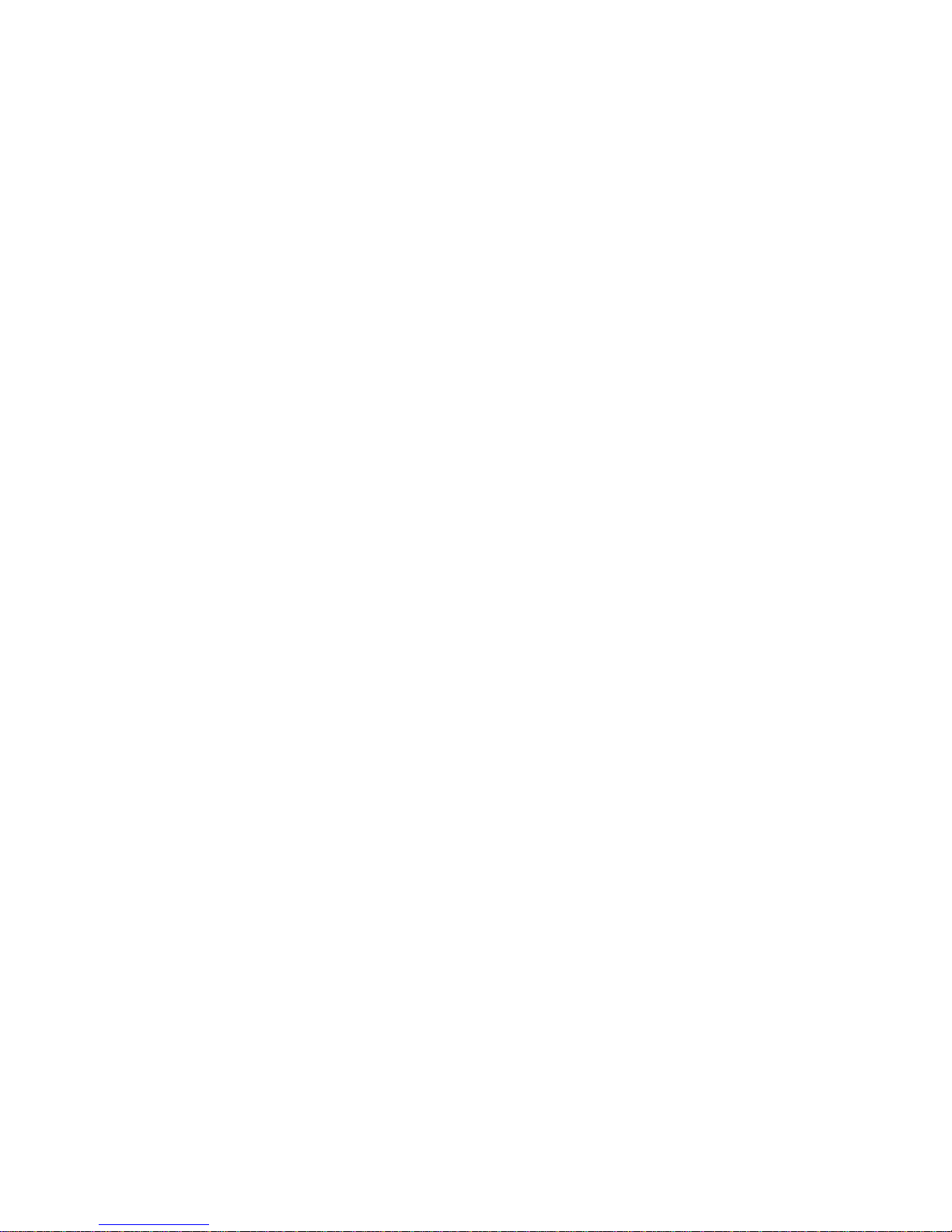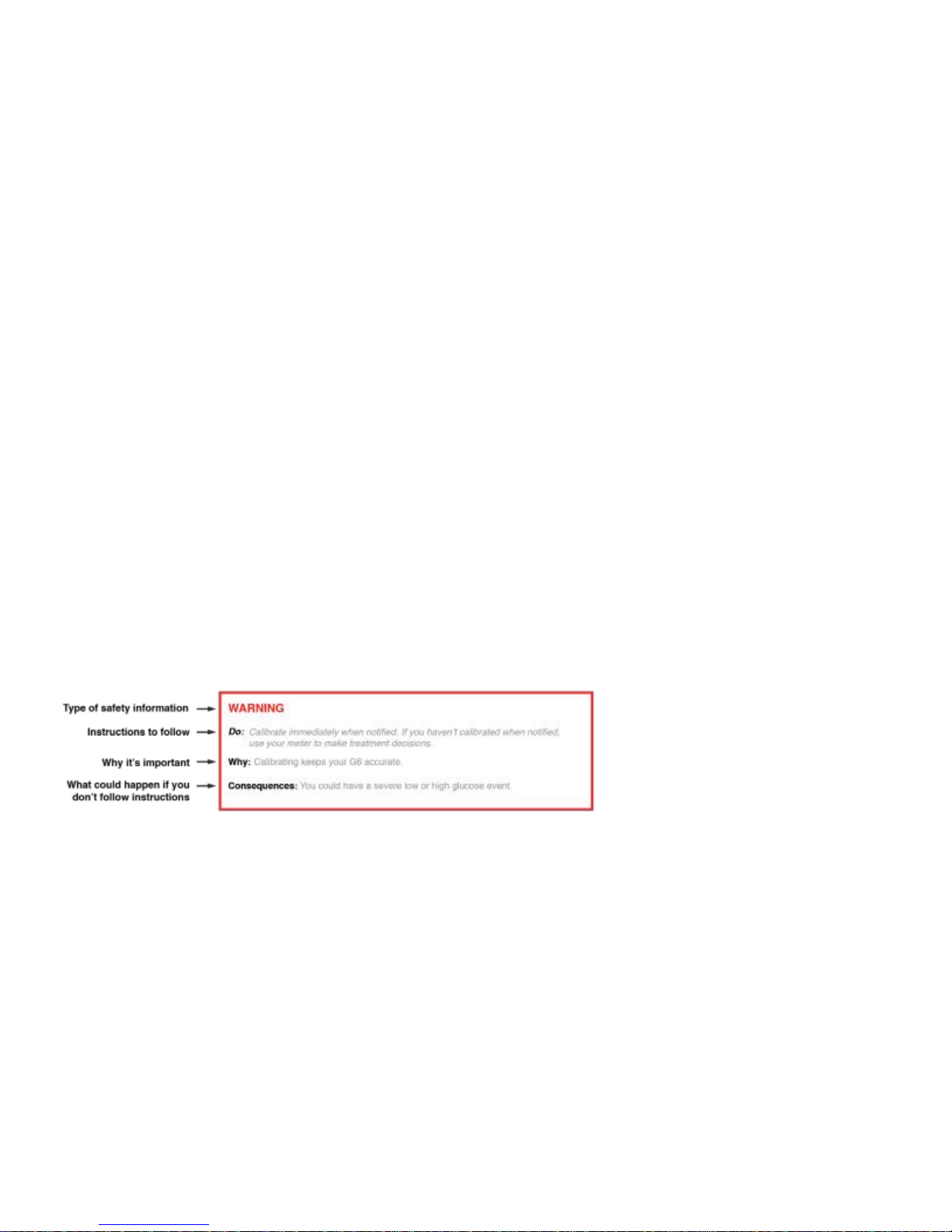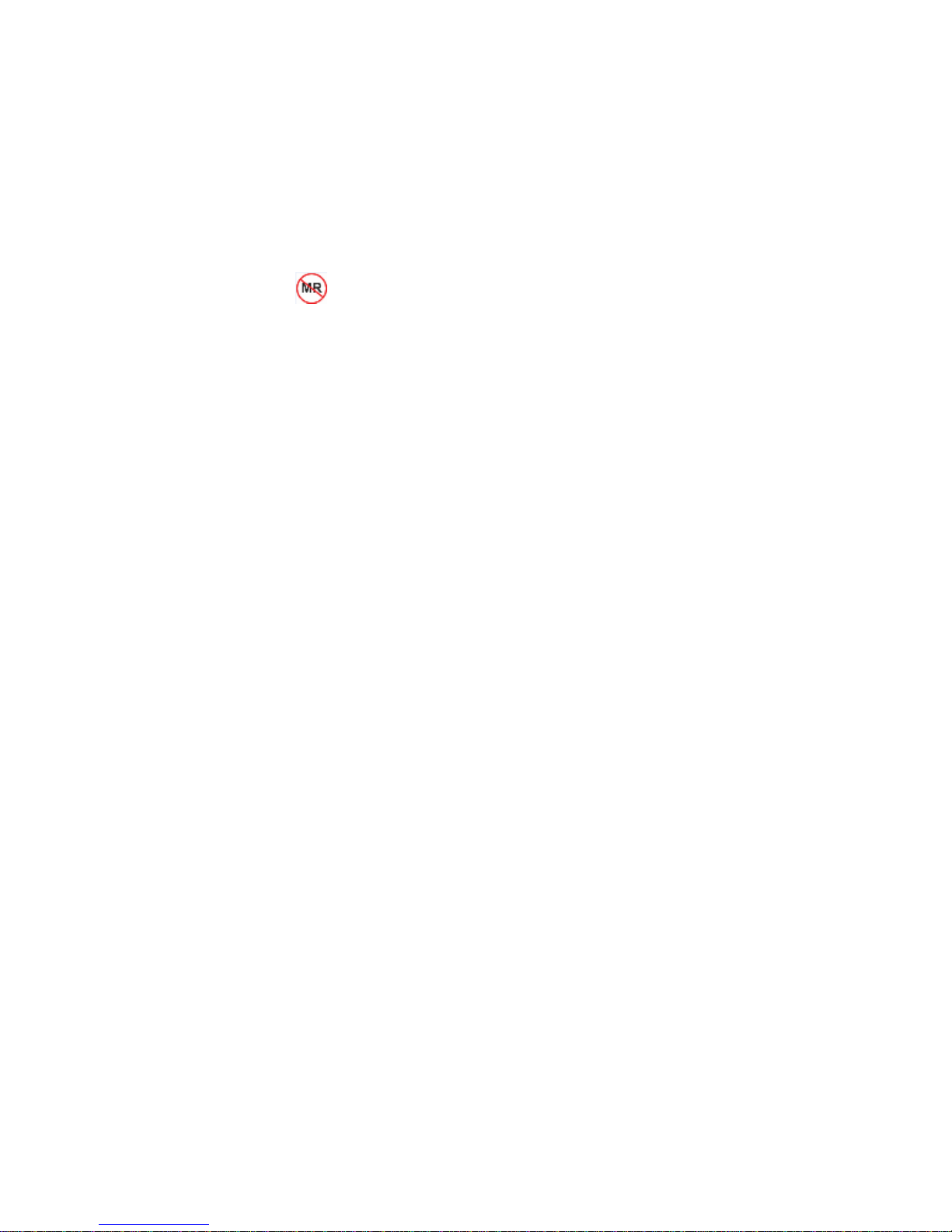professional (HCP) writes you a prescription. Don’t share your device. Use one Dexcom account for
each patient.
o
What:
The system tracks your glucose patterns and detects trends while they happen. The G6 is designed to
replace fingerstick blood glucose (BG) testing for diabetes treatment decisions.
o
Why:
Manage your diabetes using the system information —readings, arrows, and alarm/alerts. Every 5
minutes, the sensor reports your sensor glucose reading (reading) on your display device. Over time,
you’ll see trends and patterns. The system shows you your low and high glucose periods so you can
act when needed and create long-term treatment plans with your HCP. These actions and plans help
you spend more time in your target glucose range and reduce your A1C.
Contraindication
•
No MRI/CT/Diathermy –MR Unsafe
Don’t wear your CGM (sensor, transmitter, receiver, or smart device) for magnetic resonance imaging
(MRI), computed tomography (CT) scan, or high-frequency electrical heat (diathermy) treatment.
The system hasn’t been tested in those situations. Magnetic fields and heat could stop readings or
alarm/alerts. Without readings or alarm/alert notifications, you might miss a severe low or high glucose
event.
Warnings
•
Read User Materials
Before you use your G6, carefully read the materials included with it. If you don’t, you might:
o
Not use the system correctly
o
Not understand system information
o
Affect how well it works
•
Don’t Ignore Low/High Symptoms
Don’t ignore how you feel. If your glucose alerts and readings don’t match what you’re feeling, use your
blood glucose meter (meter) to make diabetes treatment decisions or, if needed, seek immediate medical
attention.
When in doubt, get your meter out.
•
No Number, No Arrow, No CGM Treatment Decision
If your G6 doesn’t show a number or arrow, or your readings don’t match your symptoms, use your meter
to make diabetes treatment decisions.
No number, no arrow, no treatment decision. When in doubt, get your meter out.
•
Don’t Use If…
Don’t use the system if you are:
o
Pregnant
o
On dialysis
o
Critically ill
We haven’t tested people in these conditions so we don’t know if these affect accuracy.
Follow system instructions.
If you don’t, you could have a severe low or high glucose event.
Calibration Safety Statements
Warnings
•
Don’t Wait — Calibrate!
The system needs your meter values every day to provide accurate information. Calibrate immediately
when notified. If you haven’t calibrated when notified, use your meter to make treatment decisions until
you calibrate your G6.
When you insert a new sensor be sure to calibrate as soon as the system notifies you. You’re notified to
calibrate twice, then once more after 12 hours, and again 12 hours later. For the rest of your session, you
are notified at least once every 24 hours.
•
Use Meter During Startup
When you start a new sensor, you won’t get any readings or alarm/alerts until you enter two calibrations.
Use your meter to make treatment decisions during the 2-hour sensor warmup period.