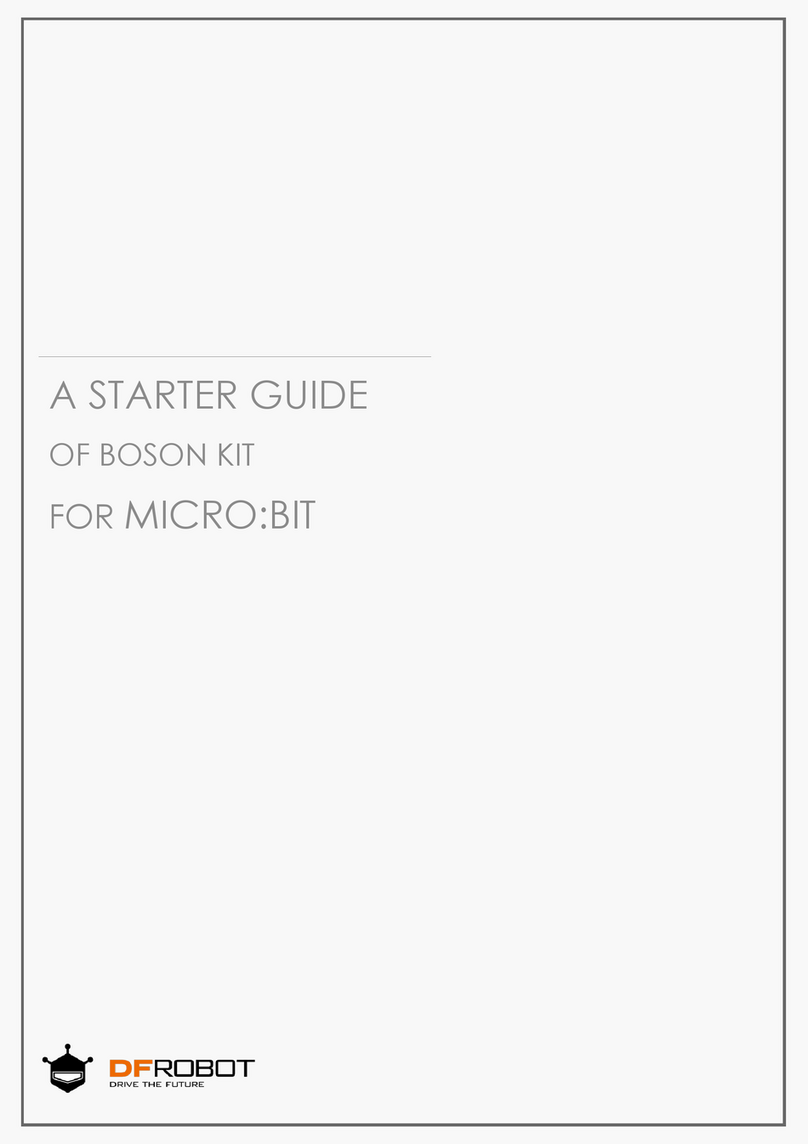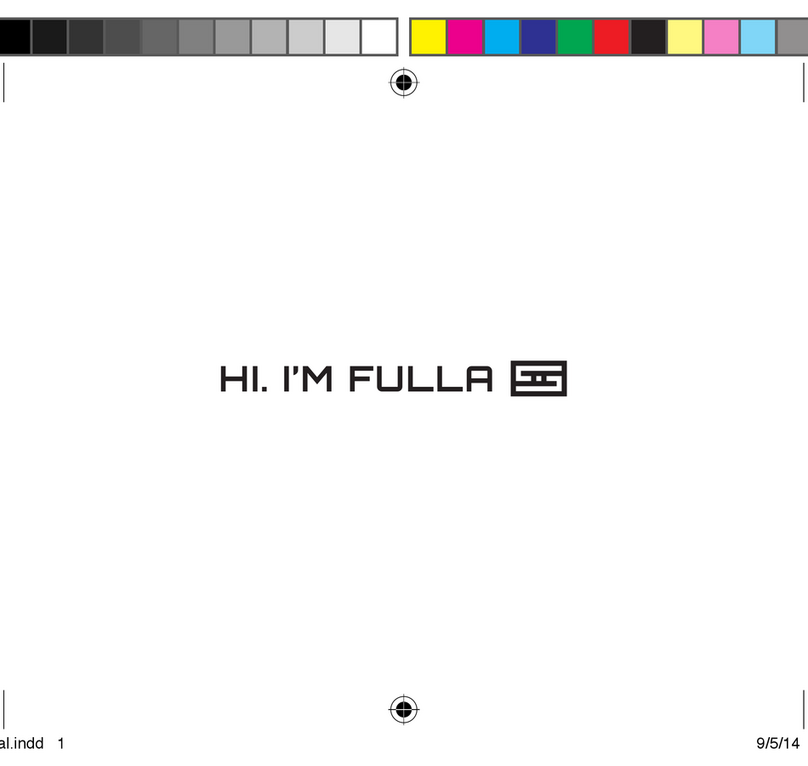DF ROBOT DFR0004 User manual

2018/11/27 DFRduino Romeo-All in one Controller V1.1(SKU:DFR0004) - DFRobot Electronic Product Wiki and Tutorial: Arduino and Robot Wiki-DFRobot.com
https://www.dfrobot.com/wiki/index.php/DFRduino_Romeo-All_in_one_Controller_V1.1(SKU:DFR0004) 1/16
Romeo - an Arduino Robot Control Board with Motor
Driver
DFRduino Romeo-All in one Controller
V1.1(SKU:DFR0004)
Contents
1 Introduction
2 Specification
3 DFRduino RoMeo Pinout
4 Before you start
4.1 Applying Power
4.2 Software
5 Romeo Configuration
5.1 Servo Power Select Jumper
5.2 Motor Control Pin Jumper
6 Tutorial
6.1 Button Press
6.2 Example use of Button 1-5
7 Dual DC Motor Speed Control
7.1 Hardware Setting
7.2 Pin Allocation
7.3 PWM Control Mode
7.4 PLL Control Mode
8 Schematics
Introduction
RoMeo (an Arduino Robot Control Board)
is an All-in-One microcontroller especially designed for robotics application.
Benefit from Arduino open source platform, it is supported by thousands of open source codes, and can be
easily expanded with most Arduino Shields
The integrated 2 way
DC motor driver and wireless socket gives a much easier way to start your robotic project.

2018/11/27 DFRduino Romeo-All in one Controller V1.1(SKU:DFR0004) - DFRobot Electronic Product Wiki and Tutorial: Arduino and Robot Wiki-DFRobot.com
https://www.dfrobot.com/wiki/index.php/DFRduino_Romeo-All_in_one_Controller_V1.1(SKU:DFR0004) 2/16
Note:
A. Please read this manual carefully before applying power on the device.
B. Do not use this device for military or medical purpose as they are not designed to.
Specification
Atmega 168/328
14 Channels Digital I/O
6 PWM Channels (Pin11,Pin10,Pin9,Pin6,Pin5,Pin3)
8 Channels 10-bit Analog I/O
USB interface
Auto sensing/switching power input
ICSP header for direct program download
Serial Interface TTL Level
Support AREF
Support Male and Female Pin Header
Integrated sockets for APC220 RF Module and DF-Bluetooth Module
Five I2C Interface Pin Sets
Two way Motor Drive with 2A maximum current
5 key inputs
DC Supply:USB Powered or External 7V~12V DC。
DC Output:5V /3.3V DC and External Power Output
Dimension:90x80mm
DFRduino RoMeo Pinout

2018/11/27 DFRduino Romeo-All in one Controller V1.1(SKU:DFR0004) - DFRobot Electronic Product Wiki and Tutorial: Arduino and Robot Wiki-DFRobot.com
https://www.dfrobot.com/wiki/index.php/DFRduino_Romeo-All_in_one_Controller_V1.1(SKU:DFR0004) 3/16
(/wiki/index.php/File:Romeo_v1.1_pinout_Diagram.png)
Fig1: Romeo Pin Out
The picture above shows all of the I/O lines and Connectors on the Romeo, which includes:

2018/11/27 DFRduino Romeo-All in one Controller V1.1(SKU:DFR0004) - DFRobot Electronic Product Wiki and Tutorial: Arduino and Robot Wiki-DFRobot.com
https://www.dfrobot.com/wiki/index.php/DFRduino_Romeo-All_in_one_Controller_V1.1(SKU:DFR0004) 4/16
One Regulated Motor Power Input Terminal (6v to12v)
One Unregulated Servo Power Input Terminal (you supply regulated 4v to 7.2v)
One Servo input power selection jumper
One Serial Interface Module Header for APC220/Bluetooth Module
Two DC Motor Terminals – Handles motor current draw up to 2A, each terminal
One I2C/TWI Port – SDA, SCL, 5V, GND
One Analog Port with 8 analog inputs – Analog input 7 will be occupied when connecting "A7" jumper
One General Purpose I/O Port with 13 I/O lines – 4,5,6,7 can be used to control motors
One Reset Button
Jumper bank to Enable/Disable Motor Control
Before you start
Applying Power
This is one of the most important steps in getting the Romeo up and communicating with your host
controller. You MUST make sure that you apply power to the Power Terminal using the correct polarity.
Reverse Polarity will damage the Romeo. We are not responsible for such damage, nor do we warranty
against such damage. Make sure you take time to apply power correctly. Otherwise, it could get costly for
you!
Power from USB: Simply plug USB cable, and the Romeo is able to work. Please notice that the USB can
only supply 500 mA current. It should be able to meet the most requirements for LED lit application.
However it is not enough to power DC motors or servo.
Power from Motor Power Input: Simply connect the ground wire from your supply to the screw terminal
labeled “GND”, and then connect the positive wire from your supply to the screw terminal labeled “VIN".
NOTE: Maximum supply voltage cannot exceed 14V DC.
Software
RoMeo can be programmed by Arduino IDE 0022 and above. It can be downloaded at Arduino.cc
(http://arduino.cc/en/Main/Software), Please select “Arduino UNO” as the hardware.
Romeo Configuration

2018/11/27 DFRduino Romeo-All in one Controller V1.1(SKU:DFR0004) - DFRobot Electronic Product Wiki and Tutorial: Arduino and Robot Wiki-DFRobot.com
https://www.dfrobot.com/wiki/index.php/DFRduino_Romeo-All_in_one_Controller_V1.1(SKU:DFR0004) 5/16
Servo Power Select Jumper
As most servos draw more current than the USB power source can supply. A separate servo power
terminal is provided to power the servo individually. This option can be Enabled/Disabled by the Servo
Power Select Jumper.
When the Servo Power Select Jumper is applied, the servo is powered by internal 5V.
When the Servo Power Select Jumper is not applied, the servo is powered by external power source.
The Romeo V1.0 uses an automatic switcher for the power source selection. When the external power
source has been applied, the servo will be automatically powered by the external power instead of USB
power.
Motor Control Pin Jumper
Applying the Motor Control Pin Jumpers will allocate Pin 5,6,7,8 for motor control.
Removing the jumpers will release the above Pins, and the motor controller will be disabled.
Tutorial
Button Press
RoMeo has 5 build in buttons S1-S5 (Figure 2). S1-S5 use analog input 7,
"Button Pin Map"
Pin Function
Analog Pin 7 Button S1-S5

2018/11/27 DFRduino Romeo-All in one Controller V1.1(SKU:DFR0004) - DFRobot Electronic Product Wiki and Tutorial: Arduino and Robot Wiki-DFRobot.com
https://www.dfrobot.com/wiki/index.php/DFRduino_Romeo-All_in_one_Controller_V1.1(SKU:DFR0004) 6/16
(/wiki/index.php/File:RomeoButtons.png)
Fig2: Romeo Buttons
Example use of Button 1-5

2018/11/27 DFRduino Romeo-All in one Controller V1.1(SKU:DFR0004) - DFRobot Electronic Product Wiki and Tutorial: Arduino and Robot Wiki-DFRobot.com
https://www.dfrobot.com/wiki/index.php/DFRduino_Romeo-All_in_one_Controller_V1.1(SKU:DFR0004) 7/16
char msgs[5][15] = {
"Right Key OK ",
"Up Key OK ",
"Down Key OK ",
"Left Key OK ",
"Select Key OK" };
char start_msg[15] = {
"Start loop "};
int adc_key_val[5] ={
30, 150, 360, 535, 760 };
int NUM_KEYS = 5;
int adc_key_in;
int key=-1;
int oldkey=-1;
void setup() {
pinMode(13, OUTPUT);
//we'll use the debug LED to output a heartbeat
Serial.begin(9600);
/* Print that we made it here */
Serial.println(start_msg);
}
void loop()
{
adc_key_in = analogRead(7);
// read the value from the sensor
digitalWrite(13, HIGH);
/* get the key */
key = get_key(adc_key_in);
// convert into key press
if
(key != oldkey) {
// if keypress is detected
delay(50);
// wait for debounce time
adc_key_in = analogRead(7);
// read the value from the sensor
key = get_key(adc_key_in);
// convert into key press
if
(key != oldkey) {
oldkey = key;
if
(key >=0){
Serial.println(adc_key_in, DEC);
Serial.println(msgs[key]);
}
}

2018/11/27 DFRduino Romeo-All in one Controller V1.1(SKU:DFR0004) - DFRobot Electronic Product Wiki and Tutorial: Arduino and Robot Wiki-DFRobot.com
https://www.dfrobot.com/wiki/index.php/DFRduino_Romeo-All_in_one_Controller_V1.1(SKU:DFR0004) 8/16
}
digitalWrite(13, LOW);
}
// Convert ADC value to key number
int get_key(unsigned int input)
{
int k;
for
(k = 0; k < NUM_KEYS; k++)
{
if
(input < adc_key_val[k])
{
return
k;
}
}
if
(k >= NUM_KEYS)
k = -1;
// No valid key pressed
return
k;
}
Dual DC Motor Speed Control
Hardware Setting
Connect four motor wires to Motor Terminal. And apply power through motor power terminal (Figure 4).

2018/11/27 DFRduino Romeo-All in one Controller V1.1(SKU:DFR0004) - DFRobot Electronic Product Wiki and Tutorial: Arduino and Robot Wiki-DFRobot.com
https://www.dfrobot.com/wiki/index.php/DFRduino_Romeo-All_in_one_Controller_V1.1(SKU:DFR0004) 9/16
(/wiki/index.php/File:RomeoSample.png)
Fig3: Romeo Motor Connection Diagram
Pin Allocation
"PWM Mode"
Pin Function
Digital 4 Motor 1 Direction control
Digital 5 Motor 1 PWM control
Digital 6 Motor 2 PWM control
Digital 7 Motor 2 Direction control
"PLL Mode"
Pin Function
Digital 4 Motor 1 Enable control
Digital 5 Motor 1 Direction control
Digital 6 Motor 2 Direction control
Digital 7 Motor 2 Enable control

2018/11/27 DFRduino Romeo-All in one Controller V1.1(SKU:DFR0004) - DFRobot Electronic Product Wiki and Tutorial: Arduino and Robot Wiki-DFRobot.com
https://www.dfrobot.com/wiki/index.php/DFRduino_Romeo-All_in_one_Controller_V1.1(SKU:DFR0004) 10/16
PWM Control Mode
(/wiki/index.php/File:Rome
Fig4: PWM Motor
Control Pin Allocation
The PWM DC motor control is implemented by manipulating two digital IO pins and two PWM pins. As
illustrated in the diagram above (Figure 5), Pin 4,7 (7,8 for old Romeo version) are motor direction control
pins, Pin 5,6 (6,9 for old Romeo version) are motor speed control pins.
For previous Romeo board, the pins used to control the motor is Pin 7,8 (Direction), Pin 6,9 (Speed). You
can find the information at the right side of the Motor Control Pin Jumpers.
Sample Code:

2018/11/27 DFRduino Romeo-All in one Controller V1.1(SKU:DFR0004) - DFRobot Electronic Product Wiki and Tutorial: Arduino and Robot Wiki-DFRobot.com
https://www.dfrobot.com/wiki/index.php/DFRduino_Romeo-All_in_one_Controller_V1.1(SKU:DFR0004) 11/16
//Standard PWM DC control
int E1 = 5;
//M1 Speed Control
int E2 = 6;
//M2 Speed Control
int M1 = 4;
//M1 Direction Control
int M2 = 7;
//M1 Direction Control
///For previous Romeo, please use these pins.
//int E1 6; //M1 Speed Control
//int E2 9; //M2 Speed Control
//int M1 7; //M1 Direction Control
//int M2 8; //M1 Direction Control
void stop(void)
//Stop
{
digitalWrite(E1,LOW);
digitalWrite(E2,LOW);
}
void advance(char a,char b)
//Move forward
{
analogWrite (E1,a);
//PWM Speed Control
digitalWrite(M1,HIGH);
analogWrite (E2,b);
digitalWrite(M2,HIGH);
}
void back_off (char a,char b)
//Move backward
{
analogWrite (E1,a);
digitalWrite(M1,LOW);
analogWrite (E2,b);
digitalWrite(M2,LOW);
}
void turn_L (char a,char b)
//Turn Left
{
analogWrite (E1,a);
digitalWrite(M1,LOW);
analogWrite (E2,b);
digitalWrite(M2,HIGH);
}

2018/11/27 DFRduino Romeo-All in one Controller V1.1(SKU:DFR0004) - DFRobot Electronic Product Wiki and Tutorial: Arduino and Robot Wiki-DFRobot.com
https://www.dfrobot.com/wiki/index.php/DFRduino_Romeo-All_in_one_Controller_V1.1(SKU:DFR0004) 12/16
void turn_R (char a,char b)
//Turn Right
{
analogWrite (E1,a);
digitalWrite(M1,HIGH);
analogWrite (E2,b);
digitalWrite(M2,LOW);
}
void setup(void)
{
int i;
for
(i=4;i<=7;i++)
pinMode(i, OUTPUT);
Serial.begin(19200);
//Set Baud Rate
Serial.println("Run keyboard control");
}
void loop(void)
{
if
(Serial.available()){
char val = Serial.read();
if
(val != -1)
{
switch
(val)
{
case
'w':
//Move Forward
advance (255,255);
//move forward in max speed
break
;
case
's':
//Move Backward
back_off (255,255);
//move back in max speed
break
;
case
'a':
//Turn Left
turn_L (100,100);
break
;
case
'd':
//Turn Right
turn_R (100,100);
break
;
case
'z':
Serial.println("Hello");
break
;
case
'x':

2018/11/27 DFRduino Romeo-All in one Controller V1.1(SKU:DFR0004) - DFRobot Electronic Product Wiki and Tutorial: Arduino and Robot Wiki-DFRobot.com
https://www.dfrobot.com/wiki/index.php/DFRduino_Romeo-All_in_one_Controller_V1.1(SKU:DFR0004) 13/16
stop();
break
;
}
}
else
stop();
}
}
PLL Control Mode
The Romeo also supports PLLPhase locked loop (/wiki/index.php/Phase_locked_loop) control mode.
(/wiki/index.php/File:Rome
Fig5: PLL Motor
Control Pin Allocation
Configuration
Sample Code:

2018/11/27 DFRduino Romeo-All in one Controller V1.1(SKU:DFR0004) - DFRobot Electronic Product Wiki and Tutorial: Arduino and Robot Wiki-DFRobot.com
https://www.dfrobot.com/wiki/index.php/DFRduino_Romeo-All_in_one_Controller_V1.1(SKU:DFR0004) 14/16
//Standard DLL Speed control
int E1 = 4;
//M1 Speed Control
int E2 = 7;
//M2 Speed Control
int M1 = 5;
//M1 Direction Control
int M2 = 6;
//M1 Direction Control
///For previous Romeo, please use these pins.
//int E1 6; //M1 Speed Control
//int E2 9; //M2 Speed Control
//int M1 7; //M1 Direction Control
//int M2 8; //M1 Direction Control
//When m1p/m2p is 127, it stops the motor
//when m1p/m2p is 255, it gives the maximum speed for one direction
//When m1p/m2p is 0, it gives the maximum speed for reverse direction
void DriveMotorP(byte m1p, byte m2p)
//Drive Motor Power Mode
{
digitalWrite(E1, HIGH);
analogWrite(M1, (m1p));
digitalWrite(E2, HIGH);
analogWrite(M2, (m2p));
}
void setup(void)
{
int i;
for
(i=6;i<=9;i++)
pinMode(i, OUTPUT);
Serial.begin(19200);
//Set Baud Rate
}
void loop(void)
{
if
(Serial.available()){
char val = Serial.read();

2018/11/27 DFRduino Romeo-All in one Controller V1.1(SKU:DFR0004) - DFRobot Electronic Product Wiki and Tutorial: Arduino and Robot Wiki-DFRobot.com
https://www.dfrobot.com/wiki/index.php/DFRduino_Romeo-All_in_one_Controller_V1.1(SKU:DFR0004) 15/16
if
(val!=-1)
{
switch
(val)
{
case
'w':
//Move Forward
DriveMotorP(0xff,0xff);
// Max speed
break
;
case
'x':
//Move Backward
DriveMotorP(0x00,0x00);
;
// Max speed
break
;
case
's':
//Stop
DriveMotorP(0x7f,0x7f);
break
;
}
}
}
}
Schematics
schematic (http://www.dfrobot.com/image/data/DFR0004/RoMeo%20V1.1%20sch.pdf)
Romeo Schematic V1.0 (http://www.dfrobot.com/image/data/DFR0004/RoMeo_Schematic_V1.pdf)
Romeo Schematic V0.9 (http://www.dfrobot.com/wiki/images/a/a0/RoMeo_Schematic.png)
Other manuals for DFR0004
1
Table of contents
Other DF ROBOT Computer Hardware manuals
Popular Computer Hardware manuals by other brands

NEXIQ Technologies
NEXIQ Technologies USB-Link 2 Installation and setup manual
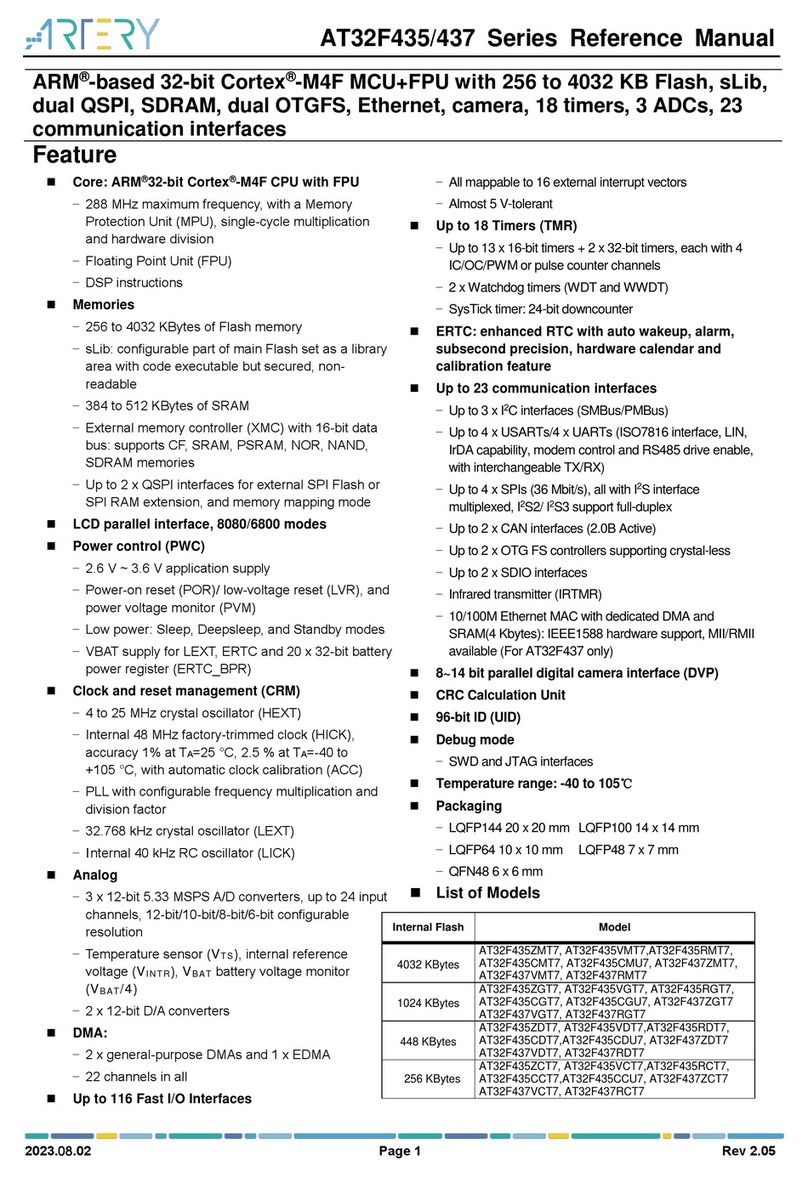
ARTERY
ARTERY AT32F435ZDT7 Reference manual
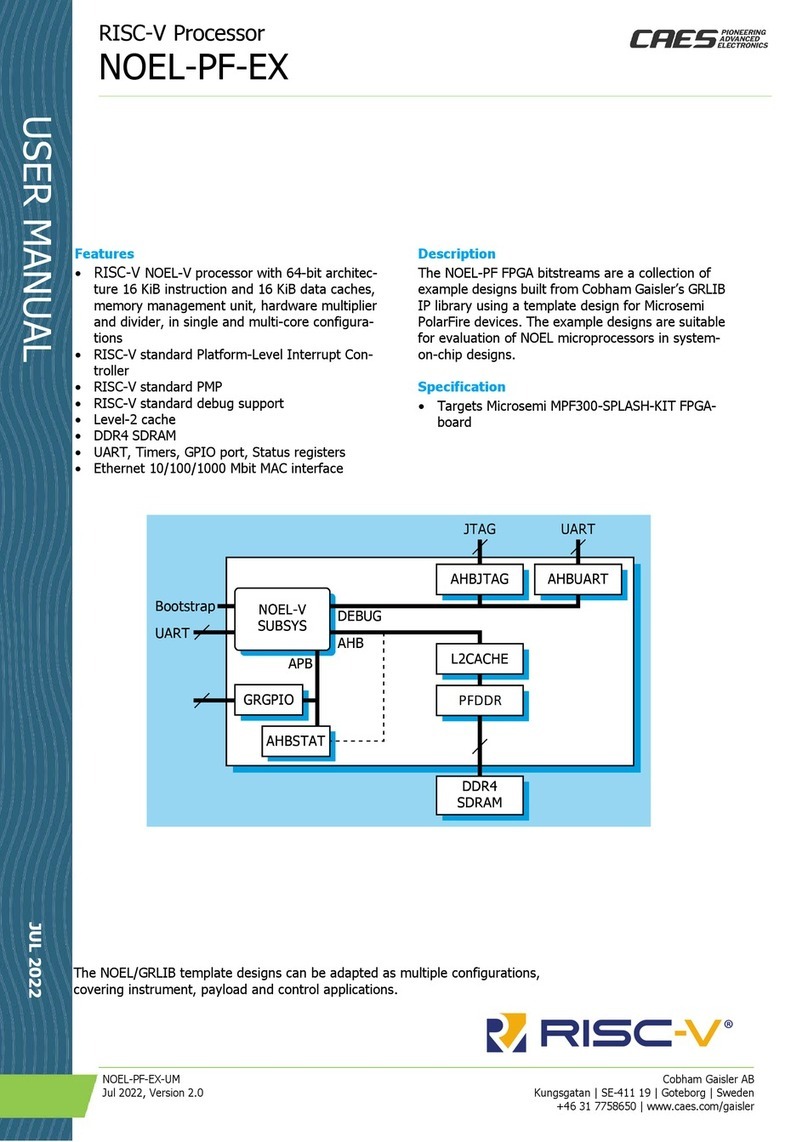
CAES
CAES NOEL-PF-EX user manual

Manhattan
Manhattan 516167 user manual

Viking Components
Viking Components Portege 650CT installation guide

Huawei
Huawei RT-AR 46-ERPU-1024M Specifications
Cypress Semiconductor
Cypress Semiconductor CY7C1360C Specification sheet

Cadenceberge
Cadenceberge CAD-HDV-UA60 user manual
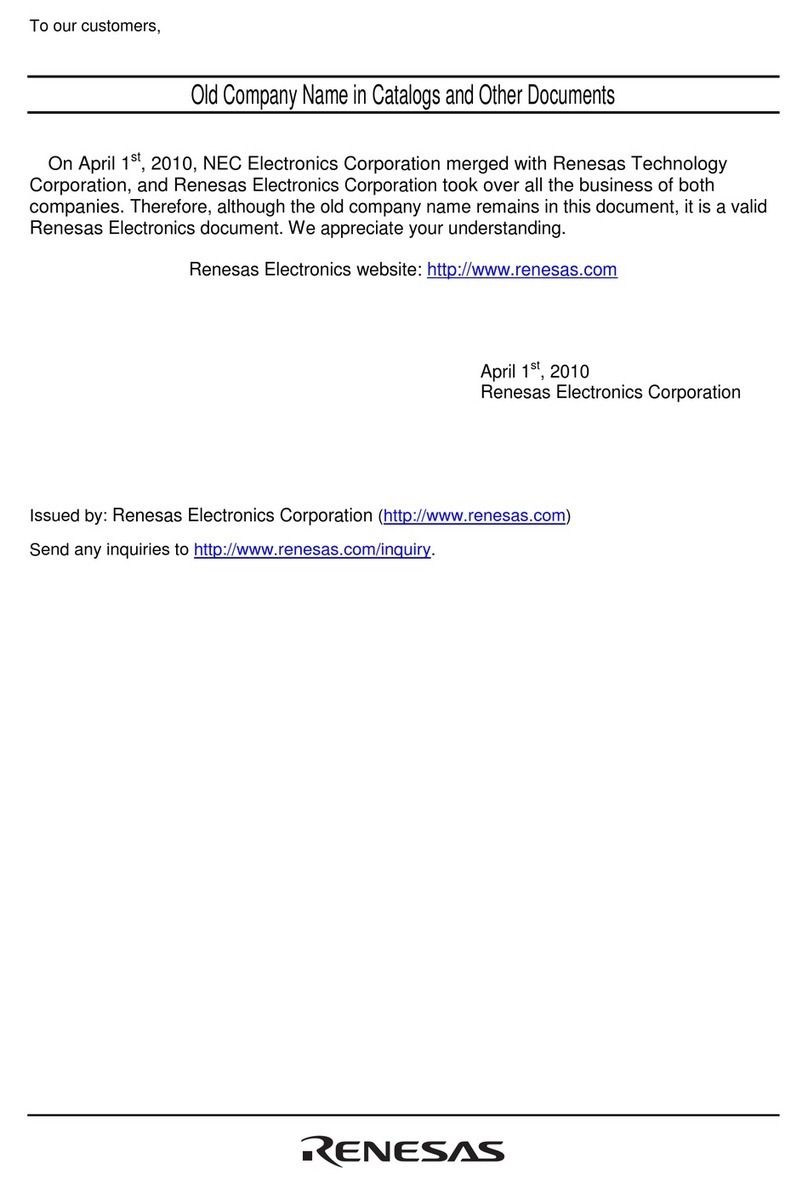
Renesas
Renesas R8C/1B quick start guide

Apricorn
Apricorn PEDA Specifications
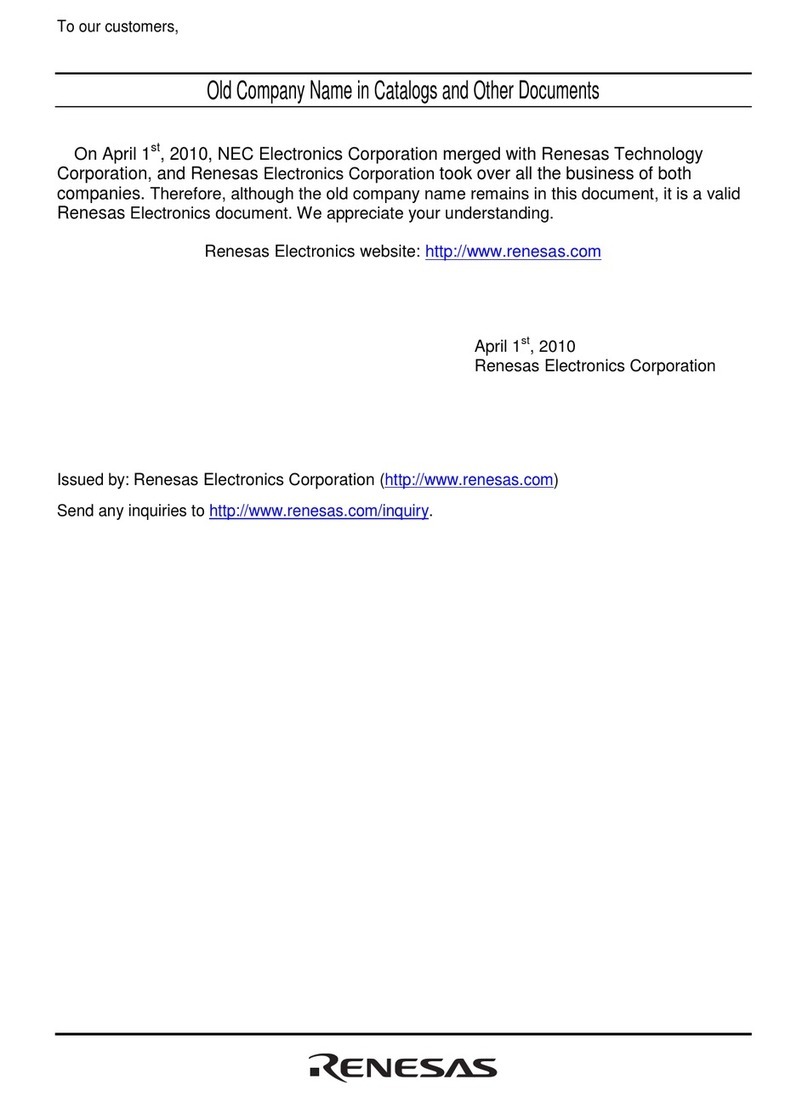
Renesas
Renesas H8SX/1651 user manual
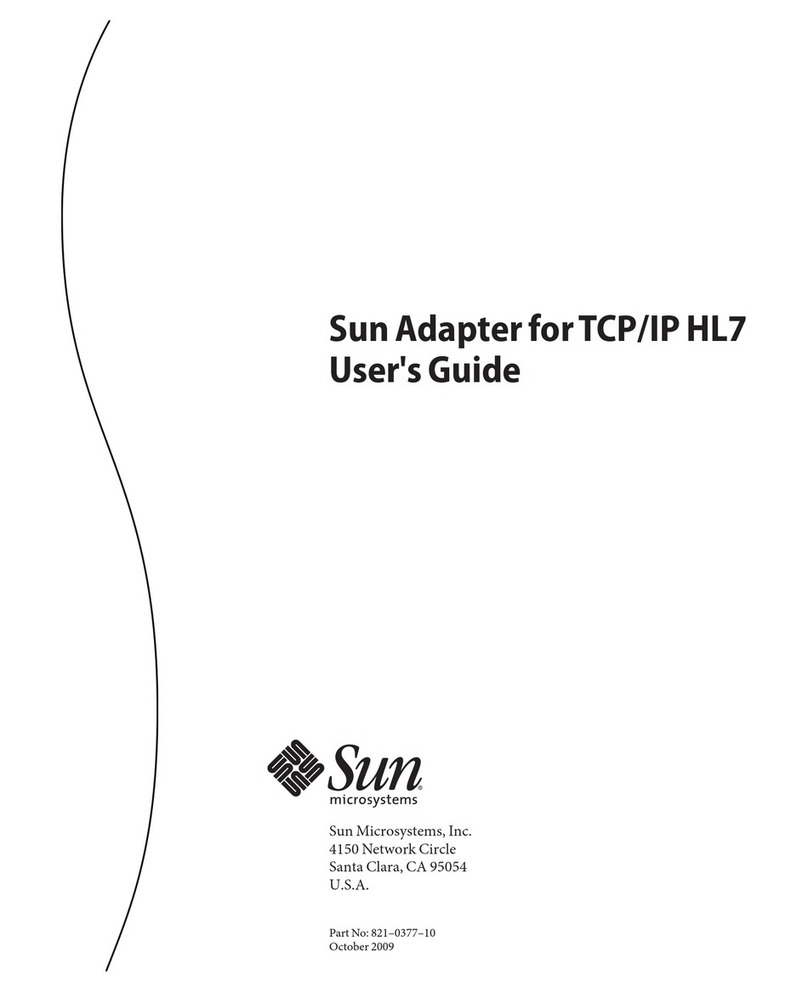
Sun Microsystems
Sun Microsystems Sun Adapter forTCP/IPHL7 user guide