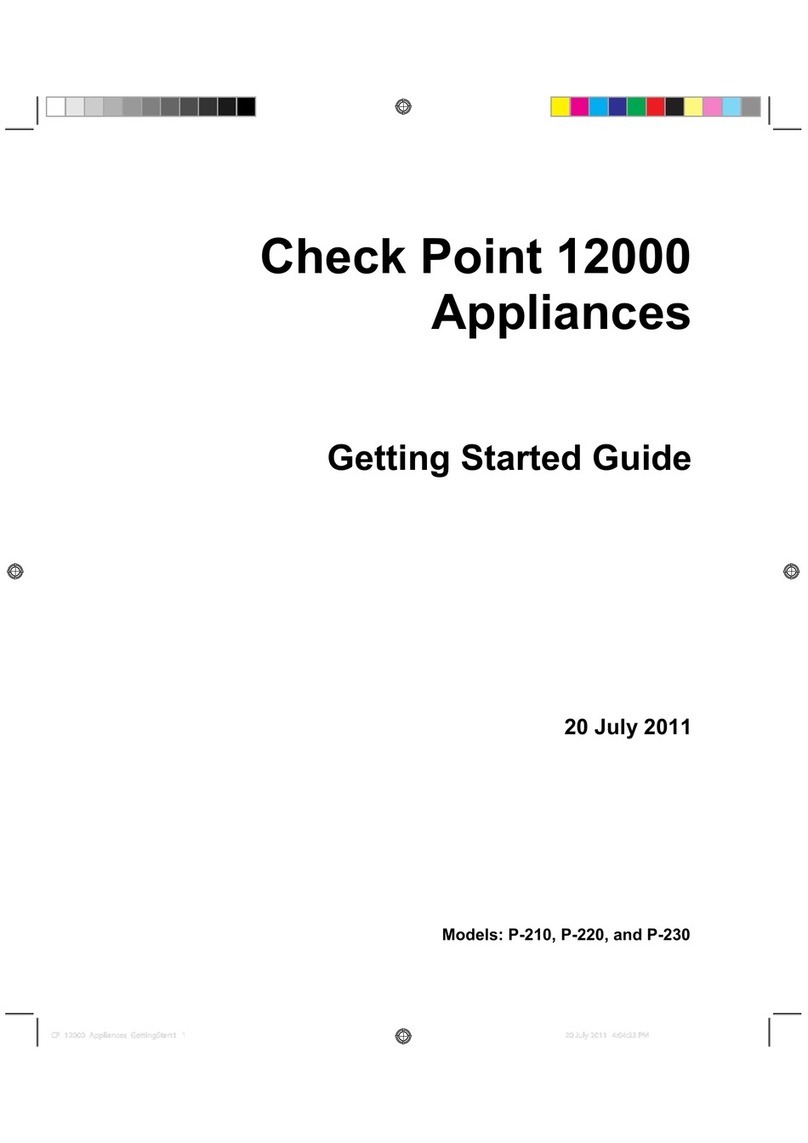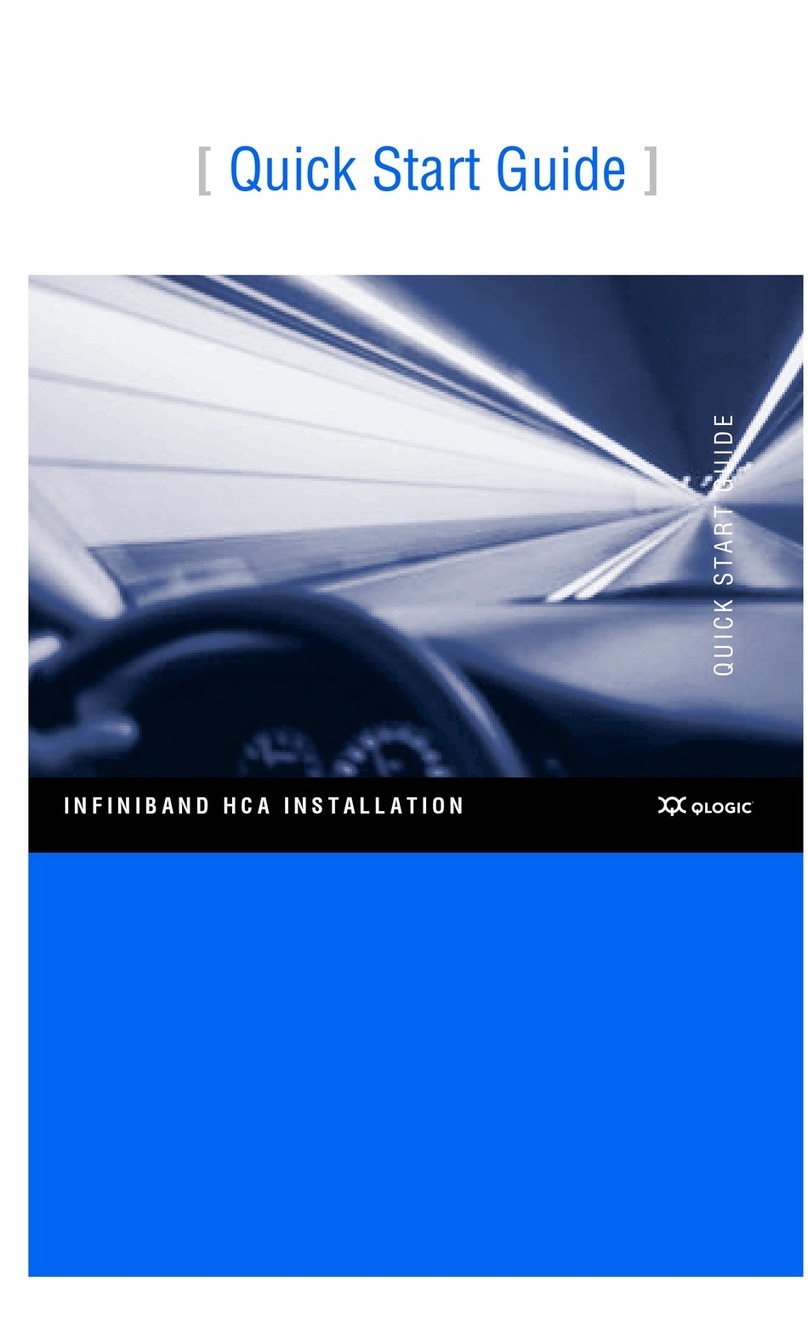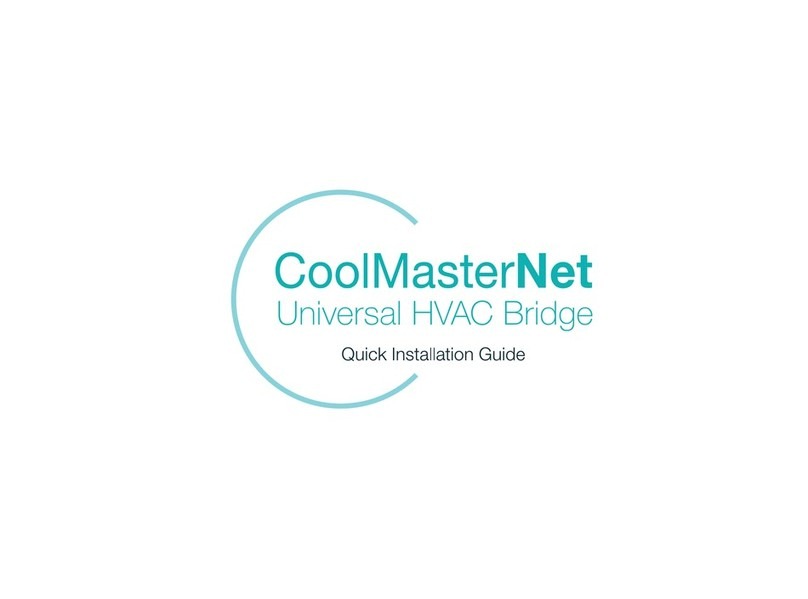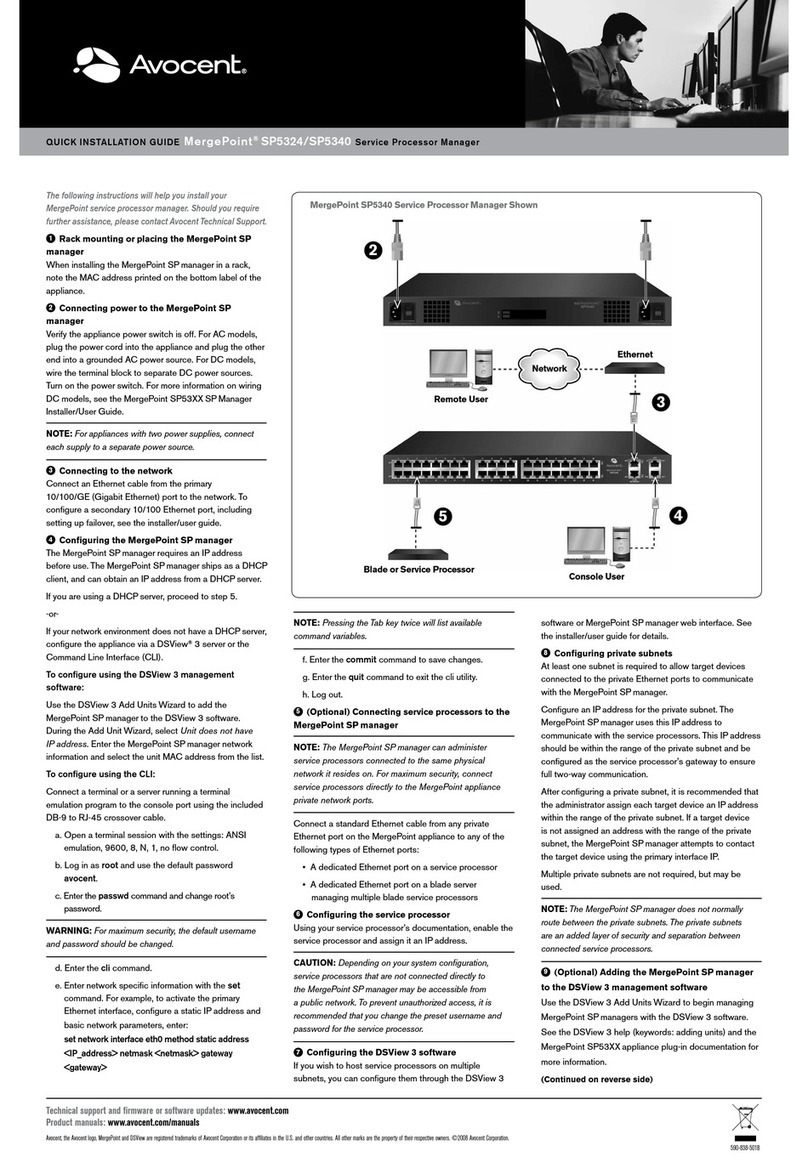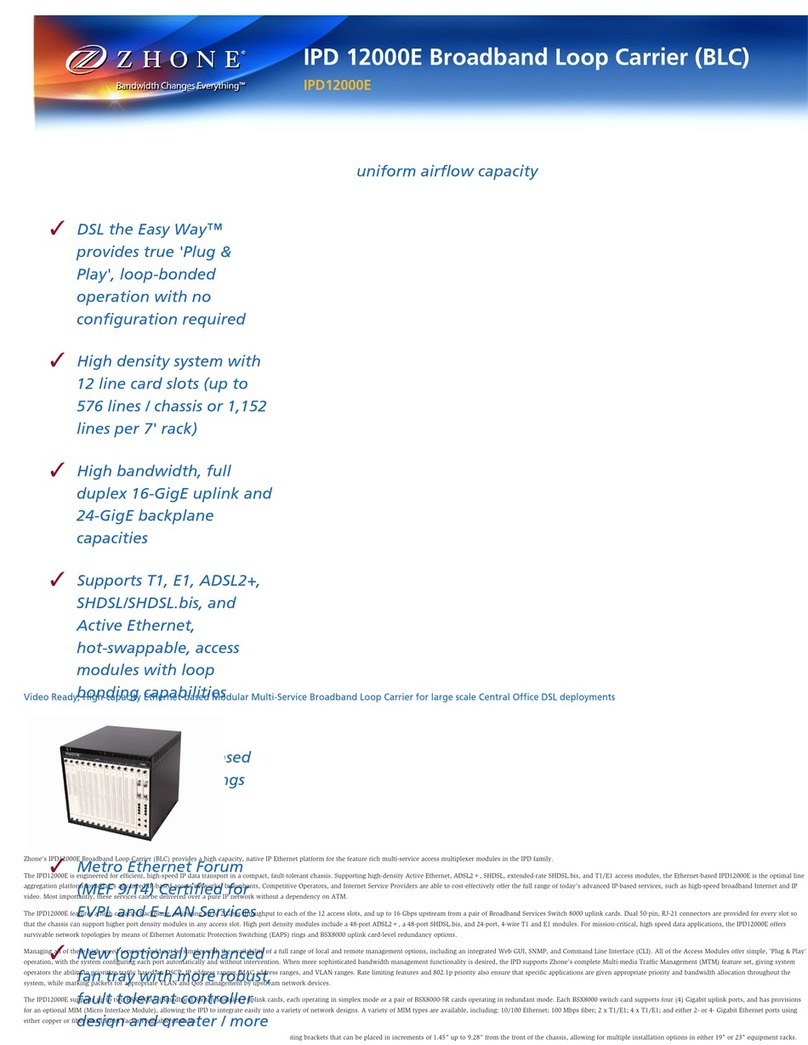DG Technologies lodestar User manual

lodestar® MANUAL REVISED 1/08/19
2 of 35
This document is copyrighted by the Dearborn Group Inc. Permission is granted to copy
any or all portions of this manual, provided that such copies are for use with the product
provided by the Dearborn Group, and that the name “Dearborn Group Inc.” remains on all
copies as on the original.
The accompanying software, provided for use with the lodestar® and lodestar® interface,
is copyrighted by Dearborn Group Inc. Permission is granted to copy this software for back-
up purposes only.
I M P O R T A N T
It is essential that you read this document carefully before using the hardware.
Damage caused by misuse of the hardware is not covered under the seller’s
product warranty.
When using this manual, please remember the following:
This manual may be changed, in whole or in part, without notice.
Dearborn Group Inc. assumes no responsibility for any damage resulting from
any accident--or for any other reason--while the hardware is in use.
Specifications presented herein are for illustration purposes only and are not
necessarily representative of the latest revisions of hardware or software.
Dearborn Group Inc. assumes no responsibility for any intellectual property
claims that may result from the use of this material.
No license is granted—by implication or otherwise—for any patents or any other
rights of Dearborn Group Inc., or of any third party.
lodestar® and GRYPHON®are registered trademarks of Dearborn Group Inc. Other
products that may be referenced in this manual are trademarks of their respective
manufacturers.

lodestar® MANUAL REVISED 1/08/19
3 of 35
Table of Contents
1Introduction ............................................................................................................................................5
1.1 Technical support..........................................................................................................................6
1.2 Related documents .......................................................................................................................6
2Hardware Overview / Getting Started....................................................................................................7
2.1 Contents of the LODESTAR® Package........................................................................................7
2.1.1 LODESTAR® Hardware provided.............................................................................................7
2.1.2 LODESTAR® Software provided..............................................................................................7
2.2 Hardware specifications / setup....................................................................................................8
2.2.1 LODESTAR® hardware specifications .....................................................................................8
2.2.2 Power connection......................................................................................................................8
2.2.3 Vehicle Network connections....................................................................................................8
2.3 Hardware overview .......................................................................................................................9
2.3.1 LODESTAR Front Panel .........................................................................................................10
2.3.2 LODESTAR Rear Panel..........................................................................................................11
2.3.3 I/O Connections.......................................................................................................................14
3Configuring the Host PC Connections.................................................................................................15
3.1 USB Connection to the PC..........................................................................................................15
3.2 Wired Ethernet Default IP address..............................................................................................15
3.3 Configuring the wired Ethernet IP Address.................................................................................16
3.4 Reset Pushbutton........................................................................................................................16
3.5 Firmware Updating......................................................................................................................17
4The Lodestar Internal Web Pages.......................................................................................................18
4.1 Home Page .................................................................................................................................18
4.1.1 Login Screen...........................................................................................................................19
4.2 Configuration Tab........................................................................................................................20
4.2.1 Date & Time ............................................................................................................................20
4.2.2 Device Name Tab....................................................................................................................21
4.2.3 Network ...................................................................................................................................22
4.2.4 DNS Configuration ..................................................................................................................24
4.2.5 Default Route Configuration....................................................................................................25
4.2.6 Programs Tab..........................................................................................................................26
4.2.7 LCD Tab..................................................................................................................................27
4.2.8 Password Tab .........................................................................................................................28
4.2.9 Update Tab..............................................................................................................................29
4.3 Pinouts Tab.................................................................................................................................30
4.4 Channels Tab..............................................................................................................................31
4.5 System Tab.................................................................................................................................33
4.6 Utilities Tab..................................................................................................................................34
4.7 Documentation Tab.....................................................................................................................35
This manual contains the following sections:

lodestar® MANUAL REVISED 1/08/19
4 of 35
Section 1 –Introduction –Provides an overview of the manual, summarizing the contents of the remaining
sections and appendices. Also, provides a reference to related documentation and technical support resources.
Section 2 –Hardware Overview / Getting Started –Describes key features of the lodestar® hardware.
Section 3 –Configuring the Host PC Connections –Describes how to set up the USB and Ethernet
connections, IP address and how to modify the lodestar® TCP/IP parameters.
Section 4 –On Board Web Pages –Describes the onboard web page interface along with available utilities
and their use.

lodestar® MANUAL REVISED 1/08/19
5 of 35
1Introduction
The Lodestar family of hardware interfaces provides remote connectivity for multiplexed automotive and
automation communication networks. These products use an Ethernet or USB connection to the user’s
PC to provide a high-speed user interface for applications such as diagnostics, monitoring, and
troubleshooting, as well as for custom applications. An embedded Linux operating system and standard
Transmission Control Protocol/Internet Protocol (TCP/IP) services ensure inter-connectivity with many
existing PCs, workstations, and network hardware systems.
The LODESTAR®includes the following features:
User interface
Web-page interface
LCD and Keypad
Hardware
Processor: ARM Cortex A8, 1 GHz core speed.
RAM: 512 Mbytes SDRAM
NAND Flash Memory: 512 Mbytes
Internal storage: Micro SD card, to 64 GBytes
One RJ45 Ethernet connector
Two USB Type A Host connectors on the front of the unit for USB peripherals
One USB Device Type B connector on the front of the unit for connection to a Host PC
6 Channels of High Speed CAN/ CAN FD
1 Channel SingleWire CAN
1 Channel Fault Tolerant CAN
2 Channels LIN
Software
Linux OS
On-board Web server
TCP/IP support of standard services into the LODESTAR®(FTP, SSH, etc.)
Module drivers and applications
Users can utilize one of DG’s existing PC programs, or write their own client based or stand-alone
applications for communication with the hardware.
The LODESTAR®utilizes the Gryphon®Communication Protocol, which is a client/server
communication protocol specification that defines the format of messages passed over a TCP connection
between the LODESTAR®and a client.

lodestar® MANUAL REVISED 1/08/19
6 of 35
Typical applications for the LODESTAR®include:
PC-to-vehicle network adapter.
Stand-alone node running custom applications.
LAN gateway to one or more vehicle networks.
End Of Line (EOL) test applications
1.1 Technical support
In the U.S., technical support representatives are available to answer your questions between 9 a.m.
and 5 p.m. EST. You may also fax or e-mail your questions to us. Include your voice telephone
number for prompt assistance.
Phone: (248) 888-2000 E-mail: techsupp@dgtech.com
Fax: (248) 888-9977 Web site: http://www.dgtech.com/tech-supp/
http://www.dgtech.com/tech-supp/
1.2 Related documents
For further information regarding programming with the hardware, you may wish to consult one or
more of the following resources:
Dearborn Group Inc. –Phone: (248) 888-2000
Linux-related Web sites:
Introductory Linux information; a good place to get started.
http://www.linux.com/
Linux Documentation Project - Regularly updated HOWTOs and
FAQs
http://www.tldp.org/
General Linux Q & A discussion board (with searchable archives)
http://www.linuxquestions.org/
Linux Foundation
https://www.linuxfoundation.org/

lodestar® MANUAL REVISED 1/08/19
7 of 35
2Hardware Overview / Getting Started
Please read this section before using your hardware. It describes the hardware information
necessary for successful installation and operation. Each section describes an individual hardware
configuration. Once you understand your hardware connection, move to Section 3 for connecting to
your PC via Ethernet or USB.
2.1 Contents of the LODESTAR® Package
2.1.1 LODESTAR® Hardware provided
LODESTAR® unit
12 VDC Universal A/C power adapter
RJ45 Ethernet cable –The LODESTAR® is shipped with a standard Cat5e Ethernet
cable. (Note that the hardware can detect and switch to use either type of cable:
straight-through or cross-over.)
OptionalWi-Fi USB adapter
Open ended cable with HD15 male connector
2.1.2 LODESTAR® Software provided
Installation program with:
32-bit C, C++ and VBlibraries and samples
J2534 API and samples
LODESTAR® User Manual (PDF)
Various utility programs
Hercules Analyzer Software
Data Logger Software
The Installation Programs and Documentation are provided on a Virtual USB drive, which is
mounted to your PC when the LODESTAR unit is connected via a USB cable. The LODESTAR
will power on when it is connected to a Host PC via a USB cable.
After the LODESTAR has booted, you will see in Windows file explorer that a new USB mass
storage drive has appeared. It is named “BEACON_USB”. This USB mass storage drive will act
like any other USB drive. You can copy files to it or from it.
See the separate document “Software Installation Quick Start Guide”for more information.

lodestar® MANUAL REVISED 1/08/19
8 of 35
2.2 Hardware specifications / setup
2.2.1 LODESTAR® hardware specifications
Overall dimensions Height: 2.25 in.
Width: 7.25 in.
Depth: 7.00 in.
Electrical Typical current: = 1600 mA at 12.0 VDC input
Input voltage
Minimum operational input voltage: 6 VDC
Maximum input voltage: 32 VDC
2.2.2 Power connection
The LODESTAR® can be powered via:
The power jack on the back panel (12 VDC adapter is provided).
The specified power pins on one of the network modules.
USB connection to a HostPC Note1
The LODESTAR® will automatically begin the boot up process when power is applied.
Note 1:
When the LODESTAR is powered by only the USB connection the LCD front panel display and the
CAN circuitry will not function.
2.2.3 Vehicle Network connections
The LODESTAR® has a total of 8 CAN channels and 2 LIN channels. These network channels are
built into the Lodestar.
CAN channels #1 to 6 support High Speed CAN, including CAN FD
Two of the CAN channelsare dedicated to certain versions of CAN, as shown below.
CAN channel #7 supports Single Wire CAN
CAN channel #8 supports Fault Tolerant CAN

lodestar® MANUAL REVISED 1/08/19
9 of 35
Note: The pinout information for the vehicle connectors in your Lodestar is shown below, and it
also may be found in the internal web pages of the Lodestar.
2.3 Hardware overview
Figure 1 Front panel of the LODESTAR® unit:
Figure 2 Rear panel of the LODESTAR® unit:

lodestar® MANUAL REVISED 1/08/19
10 of 35
2.3.1 LODESTAR Front Panel
The Lodestar product has on the front panel an LCD display with 3 LED indicators, a membrane keypad,
and an internal audio beeper. The LCD will display useful information about the Lodestar device. The
keypad may be used to navigate through the various pages of the LCD display.
! Note that the LCD display will only be active if the Lodestar is powered by a 12 VDC power source. This
may be either the external 12 VDC wall adapter or through one of the vehicle network connectors. If the
Lodestar is powered only by a USB connection to the host PC, then the LCD display will remain powered
off. To use the LCD display, the Lodestar must be booted while powered on from a 12 V power source. If
using the USB host connection, make sure the 12 VDC power source is attached first, and then plug in
the USB cable.
2.3.1.1 LCD Display
The LCD is a back-lighted dot matrix display with a resolution of 192 x 64 pixels.
2.3.1.2 LED Indicators
There are three red/green LED indicators to the left of the LCD display. During boot up, these LEDs will
all be on, displaying an orange color.
During normal operation, the top LED will be green and the other two LEDs will be off.
If the ‘Identify’ function has been invoked (Configuration>Device Name), then the bottom LED will flash
red/green. In addition, the internal beeper (if enabled) will sound to help identify the Lodestar unit.
2.3.1.3 Keypad
The keypad may be used to navigate through the information pages on the LCD display.
Hold Button
Press the bottom left button with the dot symbol on it to stop the LCD display pages from
scrolling. The middle LED will light up with an orange color to indicate the scrolling function has
been disabled.
Press the Hold Button again to resume the scroll function.
UP/Down Manual Paging
When in Hold mode, you may Press the Up Arrow or Down Arrow to manually page through the
main Menu screens.
Left Arrow
The left Arrow button will take you back to the Main Menu Screen of the display.
Right Arrow
The Right Arrow button will select a Menu Program to run.

lodestar® MANUAL REVISED 1/08/19
11 of 35
2.3.2 LODESTAR Rear Panel
2.3.2.1 Status indicator
There is a multi-color (RGB) LED indicator on the back panel. This LED indicator will provide
information about the state of the Lodestar.
LED colors:
Solid Green: Normalboot up
RGB cycling: Normal operating condition
Alternating red/blue at 2Hz: Unit identify function has been triggered (from web page-
configuration -> device name -> Turn Identify ON)
Solid red: Default settings are being restored
Solid purple: Reflashing in process
Blinking red: Reflashing failed / other error
2.3.2.2 Power jack connector
One way of powering the LODESTAR® is through the standard 2.5 mm x 5.5 mm power jack (with
positive center pin). The LODESTAR® operates with an input voltage between 6 and 32 VDC.
Typical operating voltagesupplied by the included power adapter is approximately 12 VDC.
Another means of powering the LODESTAR® is through the specified pins on one of the network
modules. (Please see section 2.3.2.6 for details.)
2.3.2.3 USB Type A connectors
The two USB type A connectors on the front panel allow the user to connect USB devices such as
Memory sticks orWi-Fi adapters to the LODESTAR®.
2.3.2.4 USB Type B connector (optional)
Your Lodestar product is equipped with a USB type B connector. The single USB type B connector
on the front panel allows the user to connect the LODESTAR® to a Host PC.

lodestar® MANUAL REVISED 1/08/19
12 of 35
2.3.2.5 Ethernet RJ45 connection
A CAT5e RJ45 Ethernet cable is provided with the LODESTAR® tool package. This cable may be
used to connect the Ethernet port on the front panel of the LODESTAR® to the Ethernet port on the
host PC or hub.
Either a straight through or crossover cable may be used with the Lodestar. The LODESTAR® can
detect which cable is being used and will accommodate the use of either cable.
The Lodestar supports 10/100 Ethernet.
2.3.2.6 Protocol Connections
The vehicle bus signals are provided on 2 different connectors.
There is a high-density 15 pin D connector, labeled ‘Network Group A’, and a 9 pin D connector
labeled ‘Network Group B’. The pin numbers of the two connectors are shown in the table below.
You may also access pin out information on the “Modules/Pinouts” internal web page of the
LODESTAR®.
Either the of the two connectors may be used to provide power to the LODESTAR® hardware.
Before applying voltage to pins marked V + IN and V –IN/GND (positive and negative), make certain
that you have the correct pin out informationfor the module being used to power the unit.

lodestar® MANUAL REVISED 1/08/19
13 of 35
Table 1 Network Group B
HD 15 pin D connector
Network Group A
pin #
Function
1
CAN 2 Lo
2
CAN 1 Lo
3
CAN 3 Hi
4
SW CAN Lo (GND)
CAN 7 Lo
5
Signal GND
6
CAN 2 Hi
7
CAN 1 Hi
8
CAN 4 HI
9
CAN 4 Lo
10
Power GND
11
CAN 3 Lo
12
SWCAN ( Channel #7 )
CAN 7 Hi
13
FTCAN Lo (Channel #8)
14
FTCAN Hi (Channel #8)
15
Vin (Vbatt) (fused)
Table 2 Network Group A
9 pin D connector
Network Group B
pin #
Function
1
CAN 6 Lo
2
CAN 5 Lo
3
LIN CH 1
4
Power GND
5
Power GND
6
CAN 6 HI
7
CAN 5 HI
8
Lin CH 2
9
Vin (Vbatt) (fused)

lodestar® MANUAL REVISED 1/08/19
14 of 35
2.3.3 I/O Connections
There is a 9 pin D connector labeled ‘I/O’. This connector provides one trigger input and two trigger
output signals,as well as clock and datafor an IIC serial connection.
The Trigger Input and Trigger output signals are 3.3V logic level signals.
The IIC Clock and Data signals are 3.3V logic level signals.
The Trigger and IIC Inputs and Outputs may be used by User Developed applications hosted on the
Lodestar unit. Please contact DG Technologies Tech Support for details if you wish to create your
own applications using the I/O signals.
The pin numbers of the I/O connector are shown in the table below.
Table 3 Input/Output Group
9 pin D
connector
I/O Group
pin #
Function
1
GND
2
Trigger Input
3
GND
4
Trigger Out #2
5
GND
6
Trigger Out #1
7
IIC clock SCL
8
no connect
9
IIC Data SDA

lodestar® MANUAL REVISED 1/08/19
15 of 35
3Configuring the Host PC Connections
To access information externally from the hardware, a communication connection to the
LODESTAR® must be established via a USB, wired Ethernet, or Wi-Fi link. This connection will
allow you to send and retrieve data, execute an onboard application, or run one of the DG
applications.
3.1 USB Connection to the PC
You must have access to a PC with a USB connection. The LODESTAR supports a USB 2.0 high
speed connection and has a full-sized USB type Bconnector for this connection.
A standard USB cable is provided with the LODESTAR® package. This cable connects the USB port
on the front panel of the LODESTAR® to the USB port on the host PC.
The LODESTAR uses RNDIS on the PC to provide a TCP/IP communication path between the
LODESTAR and the PC. The Lodestar will act as a server and assign an address to your PC. The
address will be of the form 10.X.X.X and the address assigned is unique to each Lodestar.
For more information about the RNDIS and Windows, see the separate document titled “Beacon
RNDIS Driver Installation QuickStart”
3.2 Wired Ethernet Default IP address
Ethernet communicates by having each individual device on a network using a unique Internet
Protocol (IP) Address. Along with these addresses, there are the Netmask, Broadcast and Default
Route Addresses to configure.
The Lodestar hardware has predefined default parameter values. If you are using the tool in a point-
to-point connection with your PC, these parameters typically do not need to be changed. You may
need to change these default parameters, however, if your PC is not configured as a DHCP
Client, or if youwant to connect the LODESTAR® to a network.
The default network configuration of the Lodestar is as a DHCP Server.
The following table liststhe LODESTAR®’s default addresses:
Parameter name
LODESTAR® default
value
IP (Internet Protocol) Address
192.168.001.001
Netmask
255.255.000.000
Broadcast
192.168.255.255
Default Route
192.168.002.001
Table 3.2: TCP/IP Settings

lodestar® MANUAL REVISED 1/08/19
16 of 35
Note: To enable communication with a LODESTAR® unit at this address, the IP address of
your PC must be configured to: 192.168.001.XXX, where XXX is any value other than
001.
Prior to establishing a LODESTAR® connection with your building’s existing LAN, you should contact
your company’s network administrator and coordinate new values for your LODESTAR®.
3.3 Configuring the wired Ethernet IP Address
To configure the hardware’s TCP/IP Ethernet parameters for your wired connection, access the on-
board Web server on the LODESTAR®, and utilize the Lodestar’s Web page, which includes a
configuration tool used to set IP parameters and passwords. The page may be accessed through
anyWeb browser on a computer connected to the LODESTAR® unit.
Note: This option requires that the current TCP/IP parameters allow communication over the
network.
If communication over the network is not possible (as is often the case when reconfiguration is
required), then the TCP/IP parameters can be reset to the factory default settings (Server, with
DHCP) by using the reset pushbutton.
3.4 Reset Pushbutton
The reset pushbutton is located on the front panel of the Lodestar, just to the left of theLED.
To reset the Lodestar settings to factory defaults:
Power up the unit.
When the LED on the front panel lights (Green), press and hold the button until LED
turns Yellow. Yellow color indicates that defaults are being restored.
NOTE: The unit will also go through the restore-defaults process during the first boot, so
you'll see a Yellow LED / longer boot time during the first boot after reflashing with a new
firmware image.
Those parameters that can be reset, such as the Zeroconf name and the network settings, will
be set back to factory defaults.

lodestar® MANUAL REVISED 1/08/19
17 of 35
3.5 Firmware Updating
Firmware for the Lodestar may be updated using a USB memory stick.
The reflash file will be supplied as a compressed ZIP file. The ZIP file should be extracted to a
convenient place on your PC. When the ZIP file is extracted it will produce a folder called
“USBDrive”. The contents of this “USBDrive" folder should be loaded onto the root of an empty
USB memory stick, formatted as a FAT 32 drive.
To initiate a USB reflash:
With power off, insert the USB stick in one of the 2 USB ports on the front panel.
Press and hold the pushbutton on the front panel, and keep it held while plugging power
in.
Keep holding button for ~10 sec; USB reflash will attempt to start. The LED will indicate
the progress of the reflash operation.
Rose color: Reflashing in process
Green color: Reflashing complete
Red color: Reflashing failed / other error
After the reflash process has completed successfully, power cycle the Lodestar before using it
again.
If the reflash was not succesful, you can try the proces again. The boot code within the unit is ot
modified or deleted during the reflash process.
! Note that the reflash process does erase the contents of the internal uSD memory card,
including any data or user programs stored there. Please be sure to back up any data or
programs that need to be saved, before initiating the reflash process.

lodestar® MANUAL REVISED 1/08/19
18 of 35
4The Lodestar Internal Web Pages
The Lodestar hosts an internal web page that allows you to control many aspects of the Lodestar and
to get information about the Lodestar. The following sections will walk you through the internal web
pages and explain the various items.
To access the internal web pages, use any web browser on your PC, such as Firefox, to access the
Lodestar. Simply type the Lodestar’s IP address into the address bar of the browser.
The Home page of the Lodestar web page will appear:
4.1 Home Page
Next, click on Configuration. Once you enter this section, a box will prompt you for a user name and
password.
Please note: All inputs are case sensitive, and this password is the same as the default root
password

lodestar® MANUAL REVISED 1/08/19
19 of 35
4.1.1 Login Screen
The default user name is sysadmin; the default password is dgbeacon
Once logged in, the DG Lodestar System Administration page will appear. On this page, you may:
access the DG Lodestar Configuration page, configure the connection parameters, change the time
and date, or change the sysadmin password.
The first entry is Time and Date. The other entries are: Zeroconfig Name & Device Locator, DNS
Configuration, Default Route Configuration, Network Configuration, Startup Programs / Services,
Change Sysadmin Password, and Optimization.

lodestar® MANUAL REVISED 1/08/19
20 of 35
4.2 Configuration Tab
The configuration tab is the section for setting system parameters forthe Lodestar.
4.2.1 Date & Time
Set Date and Time –You can either have the Lodestar take the Date and Time from the
host PC, or you can enter the new values manually. When you are done updating the
Date and Time click Submit Date Changes. The new values and confirmation will then
appear on the display.
Table of contents
Popular Network Hardware manuals by other brands
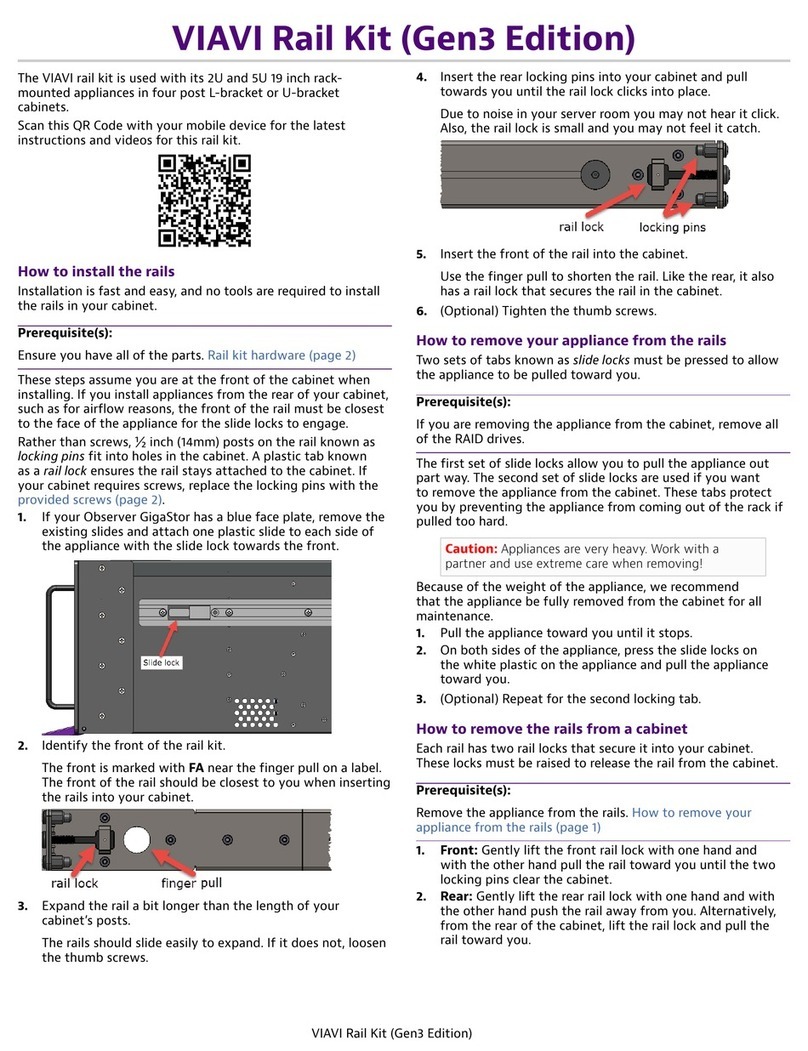
Viavi
Viavi Gen3 Rail Kit quick start guide

Ruckus Wireless
Ruckus Wireless SmartZone 300 Quick setup guide
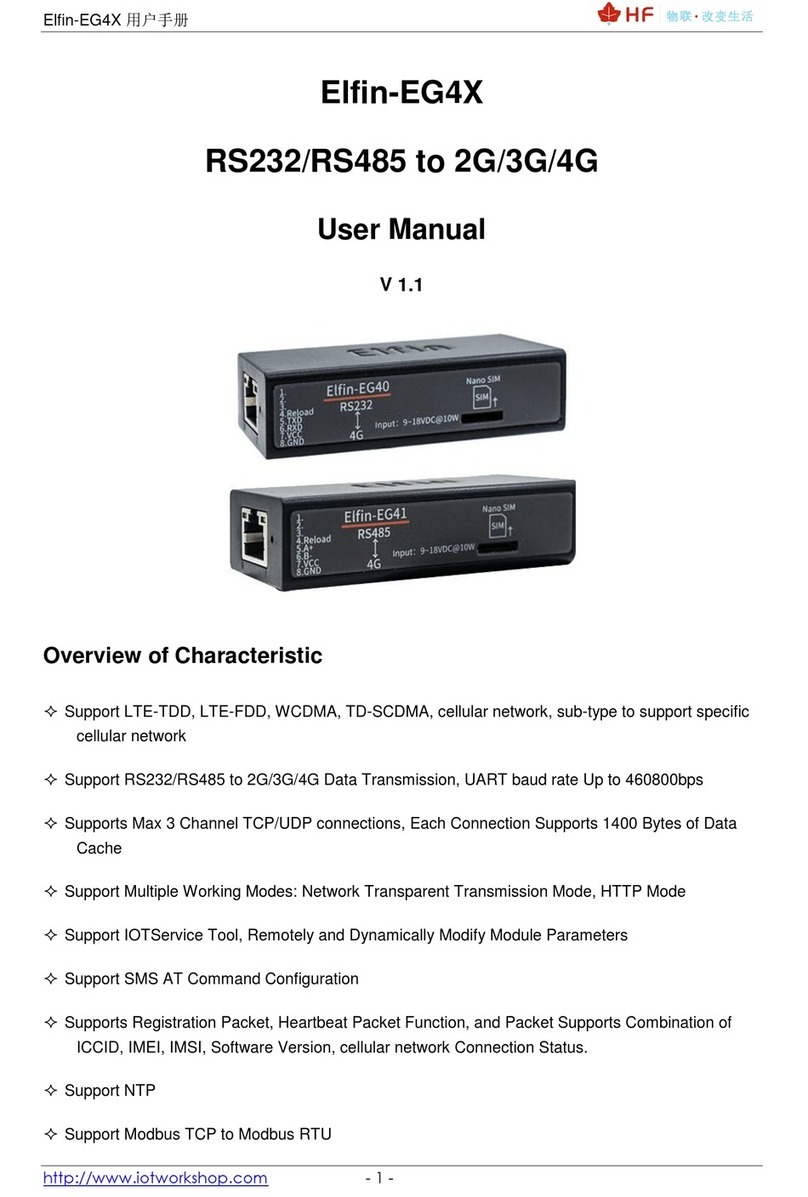
Hi-flying
Hi-flying Elfin-EG4X user manual

Planet Networking & Communication
Planet Networking & Communication NVR-25 Series manual
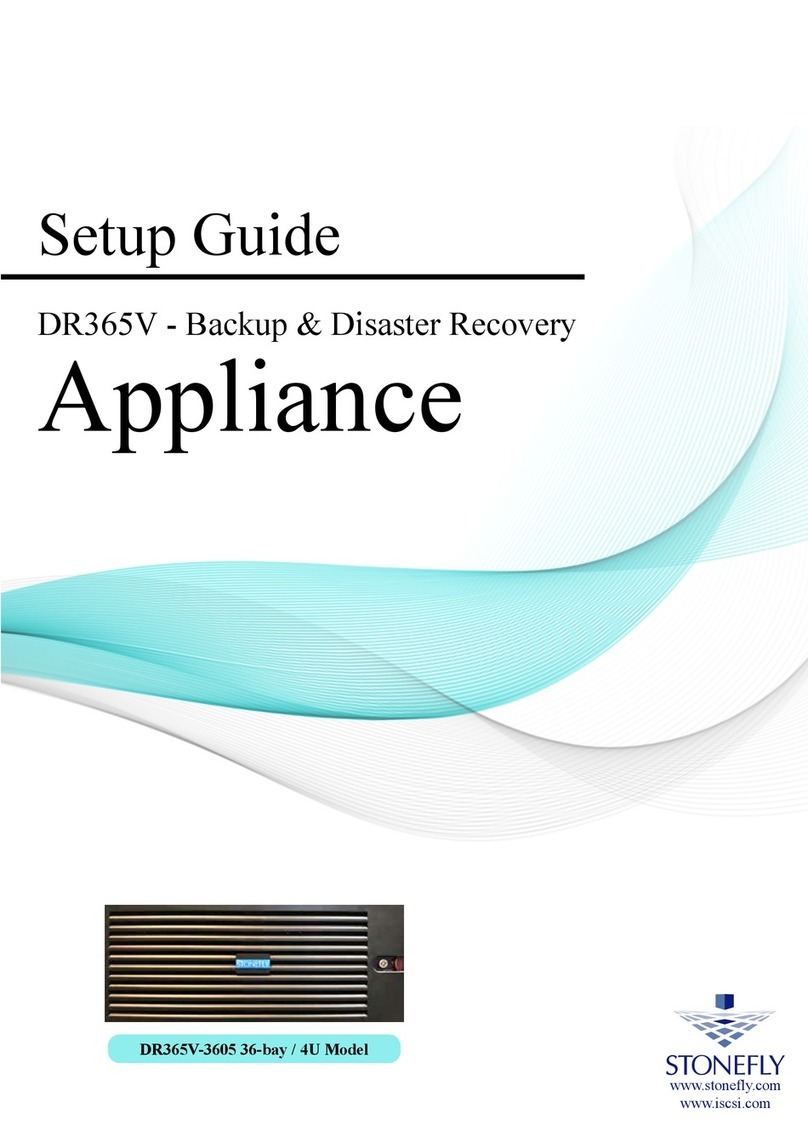
STONEFLY
STONEFLY DR365V-3605 Setup guide

Fortinet
Fortinet FortiGate 3000F Series quick start guide