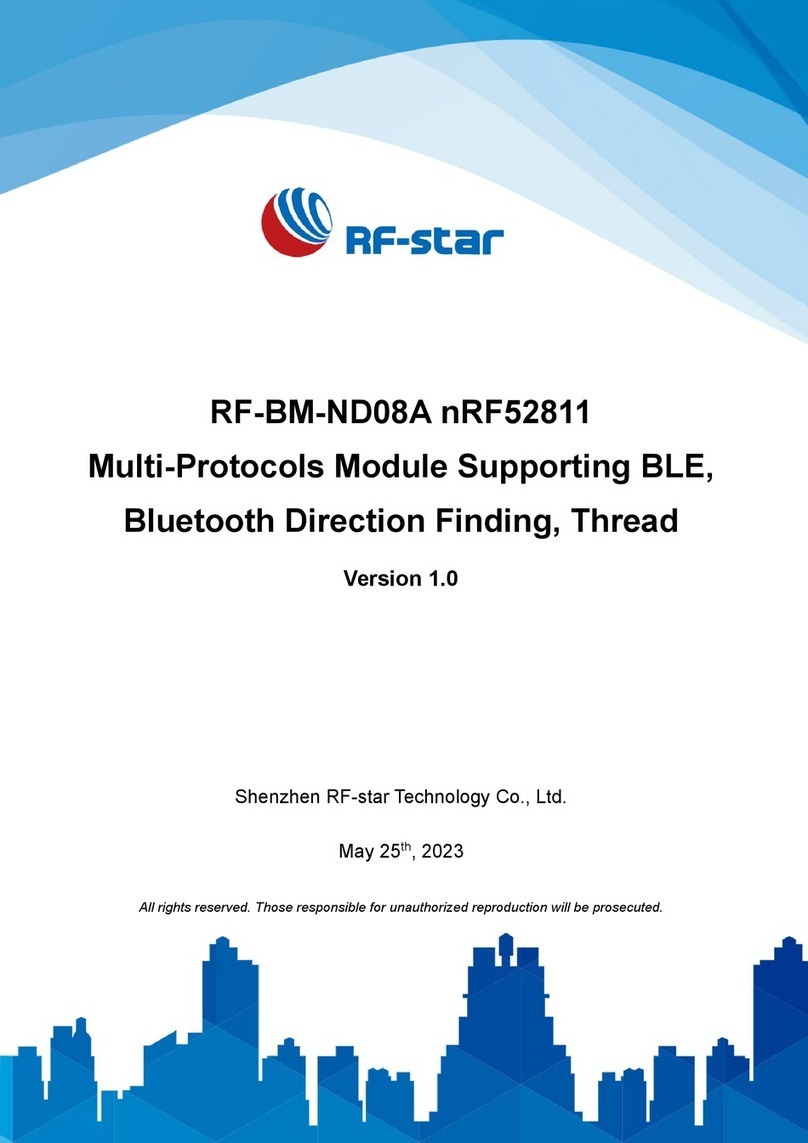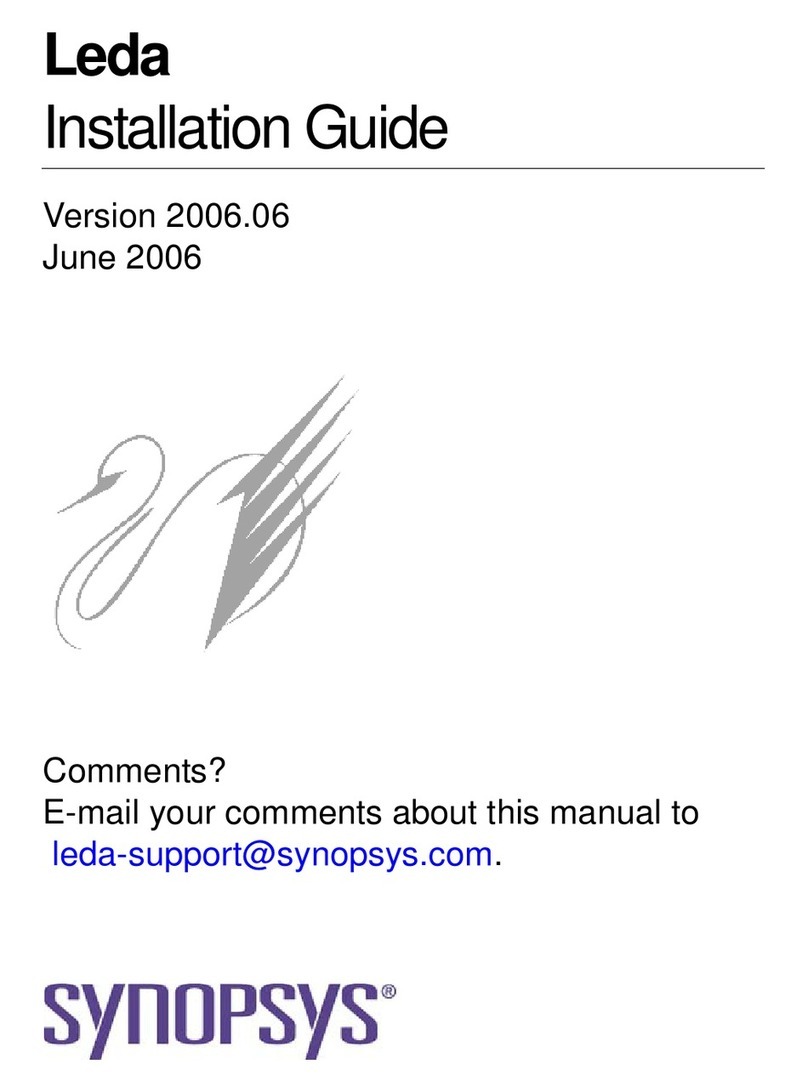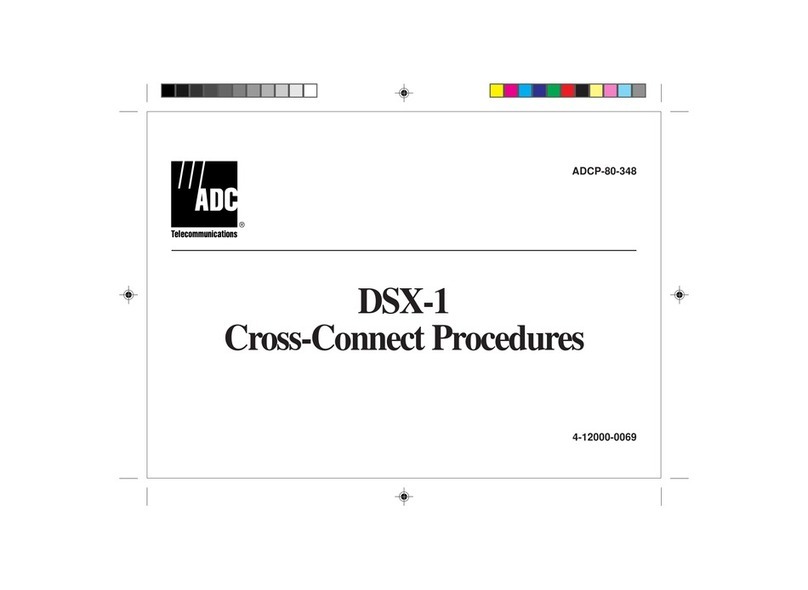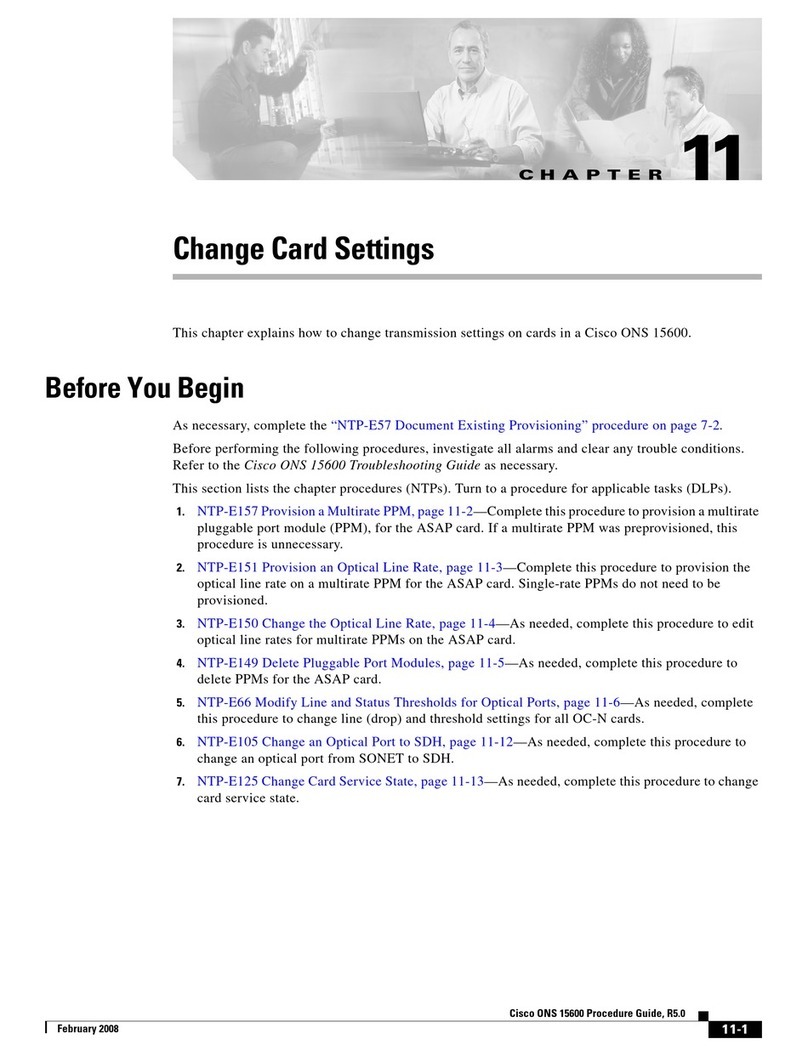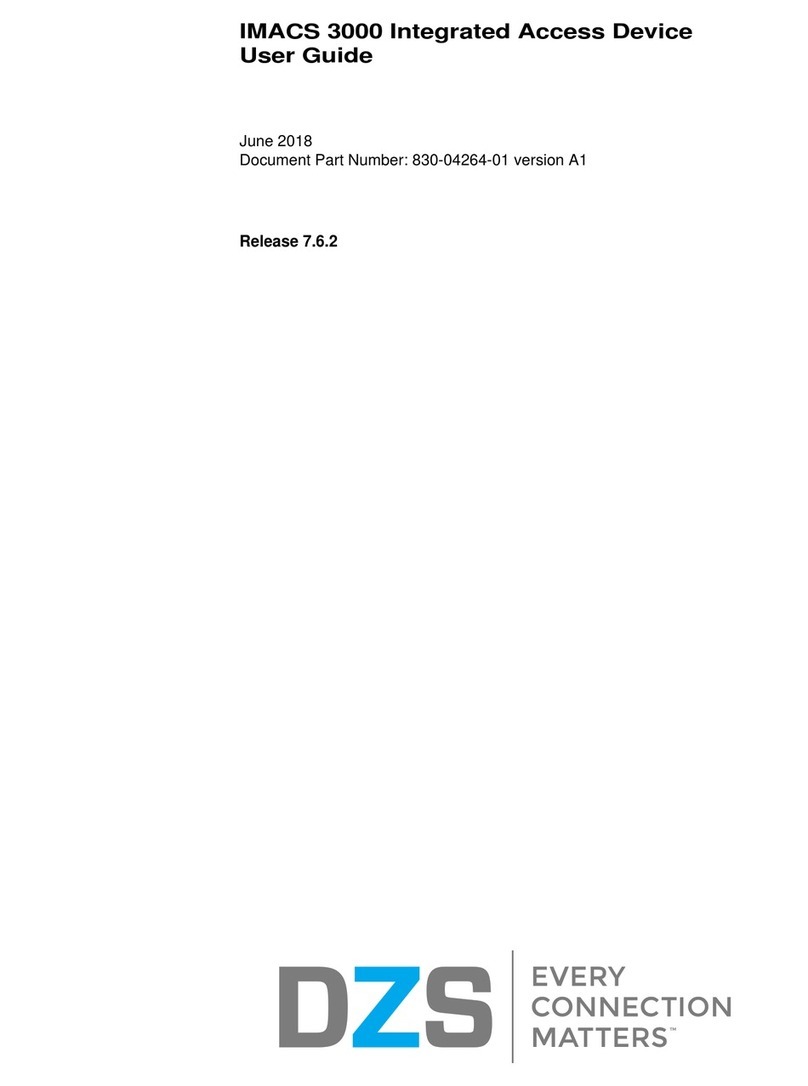TERSUS GeoBee30 User manual

Quick Start Guide for GeoBee30 v1.0
1
Quick Start Guide for GeoBee30
!
Note: David30 GNSS receiver and Ntrip Modem TR600 are configured well before
shipping. Please set up the system according to Chapter 1, David and Ntrip Modem
TR600 are ready to work normally after power on.
1. GeoBee30 System Set up
Set up the GeoBee30 system following the figure below, and power up the system.
Figure 1 GeoBee30 System Set up
No.
Name
1
Antenna (AX4E02 in the figure above, customizable)
2
TNC-J to TNC-J cable (GNSS antenna cable, 25m by default, customizable)
3
David30 GNSS Receiver
4
Power Adapter (short for ‘DC-5pin AC Power Adapter with 1.2m cable’)
5
COMM1 cable (short for ‘COMM1-7pin to DB9 male cable’)
6
COMM2 cable (short for ‘COMM2-7pin to TR600-DC-2pin & DB9 female & USB cable’)
7
Ntrip Modem TR600
8
4G antenna for TR600
9
Wi-Fi antenna for TR600
10
Ethernet cable 1.5m

Quick Start Guide for GeoBee30 v1.0
2
Note:
1) There are two configuration modes for GeoBee30. GeoBee30 system is configure-free if customer adopts
GeoCaster provided by Tersus GNSS Inc., as GeoBee30 is pre-configured when shipped out of factory.
GeoBee30 system needs to be configured if customers demand to set up caster by themselves. This quick
start is to introduce the first mode – using Tersus GeoCaster service.
2) David30 GNSS receiver uploads RTCM stream to the NTRIP caster using Ethernet (default) or Wi-Fi or
2G/3G/4G sorted by priority. For Ntrip Modem TR600, Wi-Fi client and Wi-Fi hotspot are both supported,
however they cannot be enabled simultaneously. Wi-Fi client function is to use Wi-Fi connection to
communicate with caster. Wi-Fi hotspot function is to share internet connection to other devices.
3) Place the antenna (AX4E02 in the Figure 1) in the outdoor open environment. Install Wi-Fi antenna when
Wi-Fi connection is available for communication. Install 4G antenna when 2G/3G/4G SIM card is used for
communication.
4) GeoBee30 starts to work in auto start mode by default once it is powered up. According to the autonomous
positioning (without RTK or DGPS), it smoothes out the average value to be the base coordinate.
GeoBee30 outputs the RTCM32 corrections data and sends to the Ntrip server through LAN, WIFI or
2G/3G/4G mobile network.
5) For the known phase center coordinates of the AX4E02 antenna, the two configuration methods are as
follows:
a. Use the COMM1-Bluetooth module in the package, unplug the COMM1 cable and insert the Bluetooth
module to the COMM1 port of David30 GNSS receiver. Launch Nuwa app on an android device,
connect David30 by paring Bluetooth. Create a base configuration with manual start in radio mode1, fill
in the base coordinates, antenna height and Ntrip network information. Detailed operation refers to
User Manual for David30 GNSS Receiver. After completing the configuration, disconnect the Bluetooth
connection, disconnect the Bluetooth module and connect back the COMM1 cable.
Figure 2 Configure David30 using Nuwa app
Note1: Use Radio Mode in Nuwa when configuring GeoBee30. Because the external radio and TR600
are both external data link, the principal is the same (log the data from David30 to external data link).

Quick Start Guide for GeoBee30 v1.0
3
b. Use the ‘DB9 Female to USB Type A Male converter cable’ to connect the COMM1 cable in Figure 1
and a computer, open Tersus GNSS Center application on the computer, and type below commands in
the command window:
UNLOGALL //remove all logs
UNDULATION USER 0.0 //Set user specified undulation value for ellipsoid height2
FIX POSITION B L H // B: latitude (degree), L: longitude (degree), H: height (m)
For example: FIX POSITION 31.24523012 121.58922341 40.35
or POSAVE ON 0.02 //Turn on position average for 0.02 hour (72s)
LOG COM2 RTCM1006 ONTIME 10 //output the base coordinate
LOG COM2 RTCM1074 ONTIME 1 //output GPS observations
LOG COM2 RTCM1084 ONTIME 1 //output GLONASS observations
LOG COM2 RTCM1094 ONTIME 1 //output Galileo observations
LOG COM2 RTCM1114 ONTIME 1 //output QZSS observations
LOG COM2 RTCM1124 ONTIME 1 //output BeiDou observations
LOG COM2 RTCM1230 ONTIME 10 //output GLONASS bias information
LOG COM2 RTCM1033 ONTIME 10 //output antenna, receiver information
(Below commands output ephemerides, not default configuration)
LOG COM2 RTCM1019 ONTIME 5 //GPS ephemerides
LOG COM2 RTCM1020 ONTIME 5 //GLONASS ephemerides
LOG COM2 RTCM1042 ONTIME 5 //BeiDou ephemerides
LOG COM2 RTCM1044 ONTIME 5 //QZSS ephemerides
LOG COM2 RTCM1046 ONTIME 5 //Galileo ephemerides
SAVECONFIG //save configuration
Note2: If customer needs to use global geoidal height model EGM96 for mean sea level height, type
below command to replace the undulation command above.
UNDULATION EGM96 //Set EGM96 geoidal height model
More details about logs and commands refer to BX40C log & Command document.
Power cycle the receiver or input RESET command to make the above configuration effective.
6) The known phase center coordinates of the AX4E02 antenna can be obtained from surveying and mapping
department of local government, or calculated from commercial software such as Bernese or Gamit.
2. Status Check
2.1 Check the status of Ntrip Modem TR600
The number of signal lights on determines the signal strength of 2G/3G/4G mobile network. When using
Ethernet to access to the Ntrip server, the signal lights are off. The PWR is steady red to indicate GeoBee30 is
powered normally, ERR is off to indicate GeoBee30 is not at abnormal state. The NET is steady green to
indicate that it is connected to Internet. The SVR1 is steady green to indicate that it is connected to the Ntrip
Caster normally. The SVR2 is steady green to indicate that it is connected to the mserver (a remote control
terminal) normally. The LAN1 is steady green to indicate that the Ethernet connection is normal.
2.2 Check link status using browser
Open any browser on your computer (accessible to the Internet) and enter the following URL in the address bar:

Quick Start Guide for GeoBee30 v1.0
4
http://geobeecaster3.tersus-gnss.com:2101/
In the login window, type the (Ntrip) Client User and (Ntrip) Client Password which are shown on the label of
the Ntrip Modem TR600.
Figure 3 Label on Ntrip Modem TR600
After a successful login, the link status and statistics are shown as the figure below:
Figure 4 Example of http status view
3. Get More
This Quick Start Guide introduces the easy operating process of the survey for getting started only.
The user manual and firmware for the specific model can be downloaded from Tersus official website:
www.tersus-gnss.com/support.
4. Exemption of Liability
Before using this product, please be sure to read the product manual carefully, which helps you to better use
the product. Tersus is not liable for damages caused by failure to follow the instructions in the manual.
Tersus is committed to continually improving product features and performance, and the contents of
subsequent product manuals are subject to change without notice. If the pictures and icons in the manual are
different with actual product, please refer to the actual product.
5. Technical Support
Thank you for using Tersus products. If you have any technical questions or suggestions for the products, you
can send email to support@tersus-gnss.com and we will serve you promptly.
Other manuals for GeoBee30
1
Table of contents
Other TERSUS Network Hardware manuals
Popular Network Hardware manuals by other brands

Moxa Technologies
Moxa Technologies NPort 5110 Series user manual
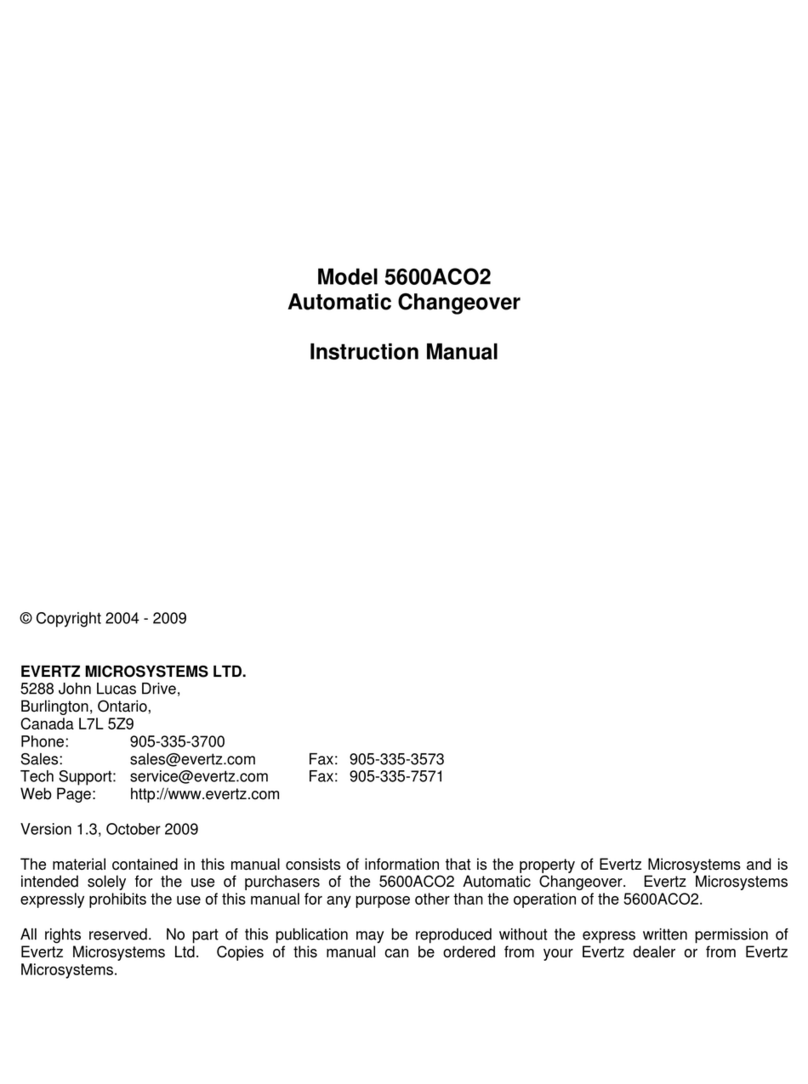
evertz
evertz 5600ACO2 instruction manual
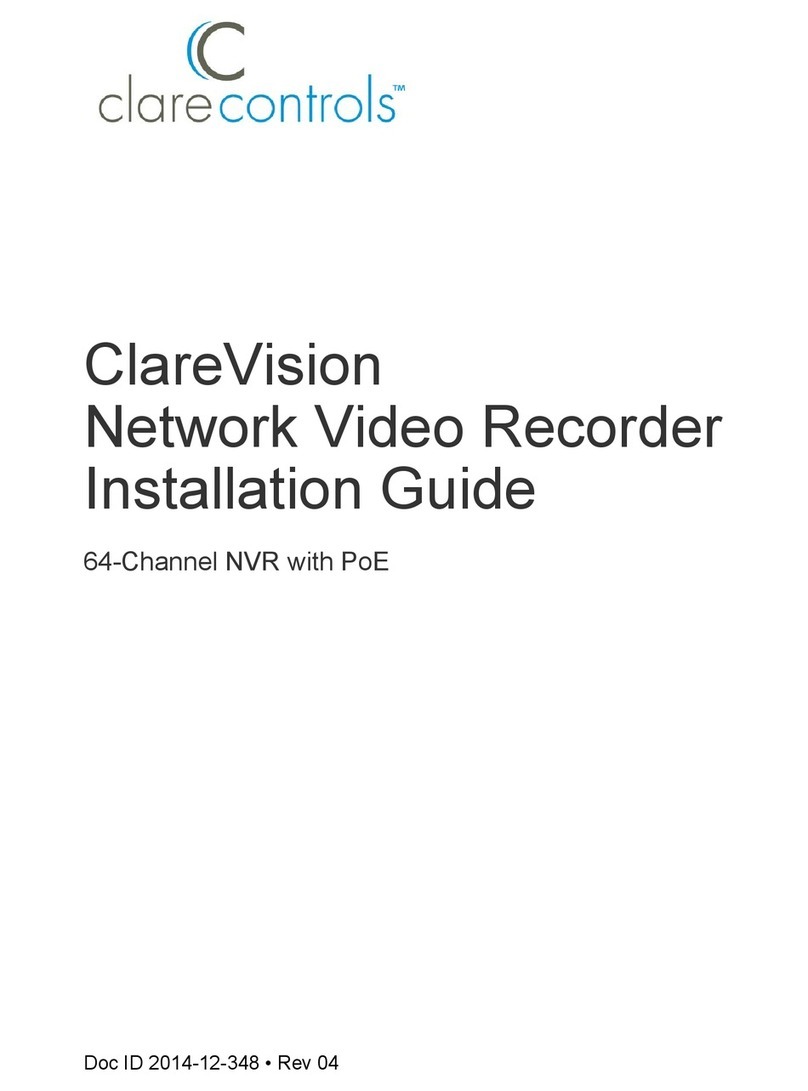
Clare Controls
Clare Controls ClareVision CV-P64010 installation guide
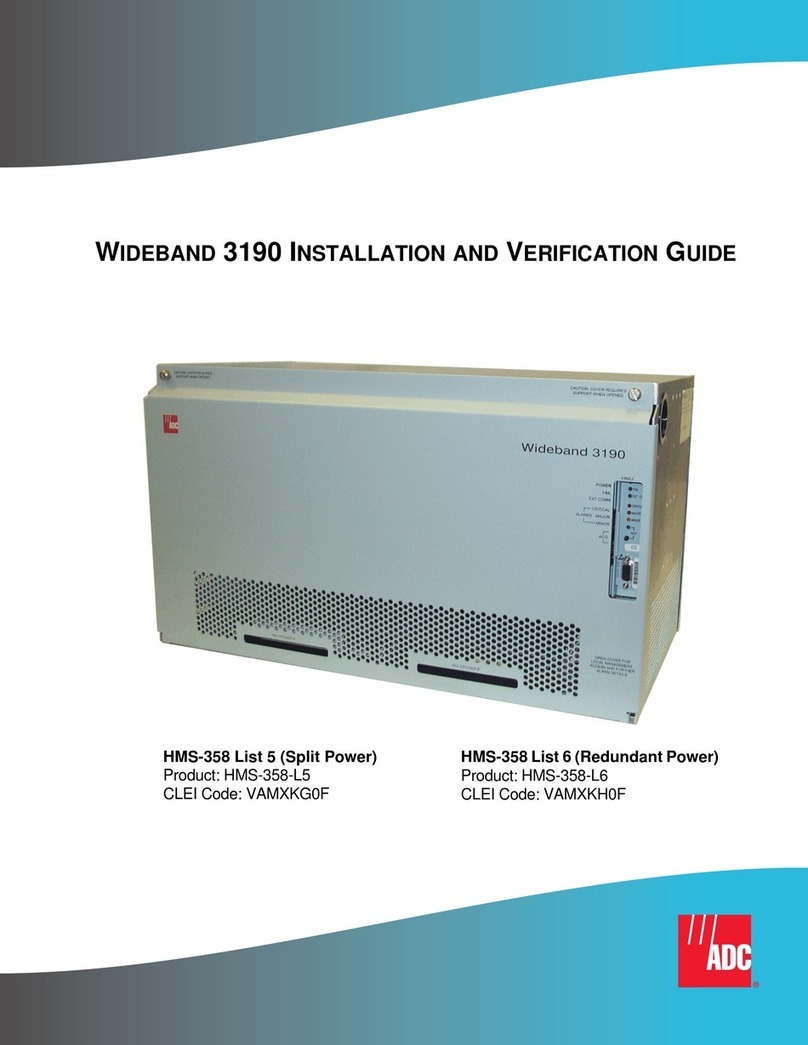
ADC
ADC HiGain Wideband 3190 Installation and Verification Guide

Westermo
Westermo RT-610 HV user guide

Wisenet
Wisenet XRN-810S user manual