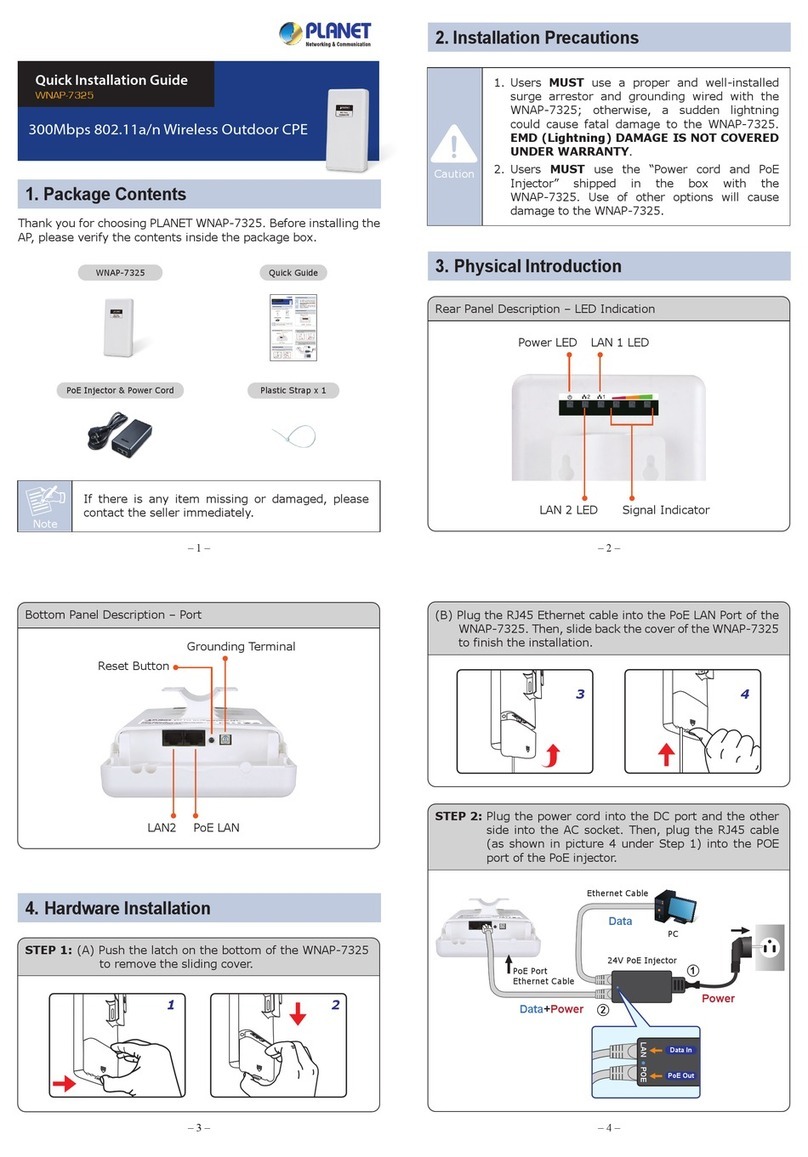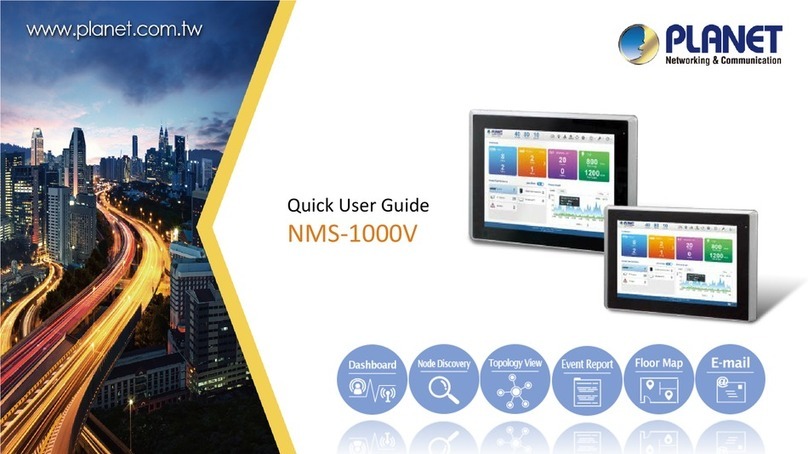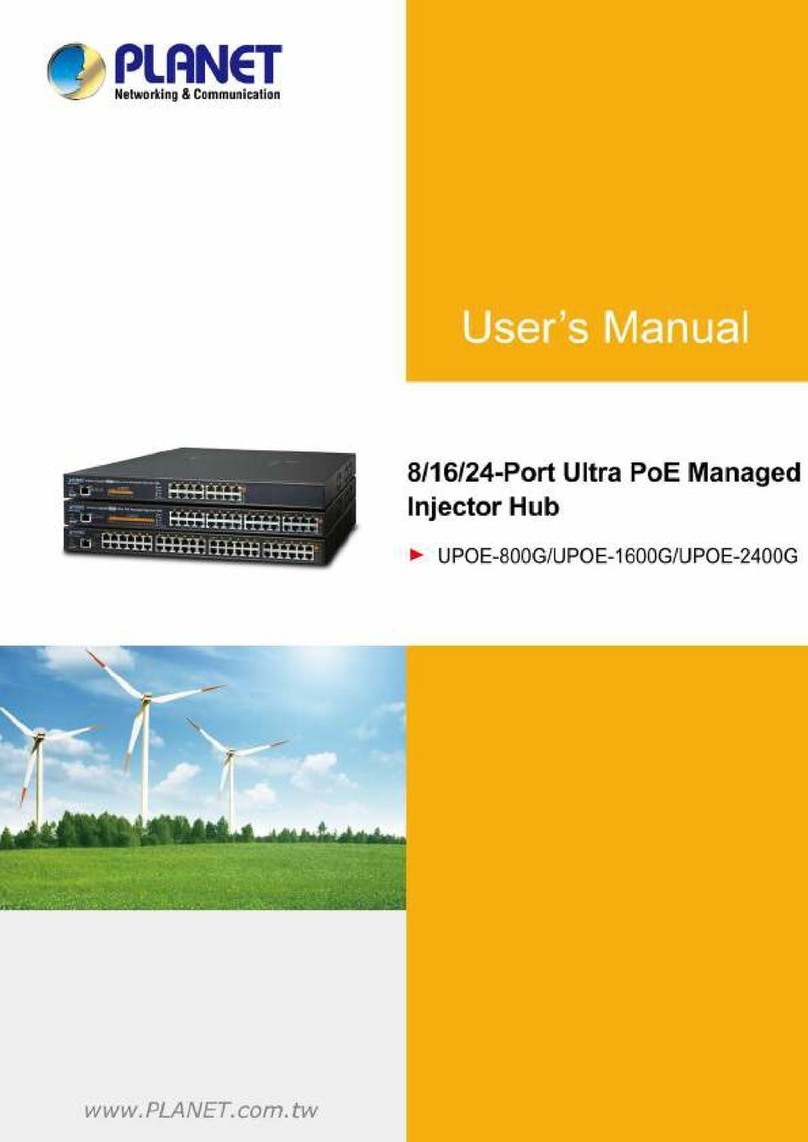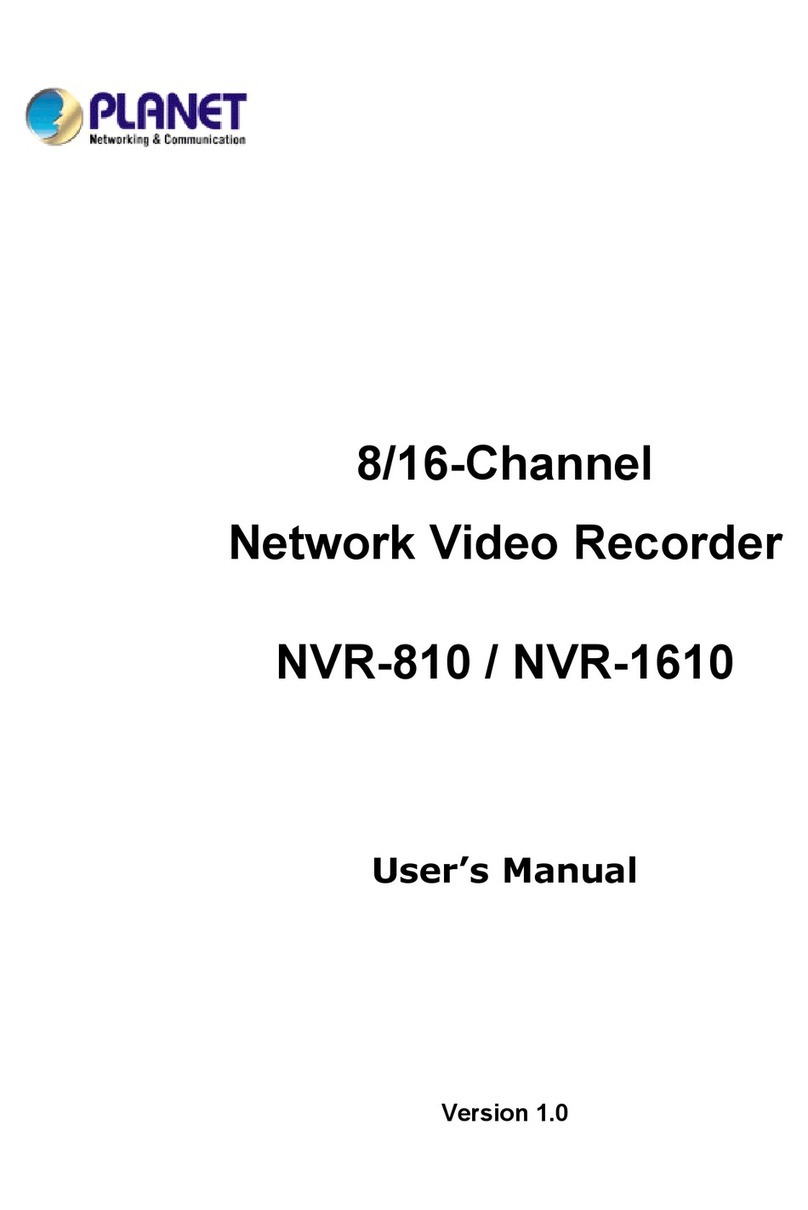– 5 – – 6 –
– 7 – – 8 –
2. After entering the username and password, the main screen
appears as Figure 5-4 shows.
Figure 5-4: Web Main Screen of NVR-25xx series
Now, you can use the Web management interface to continue the
NVR-25xx series management.
Please refer to the user’s manual for more.
Customer Support
Thank you for purchasing PLANET products. You can browse our
online FAQ resource and User’s Manual on PLANET Web site rst
to check if it could solve your issue. If you need more support
information, please contact PLANET support team.
PLANET online FAQs:
http://www.planet.com.tw/en/support/faq?method=category&c1=8
Support team mail address:
For example, the NVR-25xx series default network type is DHCP
Client; to search the current IP address of the NVR-25xx series,
follow the procedure below:
1. Download the “PLANET Search Tools” utility from the following
PLANET website link:
http://www.planet.com.tw/en/support/downloads?method=keywo
rd&keyword=PLANET+Search+Tools&view=6#list
2. Install the “PLANET Search Tools” utility.
3. After the utility is launched, all NVRs found in your local area
network will be displayed.
4. The existing NVR-25xx series in the local network.
5. Search the NVR-25xx series in the network.
6. Modify the IP parameters of the selected NVR-25xx series.
7. Select the NVR-25xx series you want to congure and double-
click on it.
8. You will be connected to the NVR-25xx series via web browser
automatically.
Figure 5-2: PLANET Search Tools Utility Screen
9. Without DHCP server, the NVR-25xx series default IP address
is 192.168.0.20. Then the manager PC should be set to
192.168.0.x (where x is a number between 1 and 254, except
20), and the default subnet mask is 255.255.255.0.
5.1 Logging in to the NVR-25xx Series
1. When the following dialog box appears, enter the default user
name and password “admin”. The login screen in Figure 5-3
appears.
Default Username: admin
Default Password: admin
Figure 5-3: NVR-25xx series Web Login Screen
Note
When the browser fails to enter the device login
interface, open IE browser, select” Tools > Internet
Options > Security> Custom Level > ActiveX controls
and plug-ins” and enable all of them.
NVR-25xx Series User’s Manual:
https://www.planet.com.tw/en/support/downloads?&method=keywo
rd&keyword=NVR-25&view=3#list
Android APP IOS APP
Copyright © PLANET Technology Corp. 2020.
Contents are subject to revision without prior notice.
PLANET is a registered trademark of PLANET Technology Corp.
All other trademarks belong to their respective owners.
Energy Saving Note of the Device
This power required device does not support Standby mode operation. For energy savings, please remove the power cable to disconnect the device from the power
circuit. Without removing the power cable, the device will still consume power from the power source. In view of Saving the Energy and reducing the unnecessary
power consumption, it is strongly suggested to remove the power cable from the device if this device is not intended to be active.
PLANET Technology Corp.
2011-AB7140-000
10F., No. 96, Minquan Rd., Xindian Dist., New Taipei City 231, Taiwan
Warning:
This device is compliant with Class A of CISPR 32.
In a residential environment this device may cause radio interference.