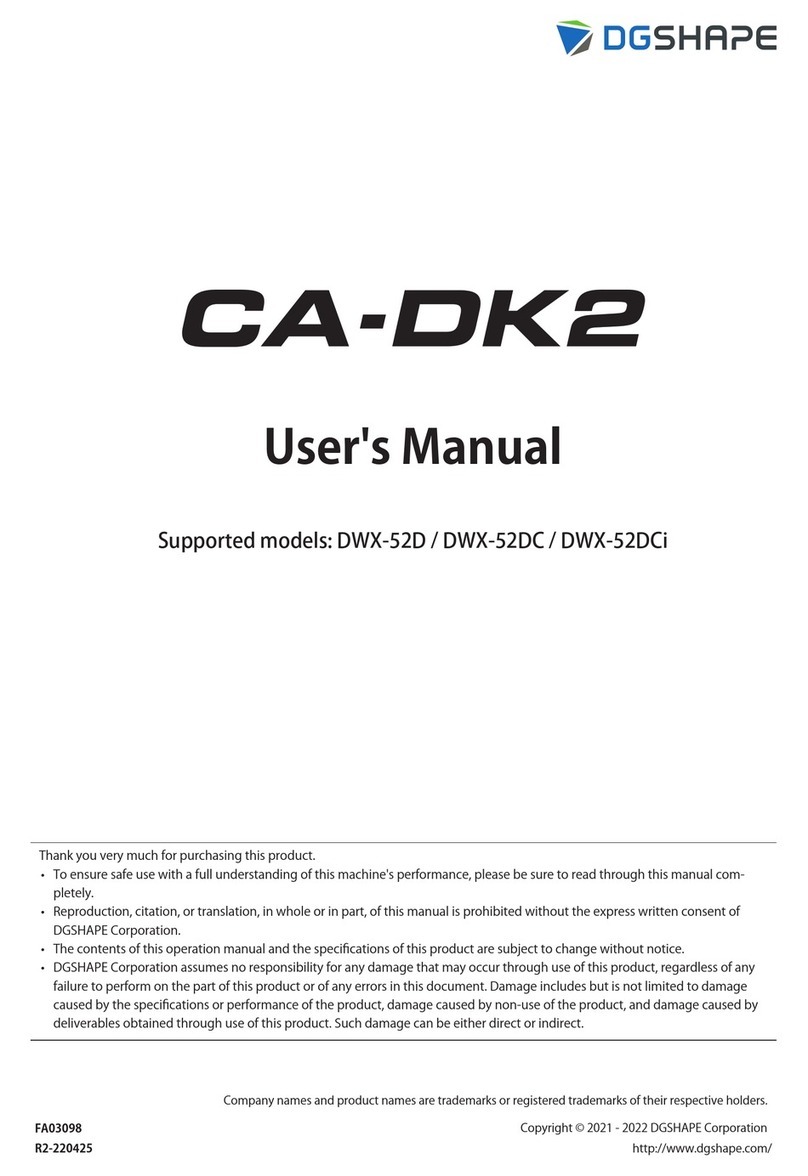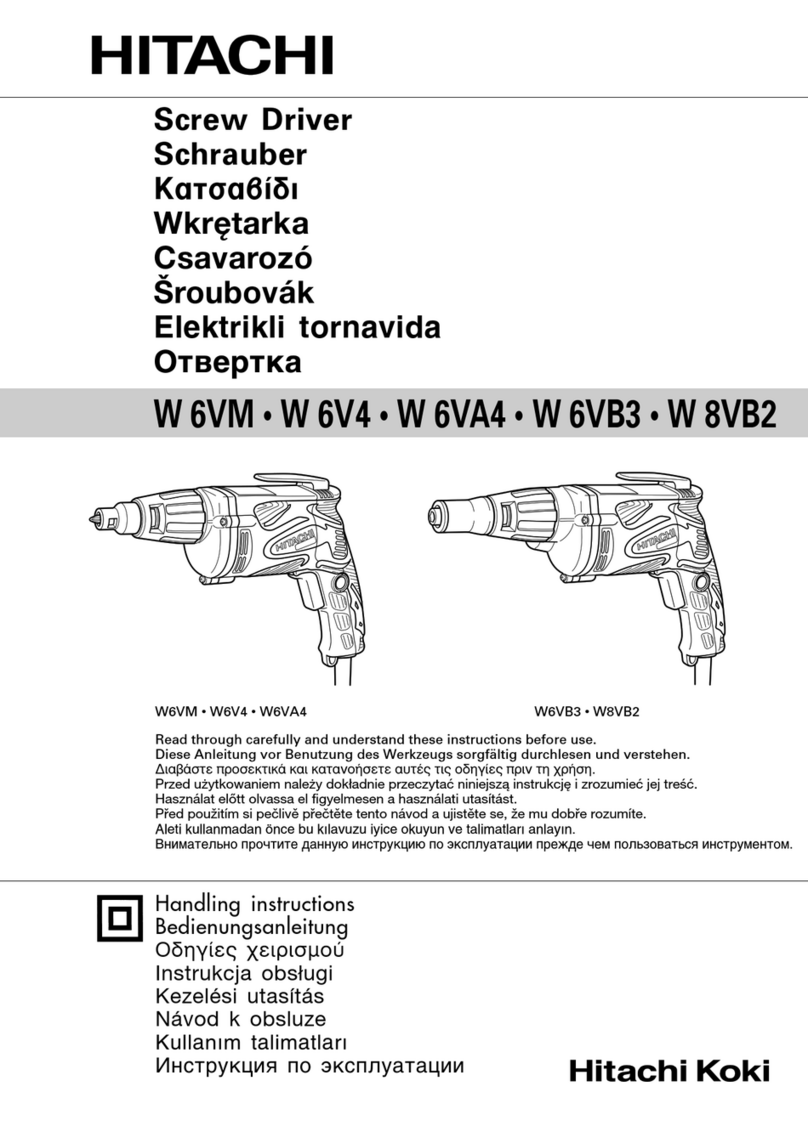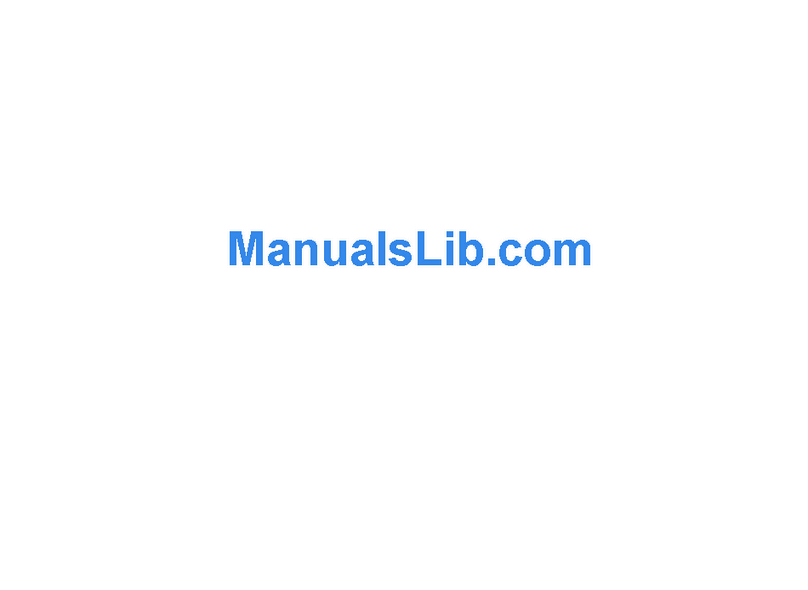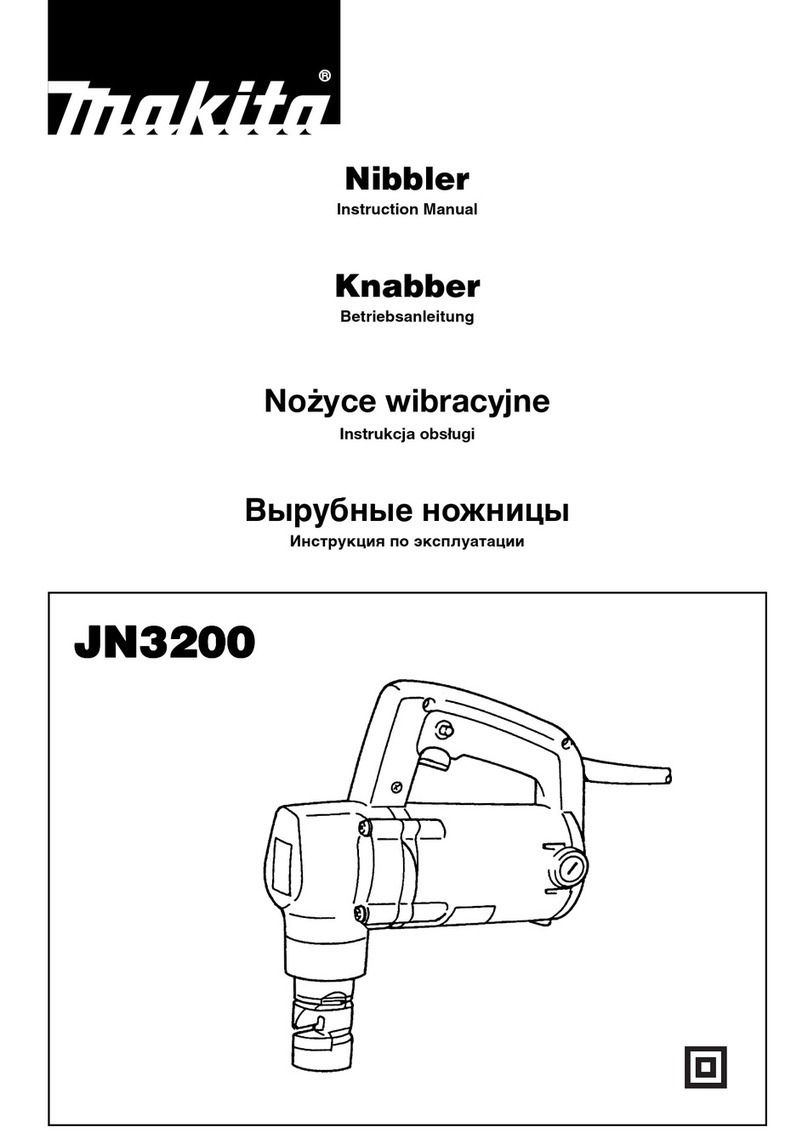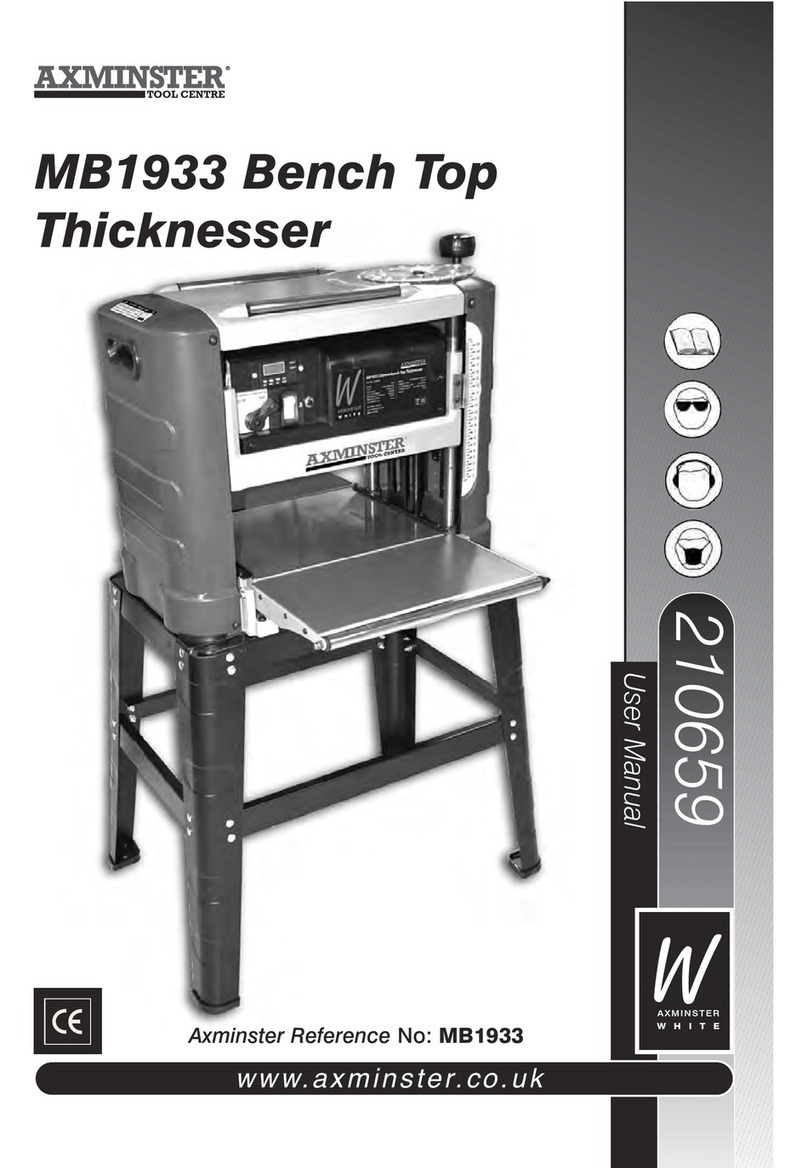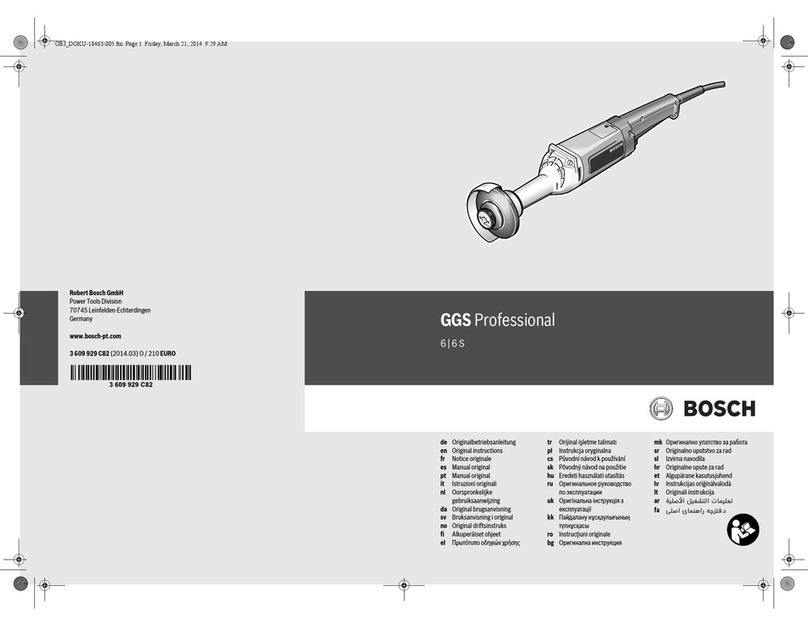DGSHAPE DWX-52DCi User manual

For the latest information on this machine (including manuals), see the DGSHAPE Corporation website (http://
www.dgshape.com/).
User's Manual

2
Thank you very much for purchasing this product.
To ensure correct and safe usage with a full understanding of this product's performance, please be sure to
read through this manual completely and store it in a safe location.
Unauthorized copying or transferal, in whole or in part, of this document is prohibited.
The contents of this document and the specications of this product are subject to change without notice.
The operation manual and the product have been prepared and tested as much as possible. If you nd any
misprint or error, please inform Roland DG Corporation.
DGSHAPE Corporation assumes no responsibility for any direct or indirect loss or damage that may occur
through use of this product, regardless of any failure to perform on the part of this product.
DGSHAPE Corporation assumes no responsibility for any direct or indirect loss or damage that may occur with
respect to any article made using this product.

3
Contents
Contents ................................................................................................................................................................................ 3
Chapter 1 Basic Operation ....................................................................................... 6
Displaying or Exiting VPanel .......................................................................................................................................... 7
What is VPanel?................................................................................................................................................... 7
Displaying VPanel .............................................................................................................................................. 7
VPanel Display in the Task Tray...................................................................................................................... 8
Exiting VPanel...................................................................................................................................................... 8
VPanel Window and Functions...................................................................................................................................... 9
Top Window ......................................................................................................................................................... 9
"Settings" Tab.....................................................................................................................................................13
"Maintenance" Tab...........................................................................................................................................14
"Mail" Tab.............................................................................................................................................................16
"VPanel" Tab .......................................................................................................................................................18
"DWINDEX" Tab.................................................................................................................................................19
"Manual correction" Window.......................................................................................................................20
"Milling bur management" Window .........................................................................................................21
"Milling bur registration" Window .............................................................................................................23
"Cleaning" Window..........................................................................................................................................24
Using/Reading the Built-In Panel ...............................................................................................................................25
Using/Reading the Built-In Panel...............................................................................................................25
Statuses Indicated by Status Light Color.................................................................................................26
Switching the Power On or O....................................................................................................................................27
Switching the Power On................................................................................................................................27
Switching the Power O................................................................................................................................27
Chapter 2 Milling ..................................................................................................... 28
Preparing for Milling .......................................................................................................................................................29
CAM Settings Necessary for Milling ..........................................................................................................29
Workpiece...........................................................................................................................................................29
Milling bur ..........................................................................................................................................................30
Cleaning tool .....................................................................................................................................................30
Adapter/Adapter ID.........................................................................................................................................31
Compressed Air (Setting the Regulator)..................................................................................................32
Starting Milling .................................................................................................................................................................33
Step 1: Mounting the Workpiece on the Adapter ................................................................................33
Step 2: Attaching the Adapter to the Machine......................................................................................43
Step 3: Setting the Milling Bur.....................................................................................................................45
Step 4: Setting the Cleaning Tool ...............................................................................................................47
Step 5: Checking the Regulator Setting...................................................................................................49
Step 6: Outputting Milling Data and Starting Milling.........................................................................50
Step 7: Removing the Adapter Cap from the Machine.......................................................................53
Pausing or Canceling Milling .......................................................................................................................................54
Aborting Output ..............................................................................................................................................54
Removing Milling Data in Standby from the Output List..................................................................54
To Perform Continuous Milling...................................................................................................................................55
Automatically Switching Out the Worn Milling Bur (Intelligent Tool Control)...........................55
Purchasing Additional Adapters.................................................................................................................56

Contents
4
Chapter 3 Maintenance ........................................................................................... 57
Maintenance Precautions..............................................................................................................................................58
Maintenance Precautions .............................................................................................................................58
Daily Maintenance...........................................................................................................................................................59
Cleaning after Milling Finishes....................................................................................................................59
Cleaning the Milling Bur/Adapter..............................................................................................................61
Care and Storage of Detection Pin and Automatic Correction Jig.................................................61
Periodic Maintenance.....................................................................................................................................................62
Situations Requiring Maintenance ............................................................................................................62
Situations Requiring Part Replacement...................................................................................................62
Spindle Run-in (Warm-up)............................................................................................................................63
Correcting the Milling Machine..................................................................................................................65
Retightening the Collet..................................................................................................................................71
Regulator Maintenance (Emptying the Drain) ......................................................................................74
Regulator Maintenance (Cleaning the Bowl).........................................................................................75
Replacing the Cleaning Tool ........................................................................................................................77
Chapter 4 FAQ ......................................................................................................... 78
Machine Trouble ..............................................................................................................................................................79
Initial Operations Are Not Performed or Fail..........................................................................................79
The Operation Button Does Not Respond..............................................................................................79
VPanel Does Not Recognize the Machine...............................................................................................79
Adapter IDs Cannot Be Read........................................................................................................................80
No Data Is Being Output to the Machine, or the Machine Will Not
Operate Even Though Data Is Being Output..........................................................................................80
The Computer Shuts Down When Connecting Multiple Machines...............................................81
The Adapter in Adapter Stocker Number 6 Cannot Be Replaced...................................................81
The Spindle Does Not Rotate.......................................................................................................................81
The Ionizer Is Ineective (Milling Waste Collects around the Milling Area)................................81
Compressed Air Does Not Come Out .......................................................................................................82
Automatic Correction Fails ...........................................................................................................................82
The Cleaning Tool Is Not Eective..............................................................................................................83
Milling Quality Problems...............................................................................................................................................84
The Milled Surface Is Not Attractive..........................................................................................................84
There Is a Line of Level Dierence in the Milling Results...................................................................84
Chipping Occurs (Edges of Milling Products Become Chipped).....................................................84
A Hole Opens in the Milling Results ..........................................................................................................86
The Dimensions of the Milling Results Do Not Match........................................................................86
Installation Problems......................................................................................................................................................87
Installing the Driver Separately...................................................................................................................87
Installing the Software and the Electronic-format Manuals Separately ......................................89
Driver Installation Is Impossible..................................................................................................................90
Uninstalling the Driver...................................................................................................................................92
Uninstalling VPanel .........................................................................................................................................93
Responding to Error Messages....................................................................................................................................94
"1000-****" The % limit switch was not found.......................................................................................95
"1006-02**" The % axis position has been shifted. ..............................................................................95

Company names and product names are trademarks or registered trademarks of their respective holders.
Copyright © 2017-2018 DGSHAPE Corporation
http://www.dgshape.com/
Contents
5
"1017-0000" The front cover was opened...............................................................................................96
"1017-0001" The front cover or the magazine cover was opened. ................................................96
"101C-0000" The milling bur sensor was not found............................................................................97
"101D-****" The % milling bur cannot be released. ............................................................................97
"101D-0010" The cleaning tool cannot be released............................................................................98
"101E-****" The % milling bur might be broken...................................................................................99
"101F-****" The % milling bur chucking has slipped out. .............................................................. 100
"1020/1021-****" The % milling bur is too long./The % milling bur is too short. .................. 100
"1022-****" The % milling bur was not found..................................................................................... 101
"1022-0010" The cleaning tool was not found. .................................................................................. 101
"1023-0000 to 1028-0000" Milling data error...................................................................................... 102
"1029-0000" The spindle experienced an overload.......................................................................... 103
"102A-0000" The spindle experienced overcurrent.......................................................................... 103
"102B-0000" The spindle motor temperature is too high. ............................................................. 104
"102D-0000" The spindle can not be turned....................................................................................... 104
"102E-0000" The spindle has collided with the rotary axis unit. .................................................. 104
"102E-0001" The changer has collided with the adapter................................................................ 105
"1030-0000" The dust collector is not working. ................................................................................. 105
"103B-0000" The automatic correction is not yet nished............................................................. 106
"103D-0000" Milling data error. The milling bur cannot reach the milling position............. 106
"1047-****" The machine's internal memory cannot be accessed.............................................. 107
"1049-****" The adapter with ID number % cannot be released................................................. 107
"104A-****" The adapter with ID number % could not be grasped. .......................................... 108
"104B-00**" The adapter with ID number % was not found. ........................................................ 108
"104C-0000" All stockers are full, so the adapter could not be returned.................................. 109
"104D-00**" An adapter with the same ID was found..................................................................... 109
"104E-****" The % limit switch was not found.................................................................................... 109
"104F-02**" The % axis position has been shifted. ........................................................................... 110
"1050-****" The operation to read a barcode failed......................................................................... 110
"****-****" An unknown error occurred................................................................................................ 111
A machine that has the same ID has been connected.................................................................... 111
The adapter to use during milling has not been set........................................................................ 111

6
Chapter 1 Basic Operation
Chapter 1 Basic Operation
Displaying or Exiting VPanel............................................................................................................7
What is VPanel? ........................................................................................................................7
Displaying VPanel....................................................................................................................7
VPanel Display in the Task Tray...........................................................................................8
Exiting VPanel ...........................................................................................................................8
VPanel Window and Functions.......................................................................................................9
Top Window...............................................................................................................................9
"Settings" Tab......................................................................................................................... 13
"Maintenance" Tab............................................................................................................... 14
"Mail" Tab................................................................................................................................. 16
"VPanel" Tab............................................................................................................................ 18
"DWINDEX" Tab ..................................................................................................................... 19
"Manual correction" Window ........................................................................................... 20
"Milling bur management" Window.............................................................................. 21
"Milling bur registration" Window.................................................................................. 23
"Cleaning" Window.............................................................................................................. 24
Using/Reading the Built-In Panel................................................................................................25
Using/Reading the Built-In Panel....................................................................................25
Statuses Indicated by Status Light Color ..................................................................... 26
Switching the Power On or O.................................................................................................... 27
Switching the Power On .................................................................................................... 27
Switching the Power O.................................................................................................... 27

7
Chapter 1 Basic Operation
Displaying or Exiting VPanel
What is VPanel?
VPanel is an application that can be used to operate this milling machine from a computer screen. It has functions
for outputting milling data, performing maintenance, and making various corrections. It also displays information
such as the milling machine status and errors.
""Setup Guide" ("Installing the Software")
Displaying VPanel
Click (the VPanel icon) in the task tray on the desktop.
The top window of VPanel will appear. If you cannot nd in the task tray, start the program from
the Windows [Start] screen (or the [Start] menu).
Starting from the Windows [Start] Screen (or [Start] Menu)
Windows 10 and 7
From the [Start] menu, click [All apps] (or [All Programs]), [VPanel for DWX], and then click [VPanel
for DWX].
Windows 8.1
Click on the [Start] screen, and then from the Apps screen, click the [VPanel for DWX] icon
under [VPanel for DWX].

Displaying or Exiting VPanel
8
Chapter 1 Basic Operation
VPanel serves as resident software.
VPanel works as resident software that is constantly working to manage the milling machine, send e-mails*, and
so on. It is recommended to congure the settings so that VPanel starts automatically when the computer starts.
("P.13 ""Settings" Tab") In addition, clicking in the upper right of the top window will minimize the window
to the task tray. The window will disappear from the screen, but the program will not be exited. While VPanel is
running, is constantly displayed in the task tray.
* Emails are sent to notify the user of milling completion or errors that occur. ("P.16 ""Mail" Tab")
VPanel Display in the Task Tray
When the VPanel icon is displayed in the task tray, the status of the connected milling machine is always
monitored. The display of the VPanel icon changes depending on the status of the milling machine. The meanings
of the displays are shown below.
Indicates that at least one of the connected milling machines is on (is
online).
Indicates that all the connected milling machines are off.
Indicates that an error has occurred on at least one of the connected
milling machines.
If you hover the mouse pointer over the displayed icons, you can check
which machine has the error.
Messages are displayed automatically if an error occurs, during milling,
and in similar situations. Even after the message disappears, if you
hover the mouse pointer over the displayed icons, the status of each
connected machine (such as Ready, Milling, Finished, Completed, or
Ofine) will be displayed.
Messages prompting you to perform maintenance (such as "Spindle
run-in required") will also be displayed. In these situations, perform the
maintenance work indicated by the message.
Exiting VPanel
Right-click in the task tray and click [Exit].

9
Chapter 1 Basic Operation
VPanel Window and Functions
Top Window
The top window displays the statuses of connected milling machines and an output list of milling data. When
more than one machine is connected, the machine displayed in the MACHINE STATUS window is the target of the
operations.
No. Display Explanation
MATERIAL
This section displays the statuses of the adapters inserted in the adapter stocker.
Click to read the IDs of the adapters installed in the adapter
stocker and to update the adapter statuses.
Adapter stocker number
Adapter ID
"P.31 "Adapter/Adapter ID"
Adapter status
Disk type present and planned to be used
Disk type present and not planned to be used
No disk type present
Unknown
Error
During milling
Milling complete and workpiece can be removed

VPanel Window and Functions
10
Chapter 1 Basic Operation
MACHINE
STATUS
Displays the connected machines as square icons (■). (In the gure shown
above, four machines are connected.) Click ■to display the machine's ID
and name below the icon. The IDs of machines whose power is turned off are
shown with [-]. When you have connected multiple machines, you can switch
to a different machine to operate by clicking its icon. If you click the icon of a
connected milling machine, the status light of the milling machine will ash.
■ (READY) Milling data can be received.
■ (BUSY) Operation is in progress.
■ (ERROR) An error has occurred.
■ (PAUSE) Operation is paused.
■ (COVER) The front cover or the magazine cover is open.
■ (FINISH) Milling is complete.
■ (OFFLINE) No milling machines are connected.
■ (OFFLINE) The power of the milling machine is off.
When you have connected multiple machines, you can switch to a different
machine to operate by clicking its icon.
Displays the machine's operation status. A progress bar, the elapsed time, and
the estimated time are all displayed.
Estimated time
Elapsed time

VPanel Window and Functions
11
Chapter 1 Basic Operation
MACHINE
STATUS
Click this to display the operation status of all the connected machines in a list.
You can also click the displayed list to select the machine to operate. To return
to the original display, click in the upper-right corner.
BUR
Displays the status of the function (Intelligent Tool Control) for automatically switching
the current milling bur with the set milling bur. Also, hover the mouse pointer over
the displayed number to display the name, work time, and replacement time of the
milling bur. The tool's remaining service life is indicated with the length of the arc that
surrounds the number. The arc color changes to yellow when the tool is close to the
end of its service life and to red when the tool has passed the end of its service life.
Up to 75% remaining
(blue)
Less than 25%
remaining (yellow)
End of service life passed
(red)
Example: Example: Example:
It is nearing time to
replace the milling bur.
It is past time to replace the
milling bur.
"P.22 "Intelligent Tool Control (ITC) Function Settings"
"P.55 "Automatically Switching Out the Worn Milling Bur (Intelligent Tool Control)"
JOB LIST Displays the data being milled, the milling data in standby, and the milling progress.
CURRENT
PHASE
Displays the operation status, spindle rotating speed, milling time, etc.

CURRENT
PHASE
Displays the status of the connected machine.
Displays the spindle rotating speed of the connected machine.
Displays the name and work situation of the milling bur currently in use.
If “13h00m/15h00m" is shown, "13h00m" is the work time, and "15h00m"
is the service life.
Displays the adapter ID and disk type name that are currently in use.
Outputs the milling data.
"P.50 "Step 6: Outputting Milling Data and Starting Milling"
Cancels output of milling data and other functions.
Allows for registration and selection of milling burs.
"P.21 ""Milling bur management" Window"
Display the settings window.
"P.13 ""Settings" Tab"
"P.14 ""Maintenance" Tab"
"P.16 ""Mail" Tab"
"P.18 ""VPanel" Tab"
"P.19 ""DWINDEX" Tab"
Click this to access the DGSHAPE Corporation website.
VPanel Window and Functions
12
Chapter 1 Basic Operation

"Settings" Tab
On this tab, you can congure settings related to the machine's ID and NC codes. When more than one machine is
connected, the machine selected in the top window becomes the target for the setting.
Display Explanation
NC code with
decimal point
Select how to interpret numbers in NC codes.
With "Conventional," the unit is interpreted as millimeter (or inch) when there is a
decimal point, and as 1/1000 millimeter (or 1/10000 inch) when there is no decimal
point.
With "Calculator," the unit is always interpreted as millimeter (or inch) regardless
of whether there is a decimal point. Select the scope of the application when
selecting "Calculator." Select an appropriate setting according to your CAM or NC
code.
Initial setting: Conventional
Machine ID
When multiple machines are connected to one computer, it's necessary to set IDs
for the machines. Select the machine to use in the VPanel top window.
Initial setting: A
""Setup Guide" ("Connecting Multiple Units")
CAUTION
To change an ID, be sure to follow the procedure explained in the "Setup Guide."
Version VPanel: VPanel version
Firmware: Connected machine's rmware version
Enable data
buffering
Select this check box when you want to save milling data in the machine's internal
memory and use this saved data to perform milling. When the importing of milling
data to the machine is nished, the computer is released from having to process
the data transfer and can perform other work.
CAUTION
When you have transferred multiple sets of milling data to the machine's internal
memory, you cannot delete individual sets of data that are being milled or that are
on standby to be milled. Cancel all the milling operations, and then perform milling
again from the beginning.
VPanel Window and Functions
13
Chapter 1 Basic Operation

Override
You can adjust the milling speed and the spindle speed. This is useful when you
want to change settings such as the milling speed on the y while monitoring the
milling status. Overrides are specied in percentages.
For example, if the milling data command sent from the computer is 10,000 rpm,
setting the override to 150% will cause the rotation speed to be 15,000 rpm.
Milling speed
Allows adjustment of the milling bur movement speed when milling the workpiece.
The speed specied by the command in the milling data is taken to be 100%.
Inputting a large value will result in faster speeds. Inputting a small value will result
in slower speeds.
Spindle speed
You can adjust the spindle speed during milling. The number of rotations specied
by the command in the milling data is taken to be 100%. Inputting a large value
will result in increased rotations. Inputting a small value will result in decreased
rotations.
The override will return to 100% when the milling machine is turned OFF.
In the top window, the spindle speed is shown as the speed specied by the
milling data command and not the speed after the override.
Setting an override does not let you perform operations beyond the machine's
maximum or minimum speeds (rotation speeds).
"Maintenance" Tab
On this tab, you can perform operations related to maintenance, including automatic correction of the milling
machine and system reporting. When more than one machine is connected, the machine selected in the top
window becomes the target for the operations.
Display Explanation
Correction Automatic correction/
Manual correction
Correct the ATC magazine position or the rotary axis
position. Normally use [Automatic correction].
"P.65 "Correcting the Milling Machine"
"P.20 ""Manual correction" Window"
Support Cleaning Click this button to open the "Cleaning" window.
"P.24 ""Cleaning" Window"
VPanel Window and Functions
14
Chapter 1 Basic Operation

ATC Milling bur change test Perform tests, maintenance, and other tasks related
to operation with the ATC magazine.
"P.62 "Situations Requiring Maintenance"
"P.61 "Care and Storage of Detection Pin and
Automatic Correction Jig"
Open collet/Close collet
Emergency release This button is enabled when the power is turned
on while a cover is open. Use this function if the
initial operations cannot be performed because, for
example, the milling bur is caught on the workpiece.
Spindle Reset "Work time" displays the work time of the spindle.
After replacing the spindle unit, click [Reset] to reset
the value to 0.
Spindle run-in "P.63 "Spindle Run-in (Warm-up)"
Spindle replacement Click this button to open the "Spindle replacement"
window.
"P.62 "Situations Requiring Part
Replacement"
Report Show Display the rmware version, the total operating
hours, and the error window.
Get Obtain a le in which the information of the various
logs is collected.
Cleaning tool Reset "Work time" displays the work time of the cleaning
tool. After replacing the cleaning tool, click [Reset]
to reset the value to 0. You can use "Replacement
time" to set the replacement time of the cleaning
tool.
VPanel Window and Functions
15
Chapter 1 Basic Operation

"Mail" Tab
Settings on this tab can be congured so that a notication email is sent when milling nishes, when an error
occurs, or when maintenance is complete. When more than one machine is connected, all of the machines
become the targets for the settings. Select the "Use mail notication" check box to enter each item.
Display Explanation
Receiver address Enter the receiver's email address. You can enter multiple addresses by
separating them with commas.
Sender address Enter the sender's email address. Enter the email address being used on
the computer on which VPanel is installed.
Server host name Enter the name of the outgoing mail server (SMTP server name) for the
email address entered for the sender’s address.
Server port number Enter the port number of the outgoing mail server for the email address
entered for the sender's address.
Use SSL connection
Select this check box to use a security-protected connection (SSL).
Select or clear this check box according to the settings of the outgoing
mail server for the email address entered for the sender’s address.
Use SMTP authentication
User name / Password
Select this check box to perform authentication before sending emails.
Input the user name and password for authentication. Select or clear this
check box according to the settings of the outgoing mail server for the
email address entered for the sender’s address.
Send test
Click [Send test] to send a test email. If the following email is received at
the address specied with "Receiver address," the conguration of the
settings is complete.
Subject: <Machine name> Body: Test
If the sending of the email fails, the message "The email could not be
sent." will be displayed. Check the content in the input elds again.
Notication timing Notication emails will be sent for the items whose check boxes are
selected.
VPanel Window and Functions
16
Chapter 1 Basic Operation

Important
• It may be impossible to send emails because of the settings of software such as security software. If emails
cannot be sent, check the settings of the security software being used as anti-virus software or for a similar
purpose.
• For detailed information about the email settings, consult your network administrator.
• VPanel does not support SMTP over SSL (SMTPs).
VPanel Window and Functions
17
Chapter 1 Basic Operation

"VPanel" Tab
On this tab, you can set the automatic starting of VPanel and the layout of the top window. When more than one
machine is connected, the machine selected in the top window becomes the target for the setting.
Display Explanation
Layout
Select the layout of the top window.
The selected layout is displayed in the top window.
Initial setting: "Standard"
Standard DWX-52DC compatible
Click [Reset] to return to the standard window size (the window size used the
rst time the software starts after installation).
Connected machine
selection
Click [Select] to display a window for selecting the machine to operate.
The machines that can be operated and that are registered on the computer are
displayed in the upper row, and the machine that is being operated by VPanel is
displayed in the lower row. Drag the images of the machines in the lower row to
the left and right to change the order in which machines are displayed in the top
window.
Run VPanel at PC
start-up
Select this check box to automatically start VPanel and display it in the task tray
when Windows starts.
Initial setting: Selected
VPanel Window and Functions
18
Chapter 1 Basic Operation

"DWINDEX" Tab
Use this tab to save the logs (containing information such as the machine's operating time, the milling burs used
in milling and the milling time, and the milled workpiece and the milling time) of the operating machine.
Display Explanation
Enable log saving
Select this check box to save machine logs (operation records) in the
specied folder.
Initial setting: Cleared
You can use DWINDEX to open the saved log les.
VPanel Window and Functions
19
Chapter 1 Basic Operation

"Manual correction" Window
In this window, you can perform manual correction of the milling machine. Perform correction to precisely adjust
accuracy. When more than one machine is connected, the machine selected in the top window becomes the
target for correction.
* Perform automatic correction before performing this correction.
Display Explanation
Distance
Correct moving distances in the X, Y, and Z directions. Set the correction
value while considering the initial moving distance as 100.000%.
Initial setting: 100.000%
A axis back side
Correct the angle when the A axis is rotated 180 degrees. Set the
correction value while considering the initial setting as 0.00 degrees.
Initial setting: 0.00 degrees
Origin point
Correct the origins of the X, Y, and Z axes. Set the correction value while
considering the initial setting as 0.00 mm.
Initial setting: 0.00 mm
Clear these values when
executing the automatic
correction
Select this check box to reset the values for "Distance," "Origin point," and
"A axis back side" when performing automatic correction.
Initial setting: Selected
VPanel Window and Functions
20
Chapter 1 Basic Operation
Table of contents
Other DGSHAPE Power Tools manuals
Popular Power Tools manuals by other brands

STEINEL
STEINEL HG 2620 E Original operating instructions
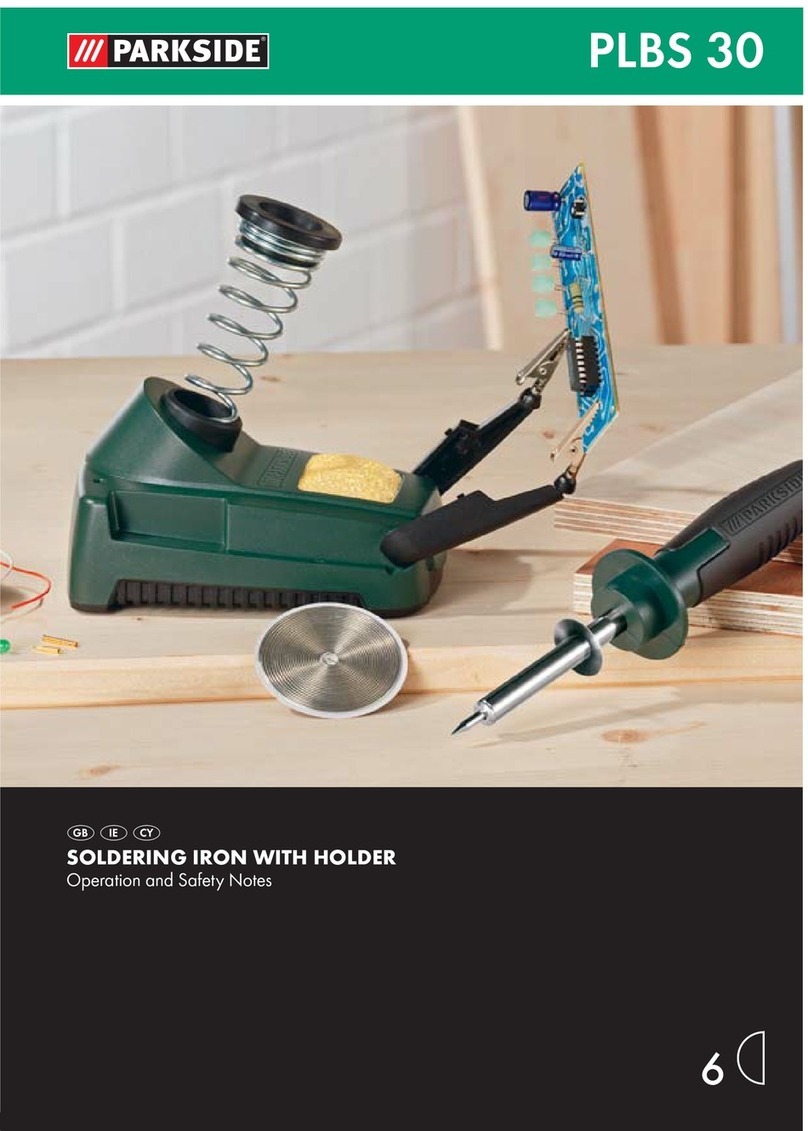
Parkside
Parkside PLBS 30 Operation and safety notes

Meec tools
Meec tools Multi Series operating instructions

Ferm
Ferm CDM1127 Original instructions

Sommerville Design
Sommerville Design Excalibur EX19 manual
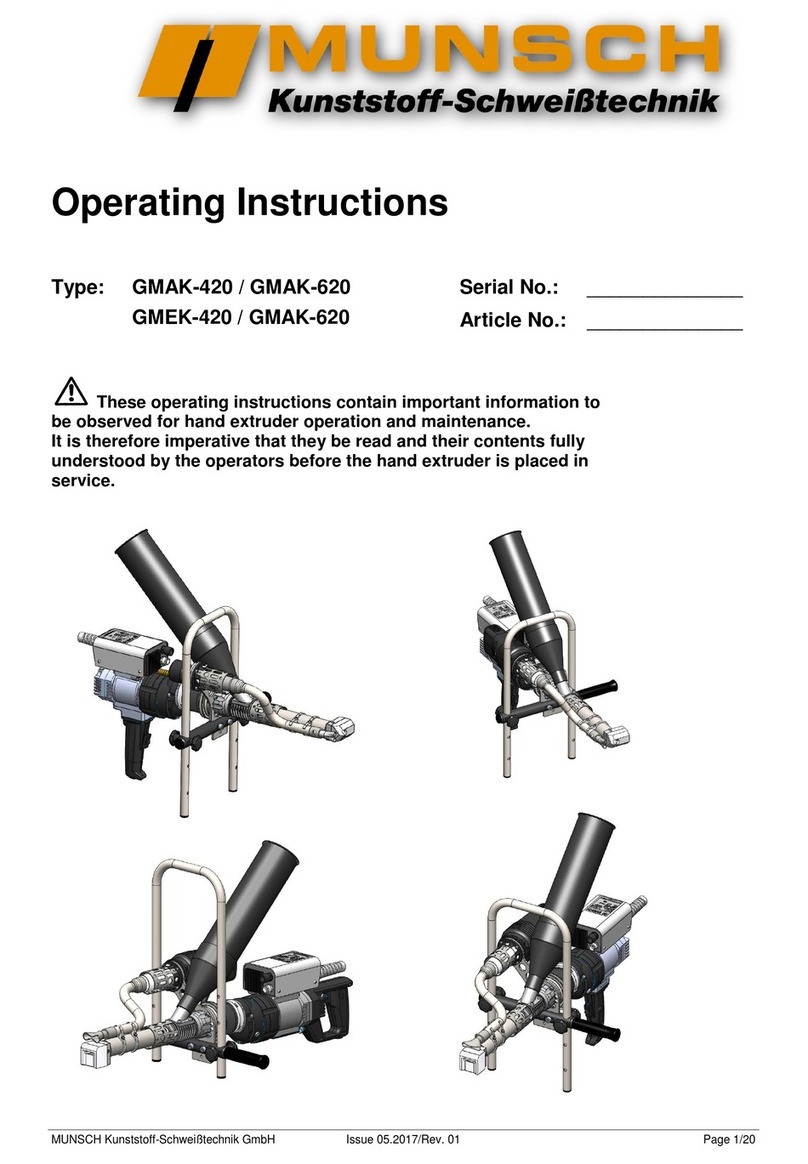
Munsch
Munsch GMAK-420 operating instructions