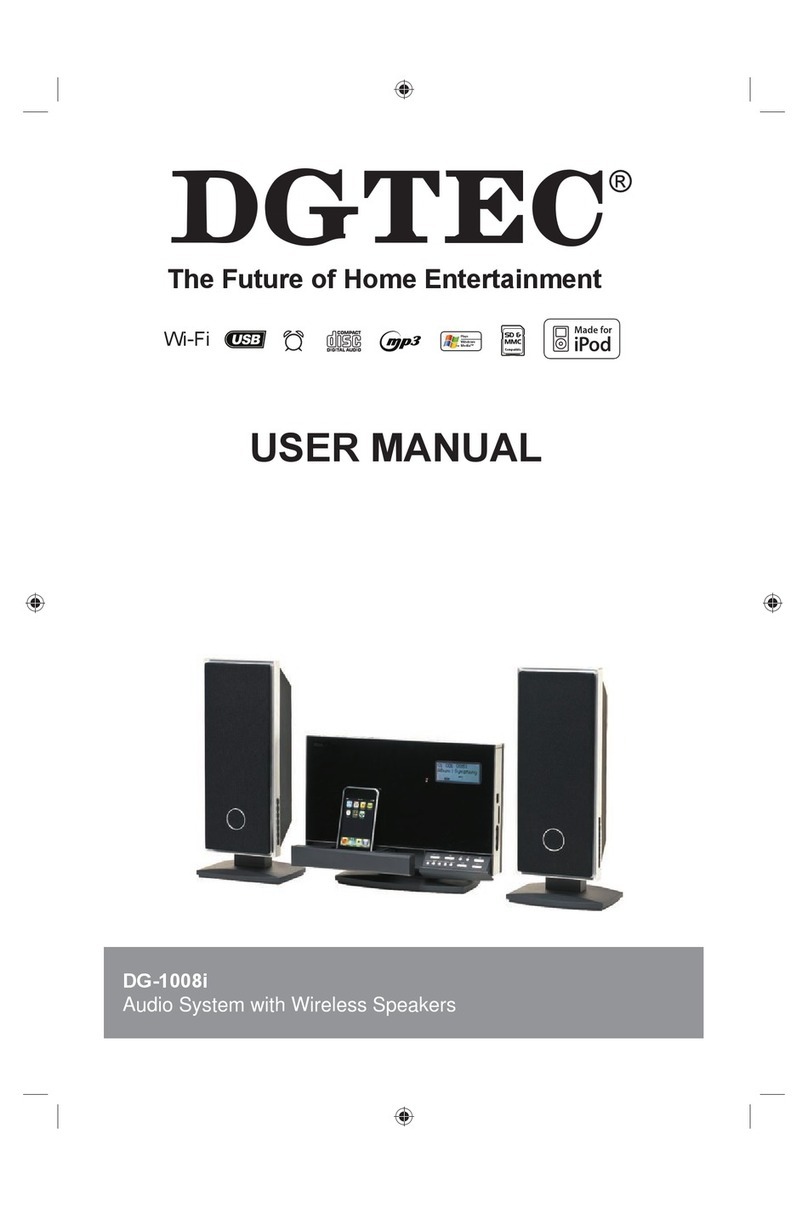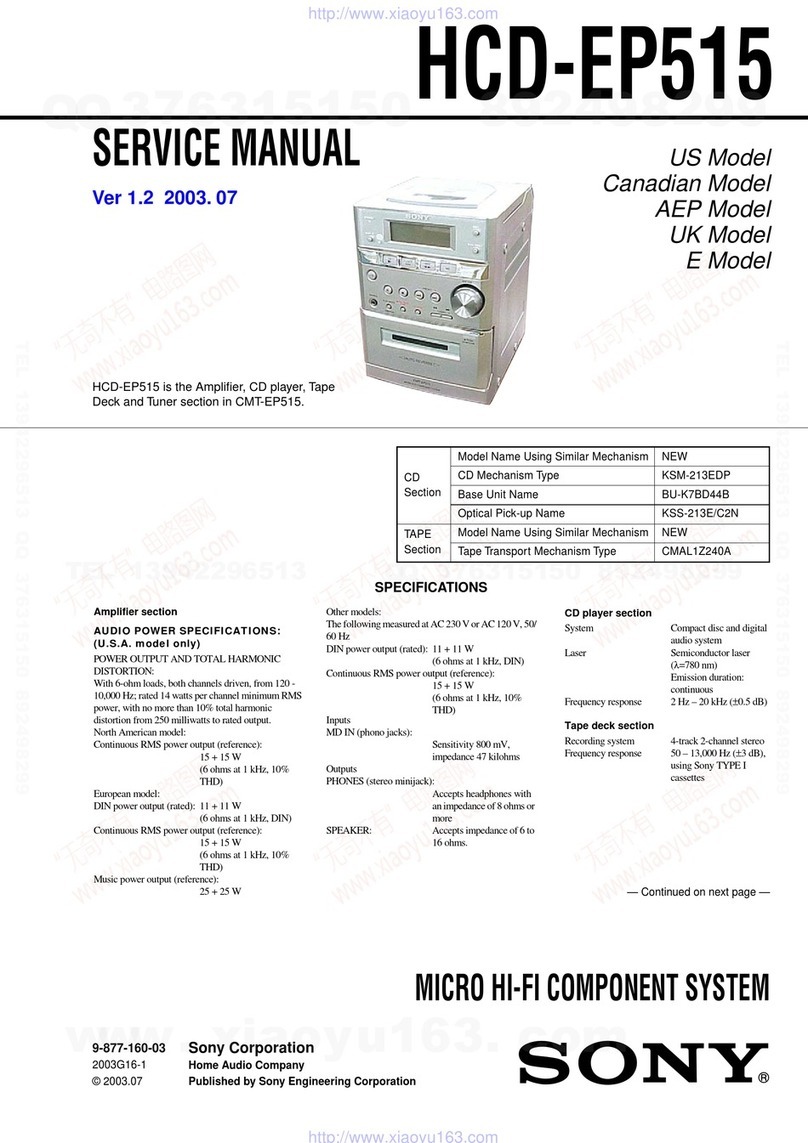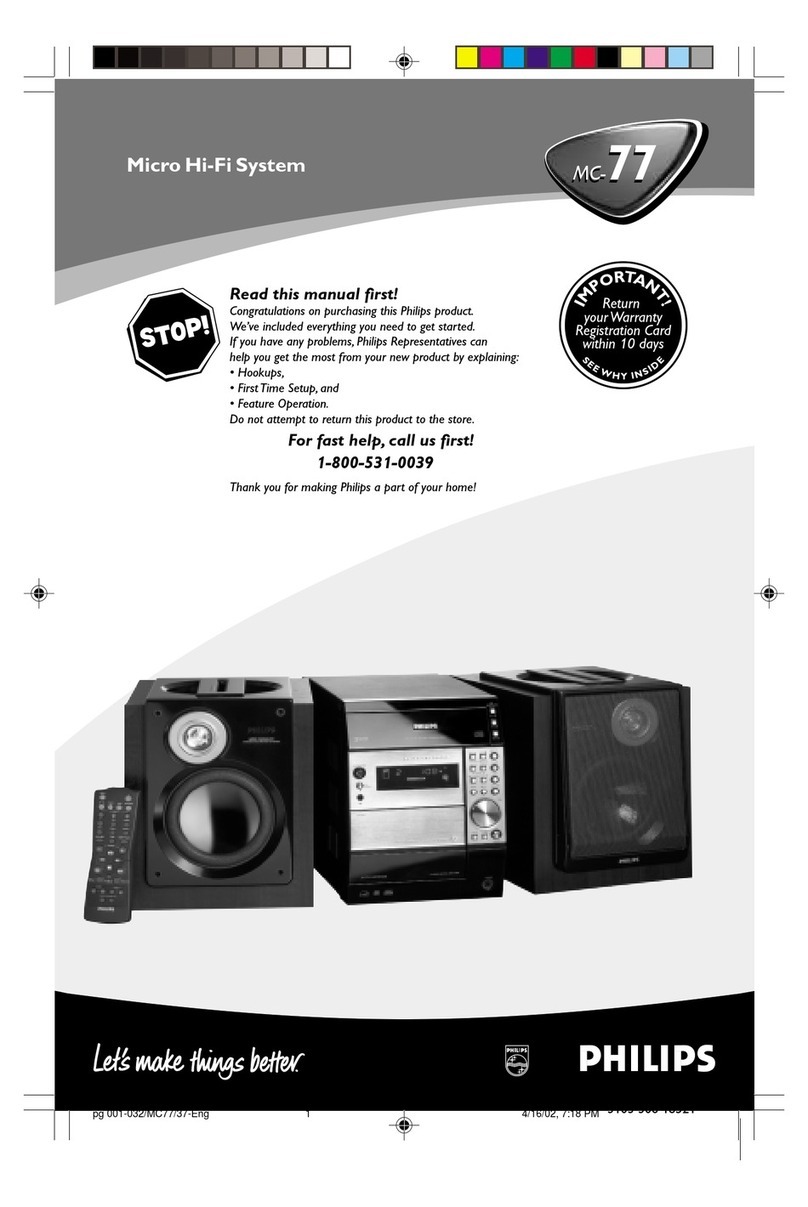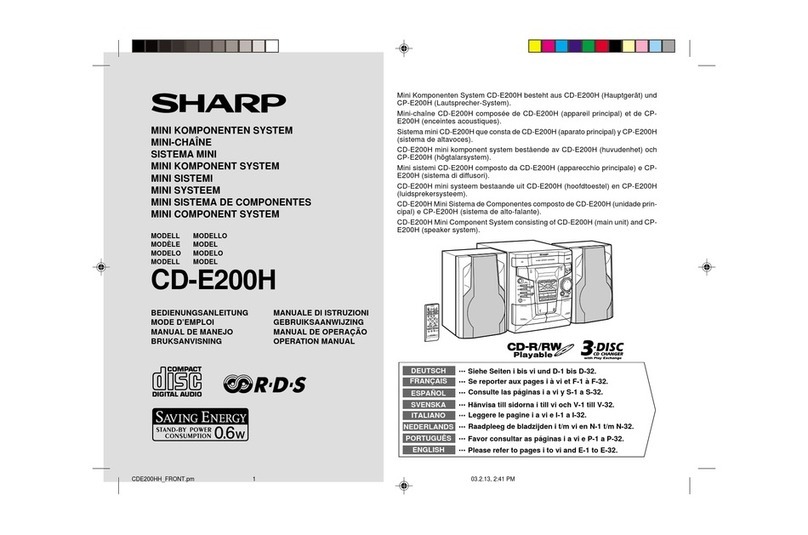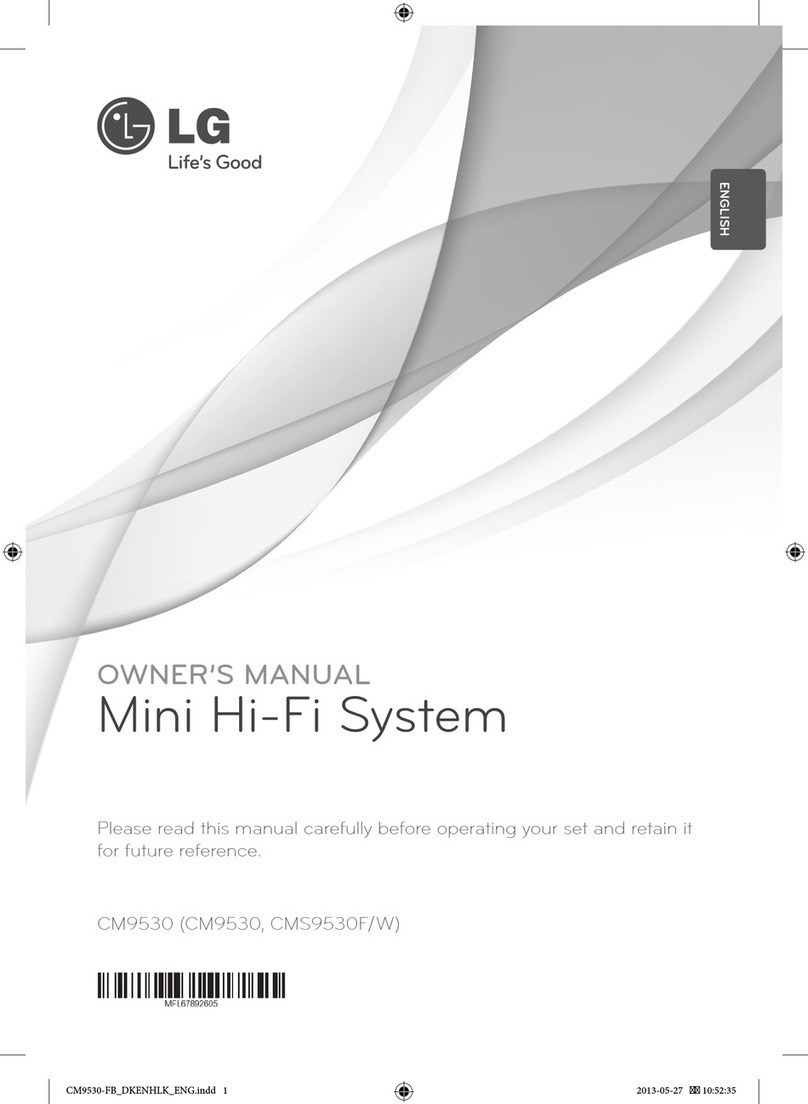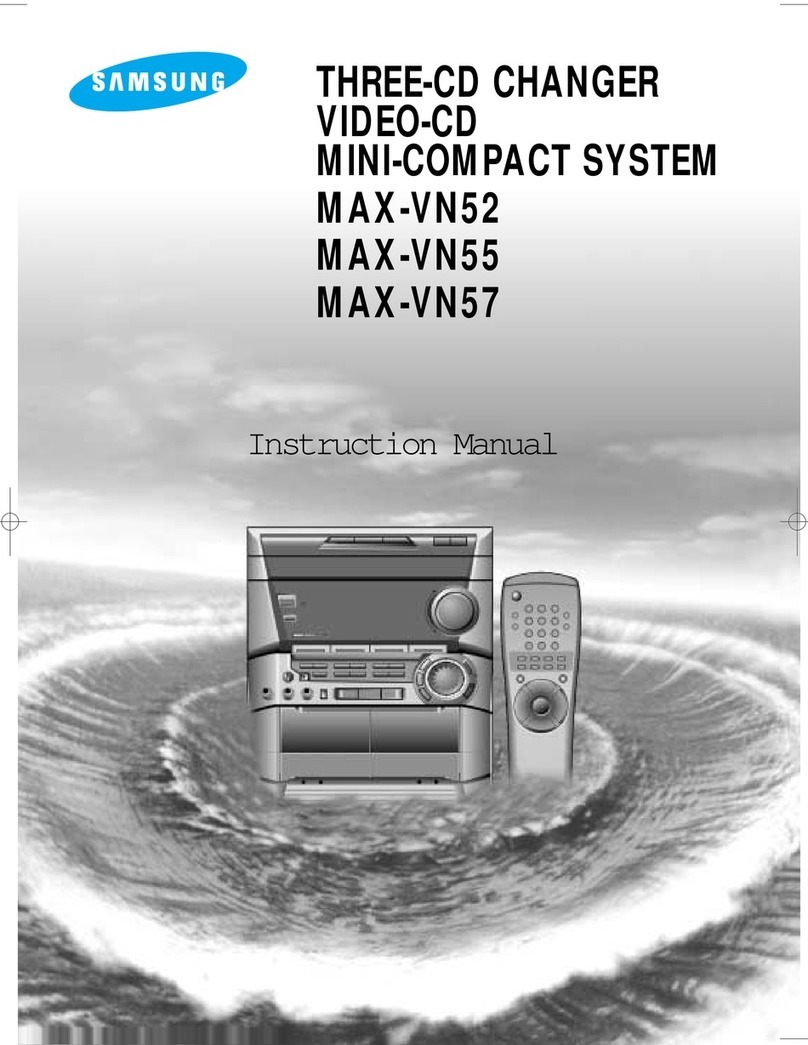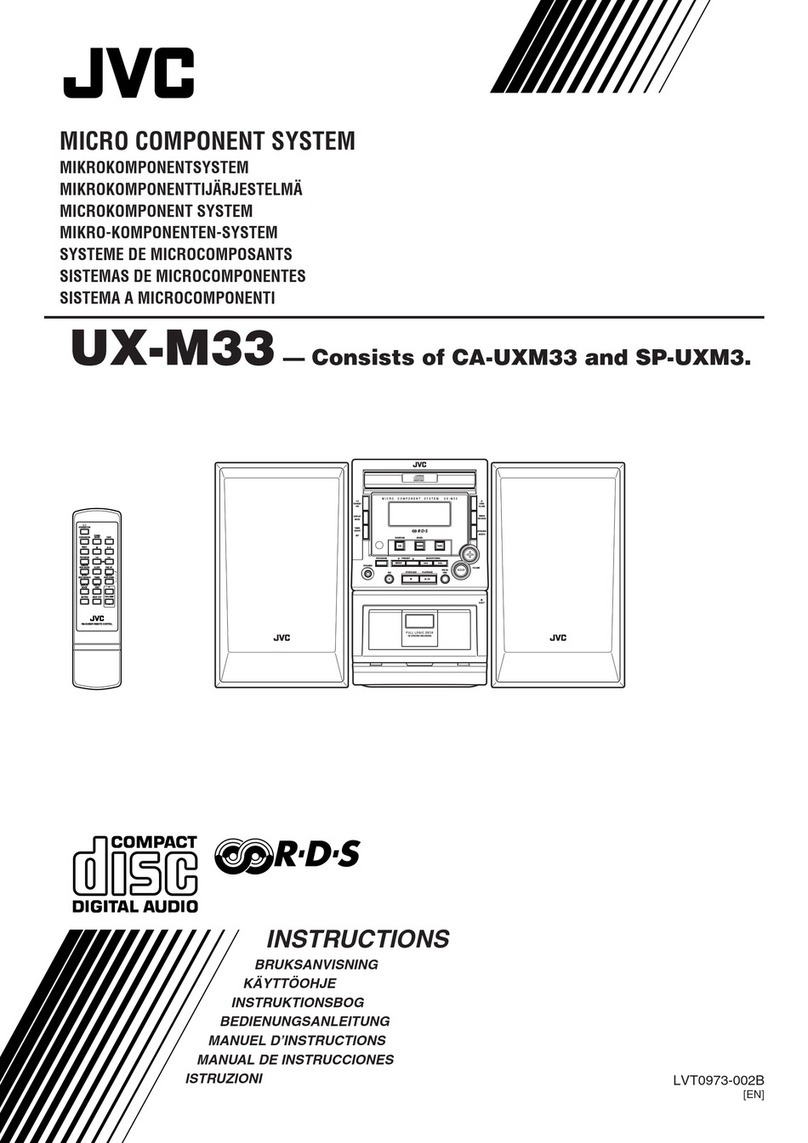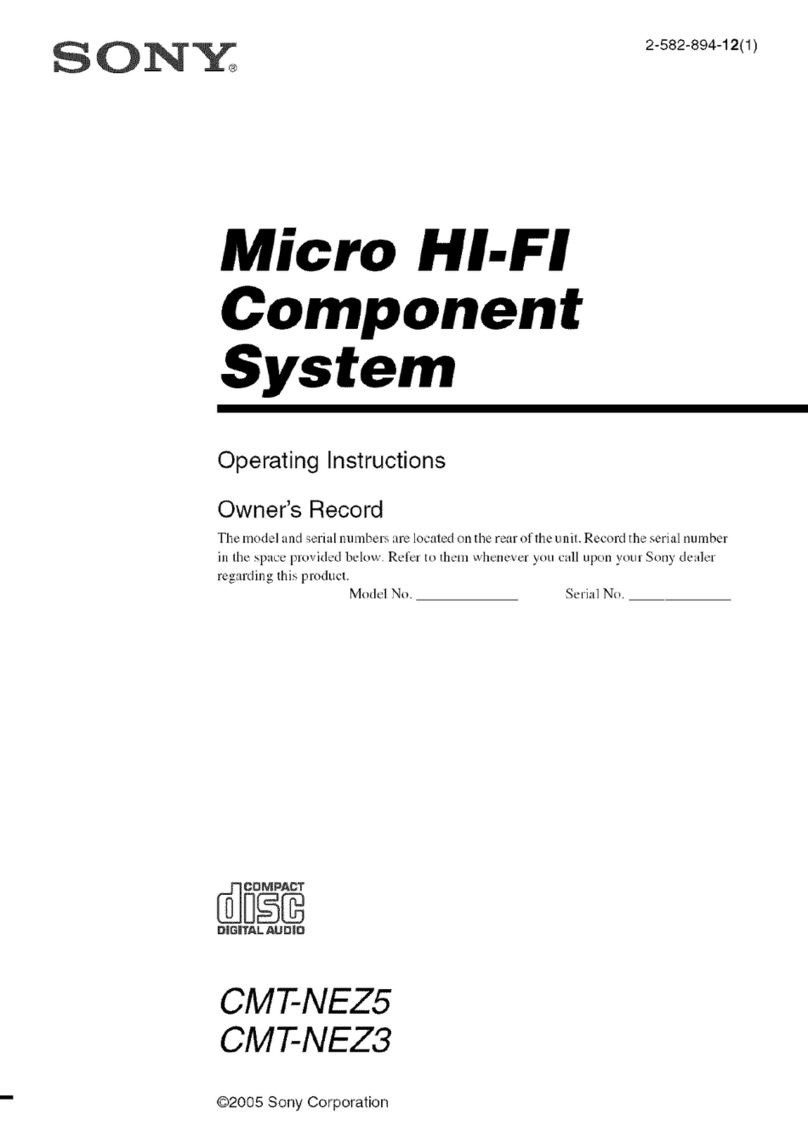DGTEC DG-6107IP User manual

INSTRUCTION MANUAL
DG-6107iP
Mini Combo
DGTE
C
DG-6107iP

IMPORTANT--
SAFETY INFORMATION
1
TABLE OF CONTENTS
Safety Precautions ................................... 2
Table of Contents ......................................1
About Your DVD Player ............................ 5
Front and Back panels .. ..........................7
Front Panel.............................................................7
Back Panel.............................................................8
Remote Control..........................................9
Operating the remote control......................10
Connections............................................. 11
Basic DVD operation .................................13
Playing the Radio...................................... 17
MPEG4/MP3 PLAYBACK .................20
System Setup...........................................21
LANGUAGE Setup .................................. 25
AUDIO SETUP... ..................................... 27
VIDEO SETUP ...................................... 28
SPEAKER Setup ................................. 30
DIGITAL Setup ...................................... .30
Trouble shooting...................................... 31
Technical specifications ........................... 32
FUNCTION OF USB
...................................... 21
.........
Operating the iPod .................................18
..
2
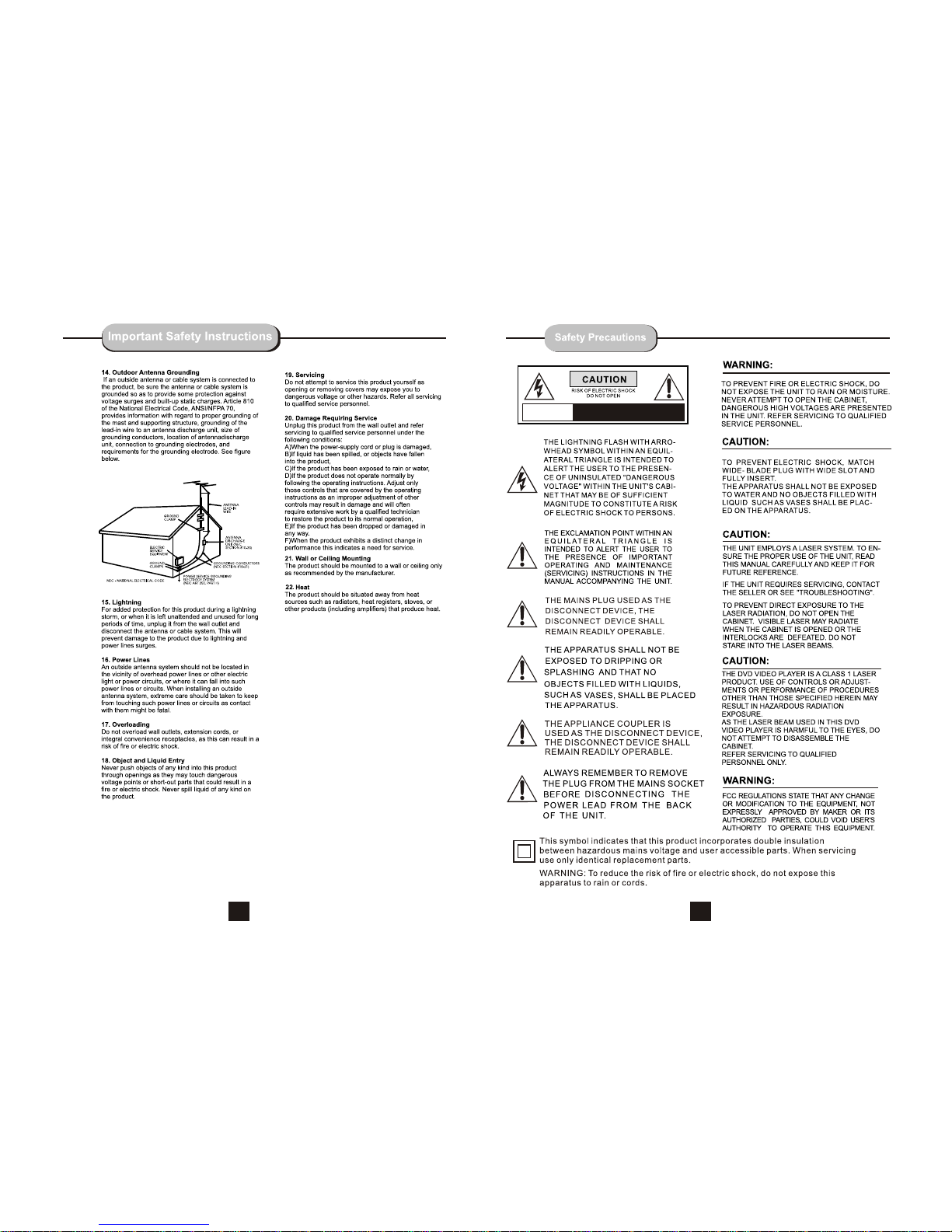
AVIS RISQUE CHOC ELECTRIQUENE
PASOUVRIR
34
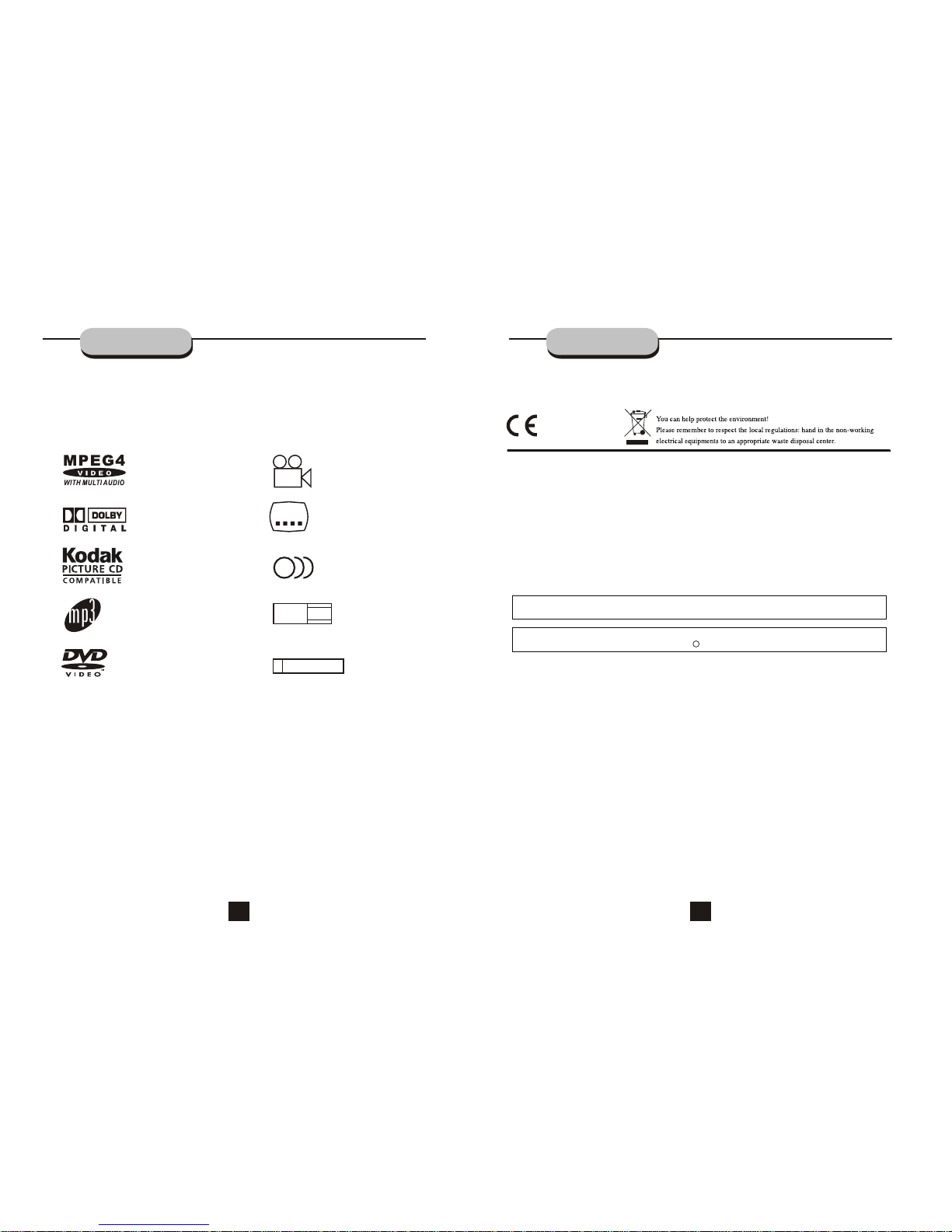
ABOUT YOUR
DVD PLAYER
Disc formats supported by this player:
MPEG4 files on discs
Dolby Digital
KODAK picture CD
MP3 files on CD-R/CD-RW
DVD video
R
RESTRICTED
Parental Lock
9
Multi-angle
32
Subtitle choices
8
Audio choices
16:9
LB
TVAspect Ratio modes
This productincorporates copyrightprotection technologythat is
protected bymethod claimsof certainU.S.patents andother
intellectual propertyrights ownedby MacrovisionCorporation and
other rightsowners. Useof thiscopyright protectiontechnology
must beauthorized byMacrovision Corporation,and isintendedfor
home andother limitedviewing usesonly unlessotherwise
authorized byMacrovision Corporation. Reverse engineeringor
disassembly isprohibited.
The product complies with the KODAK Picture CD format and will display KODAK Picture CDs. The "KODAK
Picture CD Compatible" logo is a trademark of Eastman Kodak Company and is used with permission.
Manufactured under license from Dolby Laboratories."Dolby" and the double-D symbol are trademarks of
Dolby Laboratories. Confidential Unpublished Works. c
1992-1997 Dolby Laboratories, Inc. All rights reserved.
ABOUT YOUR
DVD PLAYER
56
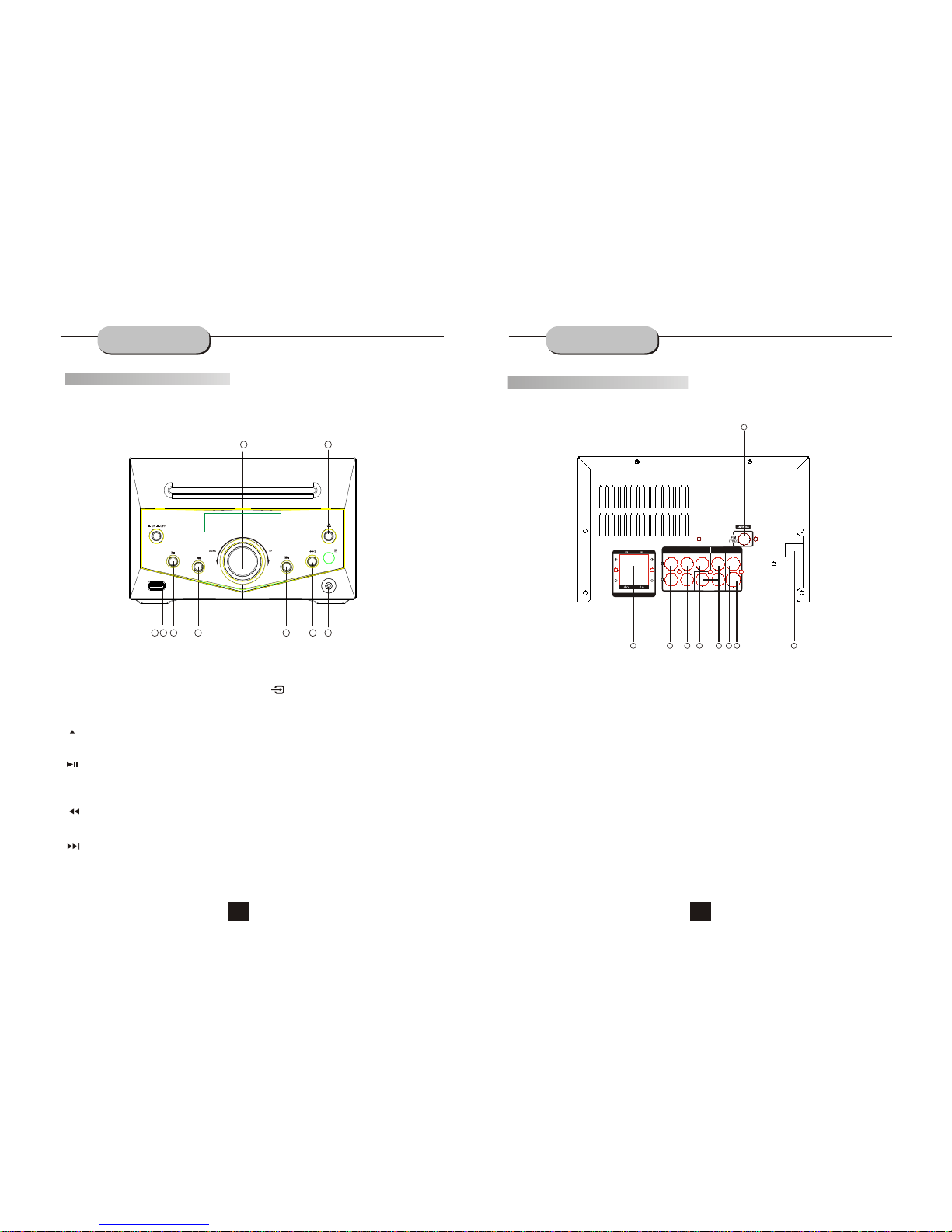
FRONTAND
BACK PANELS
Back Panel Functions
8.ANTENNA
Use to connect the provided indoor FM
antennas.
9. 100-240V~ 50/60HZ
Front Panel Functions
6. NEXT
While in the DVD status, press this button for
next track.
2. VOLUME
Use this button to control the unit's volume. It
controls 2 channels simultaneously.
Use this button to open and close the disc tray
while in DVD mode.
3. OPEN/CLOSE
5. PREV
While in the DVD status, press this button for
previous track.
1.PHONE 7. INPUT SIGNAL SOURCE
Use this button to select the proper input signal
source. (Note: The selected input will correspond to
the selected input terminal on the rear panel.)
8. USB CONNECT
Use only USB Memory Device
9. POWER
FRONTAND
BACK PANELS
Use this button to begin play function while in
DVD mode.
Use this button to pause play function while in
DVD mode.
PLAY /
PAUSE
4.
2.AUXINPUT
Use to connect input for auxiliary
music source.
3. LINE OUT
7. S-VIDEO OUTPUT
1. FRONT/MAIN
Use to connect the four terminals of the left
and right front or main speakers.
4. COAXIAL DIGITAL AUDIO OUTPUT
6. VIDEO OUTPUT
5. Component Videos Output
(Y,Cr/Pr,Cb/Pb)
SPEAKERS IMPEDANCE
AUDIO VIDEO OUTPUT
COAXIAL VIDEOY
S-VIDEO
Pb/Cb
AUX IN LINE OUT
Pr/Cr
100-240V~
50/60HZ
8
9
1234567
Before plugging the power cord into theAC
outlet, check tomake sure allof the connections
have been properlycompleted. When theyhave been,
carefully plug power cordinto outlet.
Press the POWER buttonon the front panel to
power the unit.The display panel willlight.
When the unitis initially powered,a brief surgeof
electricity may cause interference with other
electronic equipment on thesame circuit. Ifthis occurs,
connect the unit to an outleton a different
circuit.
32
4567
81
9
78

0
1 2 3
4 5 6
7 8 9
ANGLE
GOTO
DISPLAY SETUP
MENU ENTER RETURN
STOP
+10
PAUSE/STEP PLAY
IPOD
LANGUAGE
PROG REPEAT
TITLE
P/N
VIDEO ZOOM L/R
DVD USB
SUBTITLE
MUTE
SLOW A-B
OPEN/CLOSE
SOURCE
VOLCH
++
FM/MODE PRE/TUN MEMO AUTO
REMOTE
CONTROLLER
2
4
5
6
22
7
13
19
14
15
12
10
11
9
21
20
8
1
17
18
16
3
MUTE
0-9 NUMBER KEYS
SCROLL UP
SCROLL RIGHT
STOP
PLAY
FWD
REVBUTTON
A-B
38
37
36
24
27
25
26
28
29
32
31
30
33
35
34
39
42
40
41
SCROLL DOWN
SCROLL LEFT
OPEN/CLOSE
ENTER
PAUSE/STEP
PREVBUTTON
NEXTBUTTON
Notes:
Do not direct the remote sensor toward
any light source, such as direct sunlight or
a strong fluorescent light, as it may cause
the unit to operate incorrectly.
When other remote controls are used
nearby or when the remote is used near
equipment using infrared rays, interference
may occur.
Placing an object on the remote control
may cause it to inadvertently depress a
button, changing a function and shortening
battery life.
Do not glaze the front of the DVD receiver
with colored glass, as it may cause
interference with normal operation of the
controller.
Make sure there is no barrier between the
remote control and remote sensor, as it
could prevent the unit from receiving the
signal.
Do not spill water or put wet items on the
remote control.
Never disassemble remote control.
Battery Installation
1. Push down and out on the battery Compart-
ment cover to remove it.
2. Insert the two AAA b atteries into the battery
compartment of the remote control, making
sure the + and - signs on the batteries and
inside the batteries compartment match up.
3. Replace the battery compartment cover.
Notes:
Do not mix batteries from different manu-
facturers, nor old ones with new.
If the remote control will not be used for an
extended period of time, remove the
batteries to prevent damage-causing
corrosion.
Remove dead batteries immediately to
prevent damage-causing corrosion.
If battery leakage occurs, wipe the battery
liquid from the battery compartment, then
replace both batteries.
Always replace both batteries at the same
time, using new, fully charged batteries.
Life expectancy of batteries may vary
depending on amount of use.
""
OPERATING THE
REMOTE CONTROL
Notes:
Point the remote control directly at the
player's remote sensor.
Do not leave the remote control in an
extremely hot or humid place.
Do not spill water or put anything wet
on the remote control.
Battery life is ~1 year under normal
conditions.
Point the remote control directly at the
player's remote sensor.
Do not leave the remote control in an
extremely hot or humid place.
Do not spill water or put anything wet
on the remote control.
Battery life is ~1 year under normal
conditions.
Point the remote control at the remote sensor.
(The pictures below are for reference only.)
0
1 2 3
4 5 6
7 8 9
TUNER SCART AUX
SETUP
FMMODE PRE/TUN
MEMO ENTER AUTO
STOP
VOL
+10
PAUSE/STEP PLAY
+CH
ZOOM PROG SLOW
REPEAT
GOTO TITLE MENU DISPLAY
N/PSUBTITLE LANGUAGE ANGLE
RESUME
A-B
MUTE
RETURN
+
R/L
DVD
VIDEO
RDS
23
ANGLE
TITLE
GOTO
SETUP
RETURN
CH+
CH
-
AUTO
MEMO
REPEAT
L/R
ZOOM
SOURCE
USB
SUBTITLE
LANGUAGE
DISPLAY
PAUSE/STEP
VOL+
VOL
-
FM/MODE
PRE/TUN
SLOW
PROG
VIDEO
P/N
DVD
IPOD
Using theRemote Control
910
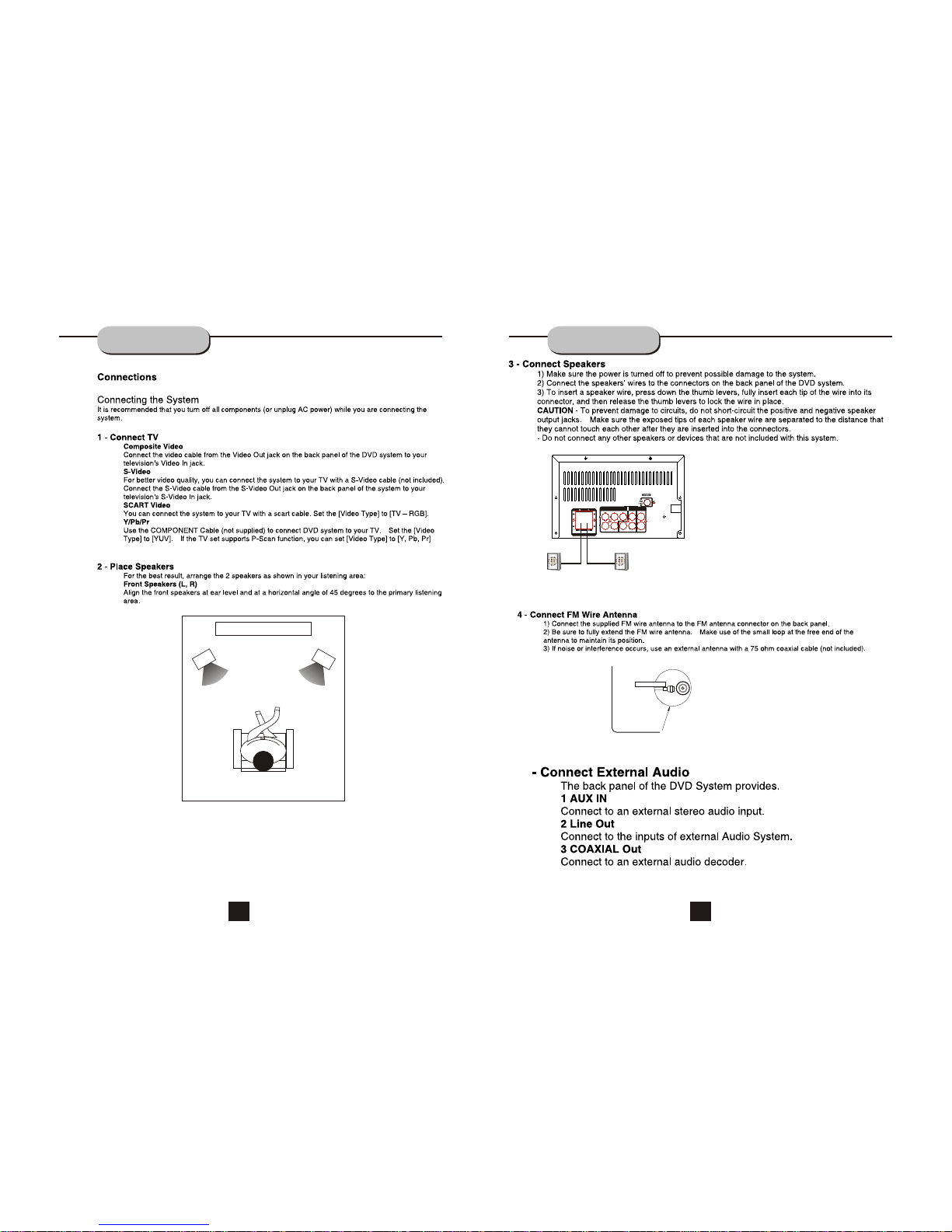
FM
Coaxial cable(75 ohm)
Coaxial cable (75 ohm)
Outdoor FM antenna
CONNECTING
DEVICES
1
23
4
1.TV set or screen
2. Front or main left speaker
3.Front or main right speaker
4.Viewer's location
CONNECTING
DEVICES
SPEAKERS IMPEDANCE
AUDIO VIDEOOUTPUT
COAXIAL VIDEOY
S-VIDEO
Pb/Cb
AUXIN LINE OUT
Pr/Cr
100-240V~
50/60HZ
Main speaker Main speaker
11 12
5

BASIC DVD
OPERATION
BASIC DVD
OPERATION
13 14
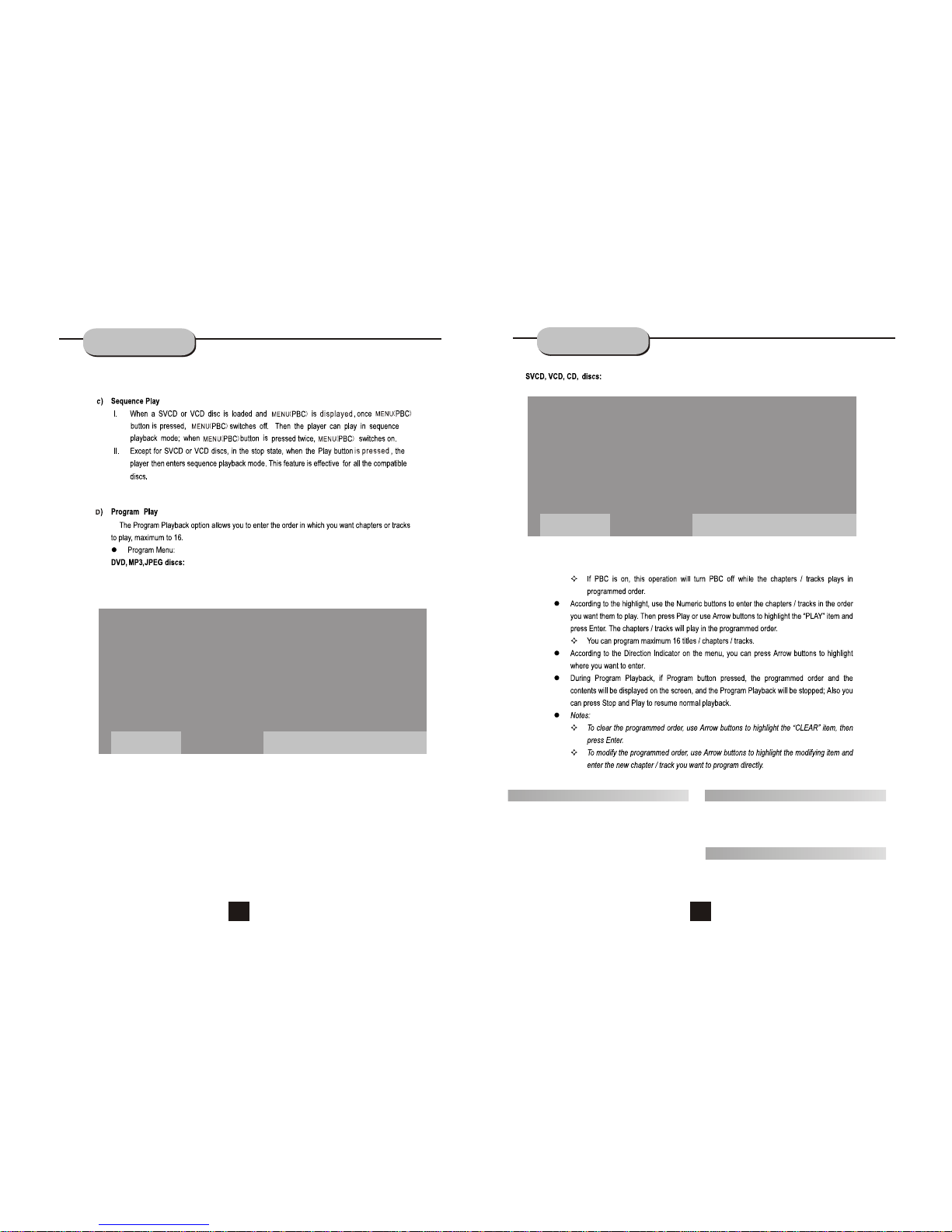
1 - - - - 5 - - - - 9 - - - - 1 3 - - - -
2 - - - - 6 - - - - 1 0 - - - - 1 4 - - - -
3 - - - - 7 - - - - 11 - - - - 1 5 - - - -
4 - - - - 8 - - - - 1 2 - - - - 1 6 - - - -
PLAY CLEAR
PROGRAM
PLAY CLEAR
PROGRAM
T C T C T C T C
1 - - : - - 5 - - : - - 9 - - : - - 1 3 - - : - -
2 - - : - - 6 - - : - - 1 0 - - : - - 1 4 - - : - -
3 - - : - - 7 - - : - - 11 - - : - - 1 5 - - : - -
4 - - : - - 8 - - : - - 1 2 - - : - - 1 6 - - : - -
BASIC DVD
OPERATION
Selecting Sound Source
1. Press any function button (iPod,usb,Source)
to select the desired sound source.
2. Pree source botton to switch to the fm Tuner.
the last station listened to will play.
Volume Control
The volume may be adjusted by either turning
the large volume knob on the front panel or
using the appropriate volume button on the
remote control.
Mute
Pressing the MUTE button temporarily mutes
every speaker. To resume audio, press MUTE
button again.
BASIC DVD
OPERATION
15 16
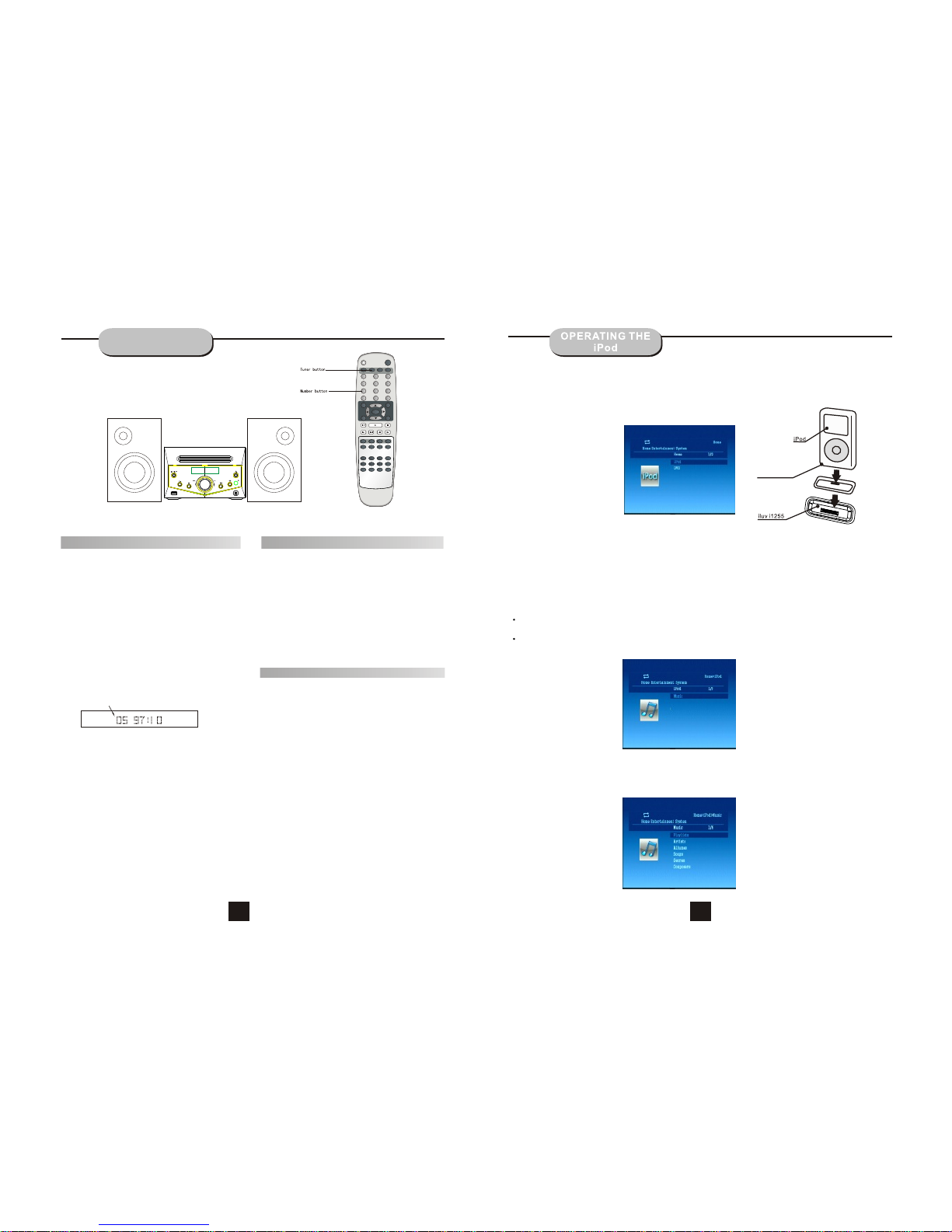
3.Music Menu:
Music menu issorted by playlists, Artists,Albumes, Songs, Genres,Composers.
Select the desivedsort arrangemeat andpress the [ENTER]button on theremote control.
2.Playing iPod contents on TV:
When your iPod has been properly , the following will be displayed, The supported menu and screen may varyverified
depending on the type of iPod connected to the dock. Select the desired menu and press the [ENTER] button on the remote
control to view the contents on your iPod, Selected the file and press the [ENTER] button to play the selected Music.
0
1 2 3
4 5 6
7 8 9
ANGLE
GOTO
DISPLAY SETUP
MENU ENTER RETURN
STOP
+10
PAUSE/STEP PLAY
IPOD
LANGUAGE
PROG REPEAT
TITLE
P/N
VIDEO ZOOM L/R
DVD USB
SUBTITLE
MUTE
SLOW A-B
OPEN/CLOSE
SOURCE
VOLCH
++
FM/MODE PRE/TUN MEMO AUTO
PLAYING THE RADIO
Basic operations
1.Press CH+ or CH- button to find a station.
The frequency will change with each press.
When a station's signal is received, it will
appear in the display.
2.To lock onto a station quickly, press PRE/TUN
to tuning state hold the CH+
or CH- button
for two seconds. The unit
will start automatic
tuning. When a station
is found, automatic
tuning stops.
1.Press the AUTO button. the
automatic tuning mode is activated.
2.Stations will be stored in ascending order
until 50 stations of that particular wave band
have been saved. When a station is stored, the
memory storage number, as well as the station's
frequency, will flash for four seconds in the
display.
Automatic Tuning
This unit will store up to total 50
FM radio stations in its memory.
3.To add a station to memory,press PRE/TUN to
tuning state press the MEMO
button.
The memory storage number will
blink for
four seconds in the display. Press
MEMO
again to store the station.
Memory number
Wave band Station frequency
FM MHZ
1.To play preset stations
2.Press the PRE TUN button.
3.Press any of the numbered buttons to
select the desired station's memory number.
For example, to play the station at memory
#5, simply press the 5 button; for memory
#17, press the 1 button followed by the 7
button.
4.Stations in the memory function may also
be accessed by pressing the CH- or CH+
button.
Press the TUNER button to select the desired wave band.
4. To reduce noise when an FM-stereo program
has been received, press the FM mode button.The
word STEREO will disappear from the display.
The program is now heard in monographic
form, reducing the noise. To resume stereo
play, press the FM mode button again.
1.Connecting your iPod to the dock:
Connect you iPod to the dock, make sure right dock adapter is installed before docking your iPod into the machine.
Turn on the player, the iPod button on the unit.select the iPod by pressing [ ]
If iPod is not inserted to dock, a "Please insert iPod" message will display on screen.
DockAdapter
Note:
Connecting the Unit to a TV
Composite Video (iPod and DVD) -Connect the video cable from the Video Out jack on the back of the player to the
Video In jack on your television set.
S-Video (iPod and DVD) -For better video quality, connect the player to your television set using an S-Video cable
(not included). Connect the cable from the S-Video Out jack on the back of the player to the S-Video In jack on the
television set.
Users can watch the iPod Video content through TV set.
17 18
If the iPod is not inserted into the dock, a "Please insert iPod" message will display on screen.
Video
Setting
Shuffle Songs

5. Changing Settings
A varietyof options canbe changed directlyfrom the TVfrom the TVScreen during playback,making things even
easier, backgroundcolor can bechanged. The playbacksetting like , repeat, skin,languageShuffle ,
can be changedwith ease.
6. Changing ScreenMode
Press the [iPod] button whileyour ipod searchingthe contents onthe TV, this switchesthe player smode to
ipod screen mode . At thistime, the messageon the TVscreen will disappear, then contentscan be searchedon""
the ipod screenusing the remotecontrol or clickwheel of iPod.
MPEG4/MP3 PLAYBACK
Press to select the file when the cursor appears in the file window.
Press enter to play the current file selected by the cursor.
Press to switch between the directory window and the file window.
Note: The player will not function correctly under the following condition:
1. The disc is badly scratched, damaged or dirty.
2. The disc is not finalized.
3. The recording format is not supported by the player.
When MPEG4 and Mp3 disc is loaded, the screen will display as follows:When MPEG4 and Mp3 disc is loaded, the screen will display as follows:
Current
directory
name
The playing file
is a Mp3 audio
file.
Current MP3/JPEG file
name. If a JPEG file is
playing, the name should
have a JPEG extension.
File Switch Region: Displays
the file type of the playing
and the switching.
The playing file is
a JPEG picture file.
Current
directory
name
The playing file
is a Mp3 audio
file.
Current Mp4 file name.
If a JPEG file is playing,
the name should have a
JPEG extension.
File Switch Region: Displays
the file type of the playing
and the switching.
The playing file is
a JPEG picture file.
4.When a musicis playing, Informationon music beingplayed will appear.
19 20
Repeat
Skin
Language
Tv system
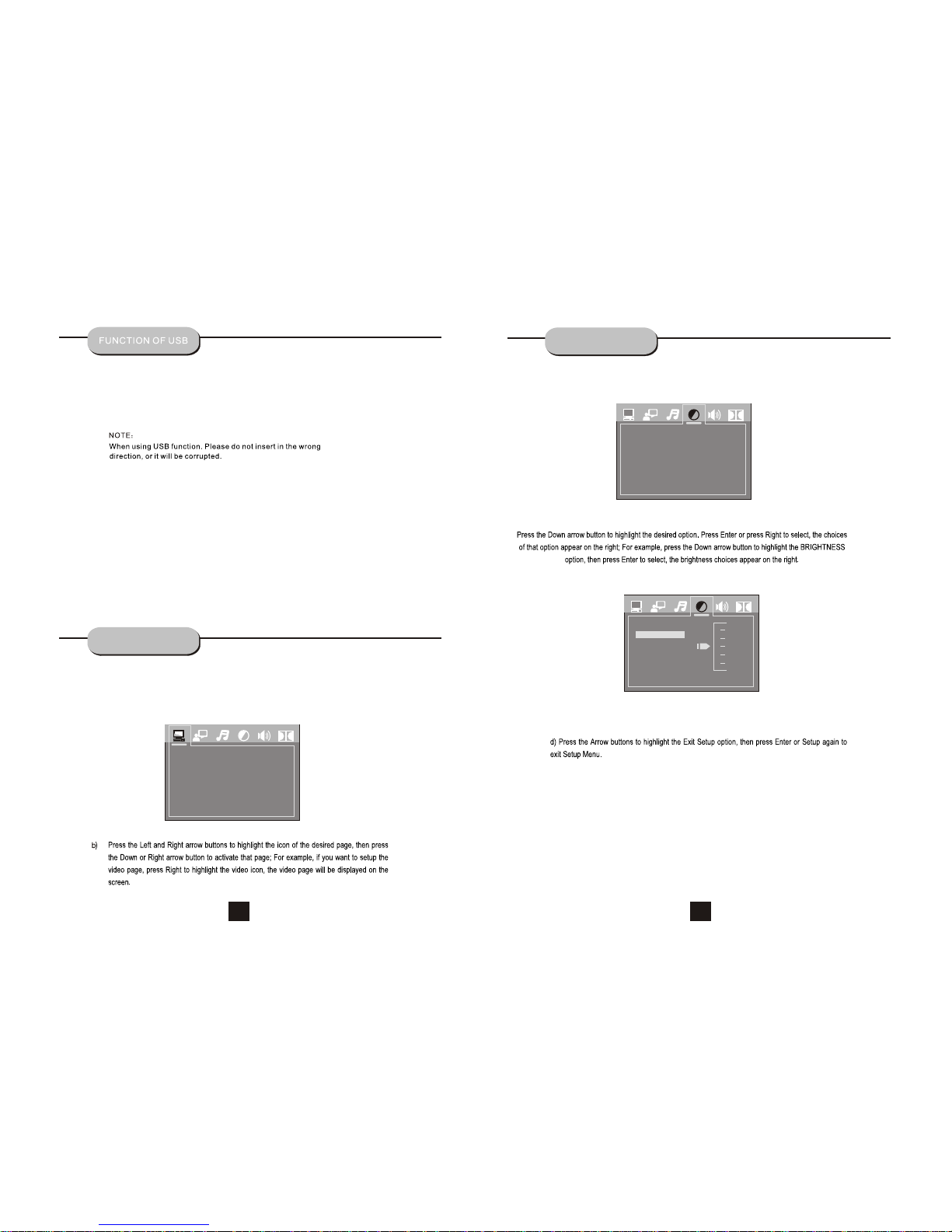
SYSTEM SETUP
USB interface
This unit has a USB jack,when no disc in the player, you can insert a
USB DISC or a Mp3 Player with USB Interface to play Mp3 music or
and JPEG files. All the functions are the same to play a disc.
When the disc is in the player, user can enjoy USB Pressing the USB
button on the remote. Not all USB Devices are supported by this
system.
1. Setup Menu
a) Press thesetup button. Themain setup menuappears.
SYSTEM SETUP
TV SYSTEM
SYSTEM SETUP
VIDEO
TV TYPE
PASSWORD
RATING
DEFAULT
BRIGHTNESS
CONTRAST
HUE
SATURATION
BRIGHTNESS
CONTRAST
HUE
SATURATION
VIDEO SETUP
12
10
8
6
4
2
0
VIDEO SETUP
21 22
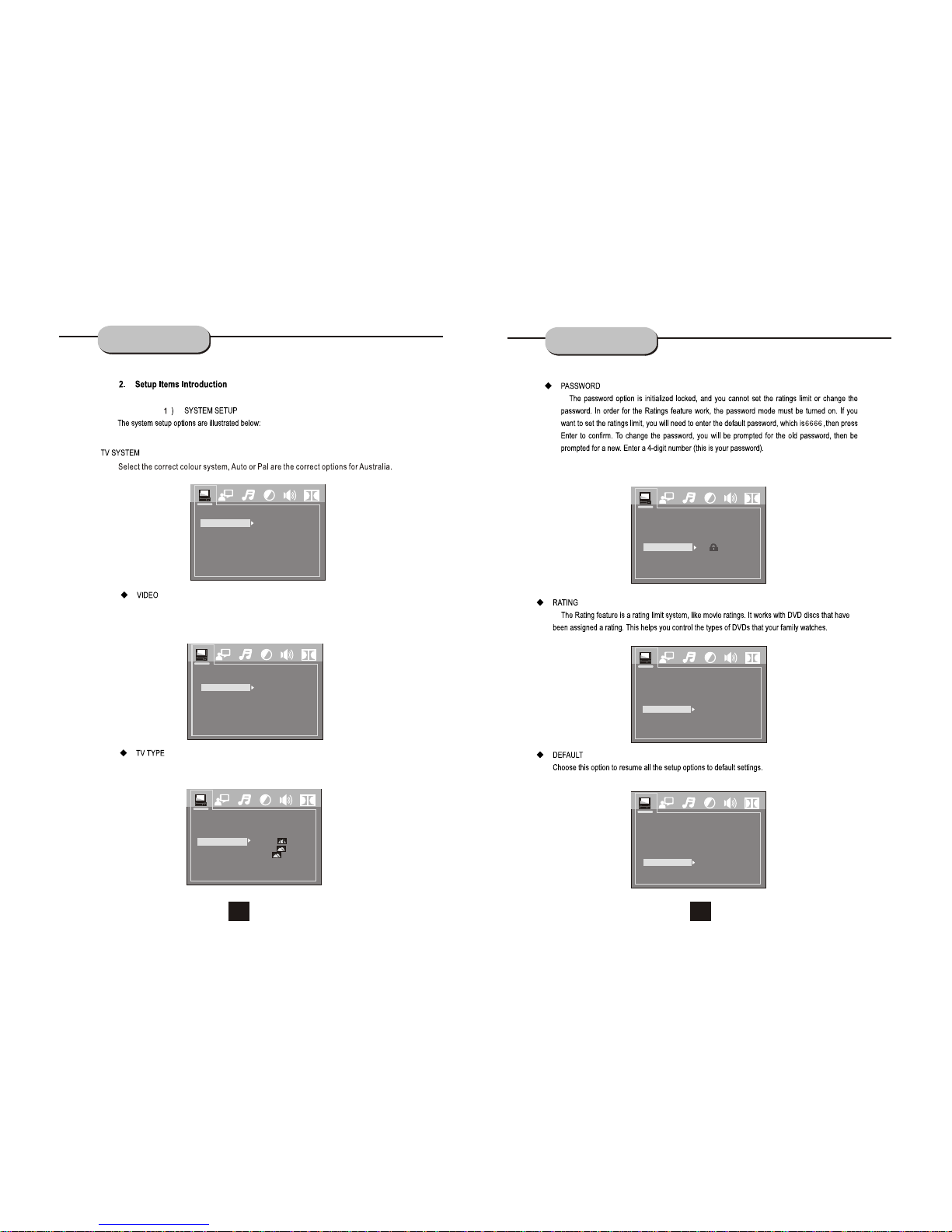
SYSTEM SETUP SYSTEM SETUP
TV SYSTEM
VIDEO
TV TYPE
PASSWORD
RATING
DEFAULT
AUTO
PAL
NTSC
SYSTEM SETUP
According to the outputjack of TV set,youcan choose S-VIDEO,YUV,RGB,P-SCAN
YPbPr.
Notes:Only choose PSCAN ifyour DVD player isconnected to a ProgressiveScan TV
with Y,Cb,Crcables.
According to the TVtype,you can choose 16;9,4:3LB or 4:3 PS
P-SCAN YPBPRP-SCAN YPBPR
INTERLACE-YUVINTERLACE-YUV
S-VIDEOS-VIDEO
TV SYSTEM
VIDEO
TV TYPE
PASSWORD
RATING
DEFAULT
SYSTEM SETUP
TV SYSTEM
VIDEO
TV TYPE
PASSWORD
RATING
DEFAULT
4£º3PS
4£º3LB
16£º9
4£º3PS
4£º3LB
16£º9
SYSTEM SETUP
Note: When you select Restore the Default password is also reset to default 6666.
,,
,,
,,
,,
--------
TV SYSTEM
VIDEO
TV TYPE
PASSWORD
RATING
DEFAULT
SYSTEM SETUP
11 KIDKID SAFESAFE
22 GG
33 PGPG
44 PG13PG13
55 PG-RPG-R
66 RR
77 NC-17NC-17
88 ADULTADULT
TV SYSTEM
VIDEO
TV TYPE
PASSWORD
RATING
DEFAULT
SYSTEM SETUP
RESTORERESTORE
TV SYSTEM
VIDEO
TV TYPE
PASSWORD
RATING
DEFAULT
SYSTEM SETUP
23 24

LANGUAGE SETUP LANGUAGE SETUP
OSD LANGUAGE
AUDIO LANGUAGE
OSD LANGUAGE
AUDIO LANG
SUBTITLE LANG
MENU LANG
OSD LANGUAGE
AUDIO LANG
SUBTITLE LANG
MENU LANG
LANGUAGE SETUP
LANGUAGE SETUP
SUBTITLE LANGUAGE
OSD LANGUAGE
AUDIO LANG
SUBTITLE LANG
MENU LANG
LANGUAGE SETUP
OSD LANGUAGE
AUDIO LANG
SUBTITLE LANG
MENU LANG
MENU LANGUAGE
LANGUAGE SETUP
25 26

AUDIO SETUP VIDEO SETUP
DOWN SAMPLE
When playing LPCM format file and connecting the DVD to the Power Magnify
System through Coaxial connector,you have to adjust the audio frequency sampling
rate to output the best audio effect.
3
SPDIP/OFF
SPDIF/RAW
SPDIF/PCM
SPDIP/OFF
SPDIF/RAW
SPDIF/PCM
AUDIO OUT
DOWN SAMPLE
AUDIO SETUP
48K
96K
192K
48K
96K
192K
AUDIO OUT
DOWN SAMPLE
AUDIO SETUP
BRIGHTNESS
CONTRAST
HUE
SATURATION
VIDEO SETUP
12
10
8
6
4
2
0
27 28
BRIGHTNESS
CONTRAST
HUE
SATURATION
12
10
8
6
4
2
0
VIDEO SETUP
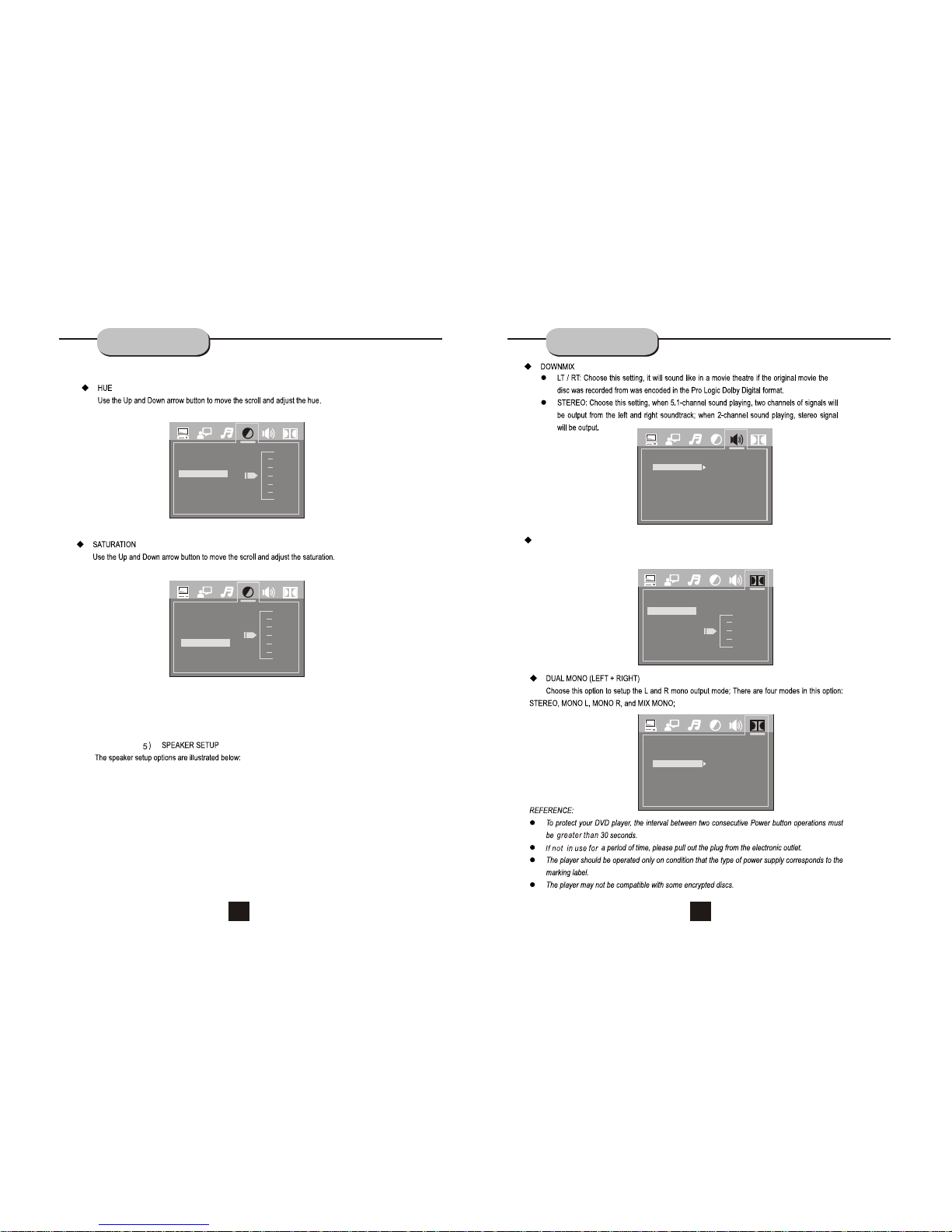
SPEAKER SETUP
VIDEO SETUP
BRIGHTNESS
CONTRAST
HUE
SATURATION
SPEAKER SETUP
DOWNMIX LT/RT
STEREO
+6
+4
+2
0
-2
-4
-6
VIDEO SETUP
BRIGHTNESS
CONTRAST
HUE
SATURATION
12
10
8
6
4
2
0
VIDEO SETUP
6)DIGITALSETUP
DYNAMIC RANGE:
When LINE OUT is selected,choose this setting to adjust the line out ratio for
different effects.
DUAL MONO
DIGITAL SETUP
DYNAMIC RANGE
DUAL MONO STEREO
MONO L
MONO R
MIX MONO
DYNAMIC RANGE
DIGITAL SETUP
FULL
6/8
4/8
2/8
OFF
29 30
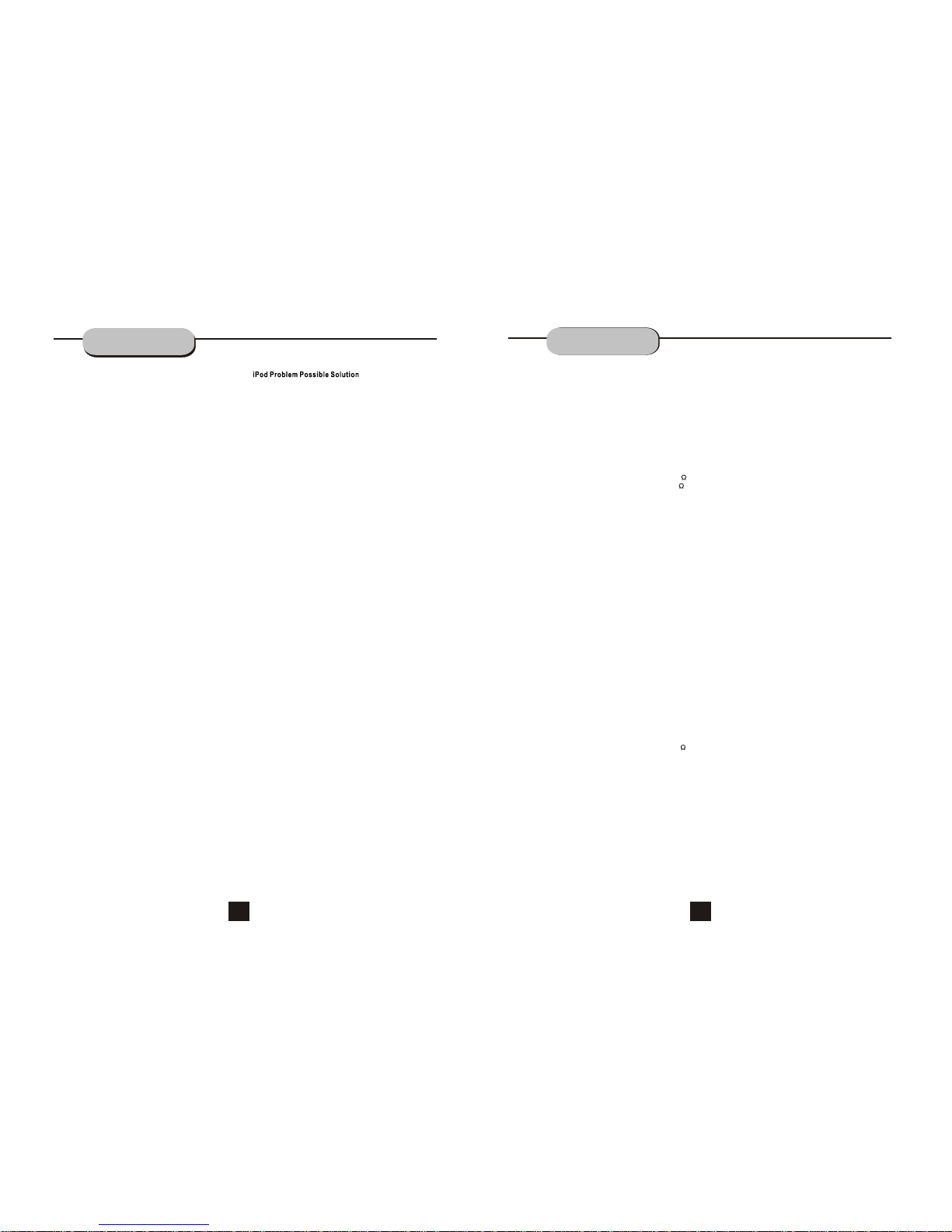
TROUBLE SHOOTING
This handy trouble-shooting guide is
provided to save you time in case you experience
Any problems with this DVD player.
Problem Possible Solution
No power
1. Check to ensure that the power plug is
securely in the wall outlet.
No sound
1. Check the connection between the DVD
player and the TV set, amplifier, or any
other unit it is connected to.
2.Check to ensure the TV and amplifier are
in the correct mode.
No picture
1. Check the connection between the DVD
player and the TV set or any other unit it
is connected to.
2.Check to make sure TV is turned on.
Disc does not play
1.Check to make sure the disc is loaded
correctly label side facing up on disc tray.
2.Check that disc is clean from dirt, dust,
fingerprints, and smudges.
3.Check to ensure disc is with in the guides
on the tray.
4.Check if parental lock function is on.
5.Make sure disc is for use in region
Remote does not work.
1. Check batteries; possibly replace.
2. Check to ensure there isn't any obstacles
between the remote sensor on the unit's
front panel and the remote control.
3.Be sure the remote is aimed at the remote
sensor.
Divided picture
1.Check that disc is clean and has no
scratches.
2.The unit is controlled by a micro computer,
which may need to be reset. Turn off the
unit's power, wait several seconds, then
turn back on.
No color picture
1.Check to see if the connector is damag-
ed (bent pin).
Can’tswitchtoiPod mode
Donothear any sound from AVDevice
1.WaituntiltheiPodhasbeeninitiallized.
2.MakesuretheiPodis connected securelytothe
player integrateddock.
3.ConfirmthatyouriPodhas been recharged.
4.If theTVscreencontinuestobe frozen for 80
seconds,afterinsertingyouriPod, your iPodhasto
bereset.Pressandhold Menu andCenterbuttonsof
youriPodforaboutsix to tensecondsuntilthe Apple
logoappearsoniPodscreen. When youiPodstartsto
operatingnormallyagain,connectit to .
1.Please make sure theAVdevice is propertly
connected to .
2. player
Please make sure theTV or audioamplifier is
connected to the FR/FLjacks of .
Thebuttonsof the remote control aboutiPodare not
responding
1.Please make sure theiPod is connected securelyto
the ’s integrated dock.Player
2.Please reset the by taking out theiPod fromPlayer’s
integrated dock and puttingit back in totheIntegrated dock.
FrequencyR esponse: 200Hz-20kHz+ /-3 dB
S/N Ratio > 76dB
Channel Resolution > 30dB (Normal)
Remote Control
Transmitter Infrared Ray
Signal Range Approximately 5m
Power Source 2 AAA Bat teries""
General
Power Supply 100-240V~ 50/60HZ
Designs and Specifications are subject to
change without notice.
TECHNICAL
SPECIFICATIONS
DVD Player
TV System NTSC/PAL
Compatible Discs MPEG4,DVD, CD, MP3,
CD-R, CD-RW
Resolution Ratio Greater Than 500 lines
Video S/N Ratio 65dB
Frequency Response fs (96KHz/24bit)
20Hz - 20KHz:+/-2dB
Audio S/N Ratio 95dB
Degree of Distortion <0.01%
D/AConverter 192KHz/24bit
Video Out 1Vp-p
S-Video Out Y: 1Vp-p(75 )
C: 0.3Vp-p(75 );
Audio Out 2.0V+0/-1V
DigitalAudio Output Coaxial
Connections Scart,USB,CVBS
YUV,S-Video, 2 Channel
Output
FM Tuner
Tuning Range 87.5-108MHz
S/N Ratio >46dB
Monophonic >46dB
Stereo >50dB (DIN)
Selectance 50dB
THD
Monophonic 2%
Stereo 3%
Frequency Response 30Hz-10kHz +/- 1dB
Stereo Resolution 35dB (1kHz)
30dB (100Hz-10kHz)
Amplifier
Output Power:
30W+30W 8 )
Consumed Power 45W
Scart,Audio,Aux Input
)
31 32
Table of contents
Other DGTEC Stereo System manuals