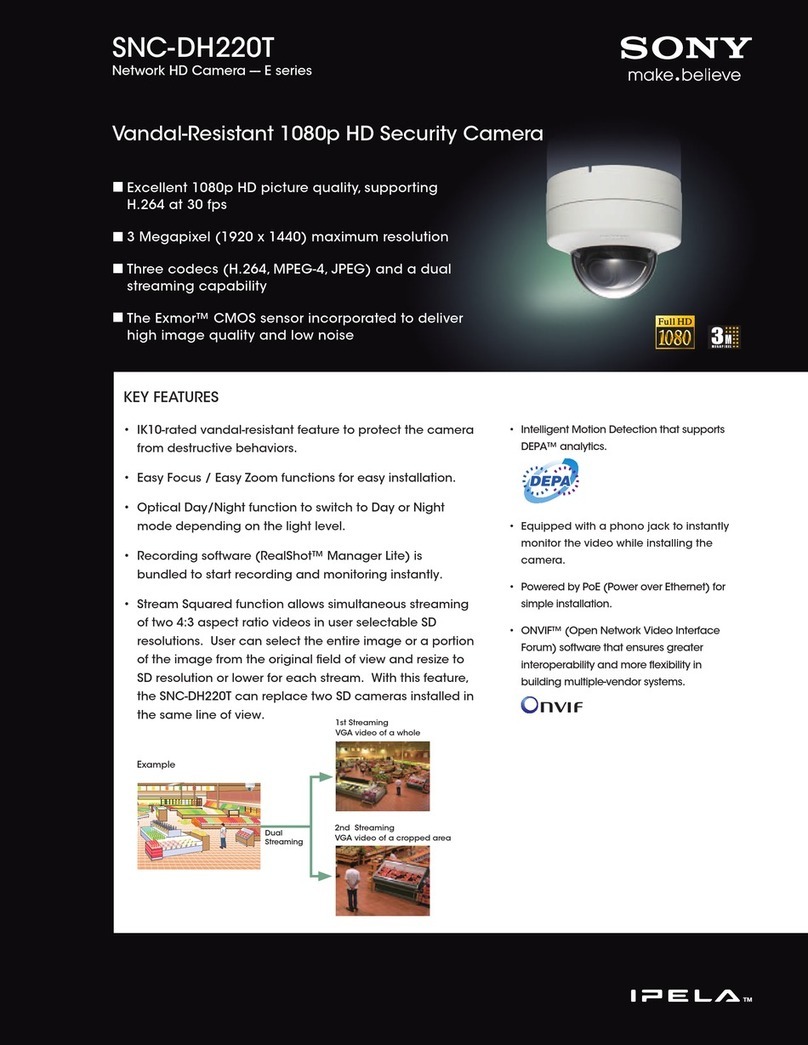DH-Vision Auto-tracking High Speed Dome Camera User manual

About this Manual: Before installation and use of this machine, please read this manual carefully.
Please make sure to keep this manual for future reference
AUTO TRACKING
HIGH SPEED DOME CAMERA
User’s Manual

CONTENTS
1. PRECAUTIONS‑ 1
1.1. TRANSPORTATION SECURITY‑ 1
1.2. INSTALLATION‑ 1
1.3. DISMANTLEMENT‑ 1
1.4. INTERNAL ENVIRONMENT ‑ 1
1.5. ELECTRICAL SAFETY‑ 1
1.6. CAMERA PROTECTION‑ 1
1.7. CLEANING METHOD‑ 1
2. FEATURES‑ 2
2.1. BUILT‑IN DECODER‑ 2
2.2. INTEGRATED UNIVERSAL SPEED CHANGE ROTATOR‑ 2
2.3. BUILT‑IN HIGH DEFINITION DAY/NIGHT CAMERA‑ 2
2.4. ALL‑WEATHER OUTDOOR DESIGN‑ 3
3. TECHNICAL DATA‑ 3
4. INSTALLATION GUIDE‑ 4
4.1. INSTALLATION PREPARATION‑ 4
4.2. STRUCTURE ‑ 4
4.3. INSTALLATION SIZE‑ 5
4.4. INSTALLATION PROCEDURES ‑ 5
5. SETTINGS‑ 9
5.1. INTERFACE‑ 9
5.2. DOME ADDRESS, TRANSMISSION SPEED, PROTOCOL SETTING‑ 9
6. THE OSD MENU SETTING‑ 11
6.1. OPERATION METHOD OF THE MENU‑ 11
6.2. OSD MENU TREE‑ 12
7. TROUBLE SHOOTING‑ 28
CONTENTS

PRECAUTIONS
1
1. PRECAUTIONS
1.1. TRANSPORTATION SECURITY
No heavy stress, violent vibration or water splash are allowed during transportation,
storage. The unit should be transported in separated packing. In shipments of
distributor and delivery of maintenance, any damages caused by integral packing
are not covered by warranty.
1.2. INSTALLATION
Avoid heavy stress and violent vibration during installation. Don’t touch the dome
cover directly by hand. When connecting the power source, please follow all electric
safety standards and only use the power supply designated for this device. Keep the
video and control signal in a decent distance from high voltage devices and cable.
Don’t apply power to the dome before nishing the installation.
1.3. DISMANTLEMENT
Please don’t dismantle the devices in the dome body. Only the professional
personnel authorized can operate the maintenance.
1.4. INTERNAL ENVIRONMENT
Keep metal and inflammable material away from dome body to avoid fire, short
circuit and damage. Please prevent all liquids material from entering the dome.
If occur this, please shut down the power and pull out the plug. Then inform the
technical personnel immediately.
1.5. ELECTRICAL SAFETY
The video image would be interfered when the dome is installed near television,
radio transmitter, voltage changer and audio amplier.
1.6. CAMERA PROTECTION
Avoid shooting very bright objects directly into the camera’s CCD (such as the sun
or light ttings).
1.7. CLEANING METHOD
Please don’t use abrasive and violent detergent to clean the dome. Please choose
dry fabric and neutral detergent. Use lens paper to clean the lens.

FEATURES
2
2. FEATURES
2.1. BUILT-IN DECODER
• Support auto tracking function, support area setting valid tracking area
• Support alarm function of cross line detection
• Support alarm function of object leave over detection
• Support alarm function of object loss detection
• Power-o protection, no data loss
• 220 programmable presets
• 8 cruising tracks, each cruising track has 32 preset positions
• 4 pattern tours, each one with 180s memory
• RS-485 bus
• 8 groups of auto scan, the left and right boundary and scan speed can be set
• Pelco_P and Pelco_D compatible
• 6 alarm inputs and 2 outputs
• Message display function, lens coordinate value, temperature and alarm
information can be showed
• Guard location, the dome can operate preset, auto scan, cruising and pattern
tours functions after a short pause
• Alarm triggering, the alarm can trigger preset, auto scan, cruising and pattern
tours functions
2.2. INTEGRATED UNIVERSAL SPEED CHANGE ROTATOR
• Delicate stepping motor, stable, sensitive and accurate
• 360°continuous pan without blind area
• Stepless speed change, auto zoom/speed matching
• Auto overturn function
• Manual speed: Pan: 0.01°- 180°/S, Tilt: 0.01°- 120°/S
• Presets calling speed: 500°/S
2.3. BUILT-IN HIGH DEFINITION DAY/NIGHT CAMERA
• Auto iris, auto back light compensation
• Auto/manual white balance
• Auto/manual focus
• Auto/manual brightness control
• 480TV line
• Multiple kinds of camera for options

TECHNICAL DATA
3
2.4. ALL-WEATHER OUTDOOR DESIGN
• Built-in heater
• Built-in fan, can operate in 60°C
• High Die-cast Aluminum Construction
• IP66 water proof
• 3000V lightning and surge current proof
3. TECHNICAL DATA
TECHNICAL PARAMETERS OF THE HIGH-SPEED DOME
Model
Power Supply AC24V/2.5A
Operating Temperature -35 °C—60°C
Operating moisture < 95%
Power Consumption 50W
Communication RS-485 bus,
Communication transmission speed 2400/4800/9600BPS
Protocols Pelco-D, Pelco-P Compatible
Pan Rotation 0.01°-180° /s
Tilt Rotation 0.01° -120° /s
Pan/Tilt Accuracy +/- 0.07°
Preset Speed 500° /s
Pan Angle 360° Continuously
Tilt Angle 90°
Size 364 x 350 x 202mm
Weight 5.6kg
Preset Positions 220
Auto Scan 8 Groups
Cruise Track 8 Groups
Cruise Points Qty per cruise group 32 Preset Positions
Pattern Tours 4 Groups
Alarm 6 alarm inputs and 2 outputs
Privacy Zone 8 zones
Protection IP66 water proof/3000V lightning proof
Fan, Heater Fan and heater auto-starts 24VAC
Auto-tracking High Speed Dome Camera

INSTALLATION GUIDE
4
4. INSTALLATION GUIDE
4.1. INSTALLATION PREPARATION
VIDEO COAXIAL CABLES
MODE MAX DISTANCE
RG59/U 750ft(229m)
RG6/U 1,000ft(305m)
RG11/U 1,500ft(457m)
4.2. STRUCTURE

INSTALLATION GUIDE
5
4.3. INSTALLATION SIZE
4.4. INSTALLATION PROCEDURES
*Notice: The wall must be thick enough to install the expansion screws and can bear
4 times the weight of the dome camera itself.
(1) Bore 4 holes by using templates included on the wall.
(2) Mount 4 expansion screws into the holes.

INSTALLATION GUIDE
6
(3) Put the cables through the bracket. Fix the dome base and the bracket with M6
screws
(4) Use M 8 screw-caps and shims to x the bracket on the wall.
(5) Attach the dome cover to the dome base with rope.

INSTALLATION GUIDE
7
(6) Set the dome address, system baud rate and protocol by configuring DIP
switches SW1 and SW3 located on the side of dome body. The Plug-in on the dome
body must be seated rightly with the socket on the dome base.
(7) To lock the dome body to the dome base, line up the A and B tabs on the dome
body with the A and B label on the dome base. Push in on the tabs. Insert one side
and then the other side. Continue pushing one the ends of the tabs until both
sides click into place. Make sure the plug-in on the dome body is fully locked by the
socket on the dome base. Then press the dome body lightly and check if the dome
body is fully locked to avoid shedding and abrasion with the dome cover.

INSTALLATION GUIDE
8
(8) Fix the dome cover with screws.
(9) Cable Connection:

SETTINGS
9
5. SETTINGS
5.1. INTERFACE
5.2. DOME ADDRESS, TRANSMISSION SPEED, PROTOCOL SETTING
Before the dome is installed, the communication protocol, baud rate and dome
address, should be conrmed. Set the DIP switch, keeping the setting consistent
with the control system. The relative DIP switch site and connecting wires are
diagramed below for reference.
SW2:

SETTINGS
10
SW1:
*Notice: “1” means “on” status and “0” means “o” status.
PROTOCOL SETTING
Protocols Bit 1 Bit 2 Bit 3
PELCO_P 1 0 0
PELCO_D 0 1 0
PRESET … … …
*Notice: The factory default protocol is PELCO_D
TRANSMISSION SPEED SETTING
Baud Rate 4 Bit 5 Bit
9600 0 0
4800 1 0
2400 0 1
PRESET 1 1
DOME ADDRESS SETTING
PELCO-P:
Address Bit 1 Bit 2 Bit 3 Bit 4 Bit 5 Bit 6 Bit 7 Bit 8
1 0 0 0 0 0 0 0 0
2 1 0 0 0 0 0 0 0
3 0 1 0 0 0 0 0 0
4 0 0 1 0 0 0 0 0
5 0 0 0 1 0 0 0 0
… … … … … … … … …
254 1 0 1 1 1 1 1 1
255 0 1 1 1 1 1 1 1

THE OSD MENU SETTING
11
PELCO-D:
Address Bit 1 Bit 2 Bit 3 Bit 4 Bit 5 Bit 6 Bit 7 Bit 8
1 10000000
2 01000000
3 11000000
4 00100000
5 10100000
… ……………………
25310111111
25401111111
6. THE OSD MENU SETTING
6.1. OPERATION METHOD OF THE MENU
The user can call upon preset position 95 to enter the setting interface of the OSD
menu. After entering the setting menu, a row of information will be displayed as
follows (the screen can only show a single-step item of the following menu):
The operations will be implemented by commands as “Focus in/out” and “Iris on/
o ”.
“Focus in”: Up
“Focus out”: Down
“Iris on”: Conrm
“Iris o”: Cancel
The user can also operate the OSD menu by Joystick
“Up”: Move the joystick upward to select.
“Down”: Move the joystick downward to select.
“Left”: Move the joystick leftward to conrm.
“Right”: Move the joystick rightward to cancel.
FOR EXAMPLE:
1. In status as the previous picture showed, the user press “Iris on” to enter
BACKLIGHT setting:
BACKLIGHT ON/OFF

THE OSD MENU SETTING
12
2. Press “Focus in/out” to select wanted item.
3. And then press “Iris on” to preserve the selected items or press “Iris o” to cancel
the selected item and go back to previous Menu.
4. After all the function settings are settled down, switch to the item No.16 and
press “Iris on” to quit from the menu.
6.2. OSD MENU TREE
LANGUAGE: ENGLISH
<SYSTEM INFORMATION>
<DISPLAY SETUP>
<DOME SETTINGS>
<CAMERA>
<MOTION>
RESTART
FACTORY DEFAULTS
HELP
EXIT
MAIN MENU
――――――――――――――
SYSTEM INFORMATION
――――――――――――――
DOME ID : 0 1 2 3 4 5 6 7 8 9
ADDRESS : 0 0 1
BAUDRATE : 9600,N,8,1
PROTOCOL :
TEMP : 31℃
ALARM : 000000 00
<OTHER>
BACK
EXIT
DISPLAY
DOME :OFF
PRESET :OFF
MOTION :OFF
ZONES :OFF
DATE/TIME :OFF
PAN/TILT :OFF/2SEC/5SEC/10SEC
ALARM :OFF
<DISPLAY POSITION>
BACK
EXIT
――――――――――――――
DOME SETTINGS
<IDLE>
<ALARM>
<AUX>
<PRIVACY MASK>
<CLOCK>
<PASSWORD>
<DOME TITLE>
<OTHERS>
BACK
EXIT
――――――――――――――
CAMERA SETTING
AUTO FOCUS : OFF
DIGITAL ZOOM : OFF
BACKLIGHT : OFF
IMAGE FREEZE : OFF
ZOOM SPEED : LOW/ NORMAL/HIGH
DAY NIGHT : AUTO/BW/COCLOR
<ADVANCED>
BACK
EXIT
――――――――――――――
MOTION
<PRESET>
<SCAN>
<SEQUENCE>
<PATTERN>
<ZONES>
<TIMING ACTION>
<AUTO TRACKING>
BACK
EXIT
――――――――――――――

THE OSD MENU SETTING
13
MOTION
A
B
C
D
E
F
G
LANGUAGE: ENGLISH
<SYSTEM INFORMATION>
<DISPLAY SETUP>
<DOME SETTINGS>
<CAMERA>
<MOTION>
RESTART
FACTORY DEFAULTS
HELP
EXIT
MAIN MENU
――――――――――――――
MOTION
<PRESET>
<SEQUENCE>
<PATTERN>
<ZONES>
<TIMING ACTION>
<AUTO TRACKING>
BACK
EXIT
――――――――――――――
<SCAN>
A. PRESET
A1
A2
A3
A4
A5
MOTION
<SEQUENCE>
<PATTERN>
<ZONES>
<TIMING ACTION>
<AUTO TRACKING>
BACK
EXIT
――――――――――――――
(.cur)
<SCAN>
<PRESET>
PRESET
TITLE : PRESET 01
CALL
<SET>
DELETE
BACK
EXIT
――――――――――――――
(.cur)
PRESET NO. : 001
――――――――――――――
A1. PRESET NO.
Move the cursor to PRESET NO., press the key IRIS ON(key on control keyboard) to
enter the edition mode of preset No., move the joystick upward and downward to
select number. Then press IRIS ON to conrm.
A2. TITLE
Move the cursor to TITLE and press IRIS ON to enter the edition mode of preset title.
A3. CALL
MOVE the cursor to CALL and press IRIS ON to call upon the current preset position.
A4. SET
Move the cursor to SET and press IRIS ON the enter preset setting mode. Then the
sentence “PRESS IRIS ON TO CONFIRM”will appear on the screen. Move the joystick
to do PTZ move and press IRIS ON to conrm the preset you want.
A5. DELETE
Move the cursor to DELETE and press IRIS ON to delete the current preset position.

THE OSD MENU SETTING
14
B. SCAN
B1
B2
B3
B4
B5
MOTION
<SEQUENCE>
<PATTERN>
<ZONES>
<TIMING ACTION>
<AUTO TRACKING>
BACK
EXIT
――――――――――――――
<SCAN>
<PRESET>
SCAN
TITLE : SCAN 1
<LEFT LIMIT>
<RIGHT LIMIT>
SCAN SPEED : 20
BACK
EXIT
――――――――――――――
SCAN NO. : 01
――――――――――――――
START
B6
B1. SCAN NO.
Move the cursor to SCAN NO. and press the key IRIS ON(key on control keyboard)
to enter the edition mode of scan No., move the joystick upward and downward to
select number. Then press IRIS ON to conrm.
B2. TITLE
Move the cursor to TITLE and press IRIS ON to enter the edition mode of scan title.
B3. START
MOVE the cursor to START and press IRIS ON to start the current scan.
B4. <LEFT LIMIT>
Move the cursor to <LEFT LIMIT> and press IRIS ON to start setting the left limit of
the current scan. Then the sentence “PRESS IRIS ON TO CONFIRM”will appear on the
screen. Move the joystick and press IRIS ON to conrm.
B5. <RIGHT LIMIT>
Move the cursor to <RIGHT LIMIT> and press IRIS ON to start setting the right limit
of the current scan. Then the sentence “PRESS IRIS ON TO CONFIRM”will appear on
the screen. Move the joystick and press IRIS ON to conrm.
B6. SCAN SPEED
Move the cursor to SCAN SPEED and press IRIS ON to enter the edition mode of
scan speed. Move the joystick upward and downward to select a speed scale, then
press IRIS ON to conrm. The speed scale ranges from 1~30.

THE OSD MENU SETTING
15
C. SEQUENCE
MOTION
<SEQUENCE>
<PATTERN>
<ZONES>
<TIMING ACTION>
<AUTO TRACKING>
BACK
EXIT
――――――――――――――
<SCAN>
<PRESET>
SEQUENCE
SEQ NO. : 1
TITLE : SEQ 1
START
<SEQUENCE SET>
DELETE
――――――――――――――
C1
C2
C3
C4
C5
BACK
EXIT
C1. SEQ NO.
Move the cursor to SEQ NO. and press the key IRIS ON(key on control keyboard) to
enter the edition mode of sequence No., move the joystick upward and downward
to select number. Then press IRIS ON to conrm.
C2. TITLE
Move the cursor to TITLE and press IRIS ON to enter the edition mode of sequence
title.
C3. START
MOVE the cursor to START and press IRIS ON to start the current sequence.
C4. <SEQUENCE SET>
Press IRIS ON to enter into the sequence setting
SEQUENCE
SEQ NO. : 1
TITLE : SEQ 1
START
<SEQUENCE SET>
DELETE
――――――――――――――
BACK
EXIT
SEQUENCE
NO.
――――――――――――――
PRESET INTERVAL
0 1 0 0 2 0 3
0 2 0 0 1 0 3
0 3 - - - - -
- -
- -
- - -
- - -
- - - - -
0 4
0 5
0 6
EDIT
0 1 0 0 3 0 3
INS
BACK
>>
EXIT
Move the cursor to EDIT and press IRIS ON to enter edition mode. Move the joystick
rightward and leftward to select item.
a. When the < > is on the item NO., move joystick upward and downward to select
the NO.of the preset in a sequence. There are up to 32 presets in a single sequence.
b. When the < > is on the item PRESET, move the joystick upward and downward to
select the preset NO. you want to add in the sequence.
c. When the < > is on the item INS, move the joystick upward and downward to
select edition mode as “insert”, “ok” and “delete”.
d. Press IRIS OFF to quit the edition.

THE OSD MENU SETTING
16
D. PATTERN
MOTION
<SEQUENCE>
<PATTERN>
<ZONES>
<TIMING ACTION>
<AUTO TRACKING>
BACK
EXIT
――――――――――――――
<SCAN>
<PRESET>
PATTERN
PATTERN NO. : 1
TITLE : PATTERN 1
START
<SET>
DELETE
BACK
EXIT
――――――――――――――
D1
D2
D3
D4
D5
D1. PATTERN NO.
Move the cursor to PATT and press the key IRIS ON(key on control keyboard) to
enter the edition mode of sequence No., move the joystick upward and downward
to select number. Then press IRIS ON to conrm.
D2. TITLE
Move the cursor to TITLE and press IRIS ON to enter the edition mode of sequence
title.
D3. START
MOVE the cursor to START and press IRIS ON to start the current Pattern.
D4. <SET>
Move the cursor to SET and press IRIS ON the enter pattern setting mode. Then the
sentence “PRESS IRIS ON TO CONFIRM”will appear on the screen. Move the joystick
to do PTZ move and press IRIS ON to conrm.
D5. DELETE
Move the cursor to DELETE and press IRIS ON to delete the current pattern.
E. <ZONES>
MOTION
<SEQUENCE>
<PATTERN>
<ZONES>
<TIMING ACTION>
<AUTO TRACKING>
BACK
EXIT
――――――――――――――
<SCAN>
<PRESET>
ZONES
BACK
EXIT
――――――――――――――
E1
E2
E3
E4
E5
-
ZONE IS NOT SET
-
ZONE NO. : 1
TITLE NO. : ZONE 1
<LEFT LIMIT>
<RIGHT LIMIT>
DELETE
E6
E1. ZONE INFORMATION
E2. ZONE NO.
Move the cursor to ZONE NO. and press the key IRIS ON(key on control keyboard)
to enter the edition mode of zone No., move the joystick upward and downward to
select number. Then press IRIS ON to conrm.
E3. TITLE

THE OSD MENU SETTING
17
Move the cursor to TITLE and press IRIS ON to enter the edition mode of zone title.
E4. <LEFT LIMIT>
Move the cursor to <LEFT LIMIT> and press IRIS ON to start setting the left limit of
the current zone. Then the sentence “PRESS IRIS ON TO CONFIRM”will appear on the
screen. Move the joystick and press IRIS ON to conrm.
E5. <RIGHT LIMIT>
Move the cursor to <RIGHT LIMIT> and press IRIS ON to start setting the right limit
of the current zone. Then the sentence “PRESS IRIS ON TO CONFIRM”will appear on
the screen. Move the joystick and press IRIS ON to conrm.
E6. DELETE
Press IRIS ON to delete the current zone.
F.TIMING ACTION
TIMING ACTION
――――――――――――――
F1
F2
F3
F4
F7
NO.
F6
START STOP MOTION
1
2
3
4
5
6
7
8
0 0 : 0 0 0 0 : 0 0
0 0 : 0 0 0 0 : 0 0
0 0 : 0 0 0 0 : 0 0
0 0 : 0 0 0 0 : 0 0
0 0 : 0 0 0 0 : 0 0
0 0 : 0 0 0 0 : 0 0
0 0 : 0 0 0 0 : 0 0
0 0 : 0 0 0 0 : 0 0
NONE
NONE
NONE
NONE
NONE
NONE
NONE
NONE
OFF MON COPY BACK F5
MOTION
<SCAN>
<SEQUENCE>
<PATTERN>
<ZONES>
<TIMING ACTION>
<AUTO TRACKING>
――――――――――――――
<PRESET>
F1. SHEDULE NO.
F2. START
Start time of timing action.
F3. STOP
Stop time of timing action.
F4 .MOTION
Timing action modes: PRESET 1-8, SCAN 1-4, SEQUENCE 1-4, PATTERN 1-4
F5: ON/OFF
Press IRIS ON to enable or disable the timing action
F6: COPY
User can copy a schedule to other 6 days in a week.
F7. BACK
Go back to upper menu

THE OSD MENU SETTING
18
G. AUTO TRACKING
G1. AUTO TRACKING
Move the cursor to “AUTO TRACKING”, press “iris on” key enter auto tracking
parameters setting.
G2. CROSS ALARM
Move the cursor to “CROSS ALARM”, press “iris on” key enter cross alarm parameters
setting.
G3. LOSS DETECTION
Move the cursor to “LOSS DETECT”, press “iris on” key enter loss detect parameters
setting.
G4. MANUAL DELAY TIME
This parameter means the time interval from manual ending to intelligent analysis
starting, move the cursor to “DELAY TIME” , press “iris on” key enter manual delay
time setting, through control joystick to set 1-20 seconds delay time.
G5. DSP VIDEO OUTPUT
Move the cursor to “DSP ENABLE”, press “iris on” key enter turn on/off setting.
When select “ON” and turn on the intelligent analysis function, the OSD menu of
intelligent analysis function will overlay the image, and it will frame the object
when detect the object. When select the “OFF”, The prompt information disappear
and display same as normal dome camera.
1. AUTO TRACKING FUNCTION
Function Overview:
It is used in auto tracking of moving object in the no man’s land, such as: people,
cars, animals, also can achieve the function of area tracking and alarm
Operation Instruction:
Table of contents