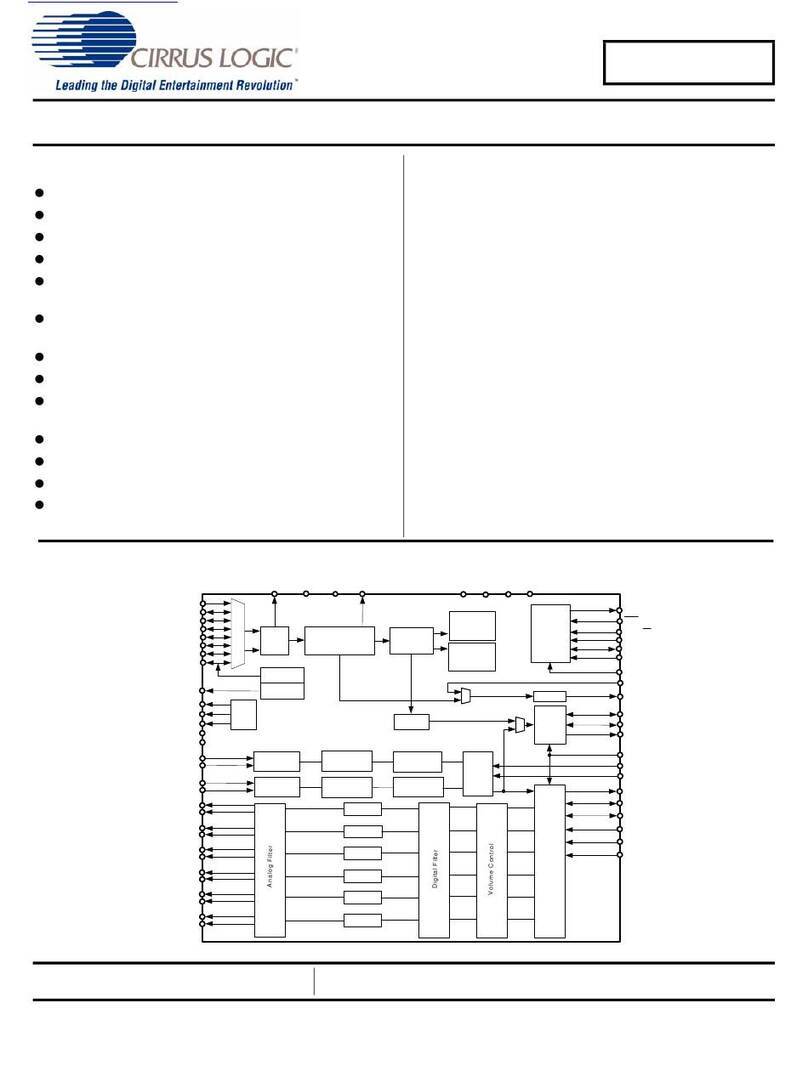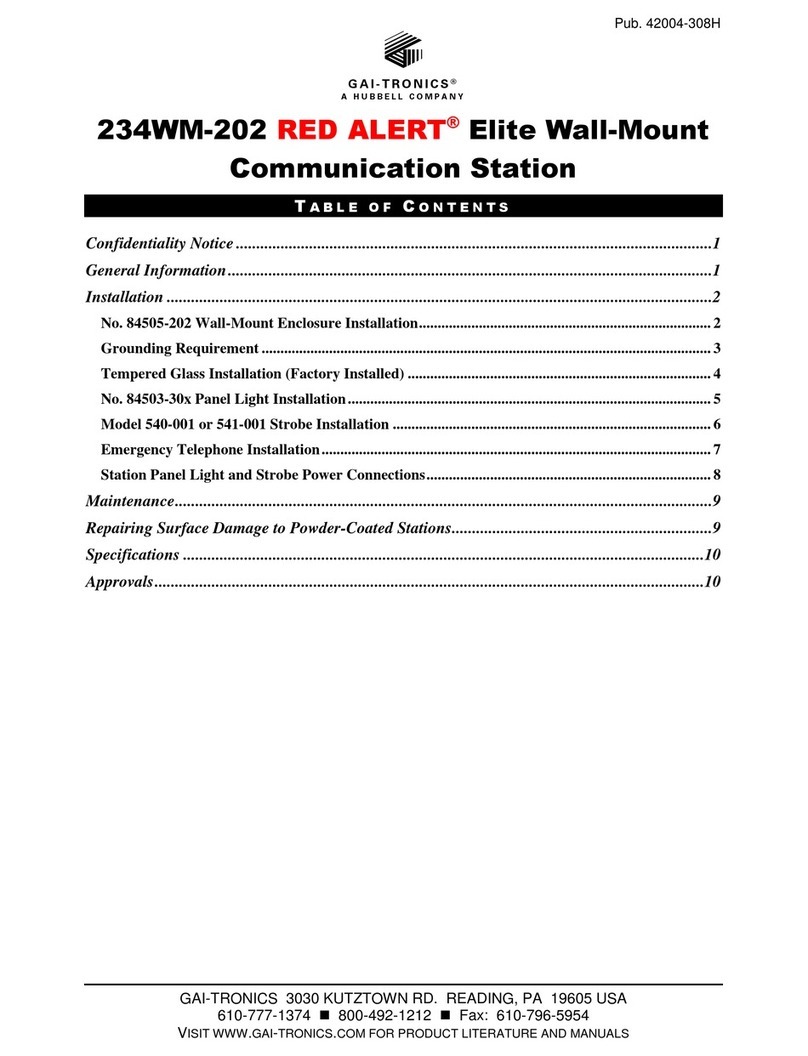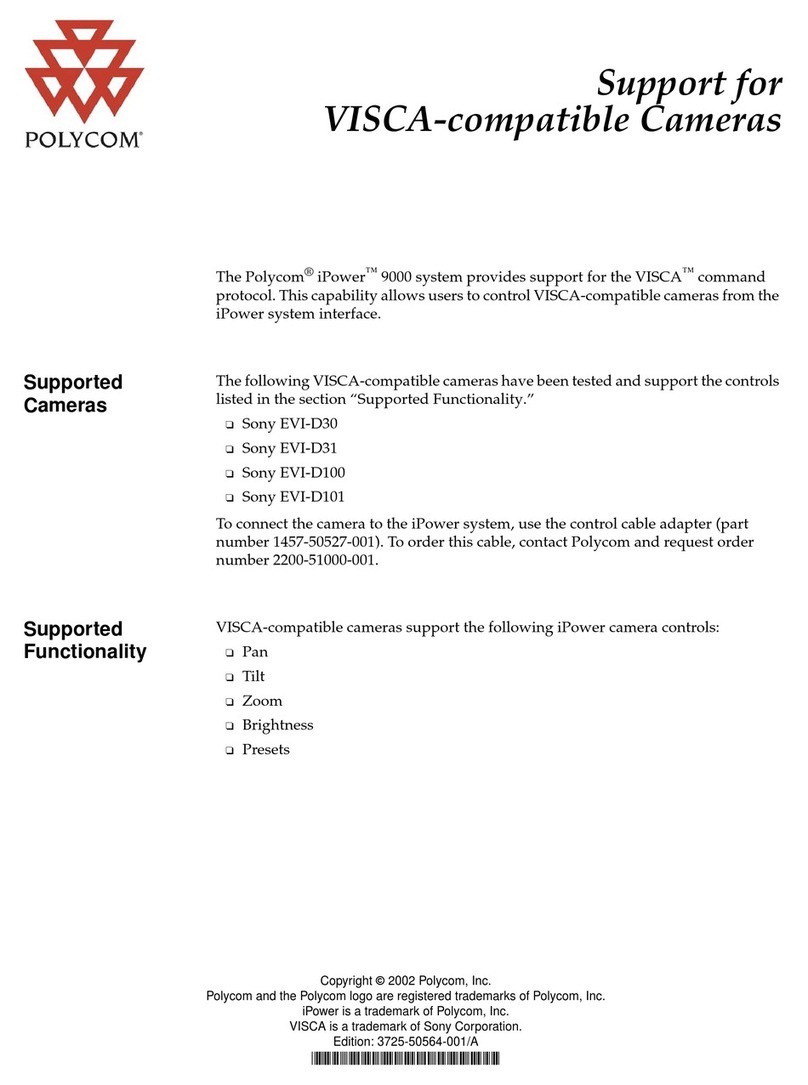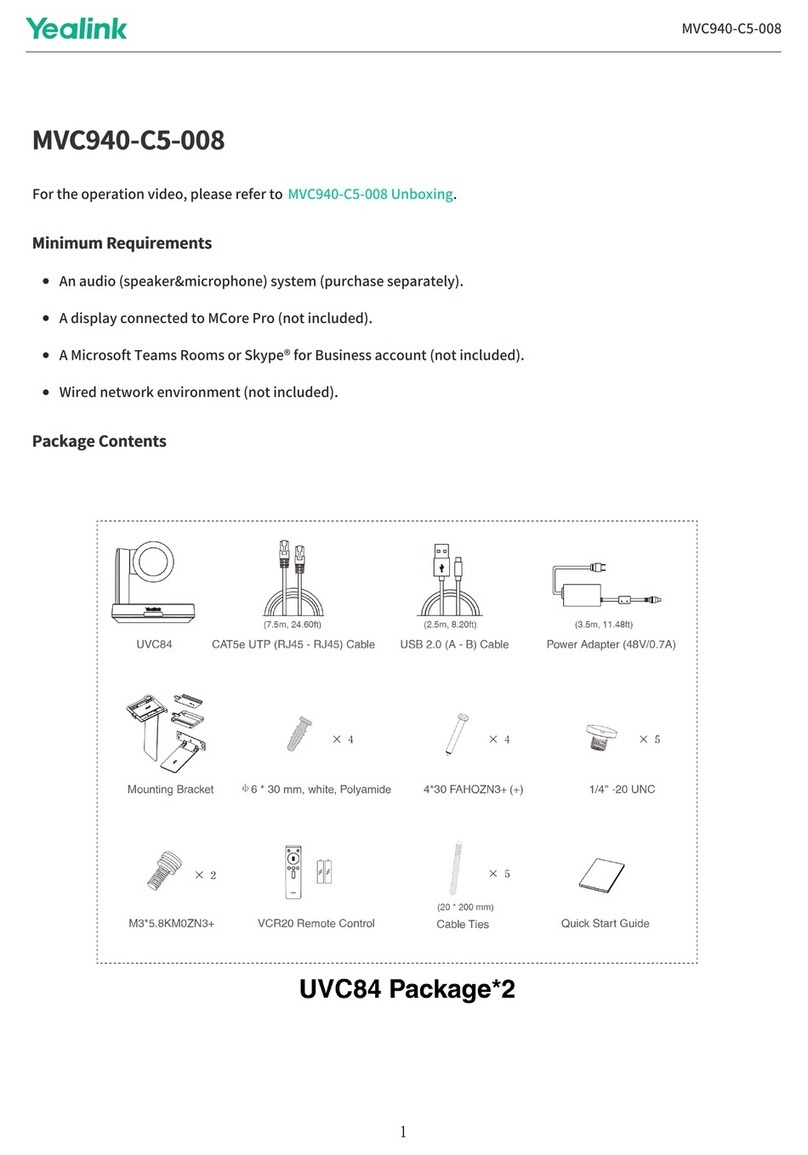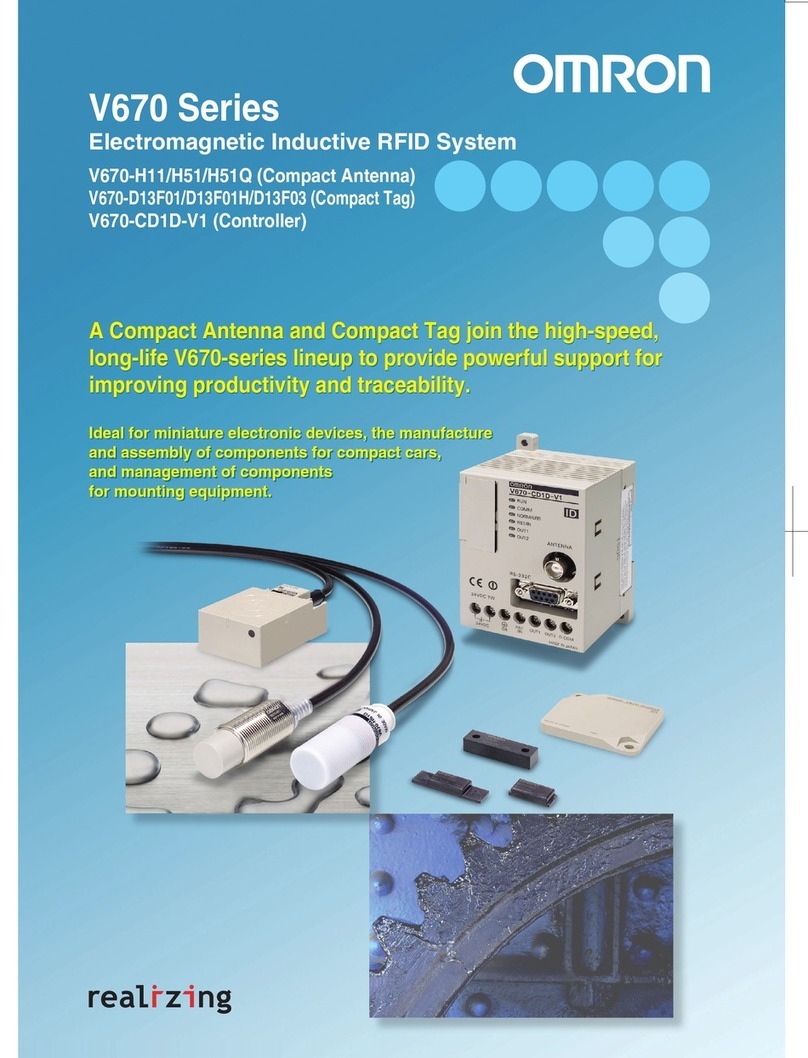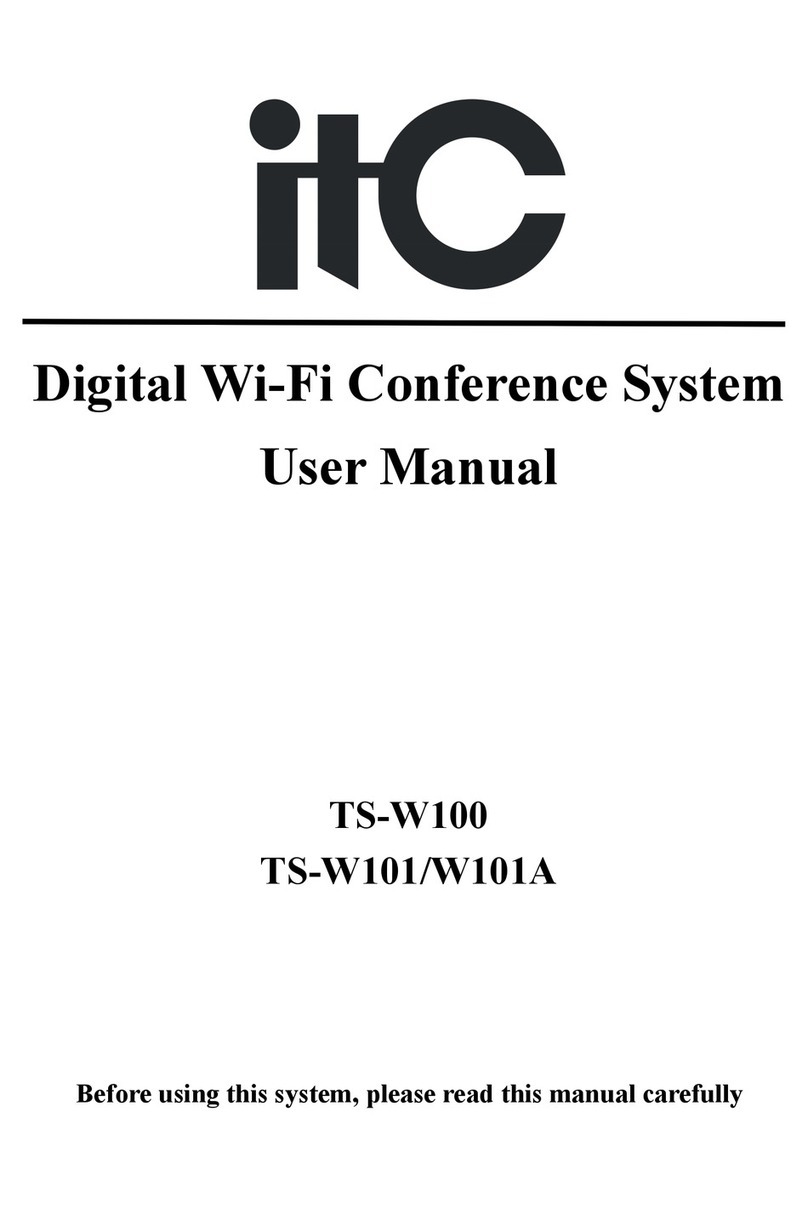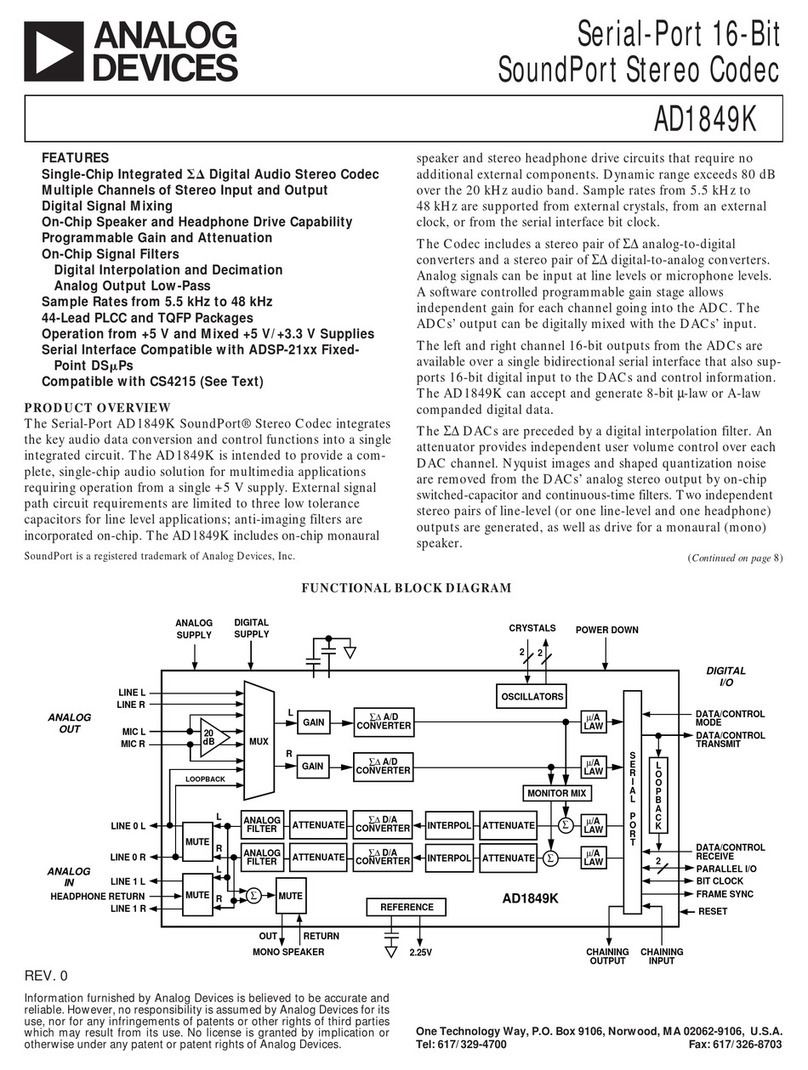DH Wireless Solutions PDN PACK User manual

1877.524.0430
PDNPACK Field Manual FIELD MANUAL

PDNPACK Field Manual
www.portablessupport.com 2
Table of Contents PAGE
Welcome......................................3
What’s Inside..................................3
What’s Included ...............................3
Getting to Know Your PDN....................4–5
General Use...................................6
Quick Start Guide .............................7
Storage......................................7
Transport ....................................7
Cleaning..................................... 7
Monthly Maintenance Checks...................8
Troubleshooting ...............................9
Detailed Troubleshooting Guide ............10–12
Warranty......................................13
Service .......................................13
Important Safety Measures & Warnings ......... 14
12-Month Maintenance Log .................15–19
Read entire Field Manual before using your PDN.

3877.524.0430
PDNPACK Field Manual
Your PDNPACK is a secure, mobile comms solution perfect for remote parallel
network applications. It is a portable data network that becomes the ultimate
“WiFi Hotspot” and a ready, accessible “go kit” for cellular, digital-data
communications. The PDNPACK utilizes high-gain cellular connectivity to allow
its end-users to access and push/pull digital data, all in an easy-to-carry
backpack. We are committed to supporting your PDN communication needs.
Sincerely,
DH Wireless Solutions
Welcome
WHAT’S INSIDE
PAGE
Power Button
Data Port (Ethernet)
110-120V AC Input
Battery Meter
Antenna
AGM Battery
Cellular Gateway
Field Manual
WHAT’S INCLUDED
✓
Wireless gateway with
wide-ranging WiFi and GPS
✓
Critical communications antenna
✓
Portable, rugged, and
outdoor-ready backpack
✓
AGM Battery for up to
18 hours of operational life*
✓
AC charging / power
✓
WAN/LAN Ethernet port
✓
Comprehensive service plan
*Actual battery life may vary depending
on gateway model, usage pattern, other
surrounding and environmental factors.
7”
16”
21”

PDNPACK Field Manual
www.portablessupport.com 4
10%
ON
Battery Meter
60% 100%
GETTING TO KNOW YOUR PDN
9
1
2a
2
33
44
5
6
7
88
3a

5877.524.0430
PDNPACK Field Manual
1 Power Button: Enables or disables gateway with backpack closed.
2 Data Port: One RJ45 port — WAN (IN) /LAN (OUT), programmable.
2a Data Cable: One Ethernet cable to connect other devices to the PDN.
3 AC Charging Port: 110-120V AC input, 50-60Hz.
3a AC Power/Charging Cord: Enables charging and use of the PDN.
4 Cable Pouch: Stores cables.
5
Field Manual:
Detailed PDNPACK use instructions, stored within Cable Pouch.
6 Spine: Custom designed rugged chassis that houses internal components.
7 Antenna: Low profile, enables critical communications.
8 Battery Meter: On-demand battery status indicator.
9 Cellular Gateway: Enables wireless connectivity. See your gateway
specifications for more details.
Internal Components (not pictured):
• AGM Battery: Provides up to 18 hours of operational life.
• On-Board Charger: Safely charges the AGM battery.
PART

PDNPACK Field Manual
www.portablessupport.com 6
GENERAL USE
Power Button enables and disables
gateway with backpack closed.
Power Button
To charge unit, plug into AC Charging Port via
AC Power Cord. Unit can run at the same time
it is being charged.
Charging AC POWER PORT (110-120V AC 50-60Hz)
Data
Port is programmable to be LAN or WAN. Use as WAN (IN)
to
connect alternate Internet
source (e.g., modem, gateway,
or satellite) to the PDN. Use as LAN (OUT) to provide a
wired Internet connection to switches, routers, network
extenders and other devices as well as a wired connection
to the PDN’s embedded Cellular
Gateway GUI for
configuration
changes and gateway status.
Battery Meter
Battery Meter will indicate charge when
ON button is pressed.
Note: Your PDN
PACK
is ready to use. If you are experiencing regular issues with
your PDN
PACK
, contact your PDN
PACK
reseller.
10%
ON
Battery Meter
60% 100 %

7877.524.0430
PDNPACK Field Manual
Quick Start Guide
1. Verify power is “ON” by pressing the Power Button. The button will illuminate,
indicating the unit is active. Within minutes the gateway will connect to the
cellular network and provide available connectivity for passing data.
2. Locate available PDN WiFi network on your device.
3. Log your device into available PDN WiFi network with your credentials.
Storage
For field readiness, unit should be plugged in via AC Power Cord with Power
Button “ON” while in storage.
Transport
Your PDN is TSA friendly and suitable for carry-on. When traveling by airplane,
cut power to the PDN by pressing the Power Button.
WARNING To reduce risk of injury or electric shock, press Power Button
to cut power to unit and unplug unit before cleaning.
Cleaning
While the PDN
PACK
is rugged and made for outdoor use, it may require an occasional
cleaning. Using a soft, lint-free cloth, please observe the following recommendations:
- Use only mild, non-abrasive cleaners sparingly.
- Gently wipe all surfaces and avoid excessive moisture.
- Allow all surfaces to dry prior to storage.

PDNPACK Field Manual
www.portablessupport.com 8
MONTHLY MAINTENANCE CHECKS
We recommend monthly maintenance checks of the unit for optimal
functionality. (See pages 16–19 for a convenient Maintenance Log.)
The steps below should be followed every month to ensure unit is
ready when needed:
1. Determine you are within good cellular range.
2. Press the Power Button (see 1 on page 4). An LED light will indicate the
gateway is powered on.
3. Open backpack and press Battery Meter on the front of the Spine (see 8
on page 4). A fully charged PDN will show 100% on Battery Meter.
4. With backpack open, ensure Cellular Gateway adequately boots by checking
status lights via gateway viewing window (see 9 on page 4).
Note: Status light availability is based upon your selected gateway model.
5. After the gateway has connected to the cellular network, log your device(s)
into the available PDN WiFi network using your unique credentials.
6. Once logged in, access the Internet, making sure you can view multiple
pages and not simply information that has been cached.
7. Once you have established eective Internet access, log o the network
and press the unit’s Power Button. The LED light will turn o, indicating
gateway services have been turned o. Avoid leaving the gateway on when
not in use, as it will continue to draw power from the battery if left on.

9877.524.0430
PDNPACK Field Manual
8. Locate AC Charging Cord, lift the weather cover on the recessed AC
receptacle, and plug in the unit. At this time, press the Battery Meter and
observe the current charge level. If 30 days have passed since the last
charge, it will likely show low charge. Allow the battery to charge until
Battery Meter indicates full-charge status.
9. Return to storage while keeping unit plugged into available live
AC power source.
Record your maintenance data in the Maintenance Log on pages 16-19.
Note: All pass-through ports, caps, seals and gaskets should be inspected periodically to
ensure a tight fit. Contact DHWS for information regarding PDN remote updates or other
maintenance needs. If you are experiencing ongoing issues with your PDN or would like to
order parts, contact DHWS at 877.524.0430, option 3. For online support ticketing or incident
reporting, visit www.portablessupport.com.
TROUBLESHOOTING
1. If unit fails to power up, check the Battery Meter to ensure battery is
suciently charged. Unit can run at the same time it is being charged by
AC power source.
2. If battery needs to be charged, connect supplied AC Power Cord to unit’s
AC Charging Port, and then plug into a live 110-120V AC power source.
3. If WiFi does not appear on your device, ensure Cellular Gateway is active
by checking status lights.
4. Should a power-related issue persist, visit www.portablessupport.com.

PDNPACK Field Manual
www.portablessupport.com 10
CONNECTIVITY
Problem/
Symptom
Possible
Cause Verification Possible
Corrections
Device is not connecting to gateway
Line of
service is
not active
Confirm with chosen
cellular provider that line
of service is active on an
eligible rate plan.
Activate line of service on
an eligible rate plan.
Hidden
network
SSID
Contact Administrator
of device to verify
configuration.
If configured in this manner,
Administrator will need to
provide SSID and logon info.
WiFi slow
or not
connected
WiFi is disconnected for
security reasons. Wireless is
slow due to low bandwidth
or transmission of large
data files.
Connect device to LAN
port with Ethernet cable
provided in accessory bag.
Gateway is
not getting
power
Observe status lights
on gateway. If Power Button
light is not “ON”, gateway is
not getting power.
If Power Button light is not
on, see power system
troubleshooting section.
Poor signal or slow
connection
Low
antenna
signal
strength
Open backpack and check
signal strength LED through
gateway inspection window.
See gateway service
manual for LED signal
strength definitions.
If possible, move the PDN
to a location with better
signal. If hardline/ISP
Internet is available connect
the Ethernet cable from
hardline/ISP to WAN port.
Detailed Troubleshooting Guide

11 877.524.0430
PDNPACK Field Manual
Problem/
Symptom
Possible
Cause Verification Possible
Corrections
Gateway is not getting power
Battery
is not
charged
Ensure Power Button is
“ON”. Check Battery Meter
on front of PDN Spine
ensuring LEDs are
displayed. If LEDs are not
lit, charge on battery may
have fallen too low.
Use AC Power Cord
to charge battery and
power gateway.
Gateway
power
is not
connected
Check LED on gateway.
The power LED should
be on when power is
above 9 volts. If LEDs
are o, gateway is not
getting power.
Remove PDN spine from
backpack to ensure
gateway power cable is
connected firmly into
back of gateway and
into the wire harness
connector.
Fuse is
blown
Remove PDN Spine from
backpack and open. Open
black rubber cover on fuse
holder connected to battery
charger. Remove fuse and
verify center strip is intact.
Replace the fuse with
a mini blade fuse of
same amperage
rating printed
on top of fuse.
POWER SYSTEM

PDNPACK Field Manual
www.portablessupport.com 12
Problem/
Symptom
Possible
Cause Verification Possible
Corrections
Battery is not charging
Power
Button is
“OFF”
Battery is disconnected when
the Power Button is "O" and
therefore will not charge.
Press Power Button.
AC cable
is not
connected
firmly
Inspect both ends of
AC Power Cord to ensure
they are both seated fully
in receptacles.
AC cable must be pressed
firmly and completely into
both the PACK and a live
receptacle.
Fuse is
blown
Remove PDN Spine from
backpack and open. Open
black rubber cover on fuse
holder connected to battery
charger. Remove fuse and
verify center strip is intact.
Replace the fuse with
a mini blade fuse of
same amperage
rating printed
on top of fuse.
Battery
must be
replaced
Determine if battery is
accepting charge. Measure
voltage with a voltmeter.
Plug into charger and
measure again. Determine
if voltage increases within
one minute.
If voltage has not
increased, then battery
should be tested and
replaced if necessary.
Charge time
is slow
Battery has
been deeply
discharged
Charging time is based on
average depth of discharge.
Deeply discharged batteries
can take up to 24 hours
to recharge.
Power device with
power cable to allow
battery to charge.
POWER SYSTEM

13 877.524.0430
PDNPACK Field Manual
WARRANTY
Your PDN includes a comprehensive support services and limited
warranty plan. See your service plan for details or contact DHWS at
www.portablessupport.com or 877.524.0430, option 3.
WARNING To reduce risk of injury or electric shock, press
Power Button to cut power to unit. Unplug unit before servicing.
SERVICE
The following steps are only to be attempted by a trained professional. The PDN
is built to withstand significant drop impacts. However, if you suspect the unit
has sustained a notable impact event, the following inspection is advised
before powering on.
1. Open the backpack to ensure the service spine is intact.
2. Note that the antenna will be attached to the gateway with up to six
cables. There will be enough slack to carefully access the internal
components.
3. Inspect internal components for damage, especially to the battery
casing, ensuring that no wires are damaged or separated from the
conductor blocks, leaving them exposed.
4. Verify all components are secure, including the gateway.
5. Replace spine, taking care to route the antenna cable loop in a manner
that avoids crimping.
6. If everything appears intact, press Power Button to “ON”, observing LED
functionality and the Battery Meter. Ensure Cellular Gateway properly
boots by checking status lights.
Note: If service is required on any internal components, contact DHWS for details. If you
are experiencing regular issues with your PDN or would like to order parts, contact us
at 877.524.0430, option 3. For online support ticketing or incident reporting, visit
www.portablessupport.com. Refer to your “My PDN” sheet for more information.

PDNPACK Field Manual
www.portablessupport.com 14
Read entire Field Manual before using your PDN.
IMPORTANT SAFETY MEASURES & WARNINGS
The following list alerts users of proper usage to avoid potentially hazardous
situations that could result in minor or moderate injury or damage to the
product or property:
- Do not use PDN for any purpose other than described in this manual.
- Only use manufacturer recommended accessories.
- Protect backpack from impact or rough handling, which could adversely
aect internal components.
- During outdoor use, be sure to keep the backpack closed to avoid
unnecessary moisture and dust intrusion.
- Do not store additional items in the backpack, as it may cause signal
interference.
- Manufacturer’s safe operating temperature range is -22° – 158°F (-30° – 70°C).
- Do not use in direct sunlight or extreme temperatures for extended periods
of time, as this may negatively aect internal components.
- To reduce risk of injury or electric shock, push Power Button to “OFF” and
unplug unit before cleaning or servicing.
- Do not submerge.
- Do not use with damaged charging or auxiliary cords. Inspect all external
cords prior to use for damage to prevent shock hazards.
-
Use caution when spine cover is open. Battery has the potential for shock.
- Do not connect to an external AC power source unless it is 110-120V AC,
50-60Hz.
Save Field Manual for future use.

15 877.524.0430
PDNPACK Field Manual
12MONTH MAINTENANCE LOG
DATE INITIALS INSPECTION NOTES/ COMMENTS

PDNPACK Field Manual
www.portablessupport.com 16
12MONTH MAINTENANCE LOG
DATE INITIALS INSPECTION NOTES/ COMMENTS

17 877.524.0430
PDNPACK Field Manual
12MONTH MAINTENANCE LOG
DATE INITIALS INSPECTION NOTES/ COMMENTS

PDNPACK Field Manual
www.portablessupport.com 18
12MONTH MAINTENANCE LOG
DATE INITIALS INSPECTION NOTES/ COMMENTS

19 877.524.0430
PDNPACK Field Manual
12MONTH MAINTENANCE LOG
DATE INITIALS INSPECTION NOTES/ COMMENTS
Table of contents