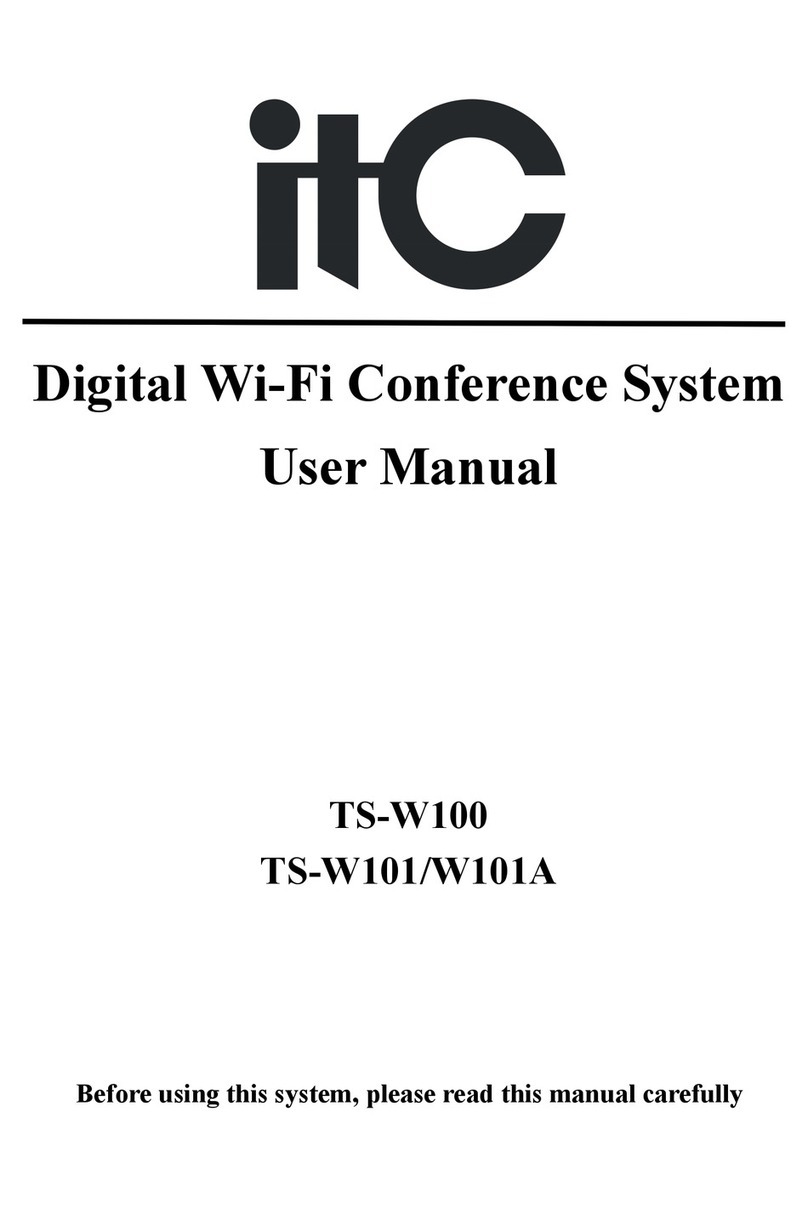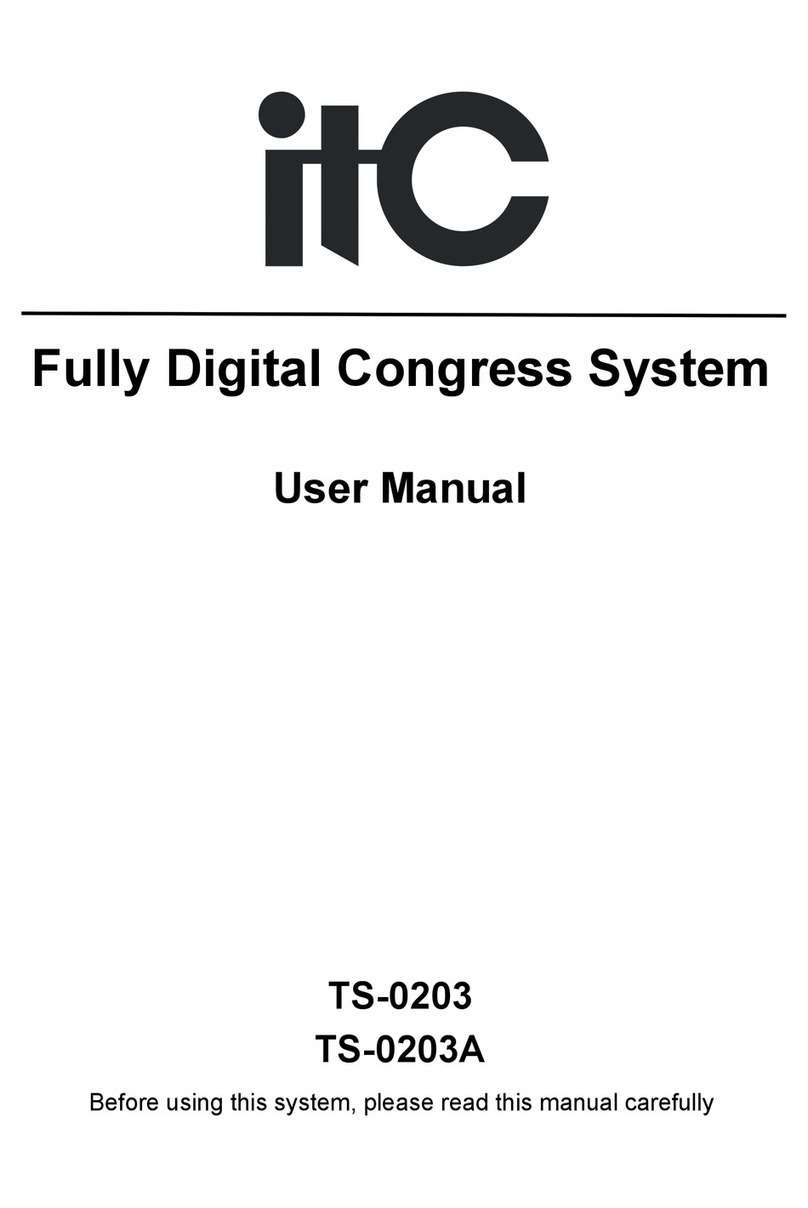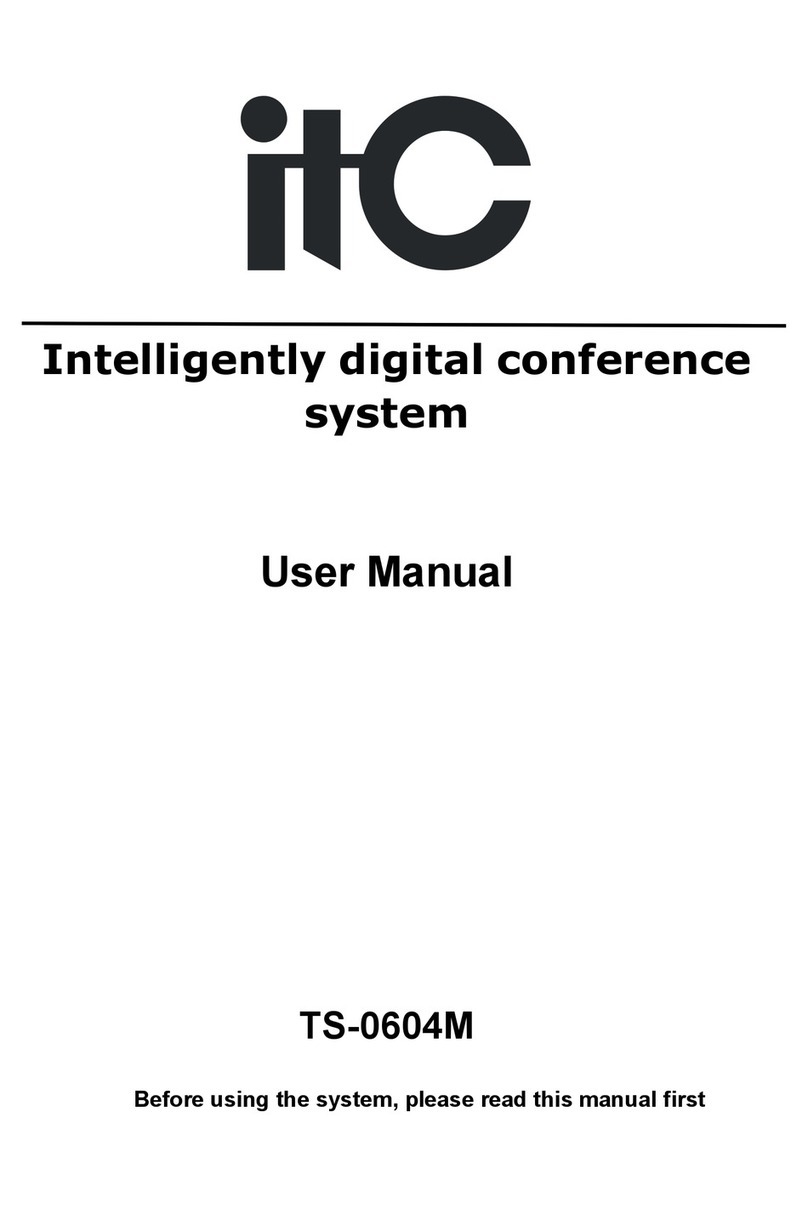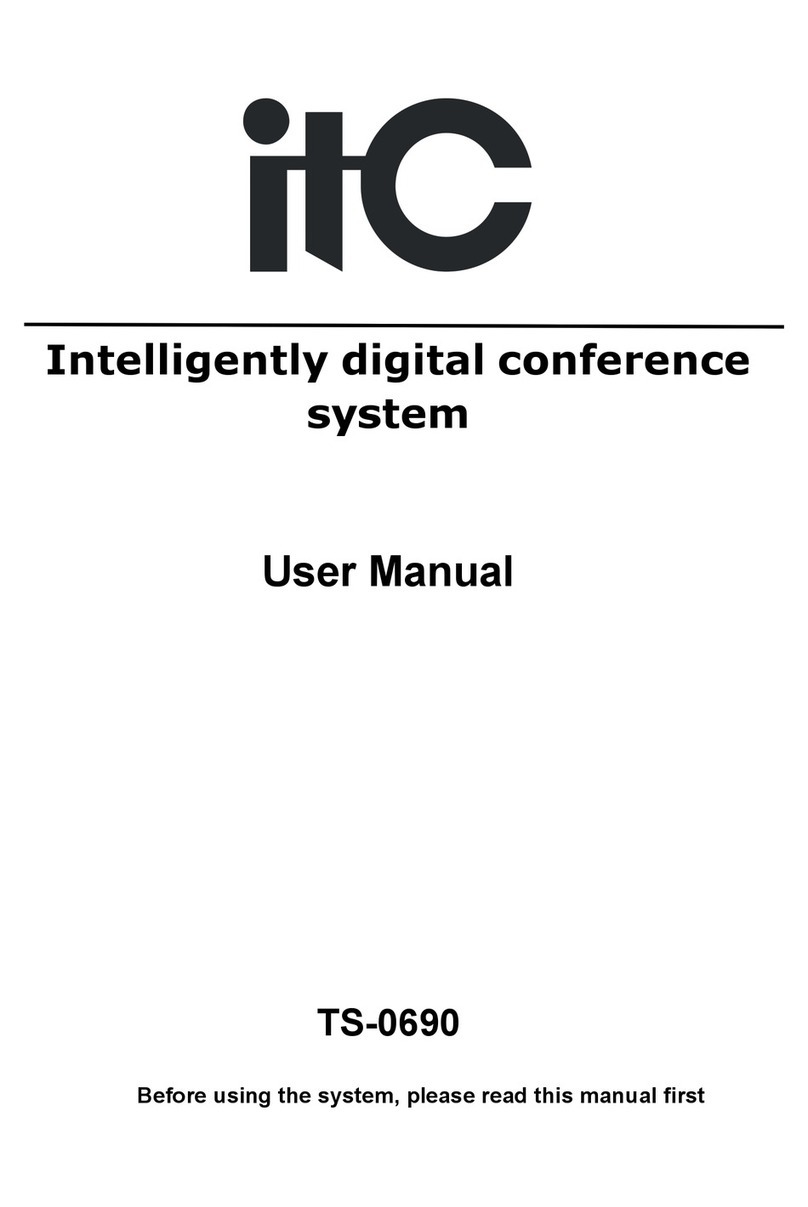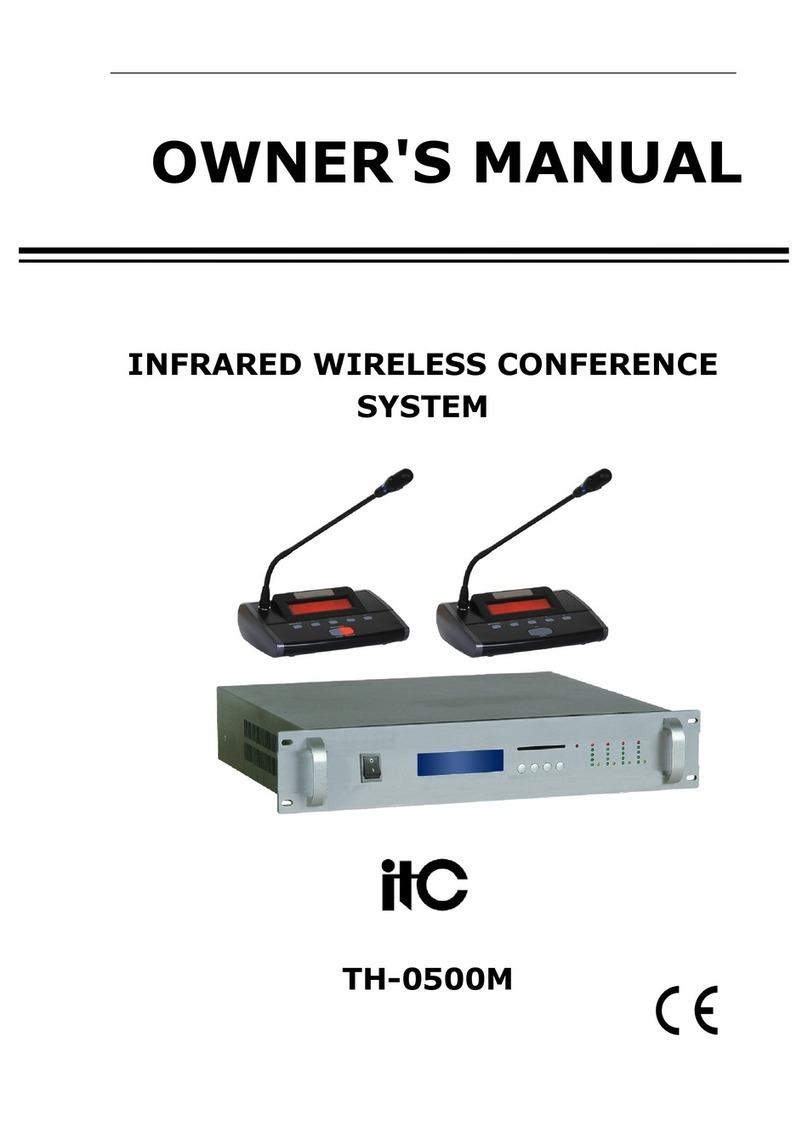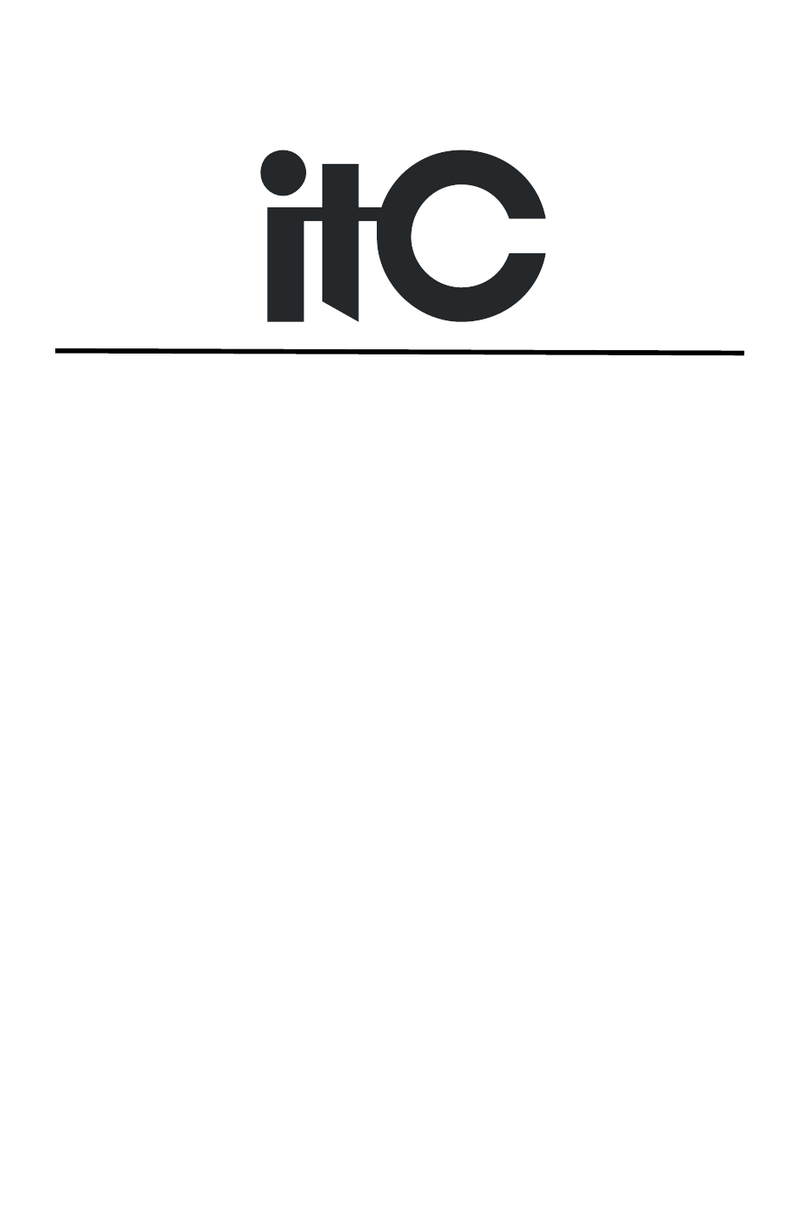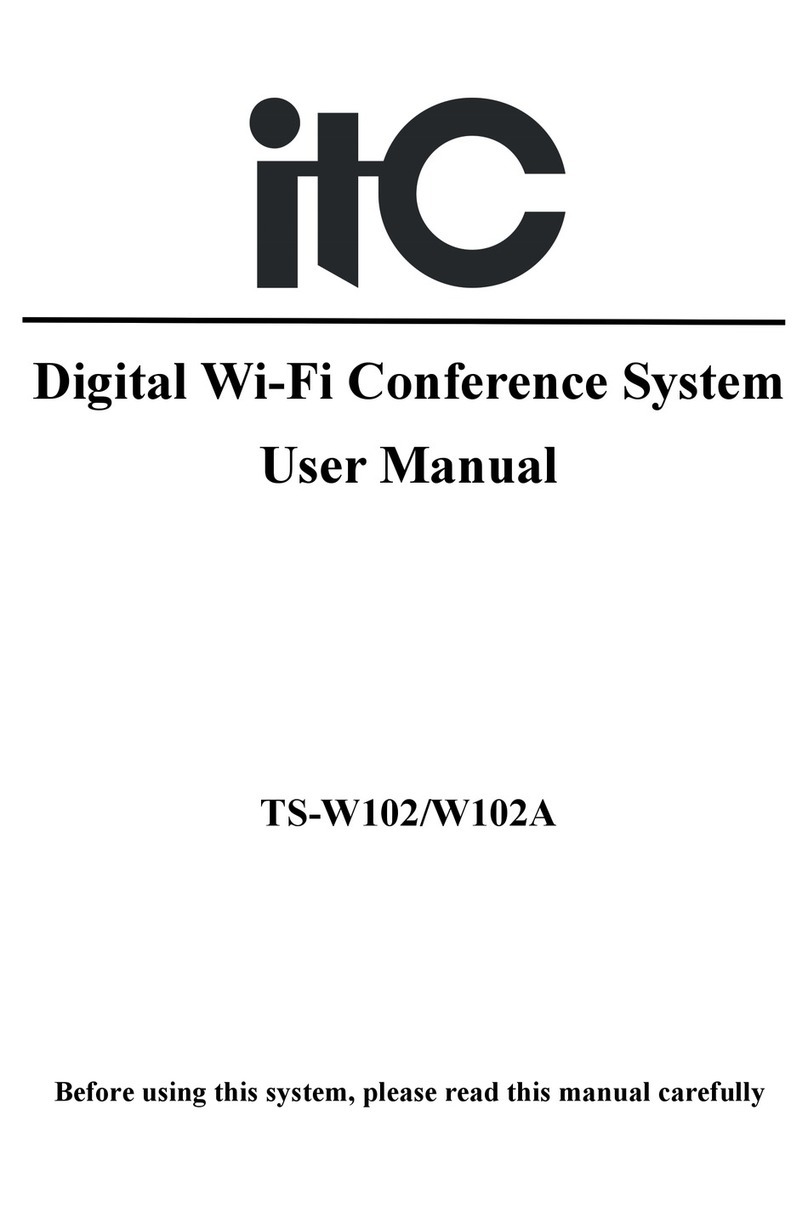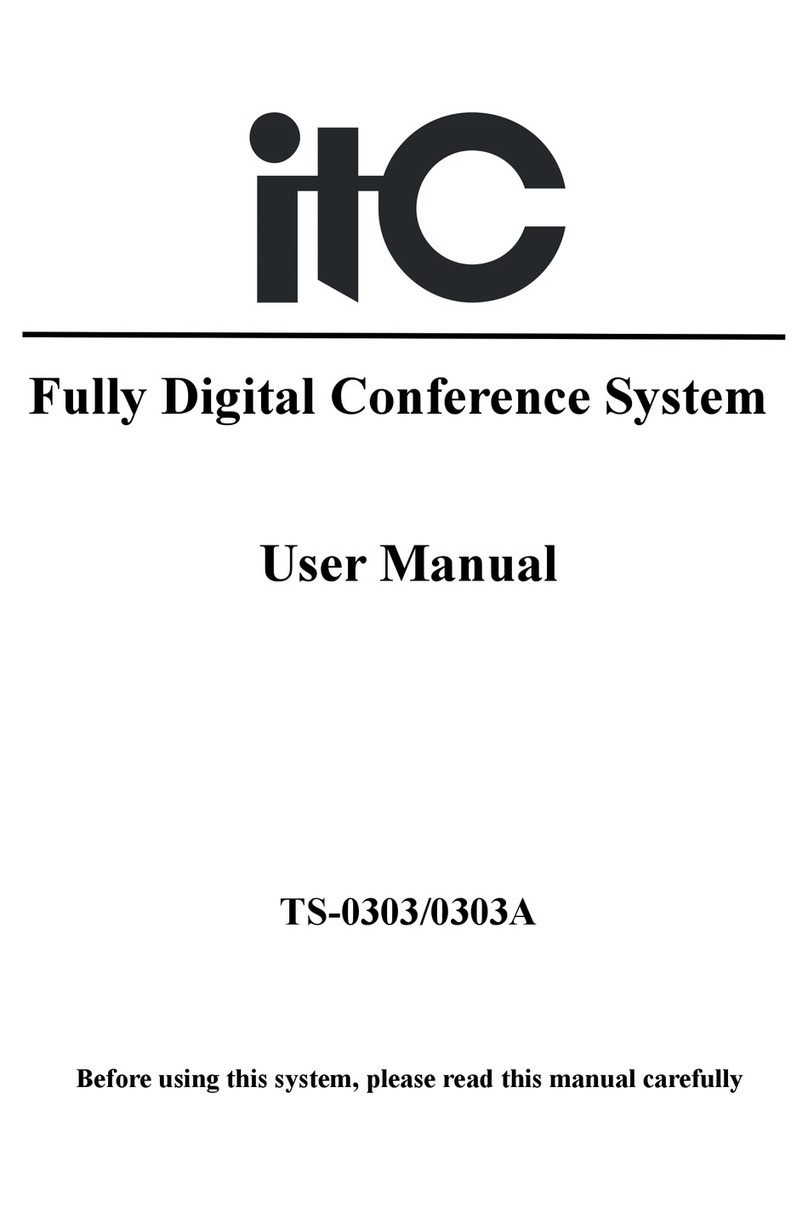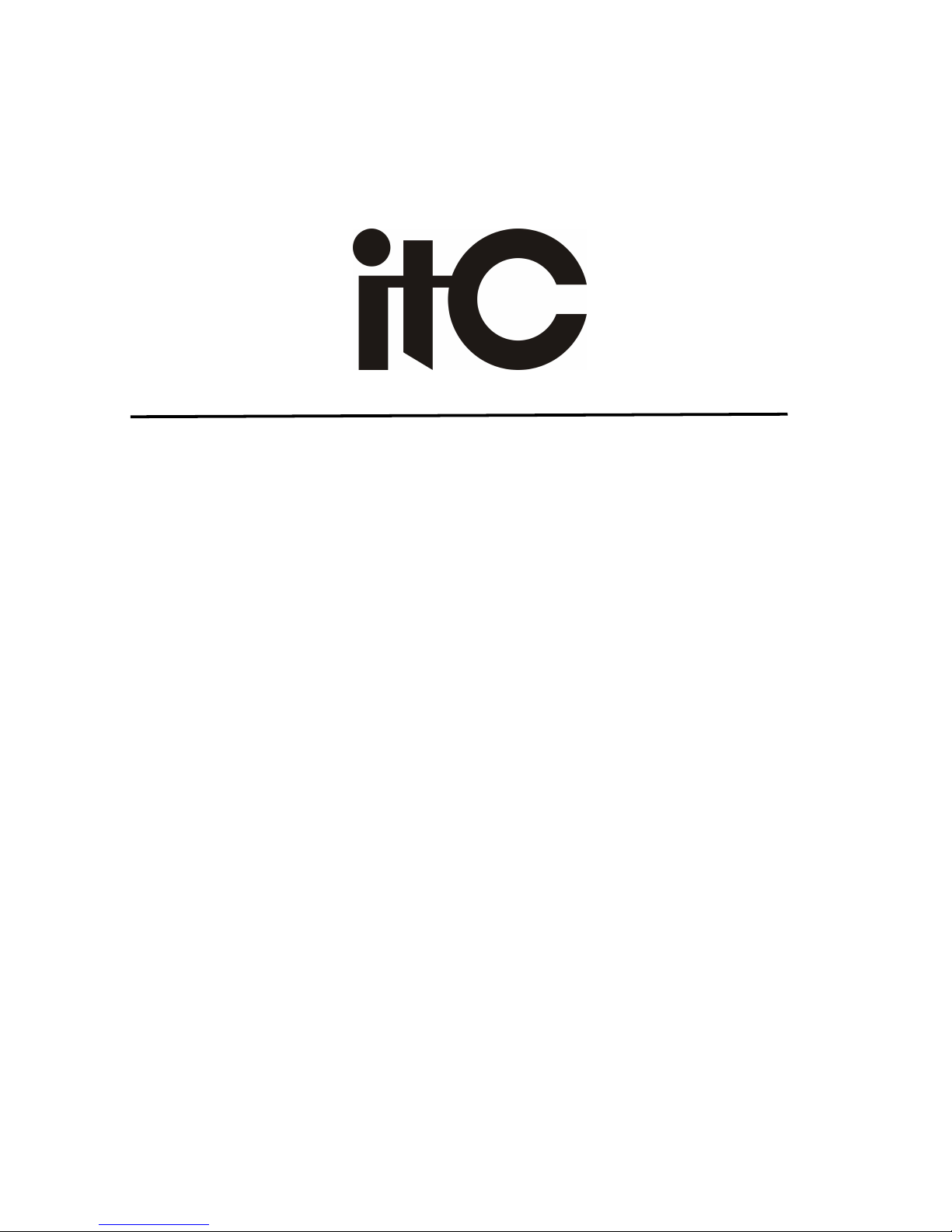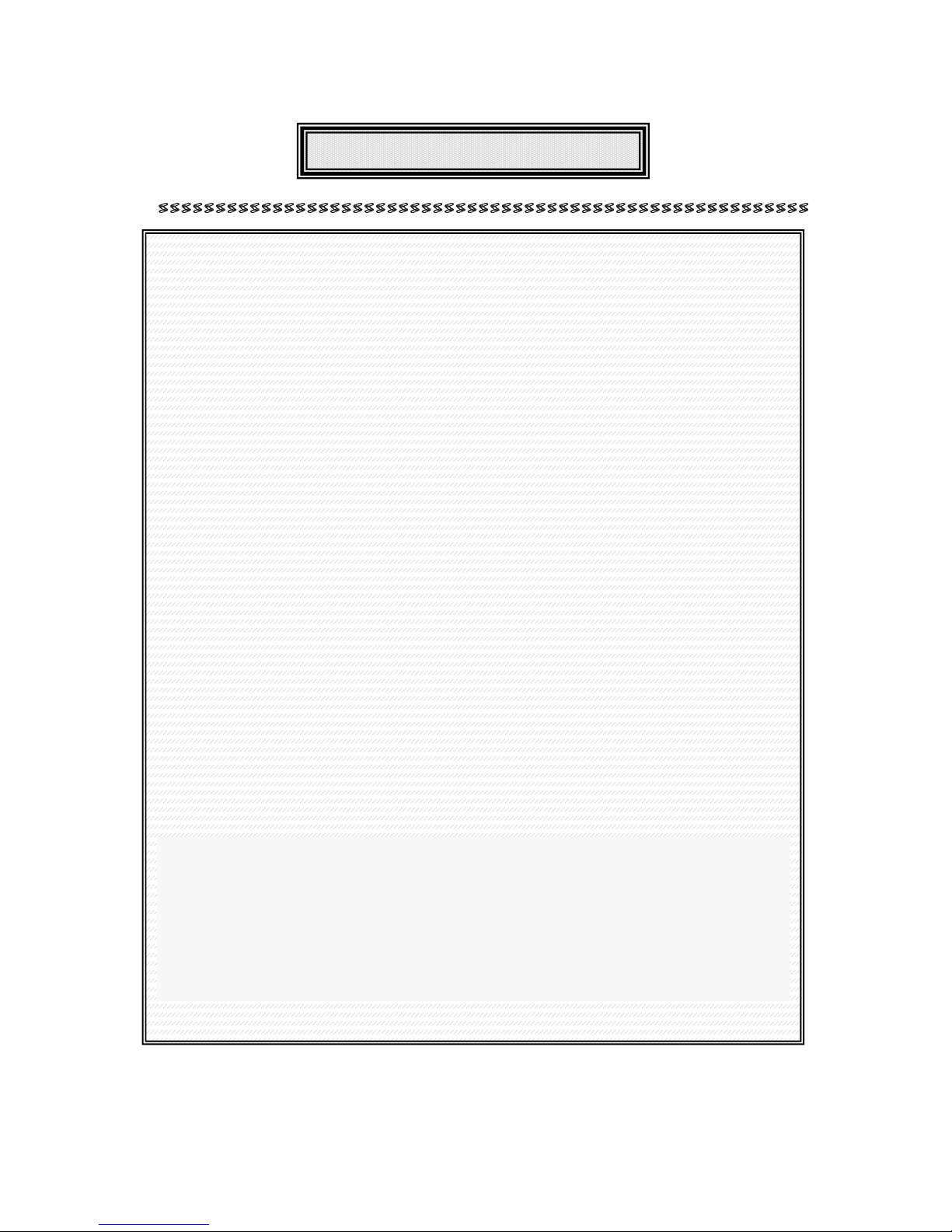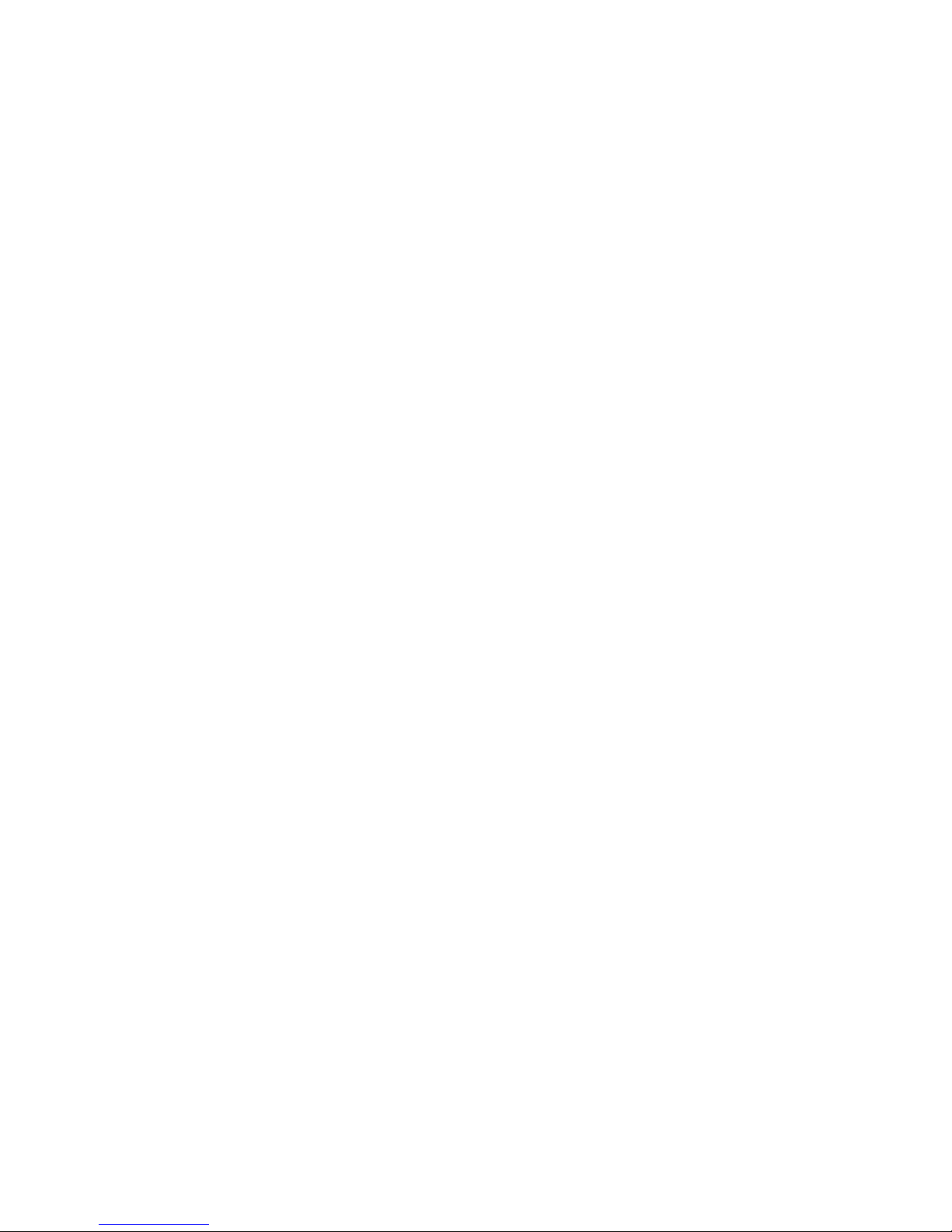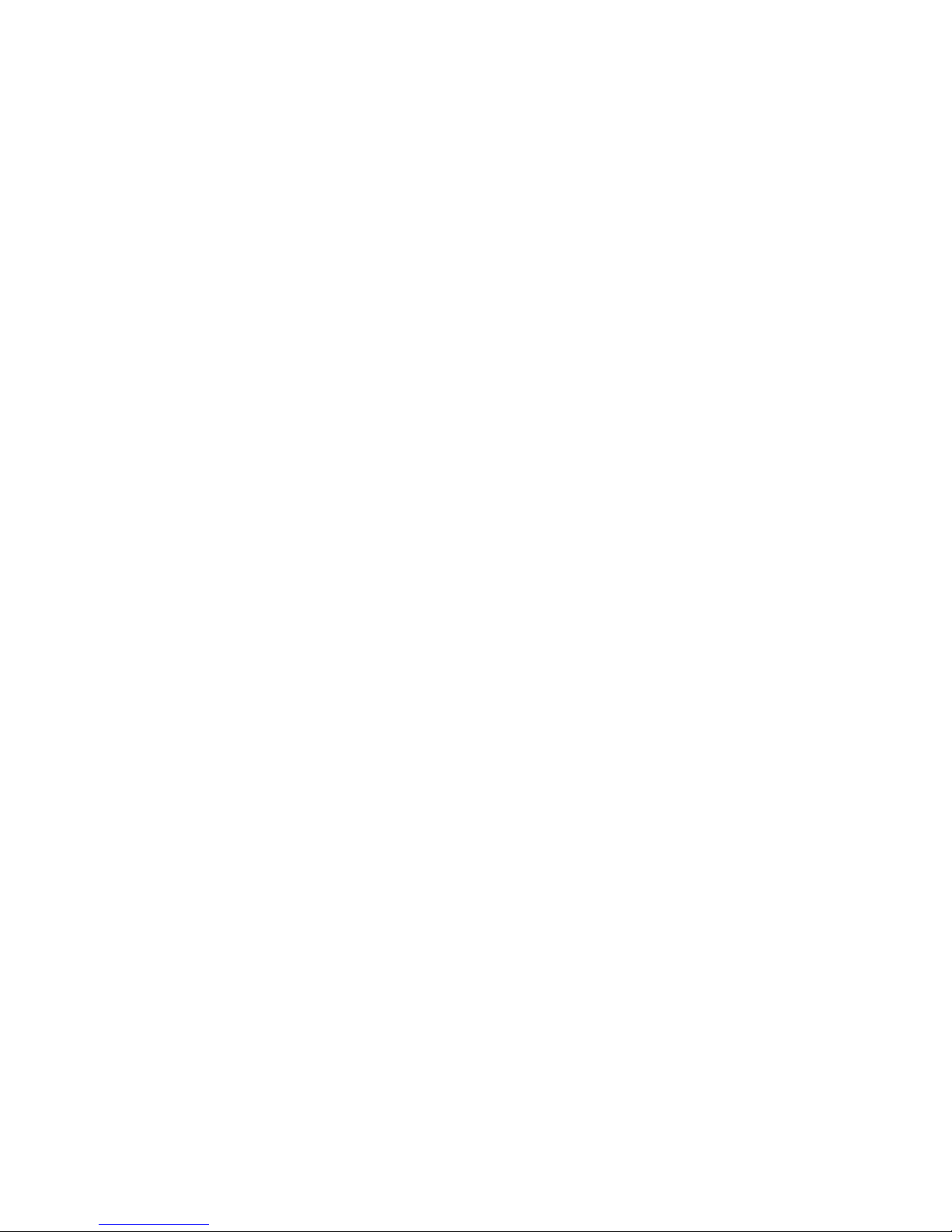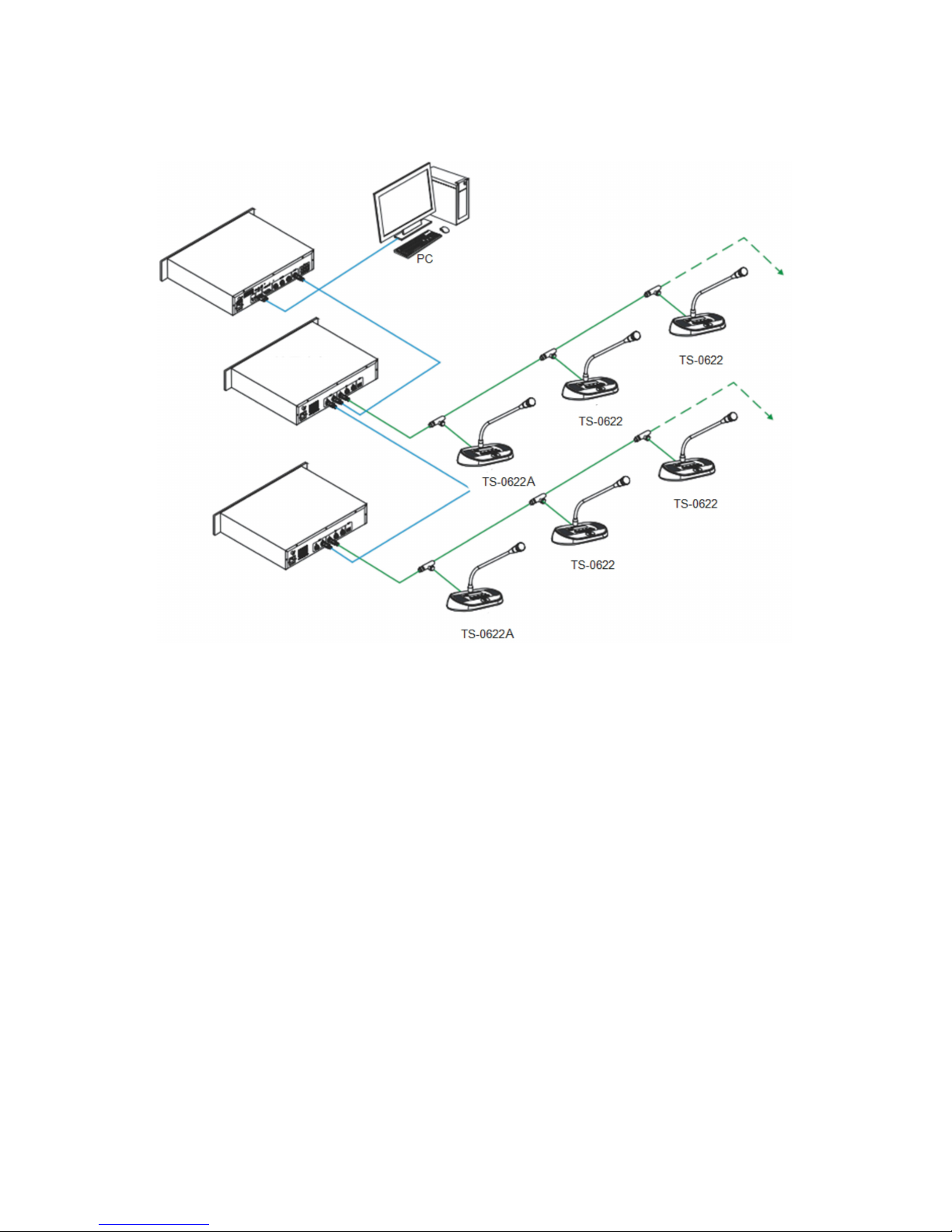Only the Chairman Unit could activate sign-in function. Press “YES” for 3 seconds to activate
sign-in and enter sign-in status. Long press ON/OFF button to sign in. Press STOP button on
Chairman Unit to quit the sign-in mode.
3) Conference Voting
Selecting the discussion mode and choose voting option, then click voting start. At this time,
the three buttons YES, ABSTAIN and NO will flash. Press any of them, you will see there is
data change on the projector and display of the unit. The result will be the last press button. If
finishing the voting, then just click finish.
Only the Chairman Unit could activate sign-in function. Press “YES” for 3 seconds to activate
sign-in and enter sign-in status. Long press ON/OFF button to sign in. Press STOP button on
Chairman Unit to quit the sign-in mode.
4) Conference Voting
Selecting the discussion mode, choose VOTE and then click START VOTING. The digital
keys will be flashing. Pressing any of them, you could see there is some data change on the
projector. The result will be the last press button. If finishing the voting, then just click finish.
5) Conference evaluation
Selecting the discussion mode, choose rating option and then click START VOTING. The
digital keys will be flashing. Pressing any of them, you could see there is some data change
on the projector. The result will be the last press button. If finishing the voting, then just click
finish.
6) Headphone output and record output
After inputting background music by the conference controller, you could hear music from the
speaker built-in TS-0622/TS-0622A when the mic is not used. But once the mic is used, the
speaker will stop playing music. If connect the headphone or record interface, the speaker will
be mute and the audio will be output from the headphone.