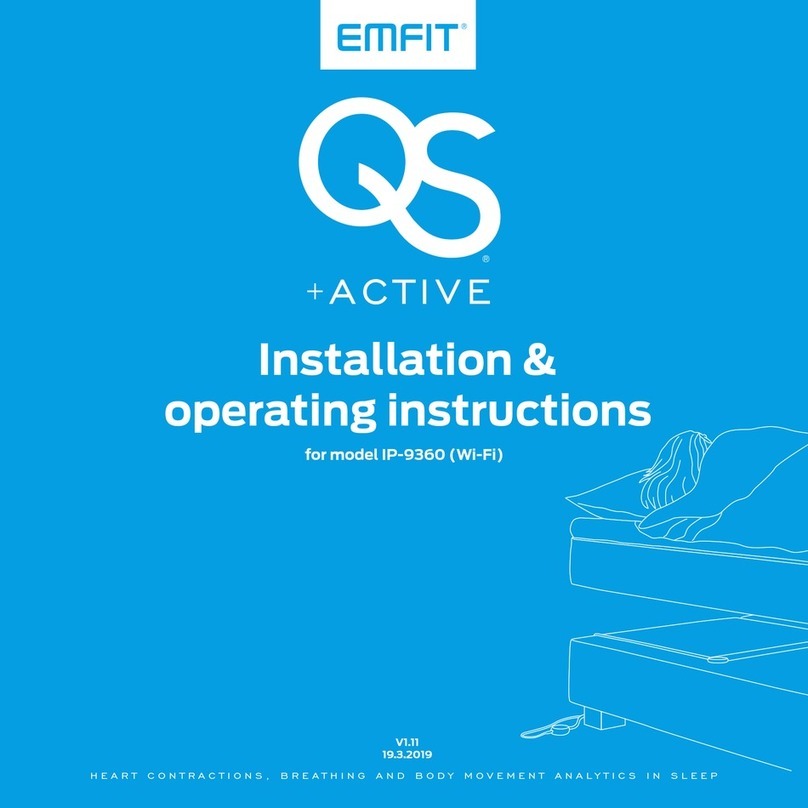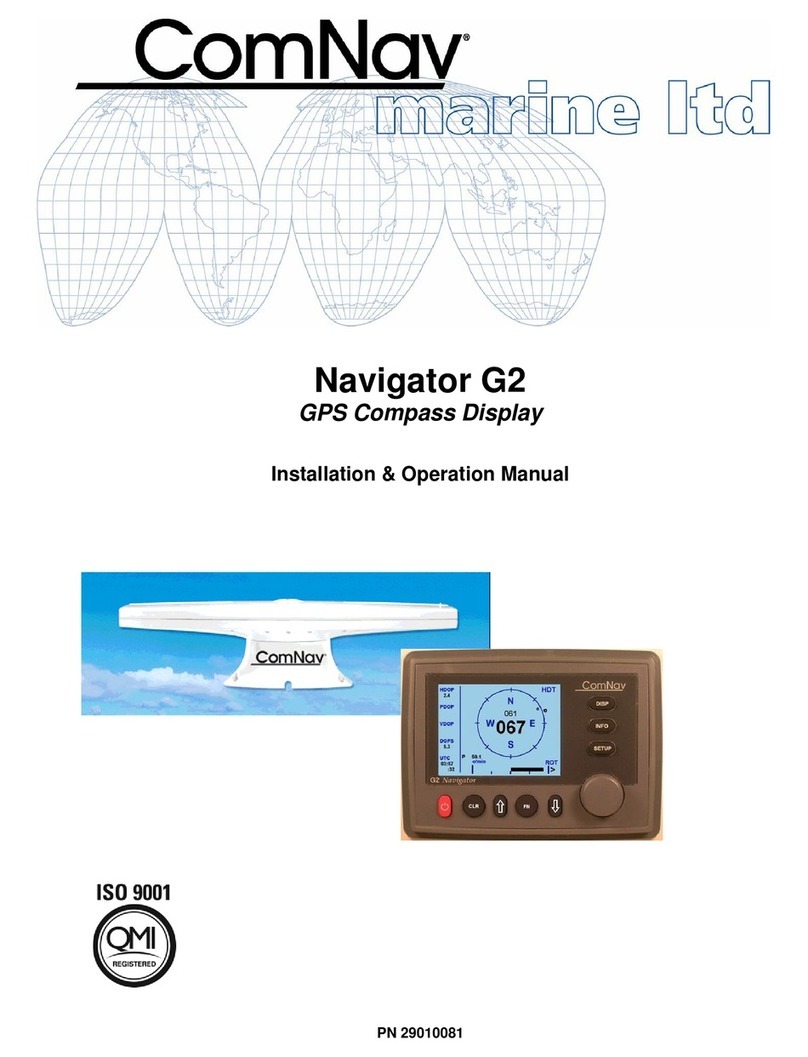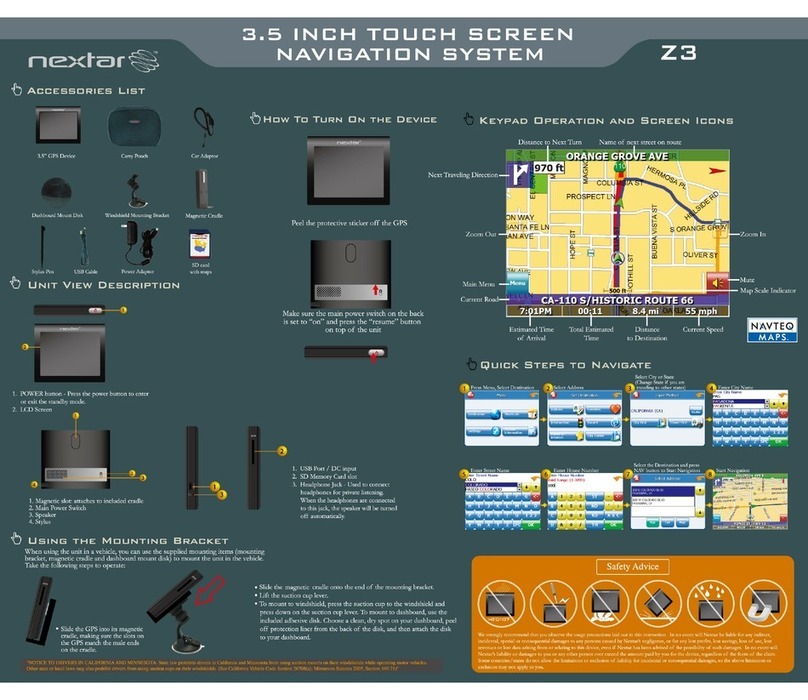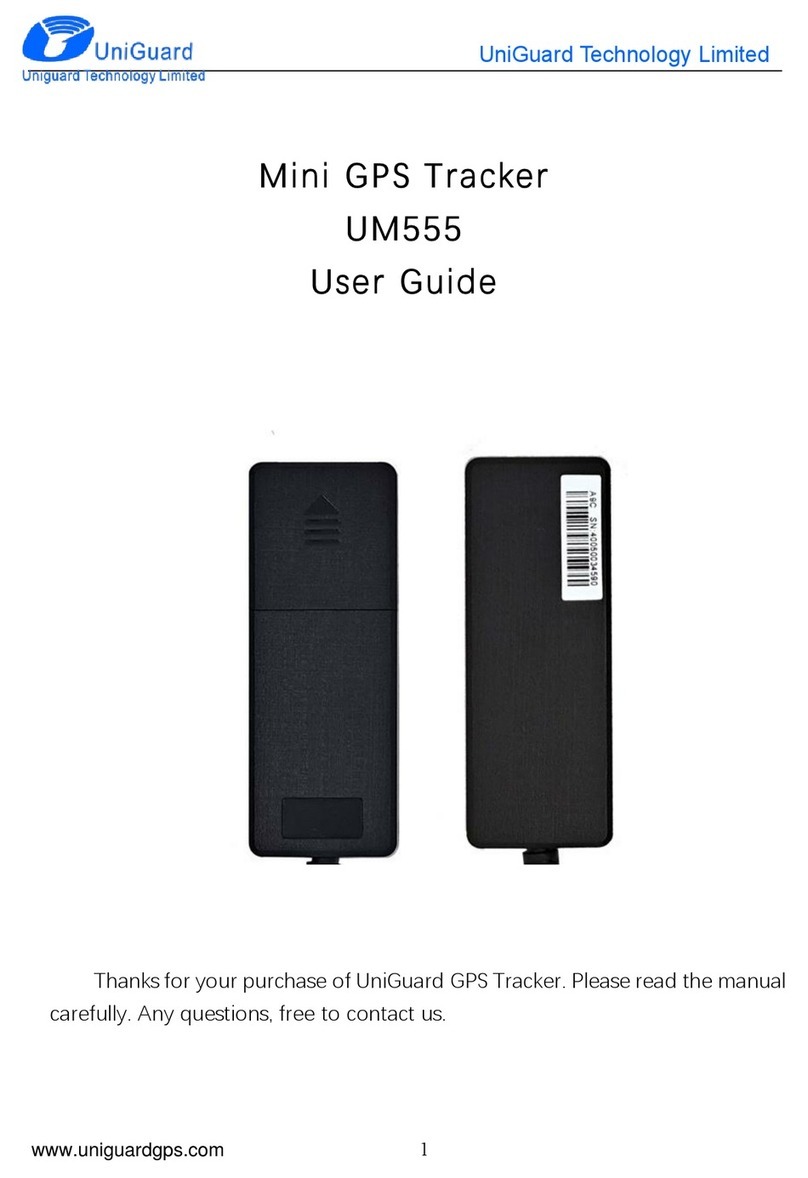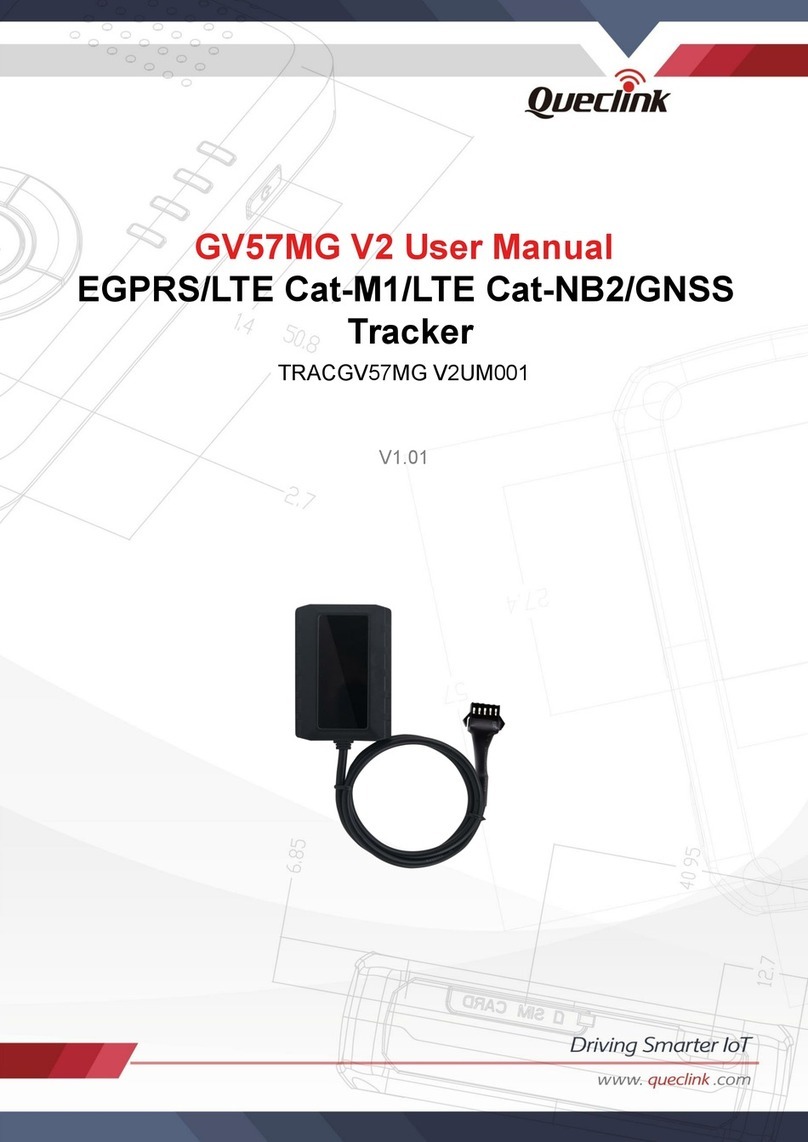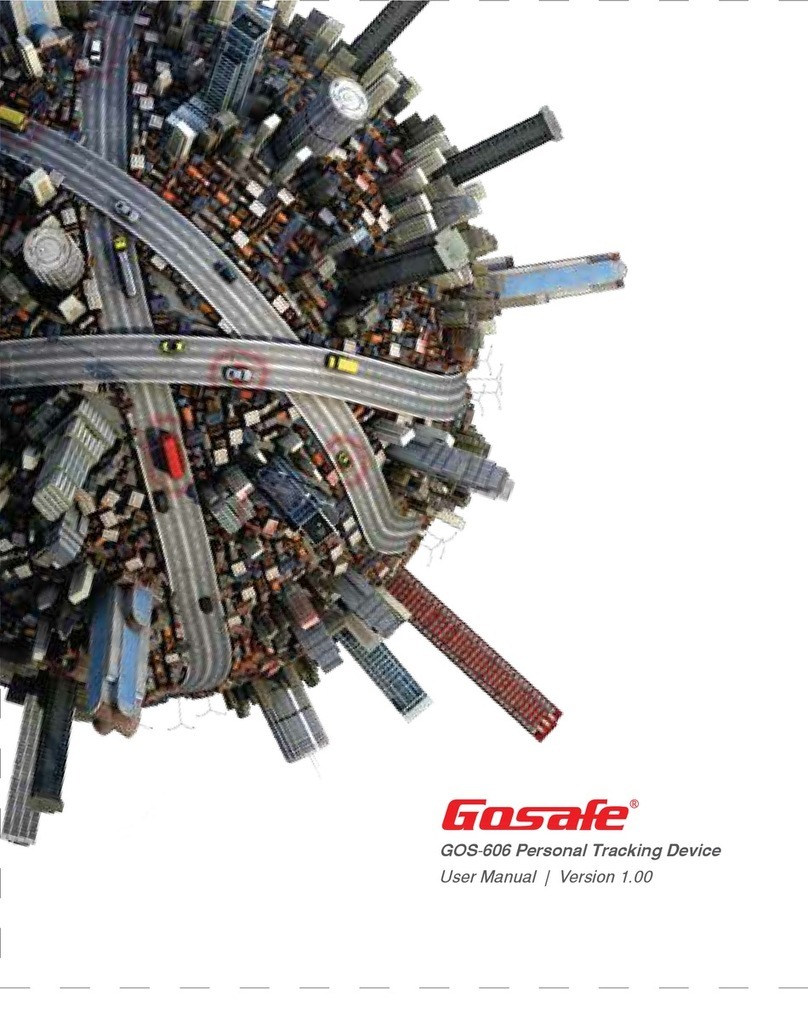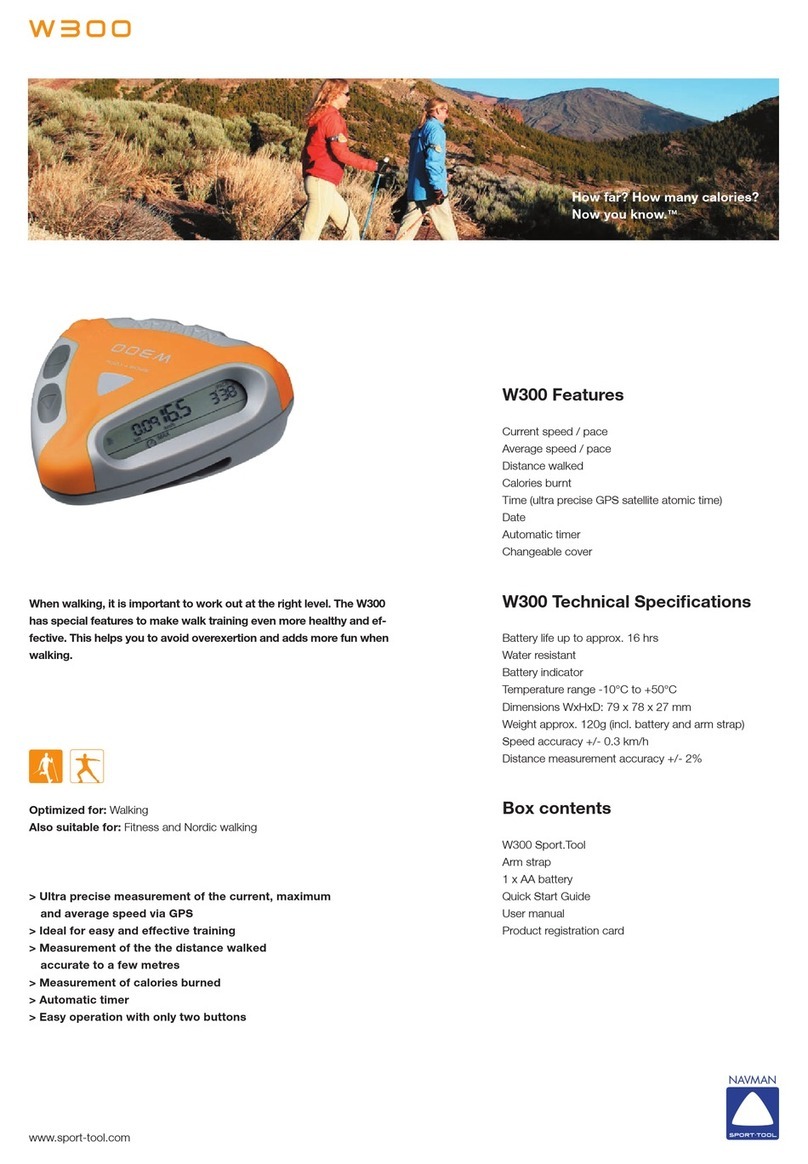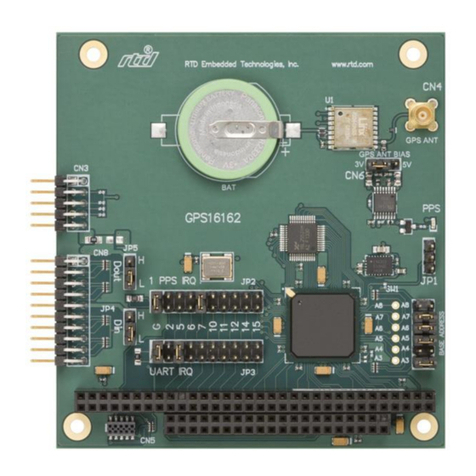DHI MIKE 3 Flow Model FM User manual

MIKE 2017
MIKE 3 Flow Model FM
Particle Tracking Module
User Guide

2

3
PLEASE NOTE
COPYRIGHT This document refers to proprietary computer software which is pro-
tected by copyright. All rights are reserved. Copying or other repro-
duction of this manual or the related programs is prohibited without
prior written consent of DHI. For details please refer to your 'DHI
Software Licence Agreement'.
LIMITED LIABILITY The liability of DHI is limited as specified in Section III of your 'DHI
Software Licence Agreement':
'IN NO EVENT SHALL DHI OR ITS REPRESENTATIVES
(AGENTS AND SUPPLIERS) BE LIABLE FOR ANY DAMAGES
WHATSOEVER INCLUDING, WITHOUT LIMITATION, SPECIAL,
INDIRECT, INCIDENTAL OR CONSEQUENTIAL DAMAGES OR
DAMAGES FOR LOSS OF BUSINESS PROFITS OR SAVINGS,
BUSINESS INTERRUPTION, LOSS OF BUSINESS INFORMA-
TION OR OTHER PECUNIARY LOSS ARISING OUT OF THE
USE OF OR THE INABILITY TO USE THIS DHI SOFTWARE
PRODUCT, EVEN IF DHI HAS BEEN ADVISED OF THE POSSI-
BILITY OF SUCH DAMAGES. THIS LIMITATION SHALL APPLY
TO CLAIMS OF PERSONAL INJURY TO THE EXTENT PERMIT-
TED BY LAW. SOME COUNTRIES OR STATES DO NOT ALLOW
THE EXCLUSION OR LIMITATION OF LIABILITY FOR CONSE-
QUENTIAL, SPECIAL, INDIRECT, INCIDENTAL DAMAGES AND,
ACCORDINGLY, SOME PORTIONS OF THESE LIMITATIONS
MAY NOT APPLY TO YOU. BY YOUR OPENING OF THIS
SEALED PACKAGE OR INSTALLING OR USING THE SOFT-
WARE, YOU HAVE ACCEPTED THAT THE ABOVE LIMITATIONS
OR THE MAXIMUM LEGALLY APPLICABLE SUBSET OF THESE
LIMITATIONS APPLY TO YOUR PURCHASE OF THIS SOFT-
WARE.'

4 Particle Tracking Module FM - © DHI

5
CONTENTS
1 ABOUT THIS GUIDE . . . . . . . . . . . . . . . . . . . . . . . . . . . . . . . . . 7
1.1 Purpose . . . . . . . . . . . . . . . . . . . . . . . . . . . . . . . . . . . . . 7
1.2 Assumed User Background . . . . . . . . . . . . . . . . . . . . . . . . . . . 7
1.3 General Editor Layout . . . . . . . . . . . . . . . . . . . . . . . . . . . . . . 7
1.3.1 Navigation tree . . . . . . . . . . . . . . . . . . . . . . . . . . . . . 7
1.3.2 Editor window . . . . . . . . . . . . . . . . . . . . . . . . . . . . . . 7
1.3.3 Validation window . . . . . . . . . . . . . . . . . . . . . . . . . . . . 8
1.4 Online Help . . . . . . . . . . . . . . . . . . . . . . . . . . . . . . . . . . . . 8
2 INTRODUCTION . . . . . . . . . . . . . . . . . . . . . . . . . . . . . . . . . . . . 9
2.1 General Description . . . . . . . . . . . . . . . . . . . . . . . . . . . . . . . 9
2.1.1 Application areas . . . . . . . . . . . . . . . . . . . . . . . . . . . . 9
3 GETTING STARTED . . . . . . . . . . . . . . . . . . . . . . . . . . . . . . . . . 11
4 EXAMPLES . . . . . . . . . . . . . . . . . . . . . . . . . . . . . . . . . . . . . . 13
4.1 Introduction . . . . . . . . . . . . . . . . . . . . . . . . . . . . . . . . . . . . 13
4.2 Corner Flow Example . . . . . . . . . . . . . . . . . . . . . . . . . . . . . . 13
4.2.1 Purpose . . . . . . . . . . . . . . . . . . . . . . . . . . . . . . . . . 13
4.2.2 Scenario . . . . . . . . . . . . . . . . . . . . . . . . . . . . . . . . 13
4.2.3 Parameters . . . . . . . . . . . . . . . . . . . . . . . . . . . . . . . 14
4.2.4 Results . . . . . . . . . . . . . . . . . . . . . . . . . . . . . . . . . 16
4.2.5 Files . . . . . . . . . . . . . . . . . . . . . . . . . . . . . . . . . . . 17
5 PARTICLE TRACKING MODULE . . . . . . . . . . . . . . . . . . . . . . . . . . 19
5.1 Classes . . . . . . . . . . . . . . . . . . . . . . . . . . . . . . . . . . . . . . 19
5.1.1 Class description . . . . . . . . . . . . . . . . . . . . . . . . . . . . 19
5.2 Sources . . . . . . . . . . . . . . . . . . . . . . . . . . . . . . . . . . . . . 19
5.2.1 Particle source specification . . . . . . . . . . . . . . . . . . . . . . 20
5.2.2 Remarks and hints . . . . . . . . . . . . . . . . . . . . . . . . . . . 23
5.3 Decay . . . . . . . . . . . . . . . . . . . . . . . . . . . . . . . . . . . . . . 24
5.3.1 General description . . . . . . . . . . . . . . . . . . . . . . . . . . . 24
5.3.2 Class decay . . . . . . . . . . . . . . . . . . . . . . . . . . . . . . . 24
5.3.3 Remarks and hints . . . . . . . . . . . . . . . . . . . . . . . . . . . 25
5.4 Settling . . . . . . . . . . . . . . . . . . . . . . . . . . . . . . . . . . . . . . 25
5.4.1 General description . . . . . . . . . . . . . . . . . . . . . . . . . . . 25
5.4.2 Class settling . . . . . . . . . . . . . . . . . . . . . . . . . . . . . . 28
5.5 Dispersion . . . . . . . . . . . . . . . . . . . . . . . . . . . . . . . . . . . . 29
5.5.1 Dispersion specification . . . . . . . . . . . . . . . . . . . . . . . . . 30
5.5.2 Recommended values . . . . . . . . . . . . . . . . . . . . . . . . . 31

6 Particle Tracking Module FM - © DHI
5.6 Erosion . . . . . . . . . . . . . . . . . . . . . . . . . . . . . . . . . . . . . . 31
5.6.1 General description . . . . . . . . . . . . . . . . . . . . . . . . . . 31
5.6.2 Class erosion . . . . . . . . . . . . . . . . . . . . . . . . . . . . . . 31
5.7 Drift Profile . . . . . . . . . . . . . . . . . . . . . . . . . . . . . . . . . . . . 32
5.7.1 General description . . . . . . . . . . . . . . . . . . . . . . . . . . 32
5.7.2 Class drift profile . . . . . . . . . . . . . . . . . . . . . . . . . . . . 33
5.8 Hydrodynamic conditions . . . . . . . . . . . . . . . . . . . . . . . . . . . . 34
5.9 Temperature . . . . . . . . . . . . . . . . . . . . . . . . . . . . . . . . . . . 35
5.9.1 User specified temperature . . . . . . . . . . . . . . . . . . . . . . 35
5.10 Salinity . . . . . . . . . . . . . . . . . . . . . . . . . . . . . . . . . . . . . . 35
5.10.1 User specified salinity . . . . . . . . . . . . . . . . . . . . . . . . . 36
5.11 Density . . . . . . . . . . . . . . . . . . . . . . . . . . . . . . . . . . . . . . 36
5.11.1 User specified density . . . . . . . . . . . . . . . . . . . . . . . . . 36
5.12 Bed Roughness . . . . . . . . . . . . . . . . . . . . . . . . . . . . . . . . . 37
5.12.1 General description . . . . . . . . . . . . . . . . . . . . . . . . . . 37
5.12.2 Bed roughness from hydrodynamic model . . . . . . . . . . . . . . . 37
5.12.3 User specified bed roughness . . . . . . . . . . . . . . . . . . . . . 38
5.13 Wind Forcing . . . . . . . . . . . . . . . . . . . . . . . . . . . . . . . . . . . 38
5.13.1 User specified wind . . . . . . . . . . . . . . . . . . . . . . . . . . 38
5.14 Outputs . . . . . . . . . . . . . . . . . . . . . . . . . . . . . . . . . . . . . 39
5.14.1 Output specification . . . . . . . . . . . . . . . . . . . . . . . . . . 39
5.14.2 Output items . . . . . . . . . . . . . . . . . . . . . . . . . . . . . . 45
Index . . . . . . . . . . . . . . . . . . . . . . . . . . . . . . . . . . . . . . . . . . . . . .47

Purpose
7
1 ABOUT THIS GUIDE
1.1 Purpose
The main purpose of this User Guide is to enable you to use the MIKE 3 Flow
Model FM, Particle Tracking Module, for applications involving the simulation
of transport and fate of dissolved and suspended substances discharged or
accidently spilled in lakes, estuaries and coastal areas or at the open sea.
1.2 Assumed User Background
Although the particle tracking module has been designed carefully with
emphasis on a logical and user-friendly interface, and although the User
Guide and Online Help contains modelling procedures and a large amount of
reference material, common sense is always needed in any practical applica-
tion.
In this case, “common sense” means a background in sediment transport
problems, which is sufficient for you to be able to check whether the results
are reasonable or not. This User Guide is not intended as a substitute for a
basic knowledge of the area in which you are working: Mathematical model-
ling of particle transport processes.
It is assumed that you are familiar with the basic elements of MIKE Zero: File
types and file editors, the Plot Composer, the MIKE Zero Toolbox, the Data
Viewer and the Mesh Generator. The documentation for these can be found
by the MIKE Zero Documentation Index.
1.3 General Editor Layout
The MIKE Zero setup editor consists of three separate panes.
1.3.1 Navigation tree
To the left there is a navigation tree showing the structure of the model setup
file, and it is used to navigate through the separate sections of the file. By
selecting an item in this tree, the corresponding editor is shown in the central
pane of the setup editor.
1.3.2 Editor window
The editor for the selected section is shown in the central pane. The content
of this editor is specific for the selected section, and might contain several
property pages.

ABOUT THIS GUIDE
8 Particle Tracking Module FM - © DHI
For sections containing spatial data - e.g. sources, boundaries and output - a
geographic view showing the location of the relevant items will be available.
The current navigation mode is selected in the bottom of this view, it can be
zoomed in, zoomed out or recentered. A context menu is available from
which the user can select to show the bathymetry or the mesh, to show the
optional GIS background layer and to show the legend. From this context
menu it is also possible to navigate to the previous and next zoom extent and
to zoom to full extent. If the context menu is opened on an item - e.g. a
source - it is also possible to jump to this item’s editor.
Further options may be available in the context menu depending on the sec-
tion being edited.
1.3.3 Validation window
The bottom pane of the editor shows possible validation errors, and it is
dynamically updated to reflect the current status of the setup specifications.
By double-clicking on an error in this window, the editor in which this error
occurs will be selected.
1.4 Online Help
The Online Help can be activated in several ways, depending on the user's
requirement:
F1-key seeking help on a specific activated dialog:
To access the help associated with a specific dialog page, press the
F1-key on the keyboard after opening the editor and activating the spe-
cific property page.
Open the Online Help system for browsing manually after a specific
help page:
Open the Online Help system by selecting “Help Topics” in the main
menu bar.

General Description
9
2 INTRODUCTION
2.1 General Description
The Particle Tracking module of MIKE 3 Flow Model FM is used for modelling
the transport and determine the fate of dissolved, suspended and sedimented
substances discharged or accidently spilled in lakes, estuaries and coastal
areas or at the open sea.
The particles/substances may be a pollutant of any kind, conservative or non-
conservative, for example suspended sediment particles, inorganic phospho-
rus, nitrogen, bacteria or chemicals.
The pollutant is considered as particles being advected with the surrounding
water body and dispersed as a result of random processes in 3 dimensions.
The particles may settle with a constant settling velocity and settled particles
may be resuspended. A corresponding mass is attached to each particle
which may be reduced during the simulation due to decay.
The following processes may be attached to individual particle classes:
Settling in various detail including flocculation
Erosion
Decay
Moving sources
Wind forcing
Dispersion
The model calculates the path of each particle and outputs the instantaneous
concentrations of individual classes in 2D or 3D depending on the hydrody-
namic input.
There is no feedback to the hydrodynamic module, and therefore the particle
model may with advantage be run in decoupled mode.
2.1.1 Application areas
The Particle Tracking Module can be applied to the study of engineering
problems such as:
Sedimentation
Planning, design and monitoring of outfalls
Risk analysis and accidental spillage
Environmental impact assessment (EIA)

INTRODUCTION
10 Particle Tracking Module FM - © DHI
Monitoring of dredging works

11
3 GETTING STARTED
The hydrodynamic basis for the Particle Tracking module must be calculated
using the Hydrodynamic module of the MIKE 3 Flow Model FM modelling
system.
If you are not familiar with setting up a hydrodynamic model you should refer
to User Guide for the Hydrodynamic Module and the comprehensive step-by-
step training guide covering the Hydrodynamic Module of MIKE 3 Flow Model
FM. The user guide and the training guide (PDF-format) can be accessed
from the MIKE 3 Documentation index:
MIKE 3 Flow Model, Hydrodynamic Module, User Guide
MIKE 21 & MIKE 3 Flow Model FM, Hydrodynamic Module,
Step-by-Step Training Guide
A comprehensive training guide covering the Particle Tracking Module of the
MIKE 21 Flow Model FM modelling system is also provided with the DHI Soft-
ware installation.The objective of this training guide is to set up a Particle
Tracking model for the Great Belt area from scratch and to calibrate the
model to a satisfactory level. The training guide (PDF-format) can be
accessed from the MIKE 21 Documentation index:
MIKE 21 Flow Model FM, Particle Tracking Module,
Step-by-step Training Guide

GETTING STARTED
12 Particle Tracking Module FM - © DHI

Introduction
13
4 EXAMPLES
4.1 Introduction
One of the best ways to get to know how to use a modelling system such as
MIKE 3 Flow Model FM is through practical applications. Therefore examples
are included which you can go through yourself and which you can modify to
see the effects if one or other parameter is changed.
To demonstrate the capabilities of the Particle Tracking module we have
included an example.
Corner flow (see Corner Flow Example (p. 13))
In a standard installation you will find the files needed to run the example in
.\MIKE_3\FlowModel_FM\PT.
4.2 Corner Flow Example
4.2.1 Purpose
This simplified example has been chosen to describe a simple case of simu-
lating the concentration and amount of material sedimented in a channel,
given the material originates from a single point constant outfall. Emphasis is
made on the interpretation and presentation of the results.
4.2.2 Scenario
The model is a channel with a L-shaped corner, initially with a constant depth.
The computational domain and bathymetry is shown in Figure 4.1.

EXAMPLES
14 Particle Tracking Module FM - © DHI
Figure 4.1 Computational domain and bathymetry.
Position of particle source is indicated
The problem is to determine the fate of the suspended material from the out-
fall.
The test conditions are:
The channel is about 500 m wide, with 1 km stretch on either side of the
corner. The bottom of the channel is 20 m below datum
The flow goes from south to west with a current speed of approximately
0.8 m/s caused by a water level difference of 0.05 m between the two
open boundaries
The particle source is positioned at position (1250, 200) at depth -1, see
Figure 4.1. The discharge from the particle source is constant 10 kg/s.
4.2.3 Parameters
The main condition defining the hydrodynamic problem is:
An unstructured mesh with 778 elements and 443 nodes is used. The
mesh is shown in Figure 4.2. The number of layers is 3.
An overall time step of 0.5 seconds is selected and the duration of the
simulation is 3 hours (21600 time steps).
The horizontal eddy viscosity type has been chosen to Smagorintsky for-
mulation with a constant value of 0.28.

Corner Flow Example
15
The bed resistance type has been defined by a constant roughness
height of 0.05 m.
Initially the water surface is 0.0 m in the entire domain.
The upstream (south) boundary is defined by a constant water level of
0.05 m above datum. The soft start for this boundary is defined as by a
sinus variation with a time interval of 900 s.
The west boundary is defined by a constant water level held at datum.
The main condition defining the particle tracking problem is:
The particle tracking simulations are performed for one particle class.
The source location is fixed at position (1250, 200) at 1 m below the
water surface.
The strength of the source is 10 kg/s. One particle is released per time
step.
The dispersion is set horizontally at a constant level of 0.1 m/s, and verti-
cally at the constant level 0.02 m/s. The settling is specified at a constant
of 0.005 m/s.
Output is saved from the entire area as well as for three output points P1,
P2 and P3, respectively, see Figure 4.2.
Figure 4.2 Computational mesh and output points.
P1: output at position (1250, 250)
P2: output at position (1050, 1250)
P3: output at position (250, 1350)

EXAMPLES
16 Particle Tracking Module FM - © DHI
4.2.4 Results
The hydrodynamic flow field is slowly being built up from zero velocity to the
maximum (Figure 4.3). However, the emission of material from the source is
constant through the whole simulation. This is the reason for the very high
concentrations reached at the source point at the beginning of the simulation,
see Figure 4.4. A plot of the particle tracks along with the instantaneous loca-
tion of particles is shown in Figure 4.5.
Due to the settling parameter, some particles will reach the bed and sedimen-
tate before leaving the domain. Therefore you will see some particles get
stuck in the channel.
Note that due to the dispersion, two consecutive runs will not produce the
exact same result.
Figure 4.3 Time series of current speed
Solid black line : P1
Stippled blue line: P2
Dotted green line: P3

Corner Flow Example
17
Figure 4.4 Time series of suspended sediment concentration
Solid black line : P1
Stippled blue line: P2
Dotted green line: P3
Figure 4.5 Particle tracks and instantanoeus location of particles at the end of sim-
ulation.
4.2.5 Files
The following data files (included in the PT\Corner folder) are supplied with
MIKE 3 Flow Model FM, PT module:

EXAMPLES
18 Particle Tracking Module FM - © DHI
File name: Corner.mesh
Description: Mesh file including the mesh and bathymetry
File name: Setup_Corner.m3fm
Description: MIKE 3 Flow Model FM specification file

Classes
19
5 PARTICLE TRACKING MODULE
The Particle Tracking module calculates the transport and determine the fate
of dissolved, suspended and sedimented substances discharged or acci-
dently spilled in lakes, estuaries and coastal areas or at the open sea.
5.1 Classes
Particles are divided into different groups called classes. Each class has spe-
cific properties regarding decay, settling/buoyancy, erosion, and dispersion
that has to be specified separately.
Typical examples of classes are different size fractions of sediment particles,
organic pollutants with different decay rates, floating objects or coloured trac-
ers.
5.1.1 Class description
You must specify a name and a description of the class.
You must also pick a EUM unit for the particle suitable for the particle in ques-
tion. This choice determines the unit of the output, and also the source flux.
You furthermore specify the minimum mass and maximum age a particle in
this class can have. These parameters are introduced in order to exclude par-
ticles that are old, or have decayed to insignificant masses. The computa-
tional simulation time is proportional to the number of particles in the
simulation, so therefore it is often a good idea to exclude the particles that are
dead or have insignificant masses. The particle age, as per default, is unlim-
ited by setting age to zero.
5.2 Sources
The effects of spill, an outlet or a moving ship can be included in the simula-
tion using particle sources.
By switching property page you can see a Geographic View or a List View of
the sources. New sources can be added to both these views.
In the List View dialog you can create a new source by clicking on the "New
source" button. By selecting a source in the Source list and clicking on the
"Delete source" you can remove this source. For each source you can specify
the name of the source and whether the source should be active or not. The
specification of detailed information for each source is made subsequently.
From the List View dialog you can go to the dialog for specification by clicking
on the "Go to .." button.

PARTICLE TRACKING MODULE
20 Particle Tracking Module FM - © DHI
In the Geographic View it is also possible to create a new source by selecting
“Add new...” from the context menu. The geographcal position of the source
is set to the mouse pointer coordinates and depending on the source type the
source location can then be edited by dragging the source symbols on the
map. The additional information for the source is made subsequently.
5.2.1 Particle source specification
Two general types of source layouts can be specified:
Point source
Area source
Each of the source layouts has several sub-types. In general point sources
specify a single, defined point in space whereas area sources describe a spa-
tial domain where particles are released. A normal source is active through-
out the complete simulation time. An initial source is used to specify an initial
particle distribution and does not release any particles during the rest of sim-
ulation.
A source may include one or many different types of particle classes. The
additional information for each particle class is made subsequently. You may
choose to include or exclude the defined classes in the simulation.
Coordinates
You have to specify the map projection (LONG/LAT, UTM etc.) in which you
want to specify the location coordinates of the particle source.
Vertical source specification
Apart from the horizontal specification a source location must be specified
vertically in the water column. Three definitions are available for the vertical
positioning of a source. The vertical reference can be defined as:
Depth (positive downwards from the moving water surface)
Above bed (positive upwards relative to the sea bed)
Datum (absolute level)
An Area source may further spawn over a range in the water column. In this
case a vertical layer thickness has to be given. The vertical position of a
released particle is then randomly selected within the defined layer extending
from the reference point plus the layer thickness. All data on vertical position
refer to the length unit. If the source definition causes a particle to be
released above surface/below bed level, the position is set to the surface/bed
respectively.
Point source
The location of a point source must be defined using one of two sub-types
Other manuals for MIKE 3 Flow Model FM
1
Table of contents