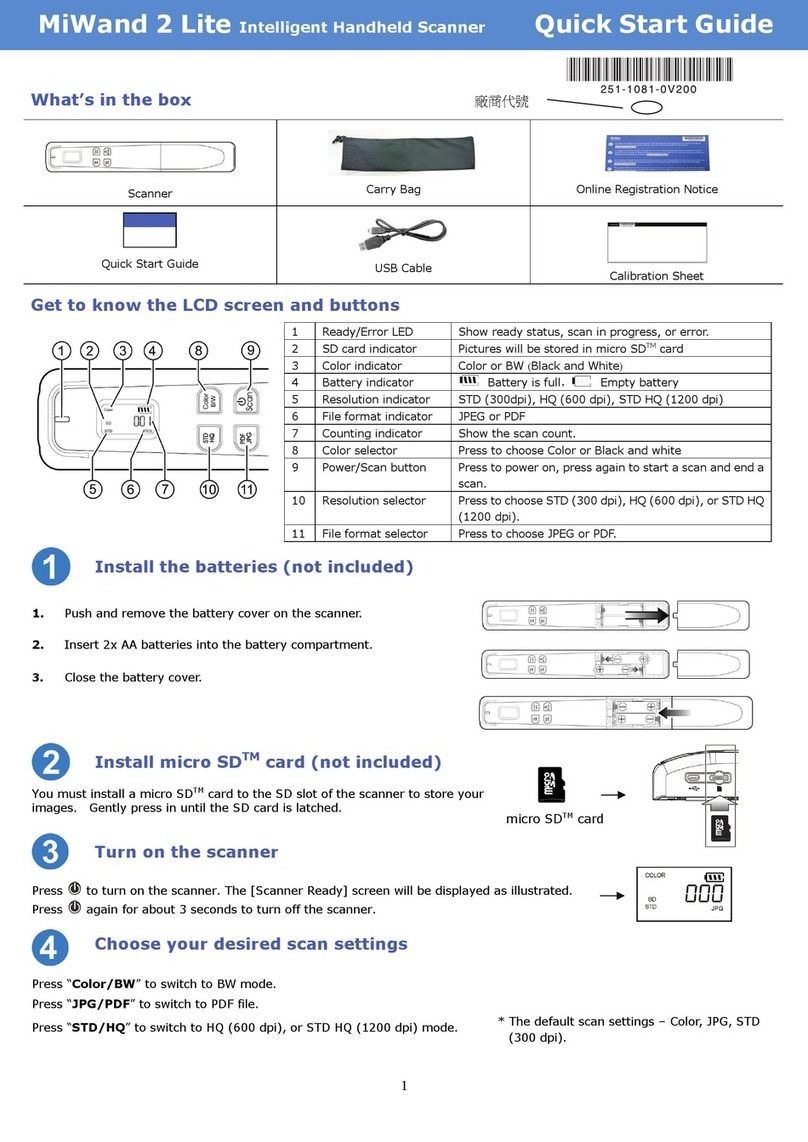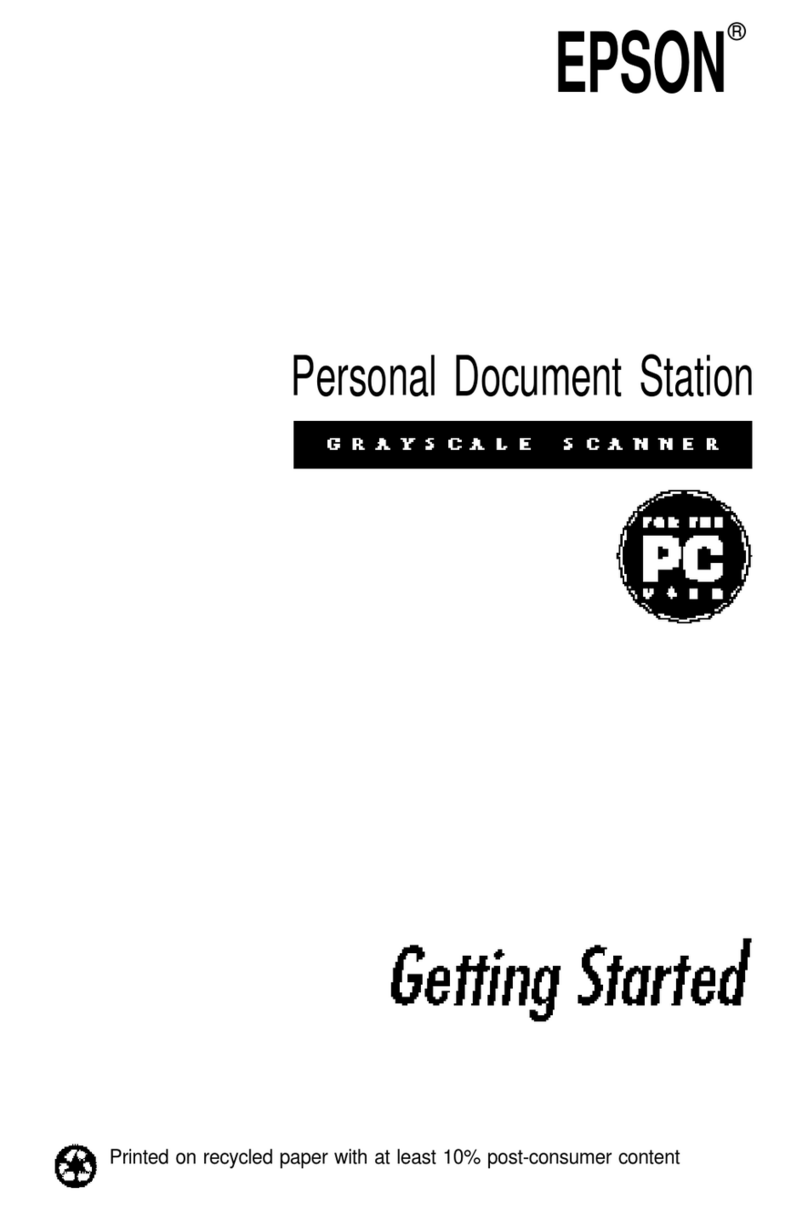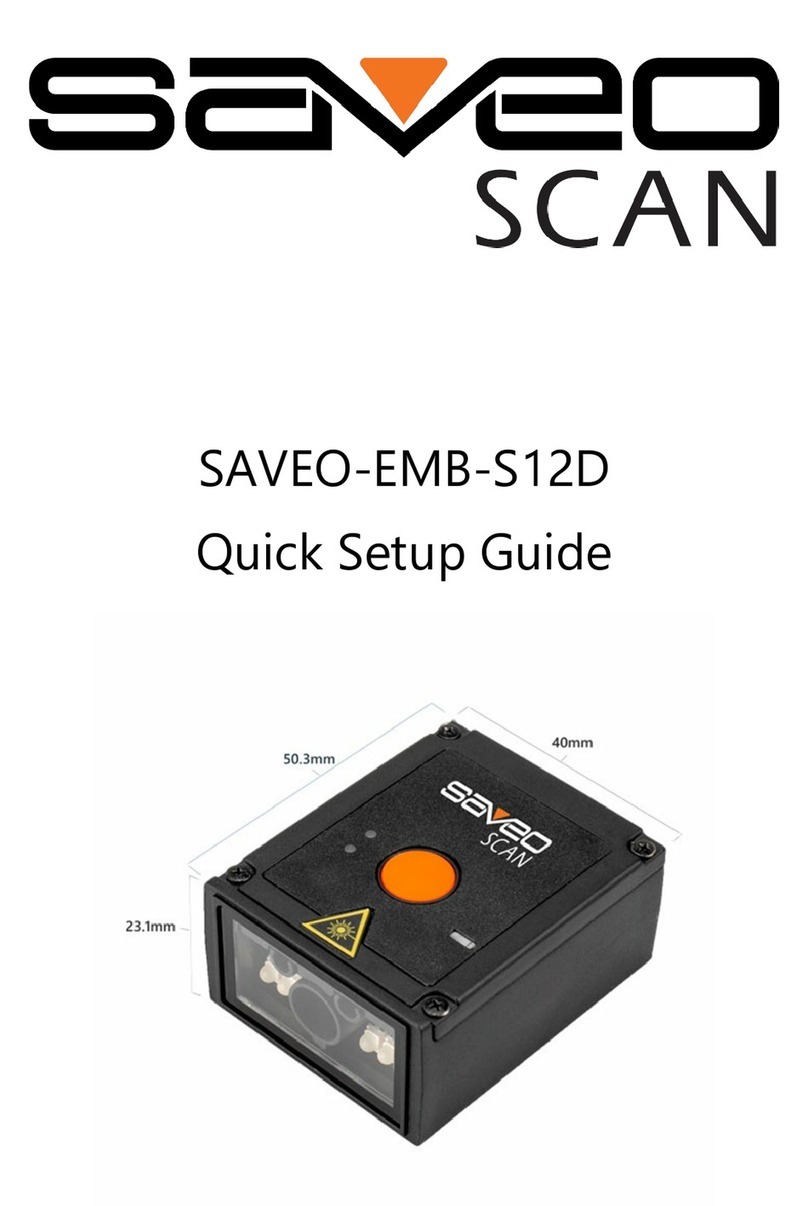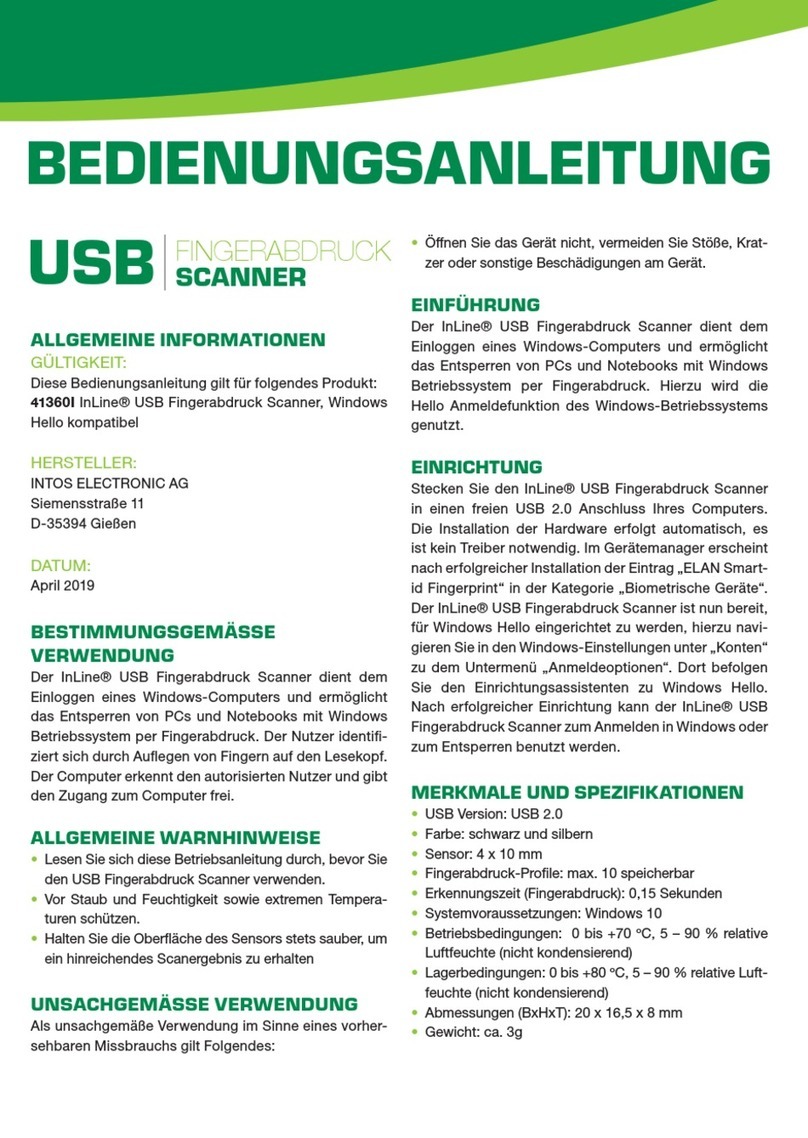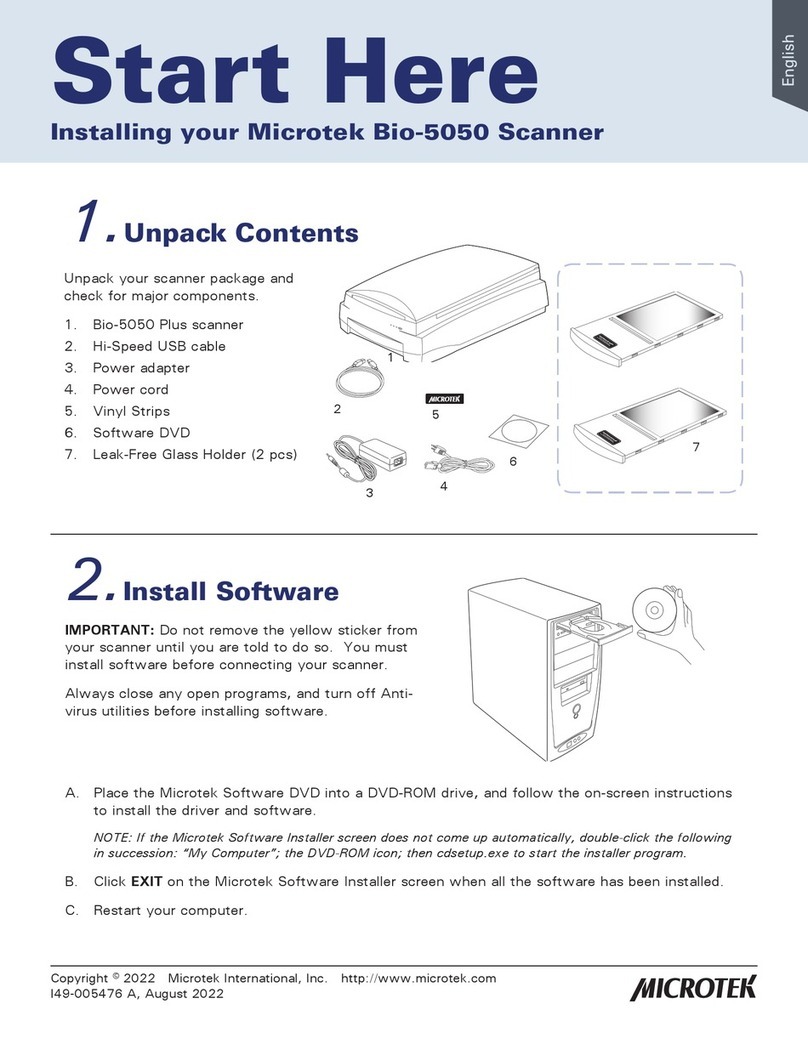Di-soric ID-01 User manual

1
Quick Start Guide
ID-01 Laser Scanner
This guide is designed to get your scanner up and running
quickly. When connected to a host computer with Windows™
operating system (2000 or above), you can use di-soric ID
(Setup Program) to configure and control your ID-01 Laser
Scanner. In addition to di-soric ID, you can send commands
to your scanner by serial command and by the scanners’s
embedded menus.
For a full explanation of the ID-01’s commands and features,
refer to the Help section of
di-soric ID
or contact your di-soric
sales representative for the
ID-01 Laser Scanner User’s Man-
ual,
available in digital and print formats.

2ID-01 Laser Scanner Quick Start

ID-01 Laser Scanner Quick Start Guide 3
Step 1 —Check Required Hardware
Caution: If using your own power supply, be certain that it is wired
correctly and supply voltage is 10 to 28VDC. Incorrect wiring or
voltage can cause software or equipment failures.
If connecting to a host with an Interface Box, you will need
the following:
•(1) ID-01 Laser Scanner,
ID-01...
•
(2) Interface Converter
VSID-A-24/5V-S
•(3) Interface Box
VSID-IB-S
•(4) Host Computer
•(5) Null Modem Configuration
Cable
VSID-K-25S/9K-2, DB-25 plug
to DB-9 socket, 6ft.
Scanner
Network
Host
Hardware Required

4ID-01 Laser Scanner Quick Start
Step 2 —Connect the System
Caution: Be certain all cables are connected BEFORE applying
power. Always power down BEFORE disconnecting cables.
To connect the system, do the following:
1. Connect the scanner
(1) to the “SCANNER”
connector on the
interface converter
(2)
using the
attached
3-foot custom
cable.1
2. Connect the VSID-A-
24/5V-S directly to
the “SCANNER” 15
pin connector on the
VSID-IB-S(3).
3. Connect the Host
Computer (4) to the
VSID-IB-S
“HOST”
25-pin
connector via the Null Modem Config. Cable (5).2
4. Connect Power Supply (6) to the VSID-IB-S“POWER”
connector.
5. Apply power to the system.
1. Since power supply is included in the single cabling assembly, the scanner cable should not
exceed 3 feet. RS-232 cabling from the IB-131 to the host can be up to 47 feet provided it
does not include power input.
2. If using your own null modem RS-232 host cable, be certain that the host’s TxD connects to
the scanner’s RxD and the scanner’s TxD connects to the host’s RxD.
Hardware Connections
Scanner
Network
Host

ID-01 Laser Scanner Quick Start Guide 5
Step 3 —Install di-soric ID
With your scanner connected to a host computer with Windows
operating system (2000 or above), you can use di-soric ID for con-
figuration and control.
If downloading from your di-soric Tools ‚USB Stick:
1. Insert your “di-soric Tools” USB Stick in your computer
2. Choose di-soric ID Software from the main menu.
3. Launch Setup.exe under di-soric ID and follow the prompts.
If downloading from the web:
1. Go to www.di-soric.com
2. Click the Download Software link and extract the latest version
of di-soric ID to a directory of your choice. Note where your
di-soric ID.exe file is stored on your hard drive.
3. At the end of the install process, the following icon should
appear on your desktop:
4. Click the di-soric ID icon to start the program.

6ID-01 Laser Scanner Quick Start
Step 4 —Select Scanner Model
When you start the program,
this menu will appear:
1. Select ID-01 Laser
from the menu and
click OK. If you do not
want to make this
selection every time
you load di-soric ID,
uncheck “Show this
window at Startup”.
2. Select the default
name (ID-01 Laser-1,
for example) or type
in a file name of your
choice and click OK.
3. Click Yes when the
connect dialog
appears.
Note: If you need to select another model later, you can find it in App
Mode under Model on the menu bar.

ID-01 Laser Scanner Quick Start Guide 7
Step 5 —Autoconnect
1. In the Connecting... dialog, if your communications port is not
the default COM1, use the dropdown menu to change your
communications port.
2. Click the Start button.
When connected, the scanner’s settings will be loaded into
di-soric ID and the CONNECTED message will appear in a
green box in the status bar at the bottom right of your screen.
3.
If the connection fails, enable a different Com Port, check connections,
and try again.
Tip: If you do not see the CONNECTED or DISCONNECTED message
at the bottom of your dialog, try expanding the di-soric ID window
horizontally.

8ID-01 Laser Scanner Quick Start
Step 6 —Position Symbol and Scanner
Note: Code 39 is the default code type enabled. If you are uncertain
as to your symbology type, enable all codes by selecting the Auto
Discriminate macro in Terminal mode.
1. Set up a symbol at the distance you are using in your application.
2. Avoid bright light or IR light from other sources, including other
scanners.
3. Pitch the symbol or scanner at a minimum of ±15° to avoid
specular reflection (the return of direct, non-diffused light).
Symbol/Scanner Positioning

ID-01 Laser Scanner Quick Start Guide 9
Step 7 —Test Read Rate
With this test you can learn the percentage of decodes per images
captured by observing the LEDs (20% through 100%) on the top of
the ID-01 which are active during a read rate test. If the results are
not satisfactory, move on to Step 8 — “Calibrate the Scanner”.
By di-soric ID
After connecting to the scanner, di-soric ID will open in Setup Mode.
1. Click the Test button in Setup Mode to begin the
read rate test.
2. Follow the instructions in Setup Mode.
3. To end the read rate test, click the Stop button.
By EZ Button
1. Press and hold the Test
button on the ID-01 until
you hear one beep and
see one LED momentarily
turn amber. This will
signal the beginning of
the read rate routine.1
2. To end the read rate test
press the Test button
and quickly release.
1. This assumes that the default functions of the test button have not been re-programmed.
EZ Button
Read Rate
Read rate
performance
LEDs

10 ID-01 Laser Scanner Quick Start
Step 8 —Calibrate the Scanner
During the calibration routine, the scanner attempts various settings
to determine the optimum decode rate for the given conditions. In this
process it might do the following:
The test will end automatically when the optimum combination of
settings has been achieved.
By di-soric ID
Click the Calibrate button in Setup Mode to
begin the read rate test.
You can observe the progress of the calibration
routine on the Calibration popup.
Note: You can also use the Calibration menu in App Mode.
By EZ button
Press and hold the Test button
until you hear two beeps and
see two performance LEDs
turn amber to indicate that the
calibration is in progress.
The scanner will beep once
at the end of calibration.
• Adjust laser power
• Adjust mirror motor speed
• Adjust AGC gain
• Enable Autodiscrimination
(read several symbol types)
EZ Button
Read rate
performance
LEDs
Calibration

ID-01 Laser Scanner Quick Start Guide 11
Step 9 —Save Calibration Settings
After calibrating the ID-01, you can save your new settings to be
available at power-on.
By di-soric ID
Caution: If you have settings in the scanner that you have not yet
loaded into di-soric ID, the di-soric ID settings will overwrite the
scanner’s settings
when you save. Under these conditions, it is highly
recommended that you first select Receive Reader Settings before
you save for power-on.
After testing and/or calibrating the scanner, you
can save the settings for power-on by clicking the
Save button.
By EZ Button
Press and hold the Test button
until you hear three beeps and
see three performance LEDs
momentarily turn amber.
1
1. This assumes that the default functions of the test button have not been re-programmed.
EZ Button
Read rate
performance
LEDs
Save Settings

12 ID-01 Laser Scanner Quick Start
Step 10 —Configure the Scanner
By di-soric ID
To change scanner settings, or to access the Utilities or Terminal
windows, click the App Mode button.
To return to the Setup Mode, click the Setup Mode button.
By Serial Command
From your terminal program or the Terminal screen in di-soric ID,
you can enter serial commands and configuration and utility com-
mands.
Note: You can learn the current setting of any parameter by inserting
a question mark after the number, as in <K100?>. To see all K
commands, send <K?>.
Other manuals for ID-01
1
Table of contents
Other Di-soric Scanner manuals
Popular Scanner manuals by other brands

PRECISION DIGITAL
PRECISION DIGITAL ProtEX Series instruction manual

Artec 3D
Artec 3D Space Spider Getting started
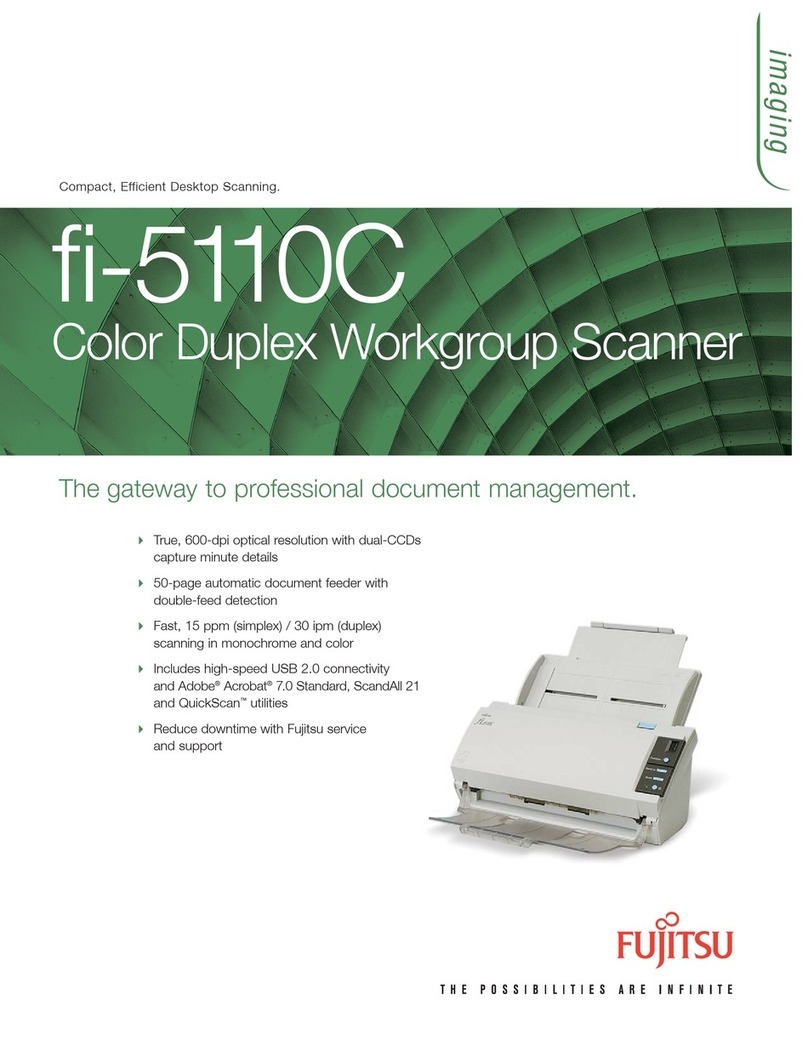
Fujitsu
Fujitsu ScanSnap fi-5110C Brochure & specs

Wenshing Electronics
Wenshing Electronics WS-AV2 IR Sender RX Quick installation guide
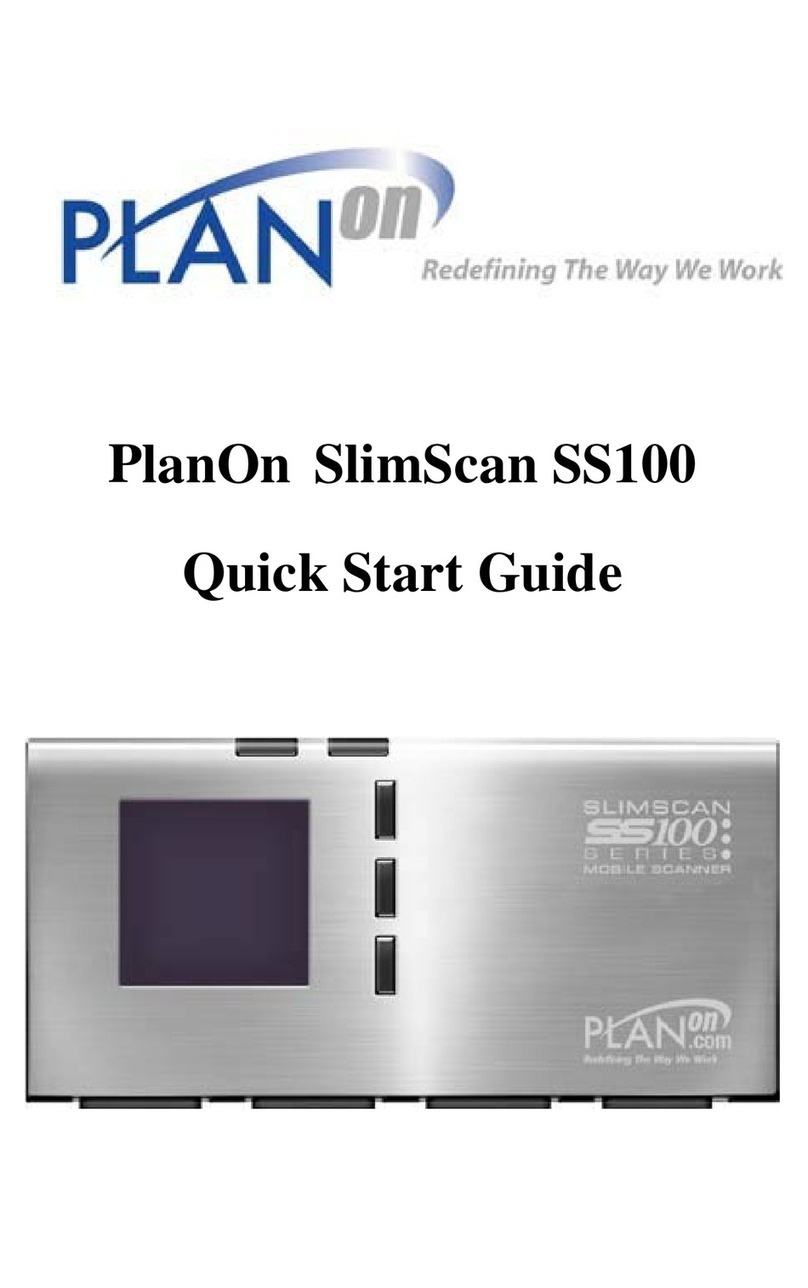
Planon
Planon SlimScan SS100 quick start guide

Jesmay Electronics
Jesmay Electronics JM2318T owner's manual