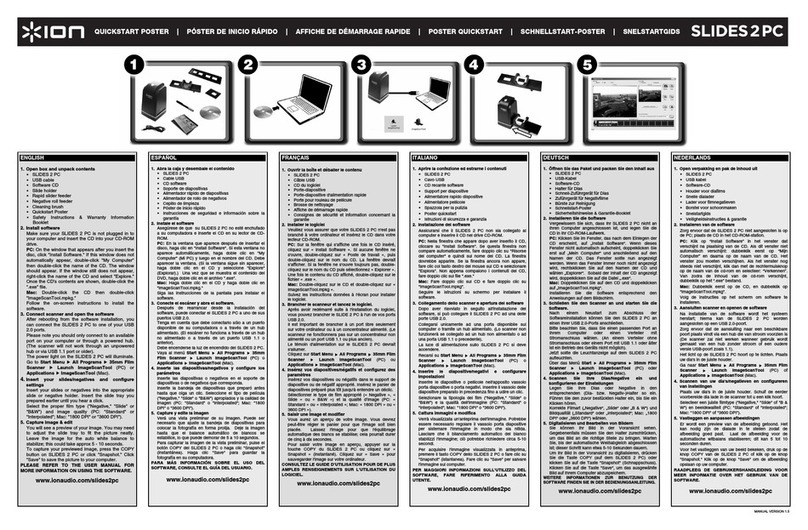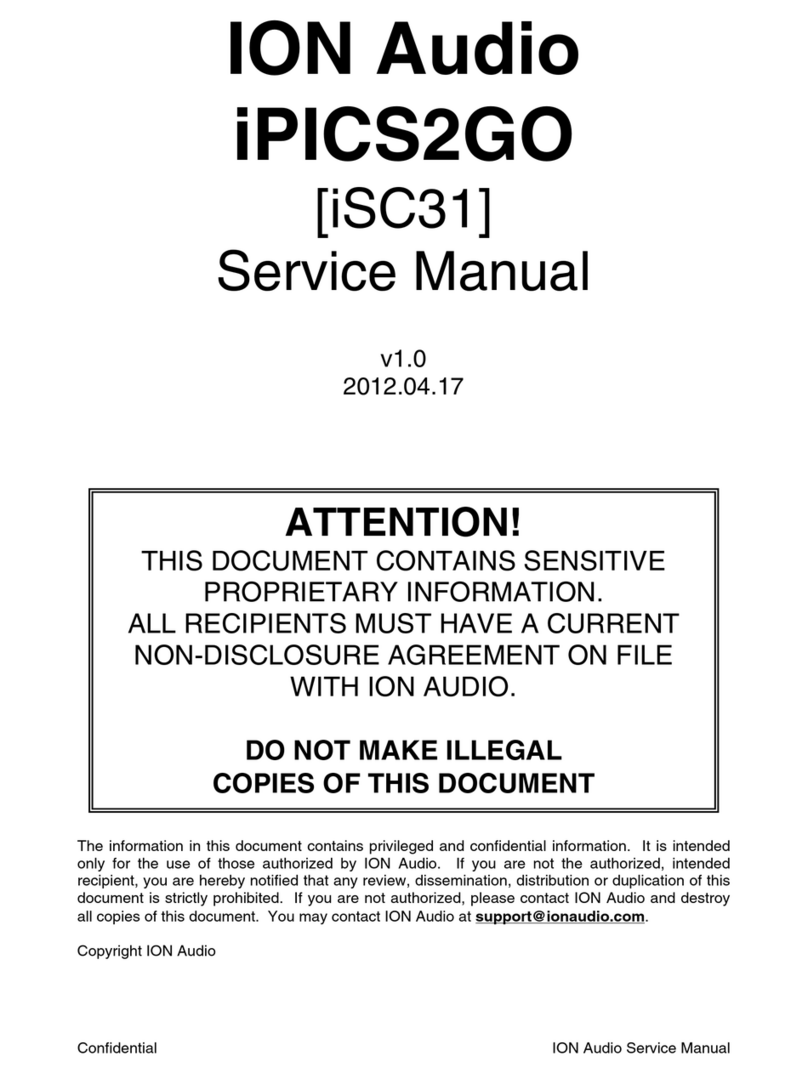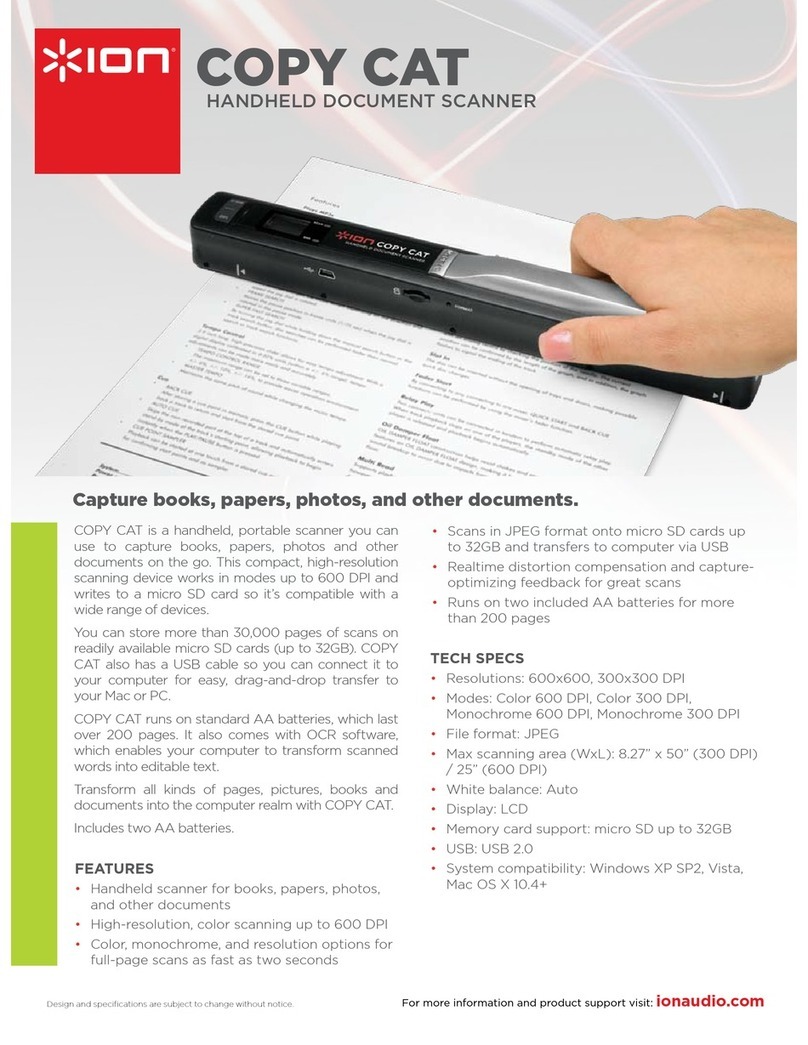Design and specifications are subject to change without notice. For more information and product support visit: ionaudio.com
DOCUSCAN
STANDALONE DOCUMENT AND PHOTO SCANNER
SCAN EVERYTHING
When you need something scanned you don’t want to
wait for acomputertostartup, huntforacablethenfigure
out how to work the software. ION DocuScan solves this
problem and gives you a one-touch, stand-alone solution
for converting all your photos and documents to digital
files directly to an SD card.
DESIGNED FOR CONVENIENCE
DocuScan’s slim, sleek design is a perfect addition to any
home, oce or dorm room. Alternatively, DocuScan’s SD
card support and portable design gives you the flexibility
to scan remotely without the need of a computer. An
adjustable paper feeder gives you the convenience
of setting the most commonly used photo sizes (3x5,
4x6, 6x8) for quick, accurate conversion. You can scan
documents up to standard letter sizes of 8’ x 11” in both
color and black-and-white.
DESIGNED FOR QUALITY
DocuScan’s high-resolution 300 DPI scanning ability
ensures you will not lose any quality during the conversion
process and the included “paper sleeve” protects your
originals while scanning. With DocuScan, what you
scan is preserved perfectly in digital form and will never
deteriorate like paper photos and documents.
DESIGNED FOR YOU
You can monitor your scanned images and documents
immediately after being scanned with DocuScan’s
integrated 2.4” LCD screen with zoom and rotate
functions. Share your photos easily by ejecting the SD
card and inserting it into any compatible reader such as a
digital photo frame, mobile phone or computer.
Connect DocuScan directly to a Mac or PC computer
without the need of drivers with the included USB cable.
Just plug-in and drag-and-drop your files over to your
computer for archival or uploading to the internet. With
preset photo sizes, high-resolution 300 DPI scanning and
one-touch, stand-alone operation, DocuScan gives you
the simplest, most flexible, method of updating all your
photos from the past and preserving any documents for
the future. Once you are finished scanning you can use
your favorite OCR or image editing software to improve
the scanned files and make them better than they were
originally. Whatever you want to scan and wherever you
want to scan it, DocuScan is ready when you are.
FEATURES
Scans photos and documents in color and black-•
and-white
Built-in 2.4” LCD screen to monitor scanned images•
Scans to high-resolution, 300 DPI JPEG format•
Stand-alone operation, does not require a computer•
SD card included•
The easy way to scan your
photos or documents anywhere.