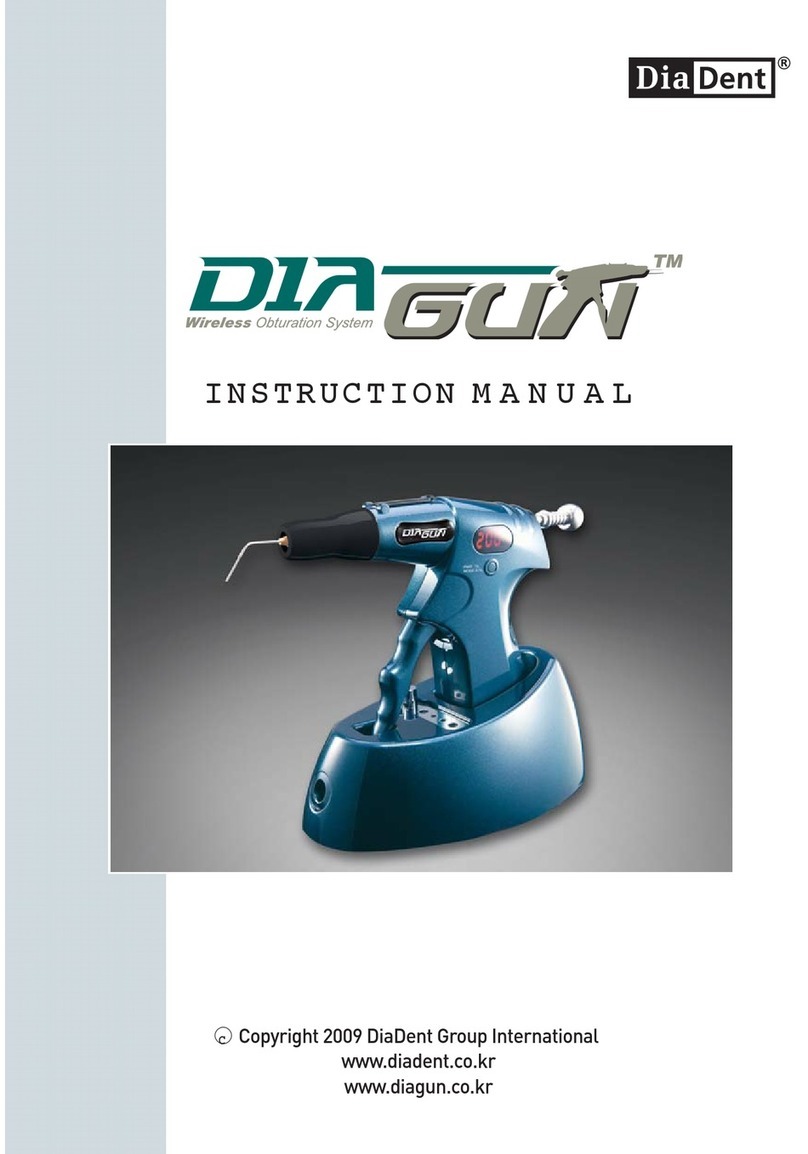DiaDent DiaCam User manual

USB 2.0 Intraoral Camera
11 - 3871 North Fraser Way
Burnaby, BC Canada V5J 5G6
t: 604.451.8851
f: 604.451.8865
w: www.diadent.com
Dia
Cam

Dia
Cam
Table of Contents
1
2
1.1 Overview
1.2 System Parts
1.3 System Requirements
3
3.1 DiaCam Device Driver Installation 5
3.2 DiaCam Hardware Installation 6
3.3 DiaCam Uninstallation 7
3.4 Testing and Setting DiaCam
with emAMCAP 7
4.1 Camera On-Off/ LED Brightness 8
4.2 Camera Focus 9
4.3 Image Capture 9
9
10
10
PAGE 1

Dia
Cam
PAGE 2
Overview
DiaCam is an advanced USB 2.0 intraoral camera that is ergonomically
designed with easy-to-operate buttons built right on the slim and lightweight
hand-piece. DiaCam has the following features:
• High resolution - 1.2 mega pixels
• Energy efficient CMOS image sensor
• Equipped with 6 bright LEDs
• Capture, focus and power on/off buttons are conveniently placed on
the hand-piece
• Direct connection to computer via USB 2.0 port
• No separate power supply or other image capturing device drivers are
required
I. DiaCam hand-piece
II. 5.0m USB cable (2.0m cable optional)
III. Disposable Sheathes
IV. Hand-Piece Holder
V. User Manual
VI. DiaCam USB2.0 Device Driver/Imaging Software CD
I. Pentium IV-1 GHz or above
II. USB 2.0 port
III. 512 MB RAM
IV. 64 MN Video Memory
V. Windows 2000/XP with DirectX 9.0 or higher
Focusing Switch
Power On/Off Button
Image Capture Button

Dia
Cam
Safety Information
PAGE 3
DiaDent DiaCam is designed in conformity with ISO, EMC & UL standards.
To prevent damage to equipment and risks for patients, users, and third
parties, please follow the safety notes and operate with care. Liability can
not be accepted for damage resulting from misuse or failure to operate in
compliance with the safety notes.
Conformed Safety Standard EMC - EN 60601 - 1:1990+A1+A2
EMC - EN 60601 - 1 - 2:2001
Operating Conditions Temperature 10 - 40
Ambient Pressure (hPa) 800 - 1060
Relative Humidity 10% - 85%
Transportation and Storage Conditions Temperature 10 - 40
Ambient Pressure (hPa) 600 - 1060
Relative Humidity 10% - 90%
• Avoid physical impacts on DiaCam
• Place the hand-piece in the hand-piece holder when not in use
• Use disposable sheaths to avoid cross contamination
• Camera may reach a maximum temperature of 46°C if operated in an
ambient temperature of 40°C
• DiaCam is not waterproof. Do not immerse DiaCam in water
• DiaCam is not autoclavable.
• Beware of electromagnetic radiation generated from other electrical
appliances, as they may cause DiaCam to malfunction
• Do not operate DiaCam with devices that do not comply with EN
6060-1 and EN 6060-1-2 medical equipment standards
!
!

Dia
Cam
PAGE 4
Installation
Step 1. Open the “DiaCam USB2.0
Device Driver” folder
Step 2. Double Click on “Setup.exe”
Step 3. Click on “Next” to proceed
Step 4. Set up is in progress

Dia
Cam
PAGE 5
Installation
Step 5. Click on “Yes” to continue
Step 6. Click on “Finish” to
complete the installation.
Rebooting your computer at this
point is recommended
Step 1. Connect the USB cable
into the USB 2.0 port

Dia
Cam
PAGE 6
Overview
Step 2. Check “Install the software
automatically” and click on “Next”
to proceed
Step 3. Click on “ Continue
Anyway” when Windows XP logo
testing message appears
Step 4. Click on “Finish” to
complete the installation.

Dia
Cam
Installation
To uninstall the DiaCam device driver:
1. Run the installation CD
2. Double Click on “setup.exe”
3. Select “Remove” to proceed uninstallation
Step 1. Double click on the
“emAMCAP” icon
Step 2. Go to the “Options” pull-
down menu and click on “Video
Capture Filter”
Step 3. Go to the Video Image
folder, uncheck the boxes “Flip
Vertical” and “Flip Horizontal”
Step 5. Adjust “Exposure” as
desired
Step 4. Set “Light” in the
“Daylight-Indoors” mode
PAGE 7

Dia
Cam
PAGE 8
Operation
Camera on-off and its LED brightness are both controlled by the On-Off button
on the hand-piece. The functions of the On-Off button are summarized in the
table below:
Camera Off Press and the
On/Off button
Camera On
LED at max brightness
Camera On on the
On/Off button
Camera On
LED at max brightness LED at low brightness
Camera On on the
On/Off button
Camera On
LED at low brightness LED Off
Camera On Press and the
On/Off button Camera Off
Note:
• 3-step LED brightness control function is in sequence:
LED max. -> LED low -> LED off
• Automatic power shut down function: when not in use for 10 minutes,
the camera will be turned off automatically

Dia
Cam
Dia
Cam
PAGE 9
Operation
DiaCam features an adjustable focusing mechanism that allows a depth of
field from 6mm up. Adjust the relative distance of the hand-piece and slide the
focusing switch to obtain a focused image on an area of interest.
In general, the focusing switch is utilized only when the area of interest is
within 4 cm relative to the position of the camera image sensor.
Press and hold the image capture button on the hand-piece to store still
images onto a computer memory via imaging software such as the EzViewer
program.
PAGE 9
Maintenance
Please disconnect the camera from the USB port and detach the
USB cable from the hand-piece before any cleaning procedures. Do
not immerse the hand-piece in fluids. Do not spray any cleaning
solutions directly on the hand-piece.
!
To clean the hand-piece housing, use a soft, clean, and lint-free cloth
dampened with non-corrosive disinfectant solution.
To clean the camera image sensor, use pressurized air to rid of any
debris.

Dia
Cam
Dia
Cam
PAGE 10
Warranty
DiaDent offers a one year warranty from the date of purchase
Defects or malfunctions that are consequences of material failure or
manufacturing errors can be repaired with no charge at our service
department within the warranty period.
DiaDent cannot accept any liability or provide any service for DiaCam in
case of:
• Noncompliance with this operations manual
• Operating and handling without care
• Damages caused by natural disasters
• Damages resulting from repairs or modifications not serviced by the
manufacturer
PAGE 10
Specification
Image Sensor 1/4” CMOS
Image Resolution 1280 x 960, 640x480, 320x240
Light Source 10% ~ 85%
Video Output Digital
Focus Range 6mm and up
View Angle 68o
Handpiece Dimension 20x23x193mm
Handpiece Weight 35g
Power Supply USB2.0 port
USB Cable Available in 2m or 5m

11 - 3871 North Fraser Way
Burnaby, BC Canada V5J 5G6
t: 604.451.8851
f: 604.451.8865
w: www.diadent.com
Dia
Cam
Table of contents
Other DiaDent Dental Equipment manuals