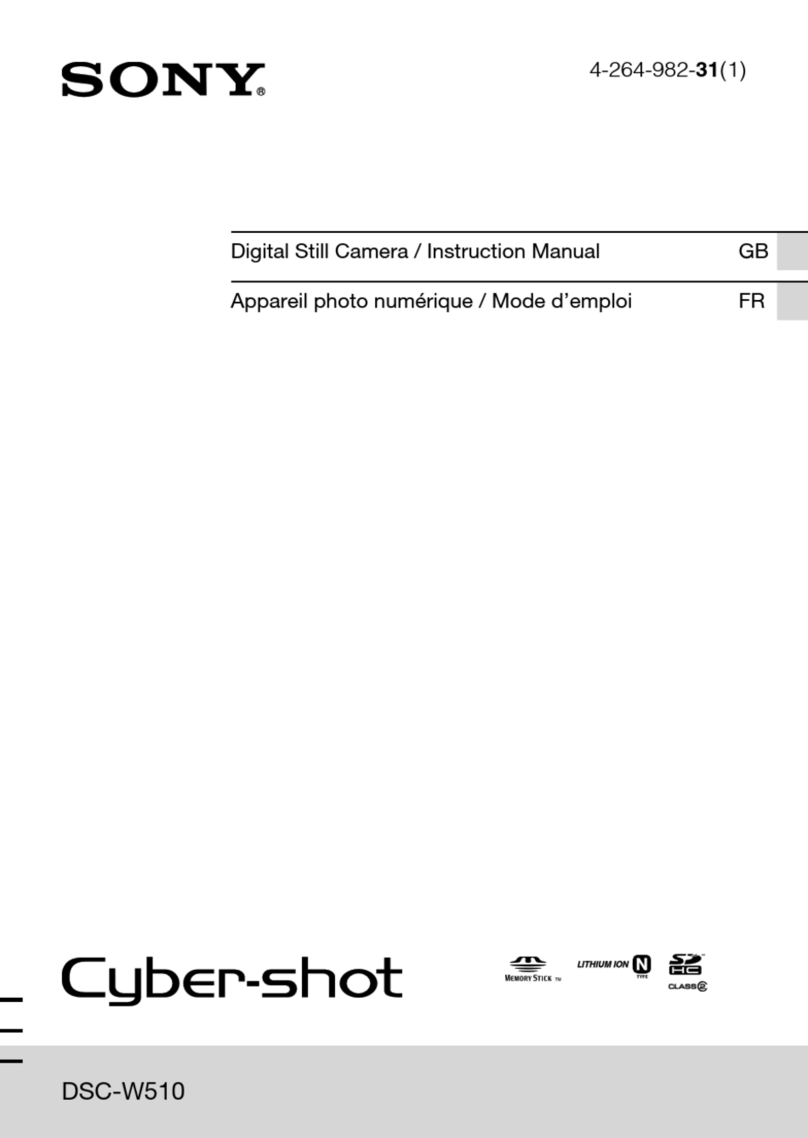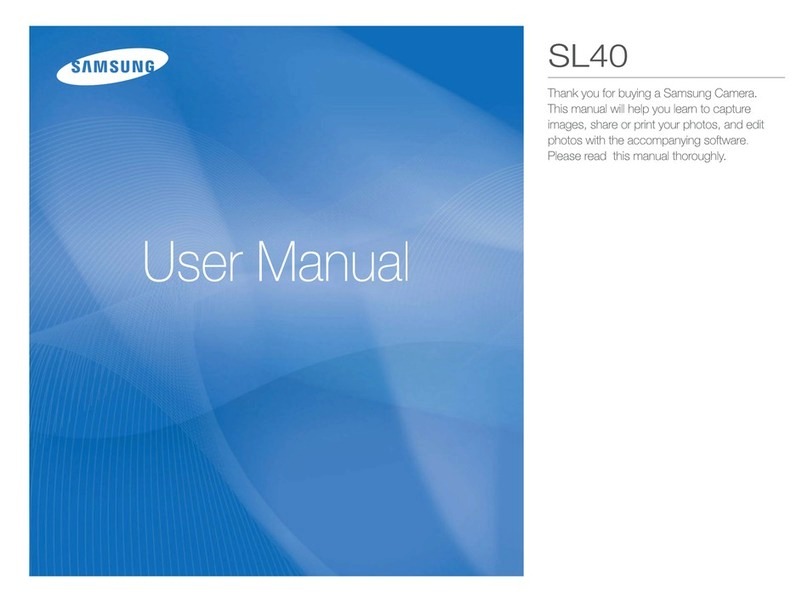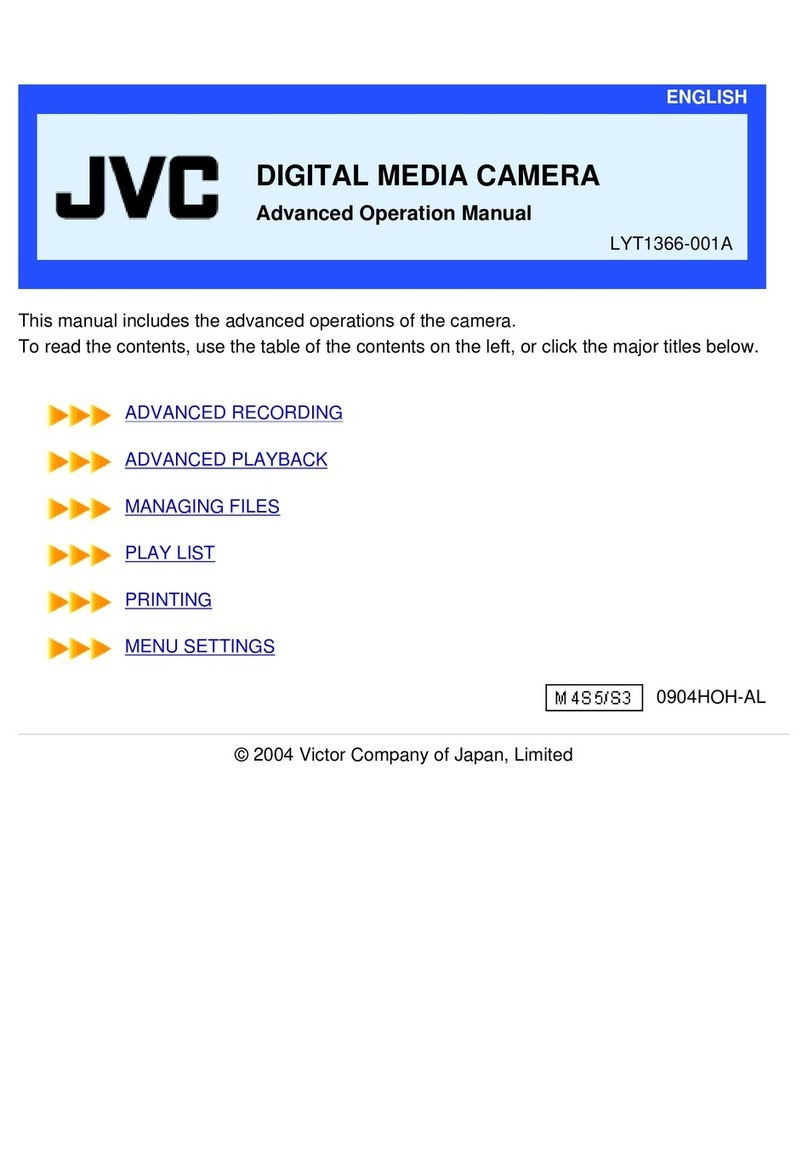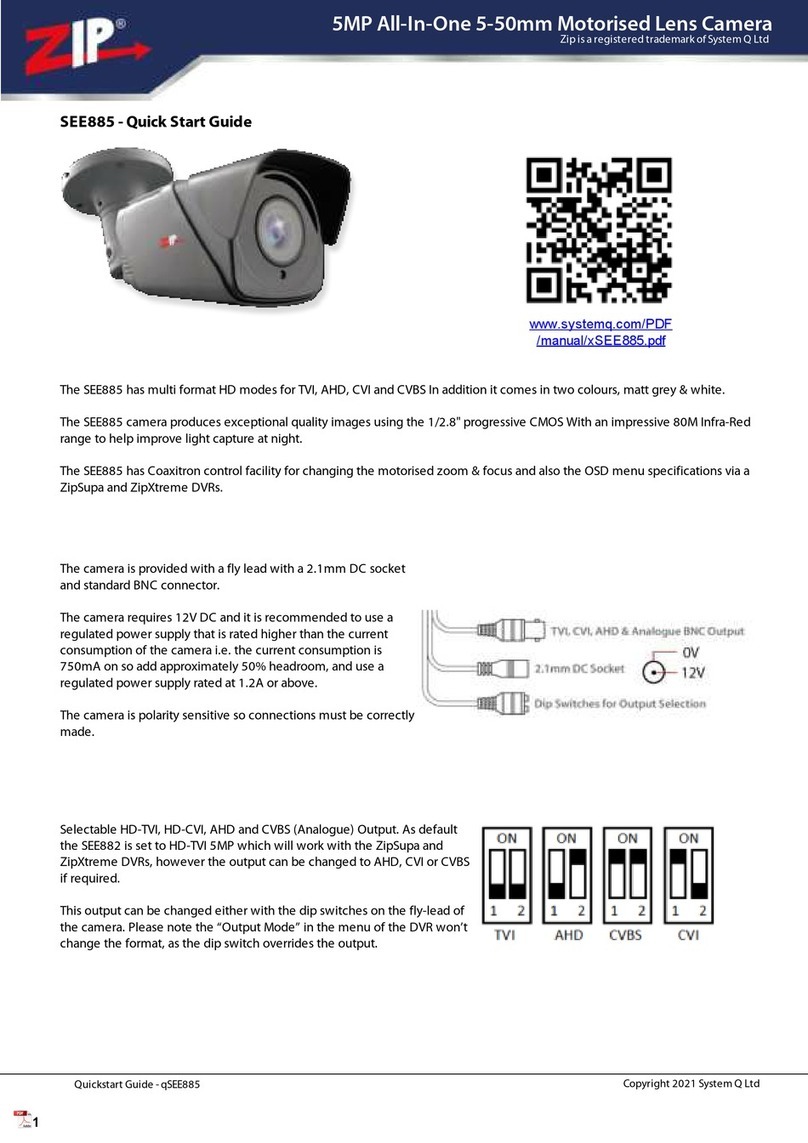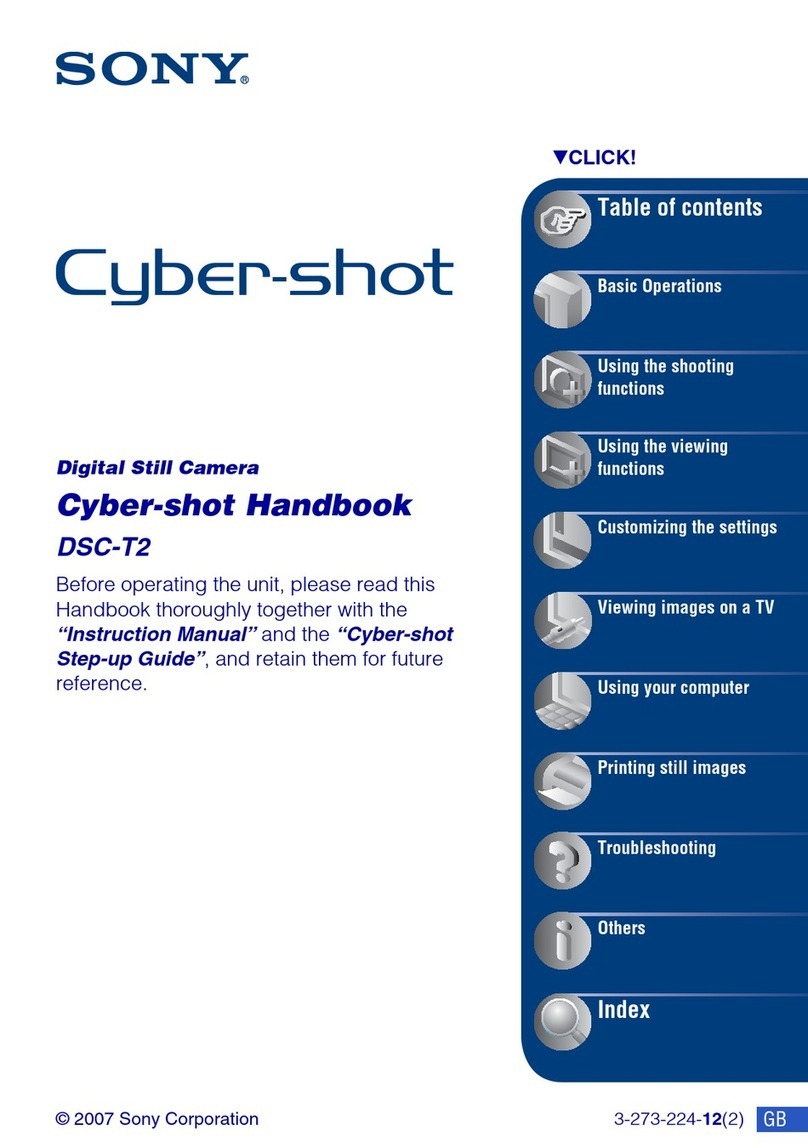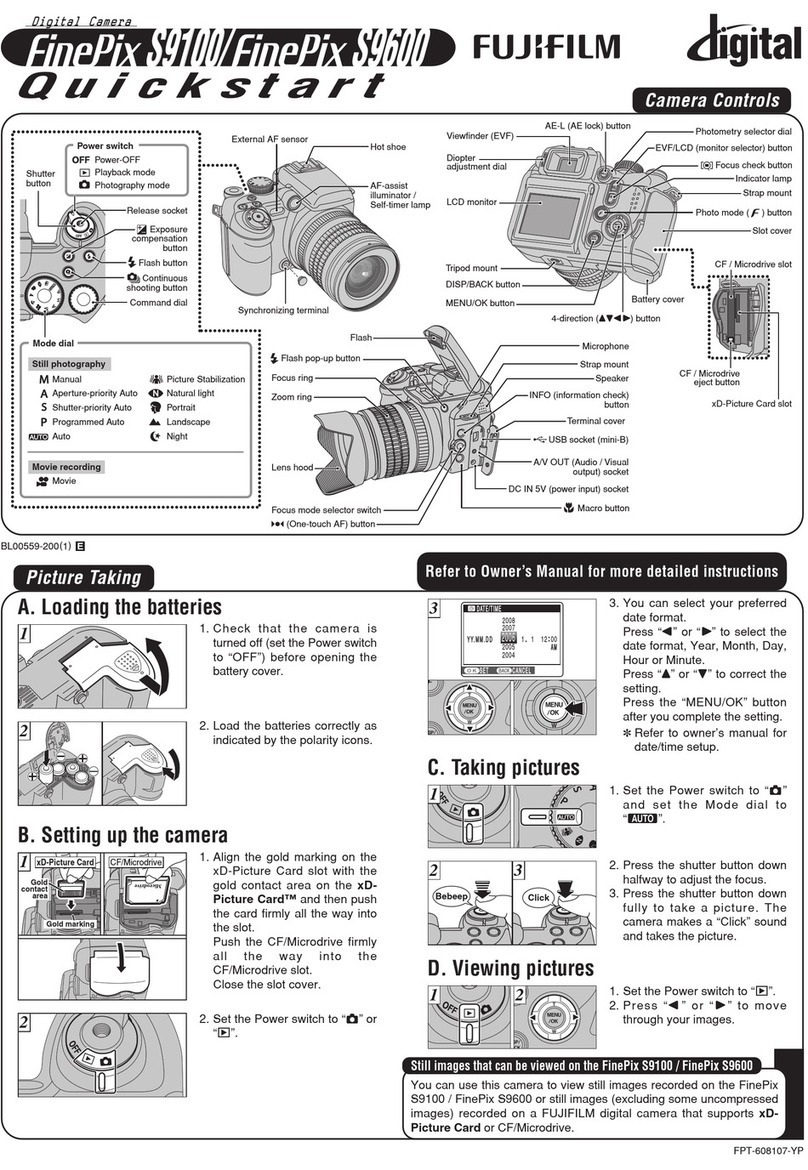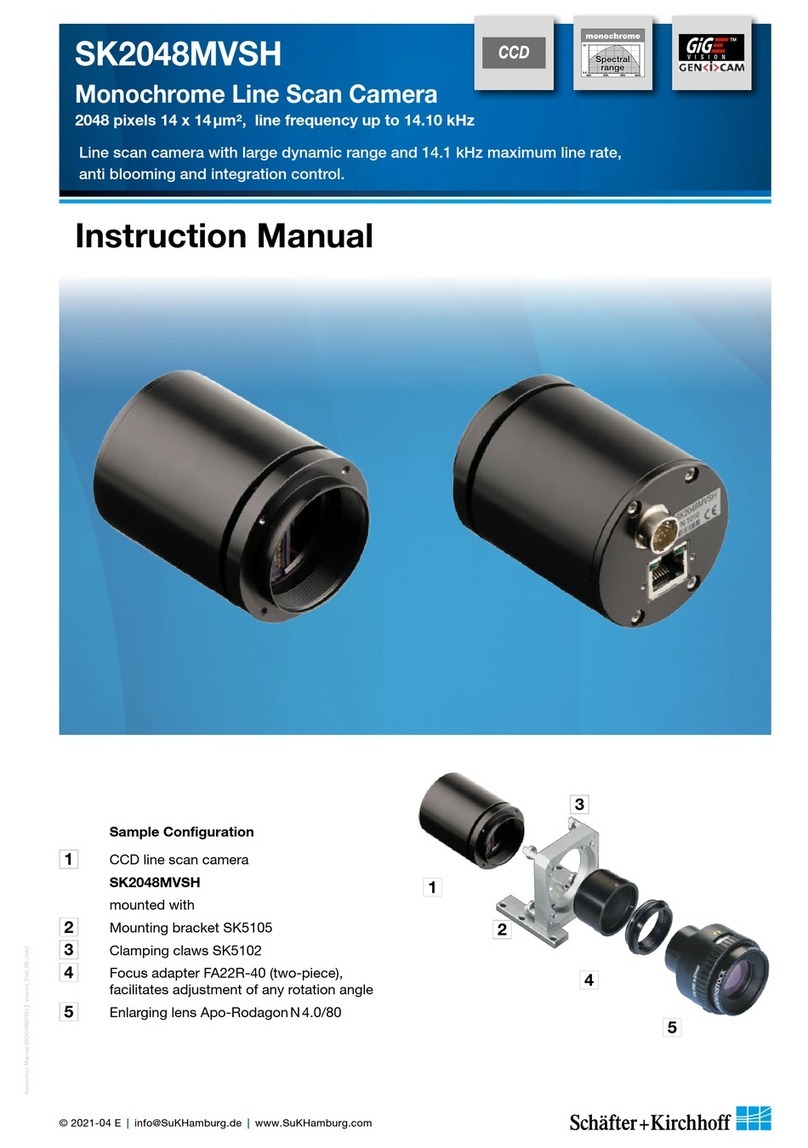Diagnostic Instruments SPOT Xplorer User manual


Table of Contents
Xplorer Hardware Guide 1
Table of Contents
Table of Contents .................................................................................................................................................................... 1
Introduction.............................................................................................................................................................................. 3
System Requirements ............................................................................................................................................................. 3
Equipment Standards - Windows.................................................................................................................................... 3
Equipment Standards - Mac............................................................................................................................................ 4
Equipment Standards - General ..................................................................................................................................... 5
What is in the Box .................................................................................................................................................................... 5
Installing the Software ............................................................................................................................................................ 5
Windows Installation.......................................................................................................................................................... 6
Video Card Related Problems (Windows)..................................................................................................................... 7
Mac Installation ................................................................................................................................................................. 7
Installing the Hardware ..........................................................................................................................................................8
Installing the PCI Card................................................................................................................................................. 8
Connecting the Camera to the Microscope and to the Computer ................................................................... 9
Multiple Camera Installations ............................................................................................................................................... 9
Using the SPOT On-line Documentation ..............................................................................................................................9
Specifications ........................................................................................................................................................................10
Xplorer Series Catalog Information ....................................................................................................................................12
FCC “Class A” Product Warning .........................................................................................................................................12


Installation Guidelines
Xplorer Hardware Guide 3
Introduction
The following sections detail the system and installation guidelines for using the SPOT Xplorer
camera and version 4.5 of the SPOT software. They are as follows:
•System Requirements
•What is in the Box
•Installing the Software
•Installing the Hardware
•Multiple Camera Installations
•Using SPOT On-line Documentation
WARNING
This device is not transportable. There are no user serviceable parts in the SPOT camera or power supply with
the exception of the power supply fuse. Make sure to disconnect the power supply from the electrical power
source and from the camera prior to attempting to change the fuse. Failure to do so could result in damage to
the camera or power supply and may pose an electrical shock hazard to the user.
Only use the proper fuse as indicated on the power supply label. Failure to comply with this instruction may
pose a fire hazard and danger to the user.
The user is strongly advised to protect the camera and the power supply to avoid the entry of any small object or
liquids into the camera casing through the camera or power supply openings either while the camera system is
in place or during movement from one location to another. Do not spill liquids on, allow small objects into the
camera or power supply casing, or immerse the camera or power supply in liquids. Failure to comply with this
instruction may pose an electrical shock hazard to the user and damage the equipment.
System Requirements
The following sections detail the minimum hardware and software requirements needed for the
SPOT camera and associated software. These requirements are valid at the time of your camera
purchase and may change with future development of our camera and software products as well
as the computers to which they interface. For optimal system suggestions, please consult our
website at www.diaginc.com for the timeliest information.
Note: For the most up-to-date suggestions on an optimal computer system configuration, please
consult our website at www.diaginc.com
Equipment Standards - Windows
Minimum
Processor
Pentium,
400 MHz
Video Card
A card that supports 24 bit, true color at the desired resolution with a refresh rate above
70 Hz.
With some video cards, you might experience system crashes or display problems in live image mode; you might also
experience display problems when zooming in on captured images. To correct these problems, lower the Graphics
Acceleration setting in Windows, as described in the “Video Card Related Problems” section below.

Installation Guidelines
4 Xplorer Hardware Guide
RAM
256 Mb
Operating System
Windows 98/98SE/2000/ME/XP
Windows 95 and NT are not supported for the Xplorer Camera System
Monitor
Any color monitor with at least 800 x 600 pixel resolution at 24 bit RGB, and a refresh rate
over 70 Hz.
Printer
Driver required for reports feature
Recommended Web
Browser
Internet Explorer 4.5 or greater
PCI Card Slot
One available PCI slot
PCMCIA Cardbus
Adapter with Optional
Magma Adapter (for
laptop)
One available PCMCIA Cardbus slot
Equipment Standards - Mac
Minimum
Processor
400 MHz G3 PowerPC
Video Memory/
Card
Enough video memory on either the mother board or a plug in video card to display
millions of colors at the desired resolution, and with a refresh rate above 70 Hz
RAM
256 Mb
PCI
One available PCI slot
Monitor
Any color monitor with at least 800 x 600 pixel resolution at 24-bit RGB, and a refresh
rate over 70 Hz.
Operating System
Mac OS10.2.8 or greater
Printer
Driver required for reports feature
Image Editing Software
(optional)
The SPOT 3rd Party Interface, which is included with Mac software, is a stand-alone mini-
application designed for Mac users who want to use the SPOT camera to capture
images, and then edit the images in another imaging application. Some commonly used
third party applications include:
•Adobe Photoshop
•Image Pro Plus
•Color It
The image editing software used with the SPOT 3rd Party Interface does not need to be
TWAIN compliant. Refer to Ch. 17 – Using Other Mac Imaging Applications for more
information.

Installation Guidelines
Xplorer Hardware Guide 5
Equipment Standards - General
Additional Hardware and Software
Coupler
SPOT cameras are manufactured with either a C mount or F-Mount configuration. Check
your camera style prior to selecting a coupler.
Light Source
Because the SPOT camera is capable of extremely short exposure times, light sources
whose intensity varies with the waveform of the 60 Hz line supply should be avoided.
Problem light sources include fluorescent lamps, 120 volt incandescent bulbs, and 6 volt
20 watt halogen lamps. These light sources cause the Live Image window to flicker and
result in incorrect brightness and color balance readings in captured images. We have
found that the low voltage halogen/xenon lamps used on most microscopes work well, as
do the mercury burners used on fluorescence illuminators.
If your work requires you to use a light source that causes problems, you can use the
Minimum Exposure option on the Image Setup window to avoid flicker and give you
correct brightness and color balance readings. Refer to Ch. 5 – Preparing to Take a
Picture for more information.
What is in the Box
In addition to this hardware guide, the shipping box should contain the following items:
Camera head with a dust cap
Power supply (with cable to camera)
Power cord for the power supply
Spot Software User Guide
Full height, 1/2 length proprietary PCI interface board
25 pin cable to connect the power supply to the camera
50 pin cable to connect the interface board to the camera
Grounding wrist strap
One CD-R that contains:
oThe software required to operate the SPOT camera.
oA PDF (portable document format) version of the software and hardware guides.
oThe Adobe Acrobat Reader software that is required to read and/or print the
user's manual (PC installations only).
A registration card (you may also register online at www.diaginc.com)
Installing the Software
The CD disk provided with your Xplorer camera contains the SPOT 4.5 software, which can be
used with:
•Windows 98/98SE (second edition)/2000/ME/XP
•Mac OS10.2.8 or higher
SPOT 4.5 software will not support Mac OS 9 or below for the Insight Firewire
cameras or any other cameras. Diagnostic Instruments suggests considering an
upgrade to those Operating Systems in order to take full advantage of the new
features found in SPOT 4.5 software.
SPOT 4.5 software will not support SPOT (Gen 1), SPOT Jr., or SPOT Enhanced
Cameras.
Note: Although the SPOT software can be installed either before or after installing the
PCI card, Diagnostic Instruments recommends installing the software first.

Installation Guidelines
6 Xplorer Hardware Guide
Note: In some instances, on older model computer systems, Diagnostic Instruments
has found that SPOT users with the Windows 2000 operating system will get a
No response from camera… message when trying to either capture an image
or view a live image. This is due to incorrect BIOS settings. For information on
correcting this problem, refer to Appendix D: Selected Error Messages.
Windows Installation
1. Ensure that all other application programs are closed. Windows 2000 and XP users should
also ensure that they are logged on with administrator privileges.
2. Insert the disk into your CD drive. The SPOT InstallShield Wizard automatically runs, and the
Setup window appears.
3. Click on Next at the Readme Information window. The User Information window appears.
Enter your name and company name.
4. Click on Next. The Choose Destination Location window appears. Either press the
Browse button to specify the destination directory, or click on Next to accept the default
directory, C:\SpotCam.
5. The Select Program Folder window appears. Click on Next. The Start Copying Files
window displays the settings that you selected. Either click on Next to accept the settings, or
click on Back to return to the previous screens and revise the settings.
6. After you have accepted the settings, the program files are copied over, and the installation
program prompts you with the message Will there be a SPOT camera connected this
computer?
7. Select Yes. The installation program runs and looks for a camera and a device driver is
installed. If you select No, the program still installs but will not install a driver for camera
support.
8. When the installation is complete you may be requested to re-start your computer.
9. You should see the following two desktop shortcuts.
Use the SPOT Advanced program mode if you are an
experienced user, or you are a new user who wants to explore
the broad range of functionality and choices offered by the
program.
Use the SPOT Basic program mode if you are a new user who
wants to immediately begin taking high quality pictures without
having to make a lot of processing decisions.
To replace a shortcut that was deleted from the desktop, follow these steps:
a) Right click on the desktop.
b) Select New > Shortcut. The Create Shortcut window appears.
c) Enter the information in the Command line box (this presumes that you selected the
default Spotcam directory in step 4 above).
oFor the Advanced program, enter C:\Spotcam\Spot32.exe -a
oFor the Basic program, enter C:\Spotcam\Spot32.exe.

Installation Guidelines
Xplorer Hardware Guide 7
If you found the file by browsing, you will see only one Spot32.exe program. If the
shortcut is for the Advanced program, you will have to modify the command line, as
described above.
d) Click on Next.
e) Name the shortcut.
f) Click on Finish. The new shortcut appears on the desktop.
Video Card Related Problems (Windows)
Diagnostic Instruments has found that when the graphics acceleration is set too high on certain
video cards, the SPOT program can crash when using the Live Image feature or the Live Image
can be corrupted. If you experience this problem, change the Graphics Acceleration in Windows
to a lower setting. Follow these steps:
1. From the Start menu button, select Settings > Control Panel.
2. Double click on the Display icon,
3. Click on the Settings tab.
4. Click on the Advanced button.
5. Click on the Performance tab.
6. Change the Hardware Acceleration setting by moving the slider to a lower setting. With
some cards, you might have to move the slider to the lowest setting in order for live imaging
to work.
7. Click on Apply.
8. Click on OK.
9. Click on Close.
Mac Installation
The CD disk provided with your camera contains the SPOT software, which can be used with
Mac OS10.1 or higher. Ensure that you have an administrator password BEFORE
BEGINNING THE INSTALLATION.
To install the SPOT software on a Mac, follow the steps listed below.
1. Insert the disk into your CD drive.
2. Double click on the installer icon.
3. Enter the Administrator User Name and Password
4. Click on Continue. The Spot Installer window appears.
5. Select the installation location for the program.
6. Click on Install. The Installing progress indicator appears.
7. When the installation is complete, you may be notified that the computer will restart.

Installation Guidelines
8 Xplorer Hardware Guide
Installing the Hardware
Note: Although the SPOT software can be installed either before or after installing the
PCI cable, Diagnostic Instruments recommends installing the software first.
There are three simple steps to installing the hardware:
•Install the PCI card
•Connect the camera to the microscope
•Connect the PCI cable and power supply cable to the camera and to the appropriate
computer or electrical interface
WARNING
This (the SPOT camera) is a Class A Product. In a domestic environment this product may cause
radio interference in which case the user may be required to take adequate measures.
Installing the PCI Card
CAUTION!
If you are unfamiliar with the procedures for installing plug in boards, refer the installation to your
MIS department or to a qualified computer technician.
To install the PCI plug-in card (board), follow these steps:
1. Turn off the computer, and let it sit for a few minutes to let the power supply drain.
2. Unplug all cables, and remove the power cord from the back of the computer.
WARNING
TO AVOID ELECTRICAL SHOCK, ALWAYS REMOVE THE POWER CORD AND ALL EXTERNAL
CABLES, AND WAIT A FEW MINUTES FOR THE POWER SUPPLY TO DRAIN BEFORE OPENING
THE CASE.
3. Place the computer on a clean, uncluttered surface, and remove the cover.
4. Position the computer so that the motherboard is facing you.
WARNING
DO NOT HANDLE THE PCI INTERFACE BOARD OR TOUCH COMPONENTS INSIDE THE COMPUTER
WITHOUT USING THE ENCLOSED GROUNDING WRIST STRAP.
5. To discharge any static charge that might have built up on your body, touch your finger to the
metal case of the computer’s power supply.
6. Stick the copper foil end of the grounding wrist strap to the metal case of the computer’s
power supply.
7. Loop the other end of the strap around your wrist by pressing the sticky side against the
strap, keeping the dark strip against your skin.
8. Use your computer’s manual to identify the location of the PCI slot(s) on the motherboard.
9. Remove the metal cover plate adjacent to an available PCI slot. Save the screw.

Installation Guidelines
Xplorer Hardware Guide 9
Note: PC users should avoid installing the PCI card in the shared slot (i.e., the PCI slot
next to the first ISA slot.
10. Carefully insert the PCI bus interface board into the PCI slot.
11. Secure the metal bracket back into place with the screw from step nine.
12. Put the cover back on the computer.
13. Reboot the computer.
Connecting the Camera to the Microscope and to the Computer
Your SPOT camera may utilize a C-mount or an F-mount lens adapter. Consult your authorized
SPOT dealer or call Diagnostic Instruments for assistance in selecting the appropriate coupler for
your Camera/Microscope combination.
To attach the camera to the microscope, follow these steps:
1. Attach the bottom clamp to the coupler.
2. Connect the camera to coupler/bottom clamp.
3. Insert the camera/coupler/bottom clamp combination into the microscope’s photoport or
phototube.
4. Tighten the thumbscrew on the microscope's phototube (or the coupler's bottom clamp)
to lock the combination to the microscope.
To connect the camera to your computer and power supply, follow these steps:
1. Attach one end of the 50 pin (10 ft.) PCI cable to the PCI Card port on the computer (see
PCI card installation below), and attach the other end to the camera head.
2. Attach the power supply cable 25 pin (6 ft.) to the camera head and the other end to the
power supply.
3. Plug one end of the power cord into the power supply and the other end into a surge
protector.
Multiple Camera Installations
More than one SPOT camera can be operated from a single computer, provided adequate
hardware and ports are available. Any combination of SPOT cameras can be used.
Some SPOT cameras are FireWire plug and play. Other SPOT cameras utilize a PCI interface
and have a different installation procedure. Please refer to the installation procedures in the
appropriate user documentation.
Note: FireWire devices can be daisy-chained for connection to a FireWire port. However,
the camera, because it only has one FireWire port, must be the last device on the
daisy chain of devices. This daisy-chaining approach may slow down the
communications between the camera and the computer if other devices are in use.
Additionally, the FireWire camera will still require use of the separate power supply.
Using the SPOT On-line Documentation
To use the on-line documentation that accompanies your SPOT camera, you must first install the
Acrobat Reader software that is included on the CD. This software enables you to read and/or
print the Portable Document Format (PDF) version of the software and hardware guides that are
on your CD.

Specifications
10 Xplorer Hardware Guide
Specifications
Camera and Filter
Xplorer B/W – Monochrome
Xplorer Slider – Slide mounted liquid crystal color filter
CCD Information
Xplorer B/W – KAI 4021M Monochrome
Xplorer Slider – KAI 4021M Monochrome
Imaging Area – 15.16mm x 15.16mm
Active Pixels – 2048 x 2048 (4.19 million)
7.4 µm square pixels
Xplorer Color Image Resolution
Live image – 2048 x 2048
Captured image – 2048 x 2048
Xplorer B/W Image Resolution
Live image – 2048 x 2048
Captured image – 2048 x 2048
Bit Depth – Xplorer Color
Sampled at 42 bit RGB
Saved file formats: 24 bit, 36 bit, or 48 bit (RGB)
Bit Depth – Xplorer B/W
Sampled at 14 bit monochrome
Saved file formats: 8 bit, 12 bit, or 16 bit (mono)
Cooling
-42°C regulated cooling via thermoelectric cooler; -68° C
maximum differential from room temperature
Pixel Readout Rate
Live images – 40 MHz (2 channel x 20 MHz)
Captured images – 10 or 20 MHz (1 channel x 10/20
MHz)
A/D Converter Full Scale Setting
30,000e (when gain = 1)
Anti – Blooming Factor
300 times (nominal); 100 times (minimum)
Exposure
Automatic and User-Defined
0.10 ms minimum exposure, unlimited maximum
exposure
External Device Control
TTL level output
External Trigger
TTL input
Weight
Xplorer Monochrome camera head- 2.0 kg, 4.4 lbs.
Xplorer Slider camera head- 2.04 kg, 4.5 lbs.
Power Supply- 1.45 kg, 3.2 lbs.
Minimum Computer Requirements
PC* - Pentium 400 MHz, 256 MB RAM, Firewire
(IEEE1394a) interface, Windows 98/98SE/2000/ME/XP
Mac* – Power PC 400 MHz G3, 256 MB RAM, PCI
interface, Mac OS 10.2.8 or greater (Mac G5
computers do not support the PCI card)
Video card – Support of 24 bit RGB at the desired
resolution.
Software Features
•Live image window
•Image capture window
•Pre-defined image types
•Auto exposure
•Auto white balance
•Bias Frame, Thermal Frame and Flatfield
correction
•Zoom and pan window
•Image enhancement tools
•Non-destructive Annotation and Calibration mark
•Measurement – length, perimeter area, angle
•Print layout dialog
•On-line help menu
•Macro Scripting
•Multiple “Floating” Taskbars
•Image archiving database with export feature
•Report generator
•Sequential image capture and playback
•Correct Color Technology
Image File Formats
TIFF, TIFF-JPEG, JPEG, Bitmap, PICT, AVI (PC,
export only) QuickTime (Mac, export only), JPEG2000
File Size
8 bit B/W 4 MB 24 bit RGB 12 MB
12 bit B/W 6 MB 36 bit RGB 18 MB
16 bit B/W 8 MB 42 bit RGB 24 MB
Drivers
TWAIN for Windows supported Windows® Operating
Systems;
Apple Event for supported Mac® Operating Systems
Couplers
Xplorer Monochrome: D10XXC (1.0x), available from
Diagnostic Instruments
Xplorer Slider: D10XXF (1.0x), available from
Diagnostic Instruments
Lens & Mounting
Xplorer Monochrome- C- Mount lens for 1” format CCD,
Flange to rear lens clearance - 0.46” (11.7 mm) max.
Xplorer Slider - F- Mount lens for 1” format CCD,
Flange to rear lens clearance - 0.43” (10.8 mm) max.
Power Requirements
100 –240 VAC, 47 – 63 Hz, 3 Amp

Specifications
Xplorer Hardware Guide 11
Camera Dimensions- Xplorer Monochrome
Camera Dimensions- Xplorer Slider

Specifications
12 Xplorer Hardware Guide
Power Supply Dimensions
Xplorer Series Catalog Information
There are three cameras in the SPOT Xplorer series of cameras. The following table indicates
each catalog number with the standard configuration:
Catalog Part
Numbers
Description
Connectivity
XP1700
SPOT Xplorer Monochrome “C” mount camera
PCI
XP1740
SPOT Xplorer Slider “F” mount camera
PCI
FCC “Class A” Product Warning
This equipment complies with the limits for a Class A digital device pursuant to Part 15 of the
FCC rule. These limits are designed to provide reasonable protection against harmful interference
when the equipment is operated in a commercial environment. This equipment generates, uses,
and can radiate radio frequency energy and, if not installed and used in accordance with the
instruction manual, may cause harmful interference with radio communications. Operation of this
equipment in a residential area is likely to cause harmful interference, in which case you will be
required to correct the interference at your own expense.
Table of contents
Other Diagnostic Instruments Digital Camera manuals