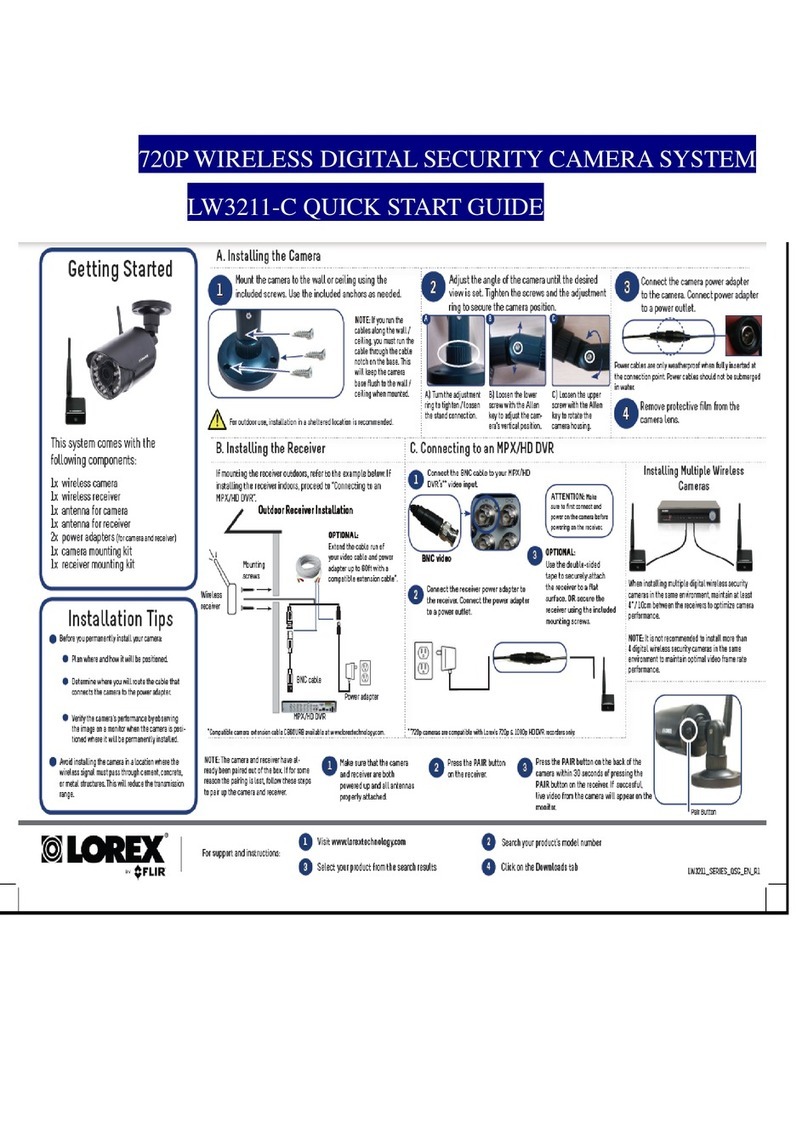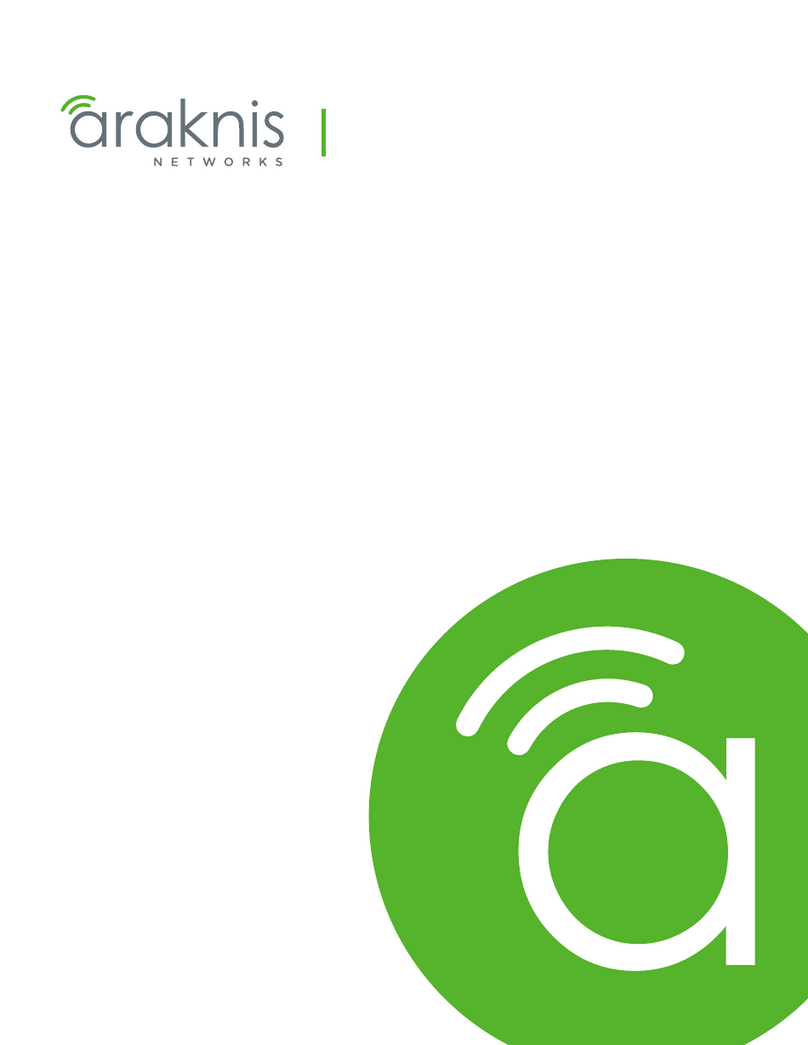Photon User Guide 412-0035-00-10 Version 100
7
The Photon camera provides all input/output signals via a single 30-pin SAMTEC TFML-115-
02-S-D-P connector (J1) with pin definitions as shown in Table 2 The signals on this connector
include input power, analog video output, serial communication channel for command and
control, external sync, voltage output, I/O pins and the digital data output.
Table 2: 30-pin Power Board to External I/O Connector Pin Definitions
Pin # Signal Name Signal Definition
1,2,5,6 GND Ground
3 3.15V_OUT 3.15V output
4 PWR_IN Input voltage
7 1.5V_OUT 1.5V output
8 LIN Do not connect
9 RX2 Spare Serial Communication receive
10 RX Primary Serial Communication receive
11 TX2 Spare Serial Communication transmit
12 TX Primary Serial Communication transmit
13 LVDS_VID2+ Digital Port 2 Output Data, positive output
14 SD_DATA- Digital Port 1 Output Data, negative output
15 LVDS_VID2- Digital Port 2 Output Data, negative output
16 SD_ DATA+ Digital Port 1 Output Data, positive output
17 LVDS_VID1+ Digital Port 2 Sync, positive output
18 SD_FSYNC- Digital Port 1 Sync, negative output
19 LVDS_VID1- Digital Port 2 Sync, negative output
20 SD_ FSYNC+ Digital Port 1 Sync, positive output
21 LVDS_VID0+ Digital Port 2 Clock, positive output
22 SD_CLK- Digital Port 1 Clock, negative output
23 LVDS_VID0- Digital Port 2 Clock, negative output
24 SD_ CLK+ Digital Port 1 Clock, positive output
25 TEMP2 Temp Sensor port 2
26 DIS0_EXT External Sync
27 DIS2_EXT Discrete Input Channel 2
28 VIDEO_LO Analog Video, negative output
29 DIS1_EXT Discrete Input, Channel 1
30 VIDEO_HI Analog Video, positive output
Note: The mating connector is SAMTEC SFML-115-T1-S-D-K
29
30 4
3
2
1
Figure 5: 30-pin SAMTEC (M) connector on camera
Note: See the Electrical Interface Control Document (ISC doc. 102-1238-41) for detailed interface
requirements. Pin-out definitions for the I/O Module are provided in Appendix A.