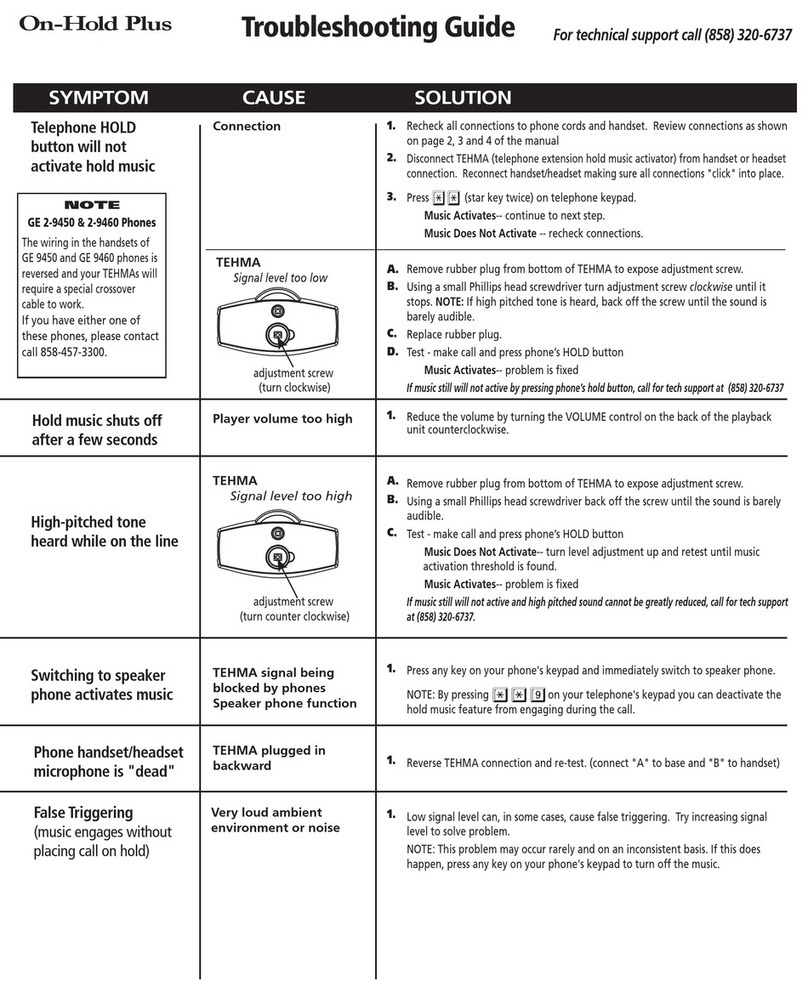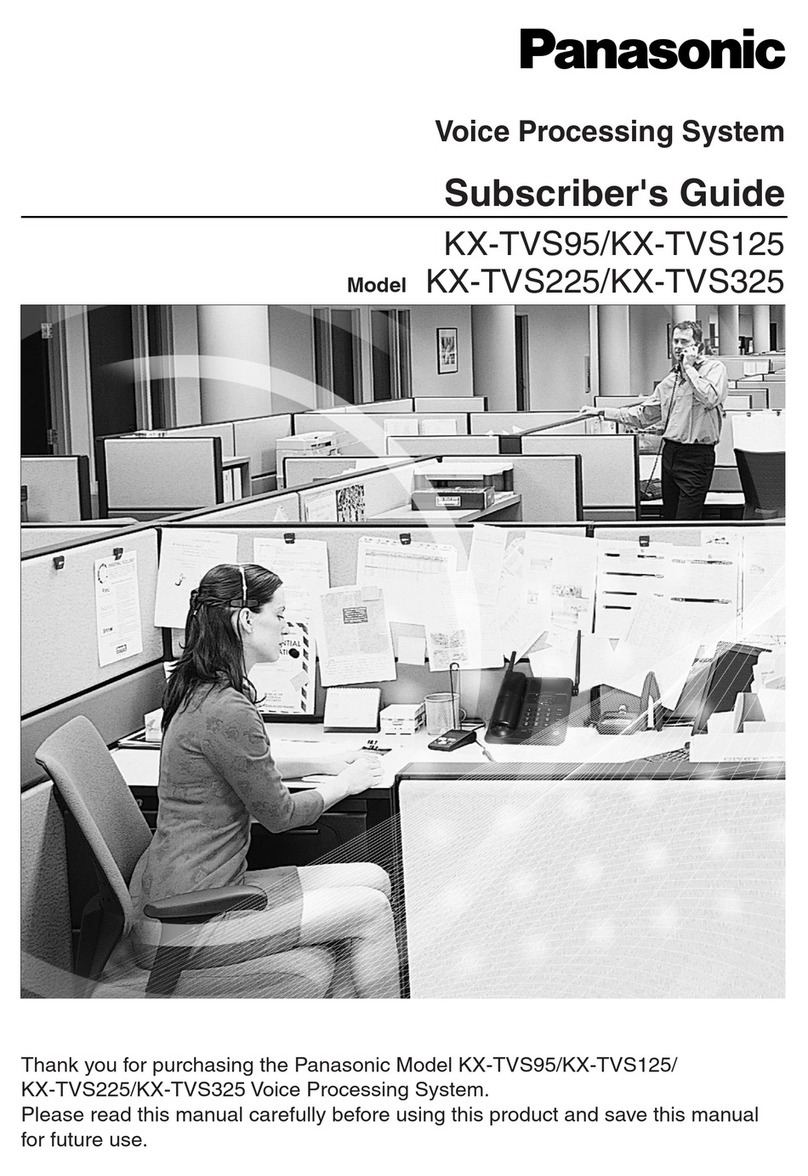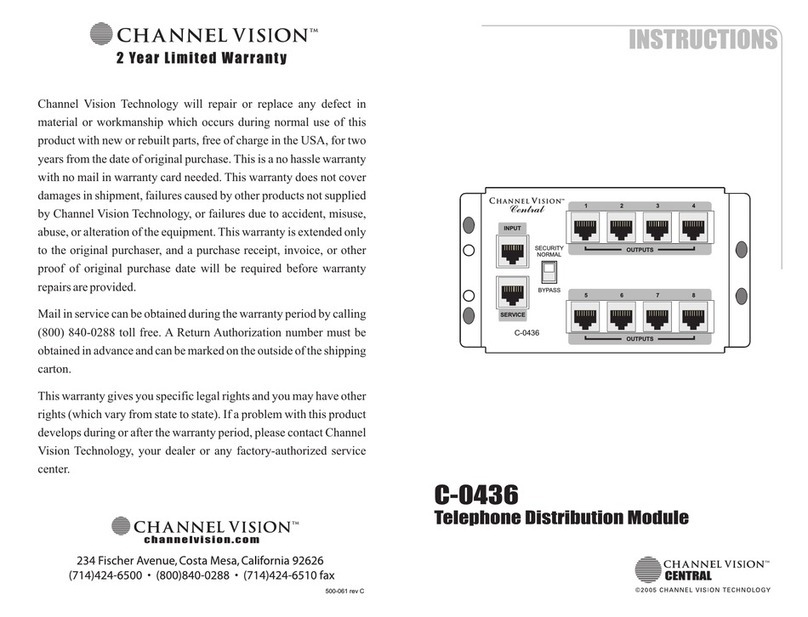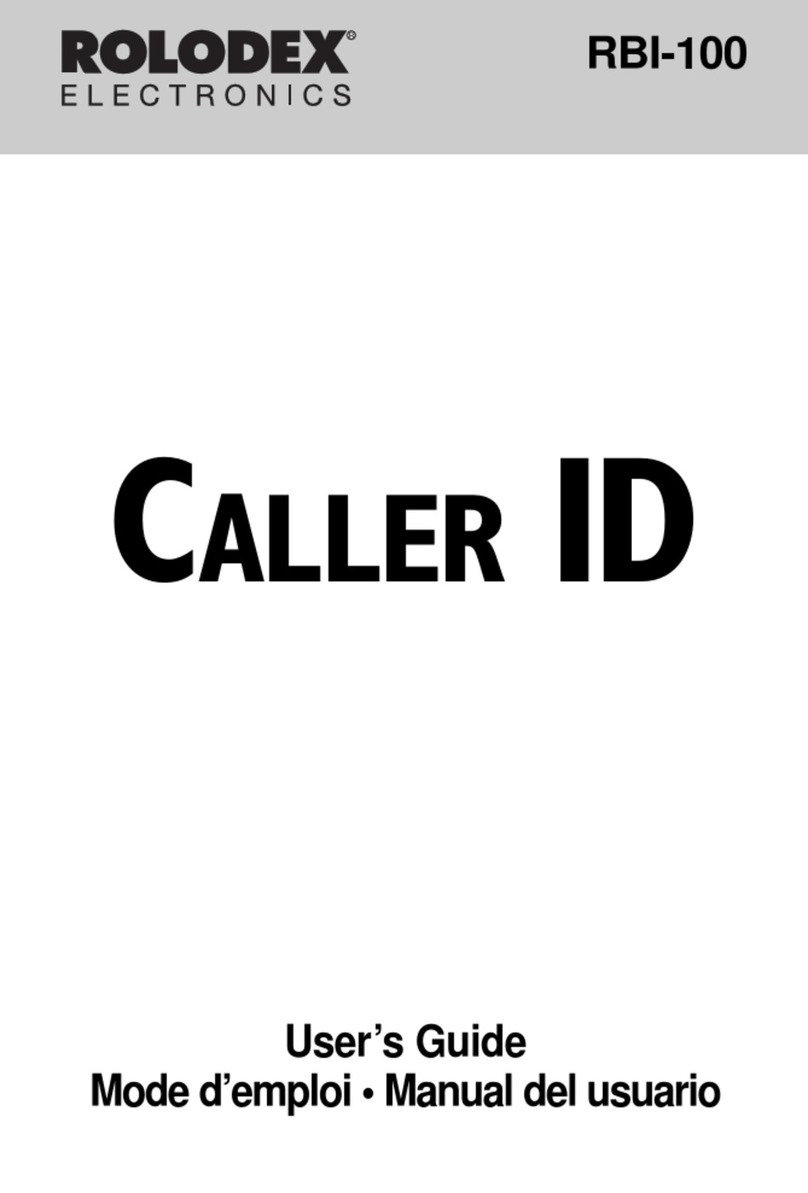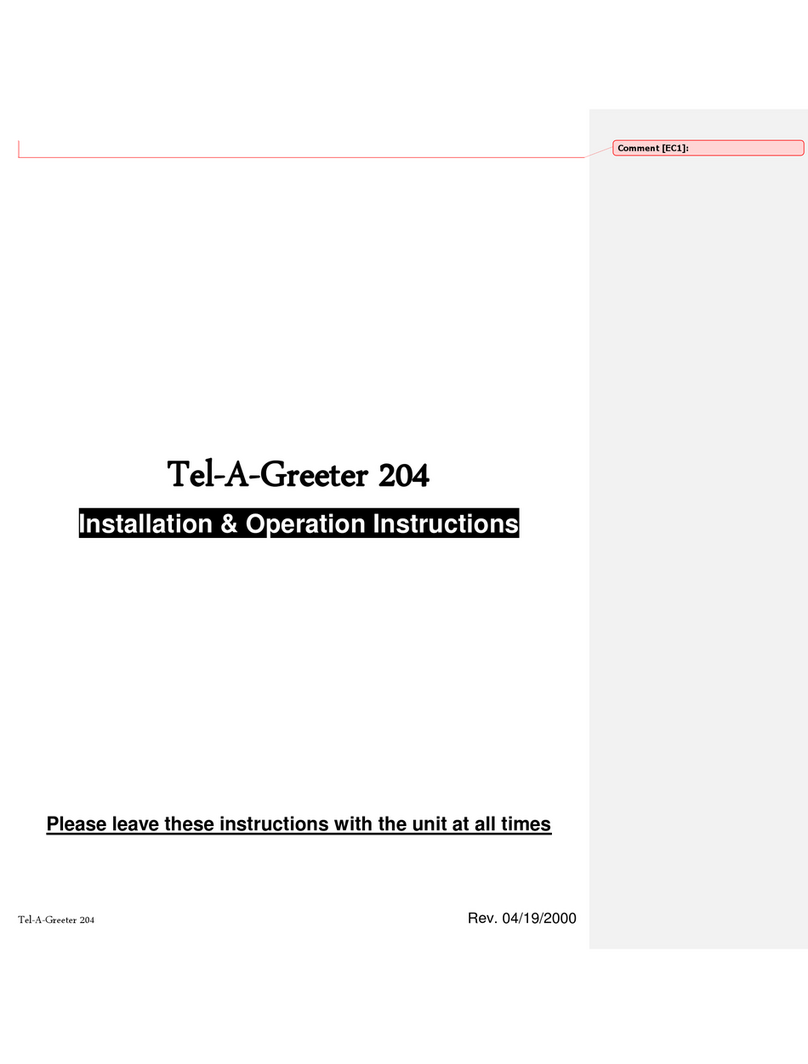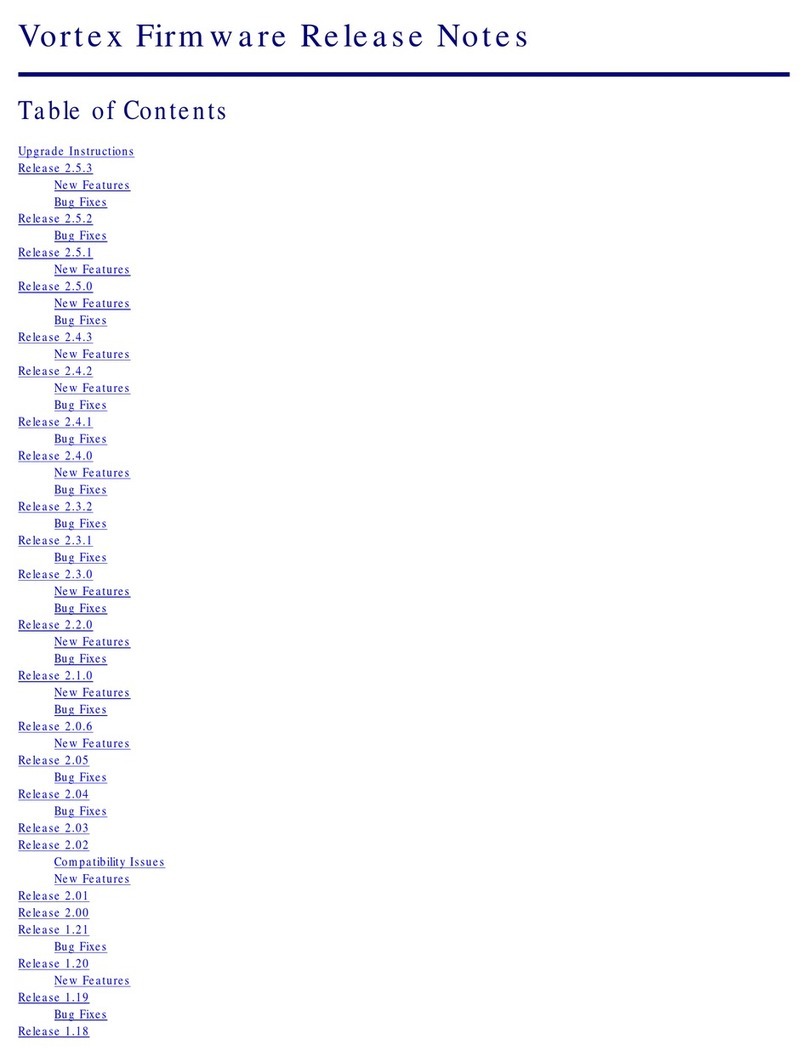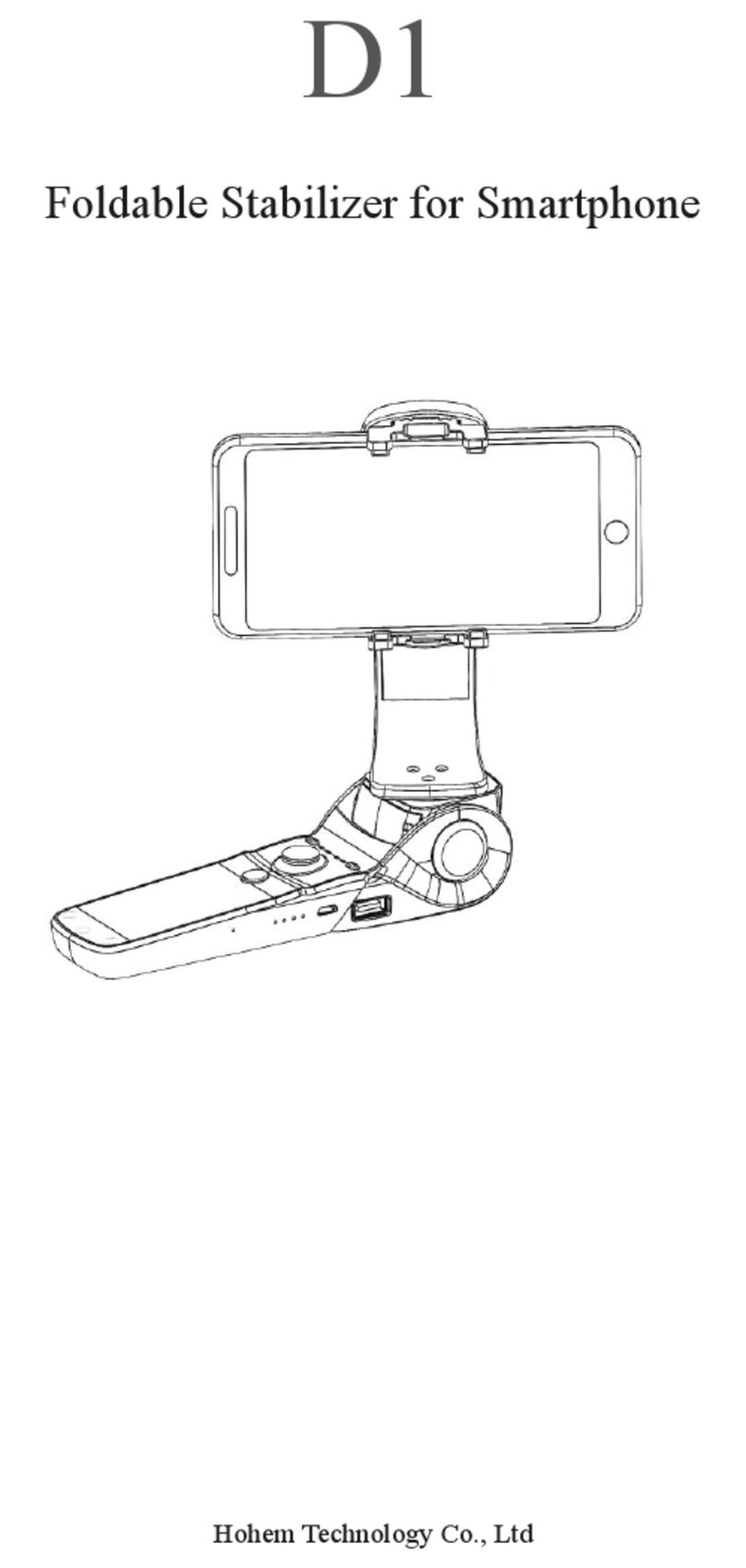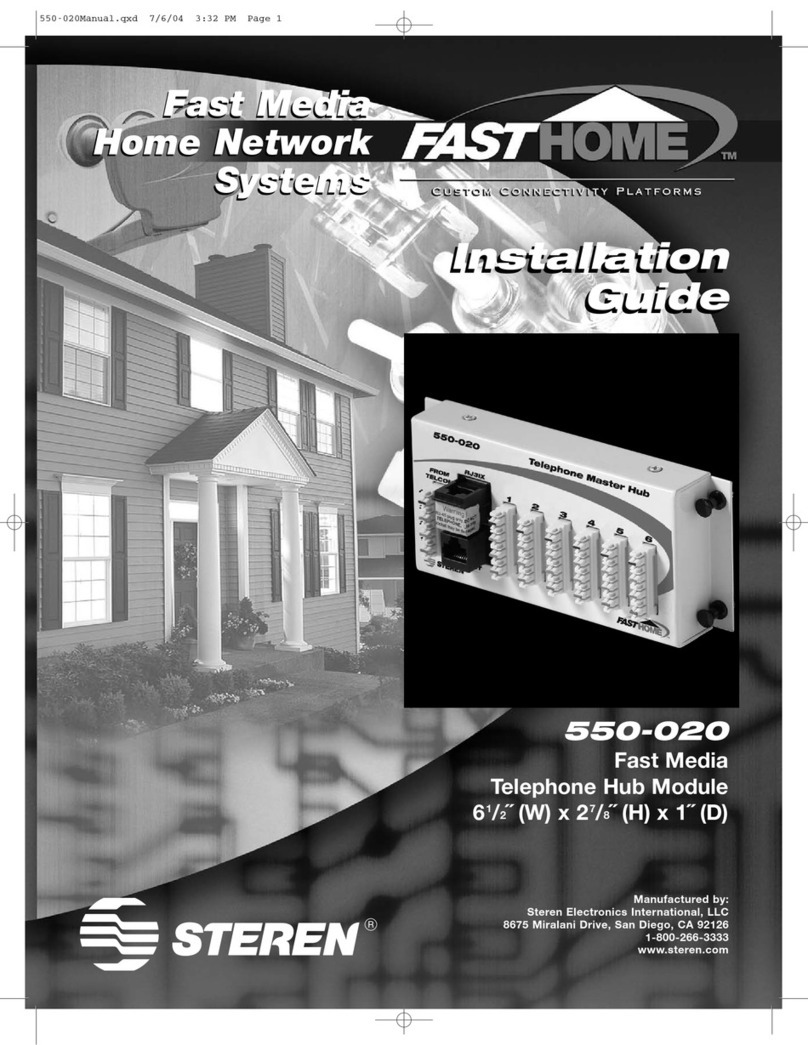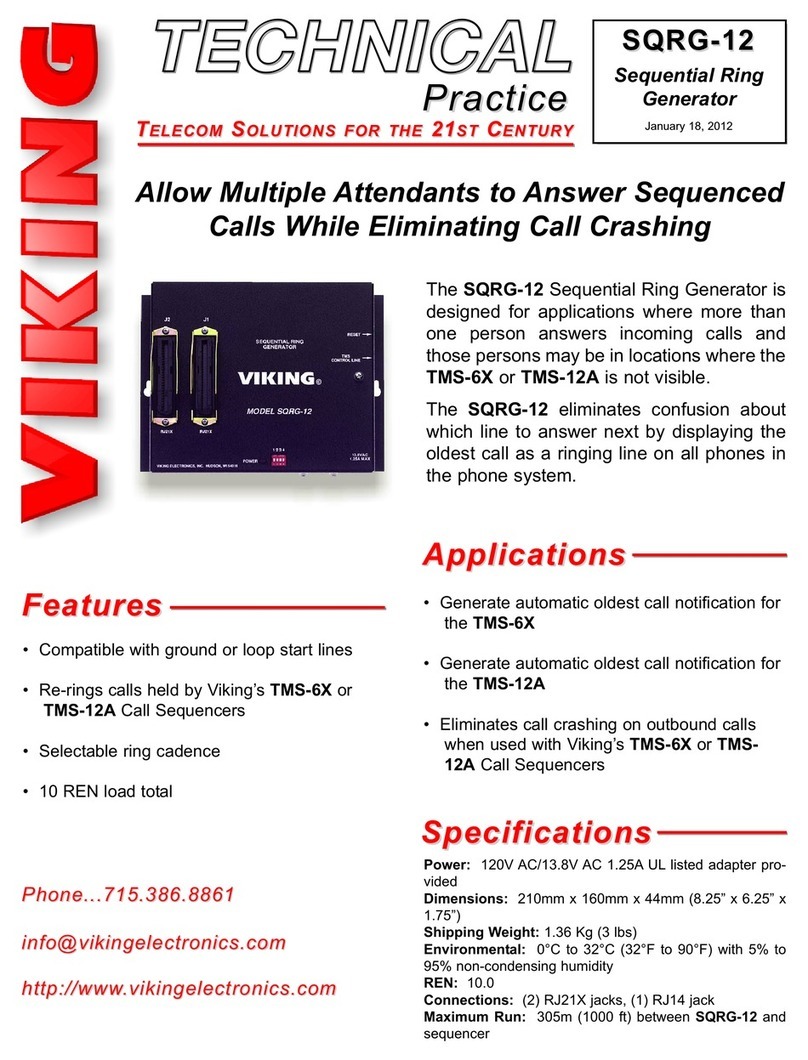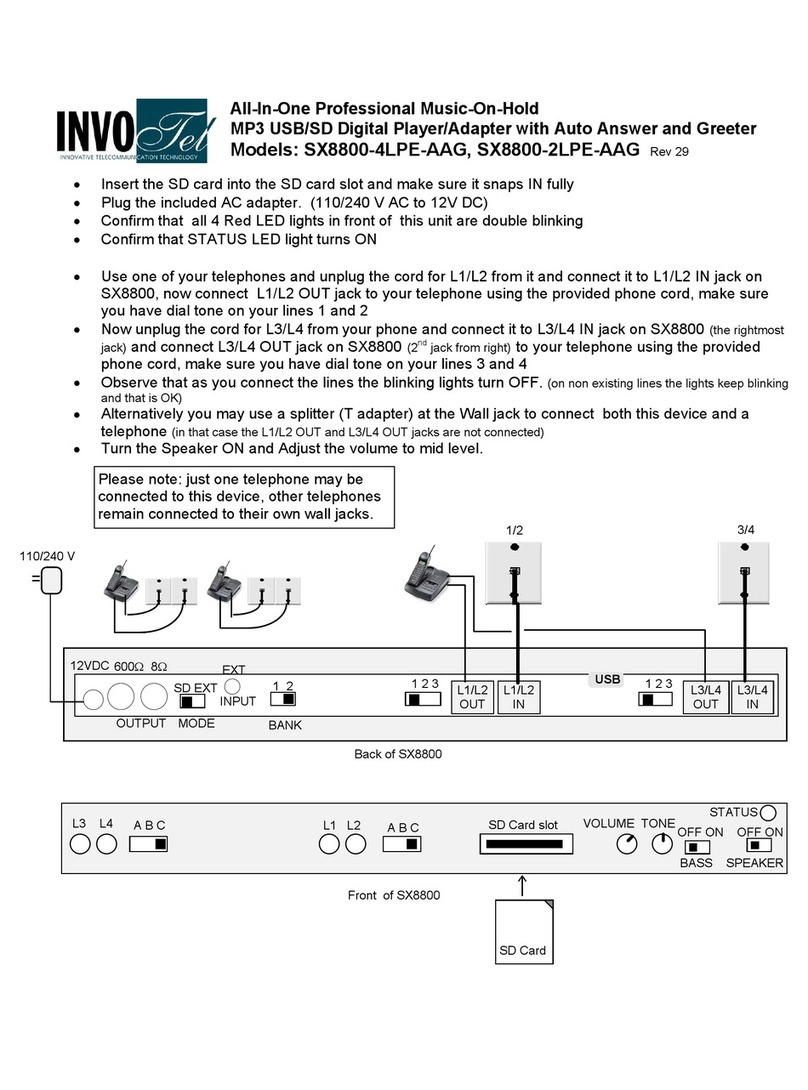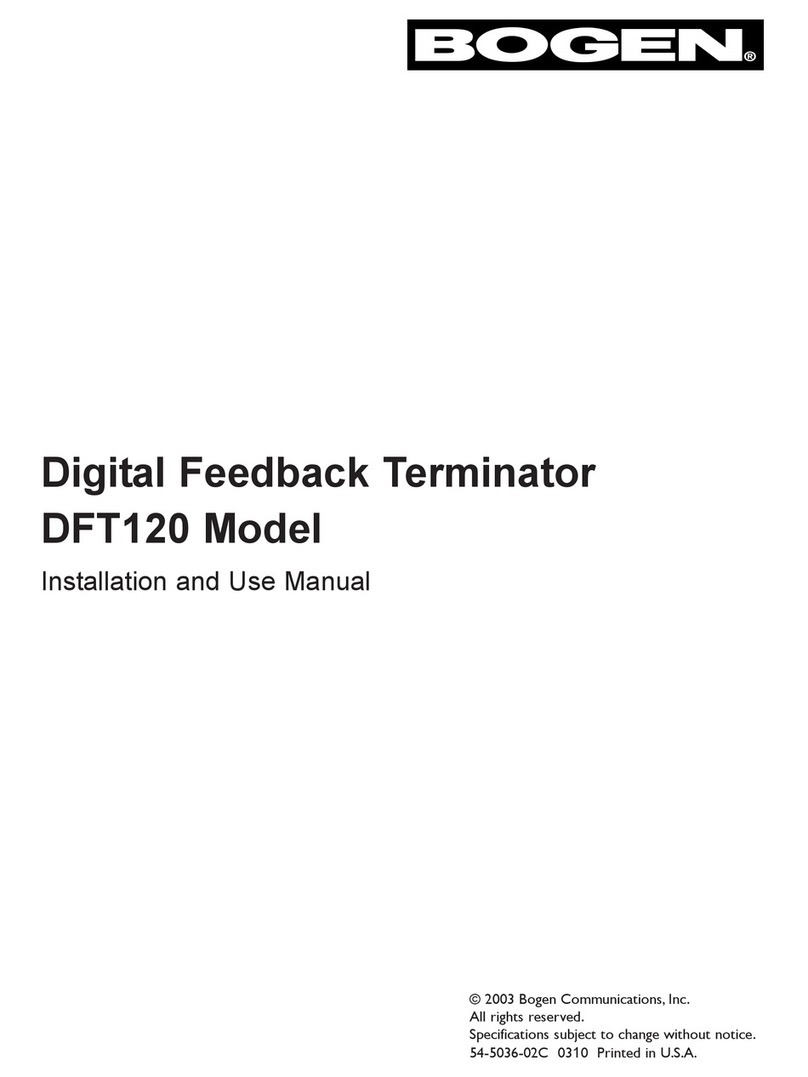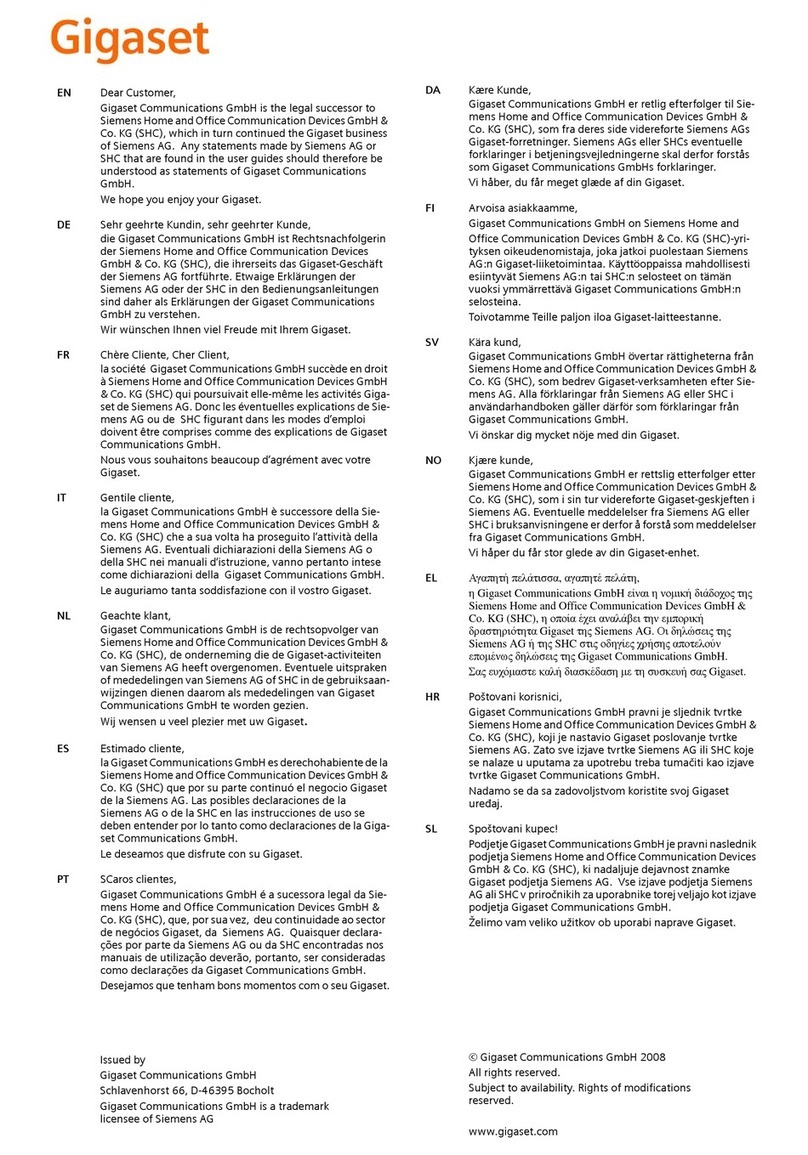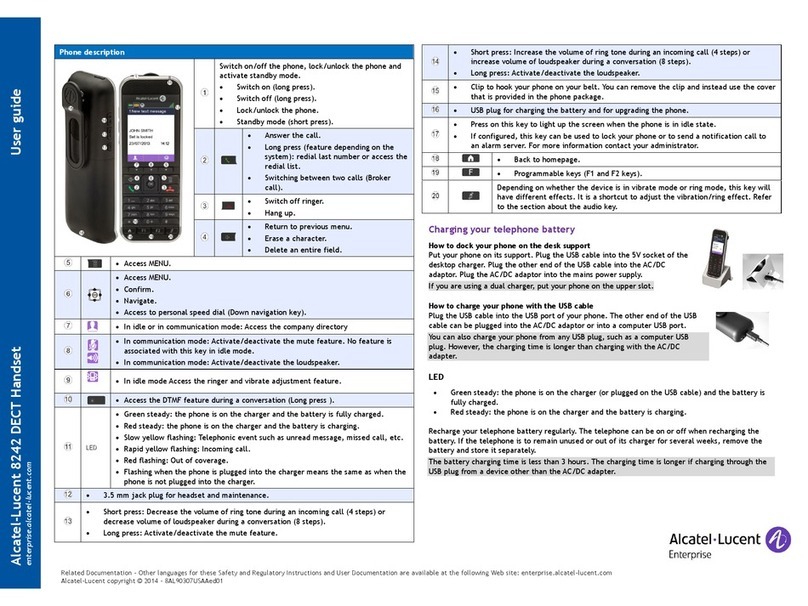DIAL VX Series User manual

VX Series IP PBX System User Guide
Revision: 1.6
DIAL Systems IP PBX User Guide
VX Series IP PBX User Guide
DC Apex Inte rators (S) Pte Ltd | 80, Gentin Lane, #03-07, Ruby Industrial Complex, Sin apore 349565 | 1
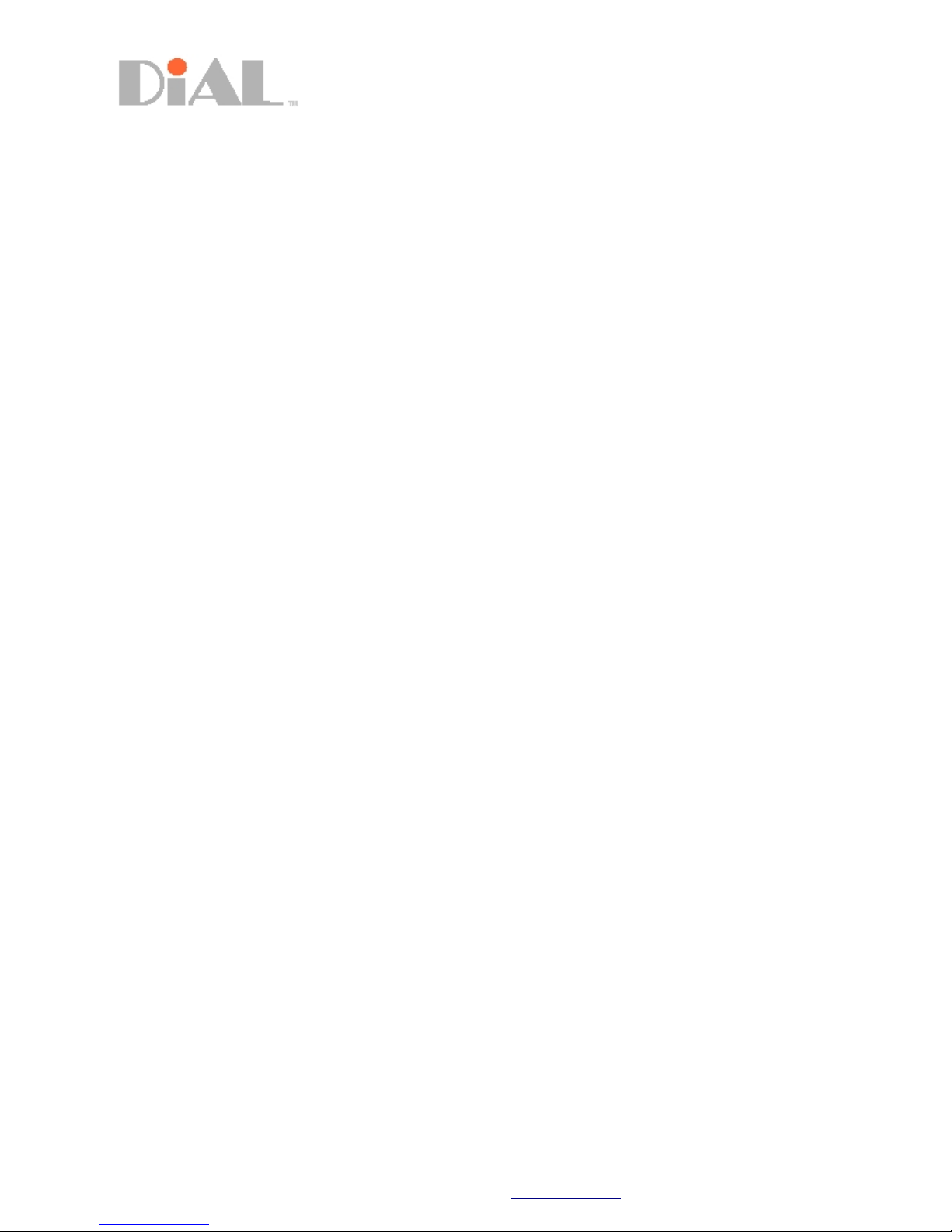
VX Series IP PBX System User Guide
Revision: 1.6
Table of Contents
Introduction......................................................................................................................................... 3
Features............................................................................................................................................. 4
Voicemail............................................................................................................................................ 4
Recordin Busy/Unavailable Messa e.............................................................................................. 4
Playin Back Messa es..................................................................................................................... 5
Call Transfer....................................................................................................................................... 6
Attended Transfer............................................................................................................................... 6
Blind Transfer..................................................................................................................................... 6
Extension Diallin .............................................................................................................................. 6
Call Parkin (Transfer, 70)......................................... ........................................................................ 6
Call Forwardin ................................................................................................................................... 7
Call Divert – All Calls …...................................................................................................................... 7
Call Divert – Busy (*90/*91)................................................................................................................ 7
Call Pick up – (**)................................................................................................................................ 7
Group Pick up – (*8)........................................................................................................................... 7
Call Recordin (On Demand and Always).......................................................................................... 7
Web User Interface............................................................................................................................. 8
System Tab......................................................................................................................................... 8
PBX Tab ............................................................................................................................................. 9
A enda Tab ….................................................................................................................................... 9
Calender / Address Book ….............................................................................................................. 10
DC Apex Inte rators (S) Pte Ltd | 80, Gentin Lane, #03-07, Ruby Industrial Complex, Sin apore 349565 | 2
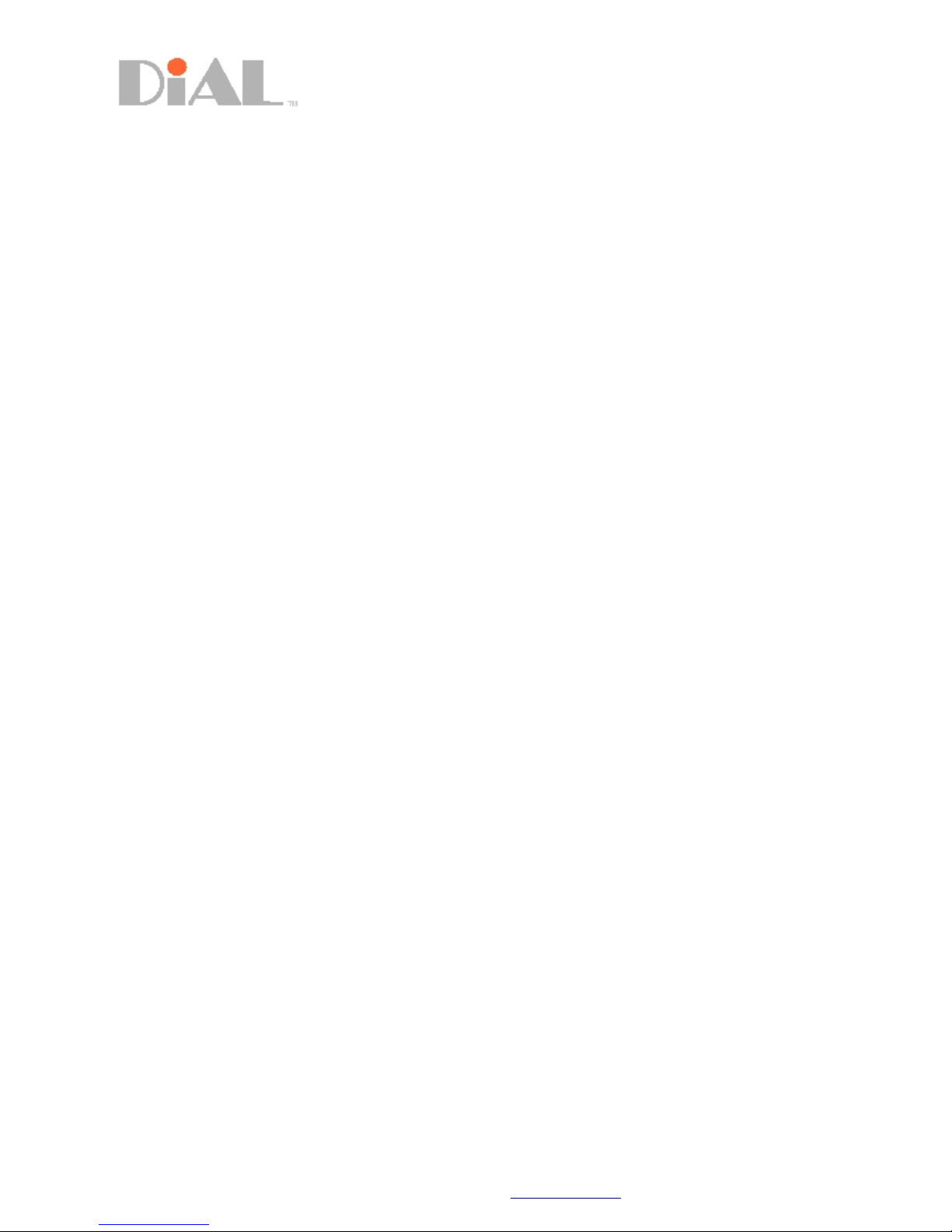
VX Series IP PBX System User Guide
Revision: 1.6
Introduction
This user uide will teach you how to use the various features and functions that will make
phone calls more convenient and easy to use. Let us be in.
DC Apex Inte rators (S) Pte Ltd | 80, Gentin Lane, #03-07, Ruby Industrial Complex, Sin apore 349565 | 3
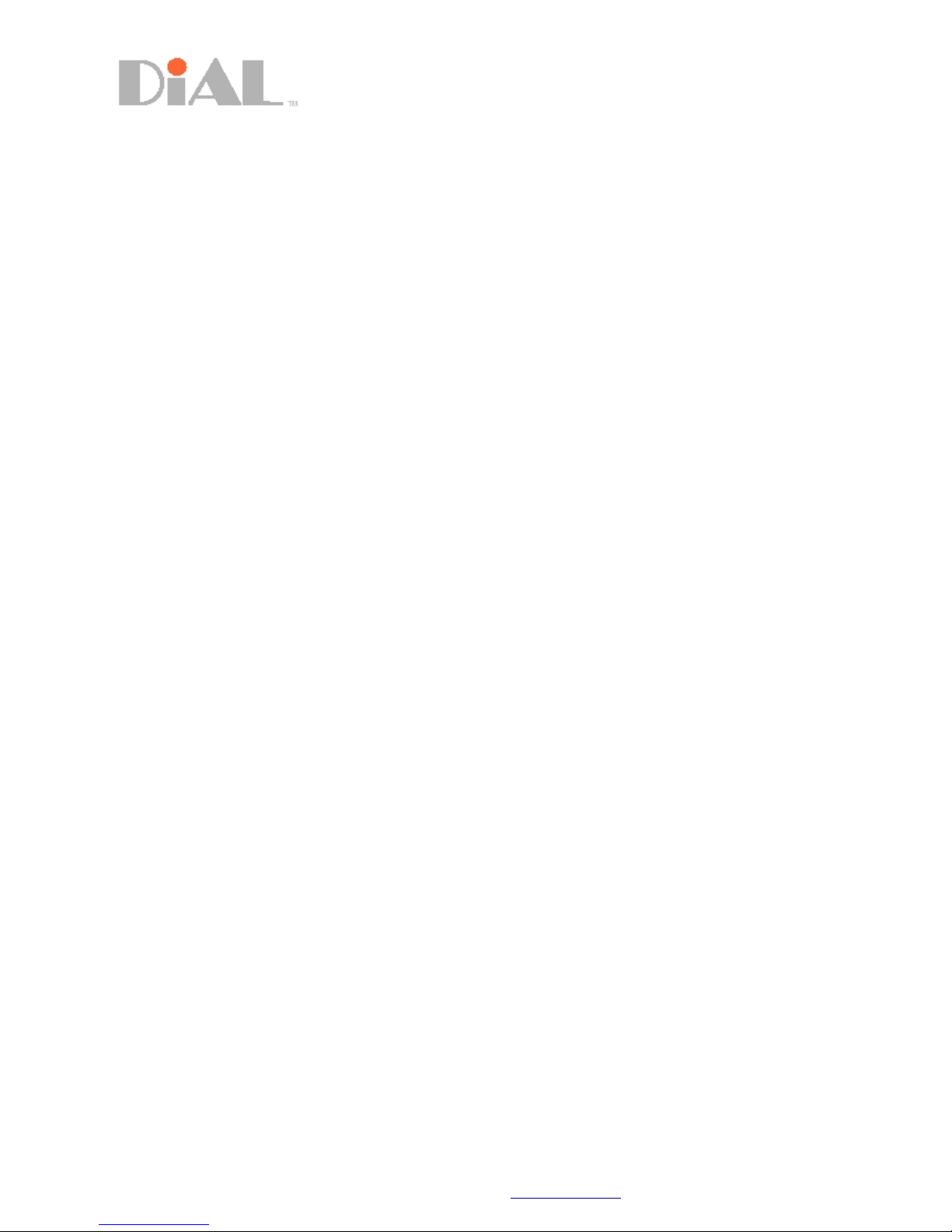
VX Series IP PBX System User Guide
Revision: 1.6
Features
The DIAL Systems VX Series IP PBX comes with many features that will enhance your callin
experience and make communicatin a lot easier with shortcut keys and functionality that
will assist you in makin thin s more convenient for use.
Here are the common basic features for the end user that comes built-in to the system:
● Extension Dialin
● Call Transfer
● Call Parkin
● Call Forwardin
Voicemail
The VX 100 / 200 comes built-in with unlimited voicemail. However, the option to use the
voicemail account tied to the individual extensions is in the administrator menu. For more
information, you may refer to the Administrator Manual.
Settin up your voicemail has never been easier with the DIAL System. The few thin s
you may want to do is record your personalized busy/away messa e, chan e your mailbox
password and finally be able to playback and erase messa es in your mailbox.
ecording Busy/Unavailable Message
Follow these simple steps to record your personalized messa e:
● Dial *97 or Press the Messa e Button from your deskphone to access your mailbox
● The system will prompt you for your password (Default password: your extension number)
● Select '0' for 'Advanced Options'
● Select '1' or '2' to record busy or unavailable messa e
● Record your messa e and then press the '#' key to end
When this is done, your Busy/Unavailable message will be played to the caller whenever
you are unable to answer a call.
DC Apex Inte rators (S) Pte Ltd | 80, Gentin Lane, #03-07, Ruby Industrial Complex, Sin apore 349565 | 4

VX Series IP PBX System User Guide
Revision: 1.6
Playing Back Messages
To play back your voicemail messa es, simply follow these steps.
From your own phone:
● Dial *97 or Press Messa e Button to access your mailbox
● The system will prompt you for your password (Default password: your extension number)
● Press '1' to listen to new messa es
● The newest messa e will then be played
● Press '3' for advanced options such as sendin a reply, viewin the messa e envelope (caller
details etc)
● Press '5' to repeat the messa e
● Press '7' to delete the messa e
● Push '8' to forward the messa e to another extension
● Press '9' to save the messa e
● Press '*' to return to the main menu
From any other phone:
● Dial *98 to access the voicemail
● Key in your extension number
● The system will prompt you for your password (Default password: your extension number)
● Press '1' to listen to new messa es
● The newest messa e will then be played
● Press '3' for advanced options such as sendin a reply, viewin the messa e envelope (caller
details etc)
● Press '5' to repeat the messa e
● Press '7' to delete the messa e
● Push '8' to forward the messa e to another extension
● Press '9' to save the messa e
● Press '*' to return to the main menu
DC Apex Inte rators (S) Pte Ltd | 80, Gentin Lane, #03-07, Ruby Industrial Complex, Sin apore 349565 | 5

VX Series IP PBX System User Guide
Revision: 1.6
Call Transfer
The DIAL Systems VX-100 / 200 IP PBX enables you to easily transfer calls from extension to
extension. From Cisco IP Phone you may perform an Attended or Unattended call transfer.
Attended Transfer (Xfer)
An attended transfer allows the person to whom the call is bein transfered to decide to accept the call before it is
transferred.
From IP Phone:
Dial Xfer You have Ten seconds to enter the tar et extension. Dial the destination number for the caller to be transferred
to. If the person at
the tar et extension wants to accept the transfer Dial Xfer a ain – the call will be automatically transferred. If the person
does not want to accept the call they must han up their phone. Transferred calls will rin s at tar et for 25 Second before
if oes to their Voicemail
Blind Transfer (Bxfer)
An unattended transfer immediately transfers the call to the destination number. To perform an unattended transfer, first
tell the caller that you will be placin them on hold.
Cisco IP Phone only:
Dial “Bxfer” from the Softkey Button. The caller will hear music while they wait. Dial the destination number for the
caller to be transferred follow by #. The caller will be directly transferred to the extension.
Extension Dialling
For Cisco IP Phone, simply dial the extension number you wish to call. You may need to dial # afterwhich.
Call Parking
Call parkin allows you to place the current caller on hold (in what is called a parkin lot),
This feature tells the called party a Call Parkin Lots Number which in turns allows other extensions to dial the Call
Parkin lots number to retrieve the parked calls.
From IP Phone:
Dial 'Xfer' then 70 (70 is the Call Parkin Feature code). System will announce parkin lot number (example: 71-79).
Dial # to place the call on the announced lot.
From Analog Phone (Analog Telephone Adaptor):
Dial 'Flash' then 70 (70 is the Call Parkin Feature code). System will announceparkin lot number (example: 71-79).
Dial # to place the call on the announced lot.
Afterwhich, inform other phone users to retrieve the parked calls by dialin “71”
Note: Call Parkin Lots are from 71 to 79. For Analo Phone, use Flash Key instead to replace Xfer.
DC Apex Inte rators (S) Pte Ltd | 80, Gentin Lane, #03-07, Ruby Industrial Complex, Sin apore 349565 | 6

VX Series IP PBX System User Guide
Revision: 1.6
Call Forwarding
Call forwardin allows you to automatically forward incomin calls to another destination, which can be another
extension, a hunt roup number or an external phone number. You can specify different destinations for different
conditions, for example, when you are already en a ed on a call or when you are out of the office and unavailable.
When settin call forward, you will be prompted for the destination number to which calls should be forwarded. Enter the
destination number and press #. The destination number will be read back to you to confirm.
When divertin your calls to an external phone number dependin on the PBX Settin , include an outside line prefix (for
example, 9).
Call Forwarding – All Calls (*72/*73)
Call Divert for all calls will automatically forward all your calls to the specified destination.
From IP-Phone:
To activate Call Fowardin – All Calls: Dial “Call forwardin ” soft key button then destinations
To deactivate Call Divert – All Calls: Dial “Cancel Call Forward” on soft key button
From Analog Phone (Analog Telephone Adaptor):
To activate Call Fowardin – All Calls: Dial *72 plus the Destination number then #
To deactivate Call Divert – All Calls: Dial “*73”
Call Forwarding – Busy (*90/*91)
Call forwardin when Busy automatically forwards incomin calls to another destination only when
your extension is already en a ed on another call. You won't be notified when forwarded.
All Phone Type:
To activate Call Divert on Busy dial *90 plus the Destination number then #
To deactivate Call Divert on Busy dial *91.
Call Forwarding – No Answer (*52/*53)
Call forwardin only when no answer rin in time reached. Calls will automatically forwards to another destination.
You won't be notified when forwarded.
All Phone Type:
To activate Call Divert on Busy dial *52 plus the Destination number then #
To deactivate Call Divert on Busy dial *53.
Call Pick up and Group Pick up (** and *8)
All Phone Type:
Group Pick up - When there is a rin in call within the same roup, dial *8.
Call pick up – To pick up a specific rin in extension, dial ** follow by the extension number.
Call ecording (On Demand and Always)
This feature requires Voice Logging Modules
On Demand ecording –
When the extensions are bein set as “On Demand Recordin ”. simple dial *1 to start recordin durin conversation.
After end of conversation, *1 to stop recordin .
Refer to the Web User Interface instruction for Recorded Voice retrieval.
Always recording –
This settin automatically records conversation permanently.
Refer to the Web User Interface (next page) instruction for Recorded Voice retrieval.
DC Apex Inte rators (S) Pte Ltd | 80, Gentin Lane, #03-07, Ruby Industrial Complex, Sin apore 349565 | 7
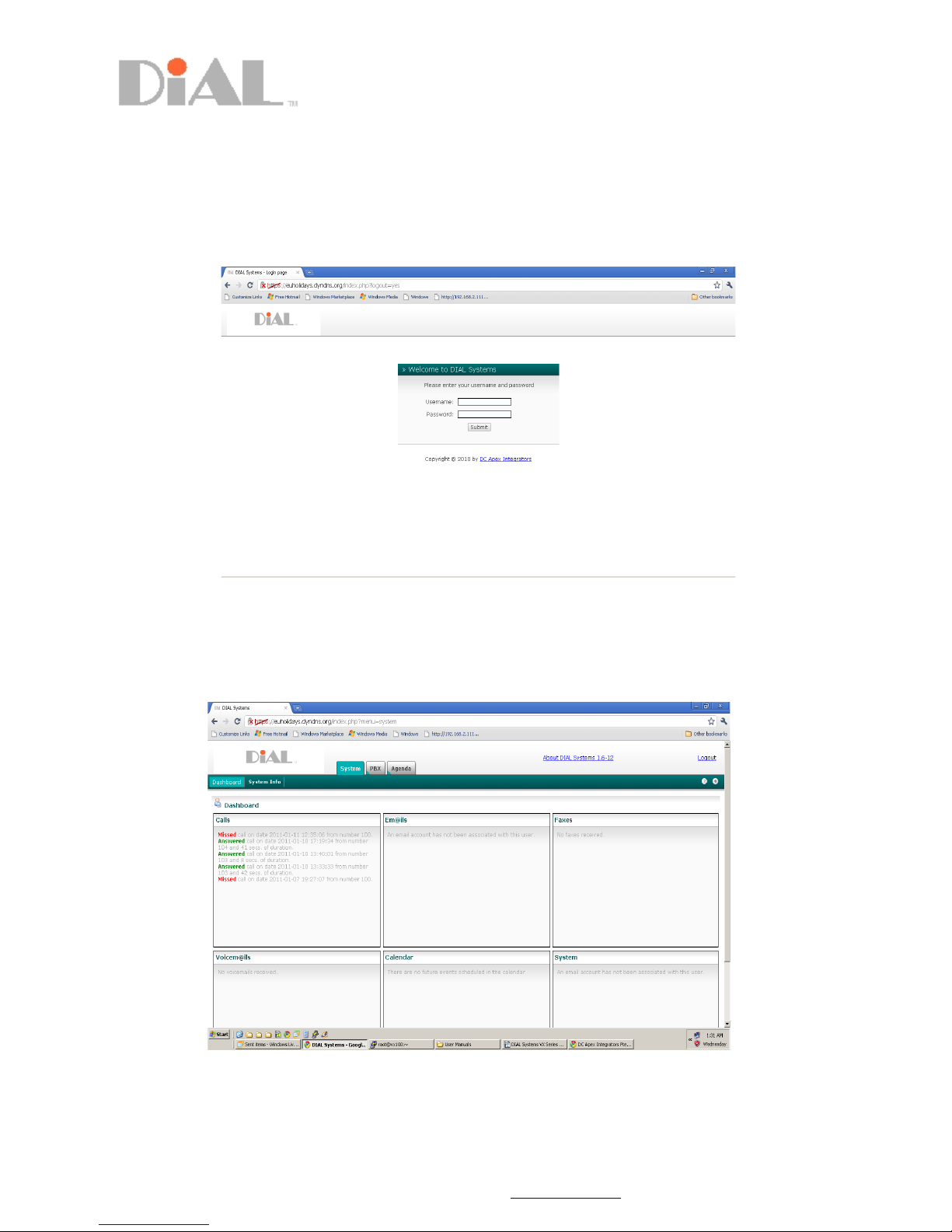
VX Series IP PBX System User Guide
Revision: 1.6
Web User Interface
This Interface allows you to access to your own Voice Mails, Voice Recordin , Calender and Address
Book. Open your Web browser the type the address of the IP PBX you will see Lo in pa e as shown
below.
Type your User name as Password to access the pa e.
Note Contact your administrator for if you are experiencing difficulty accessing to your extension page.
System Tab-
This is the default pa e. The Dash Board will show the latest updates of your call details, voice mails, calender and
system information. Fax and emails are currently not available.
DC Apex Inte rators (S) Pte Ltd | 80, Gentin Lane, #03-07, Ruby Industrial Complex, Sin apore 349565 | 8

VX Series IP PBX System User Guide
Revision: 1.6
PBX Tab- Voicemail and Monitorin
This pa e will shows the Voice Mail Details and Call Recordin Details. Filter from start date and end date to show the
details. You may click on the “Listen” button to play the file from your computer media player.
A enda Tab-
A enda pa e shows all schedules created as a reminder.
DC Apex Inte rators (S) Pte Ltd | 80, Gentin Lane, #03-07, Ruby Industrial Complex, Sin apore 349565 | 9
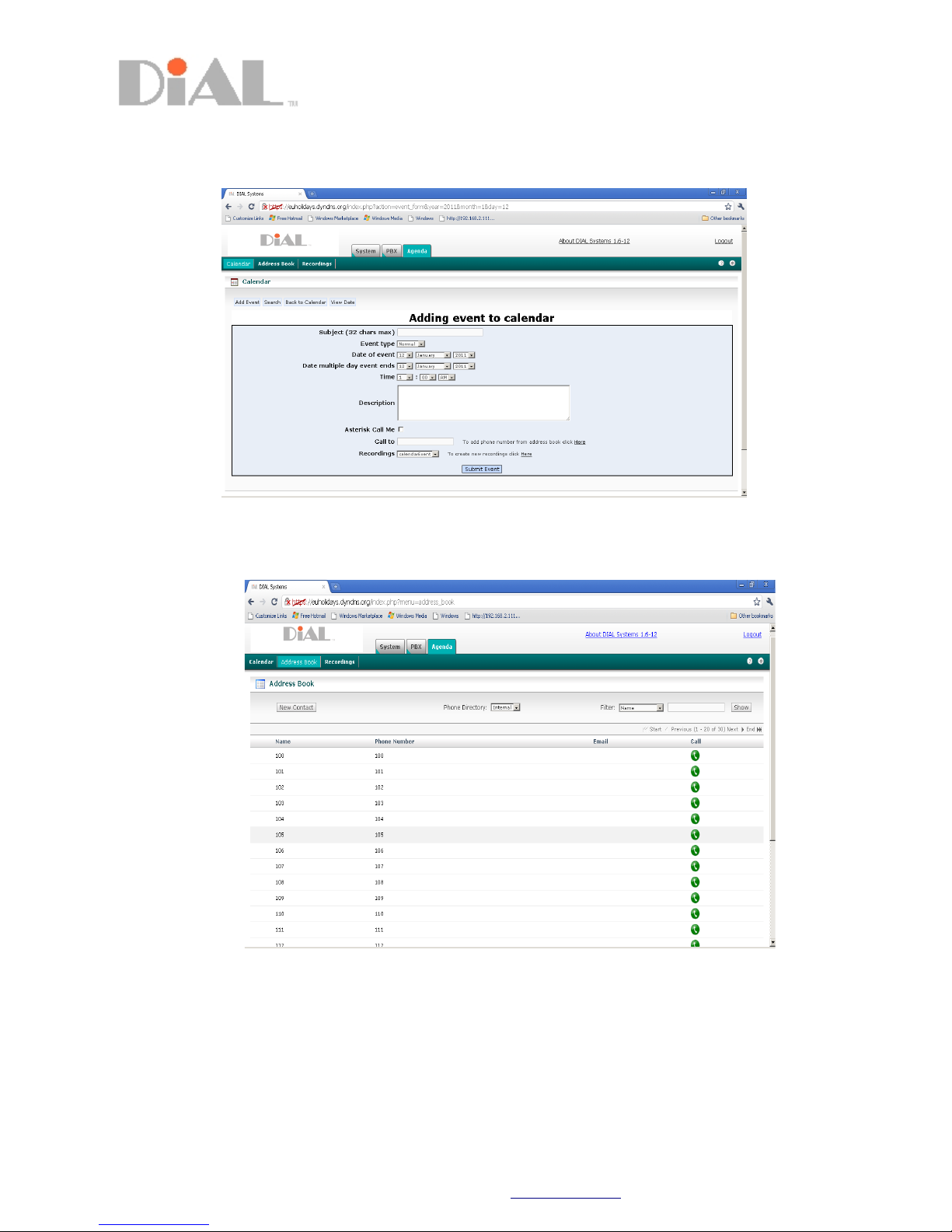
VX Series IP PBX System User Guide
Revision: 1.6
Calender-
Click Add Event, you will see this pa e as shown on this picture, add a new event and check with Asterisk Call Me. The
System will rin to your ext to inform you with robotic voice reminder.
Address Book-
Select Internal or External for Address Book.
Internal means internal extensions. You may click on the phone icon to call. Your phone will call back, when you picks up,
the PBX will then dial to the party immediately.
External means Outside Call.
Note Administrator are required to create external numbers with names in order to shown on this page.
DC Apex Inte rators (S) Pte Ltd | 80, Gentin Lane, #03-07, Ruby Industrial Complex, Sin apore 349565 | 10
Table of contents