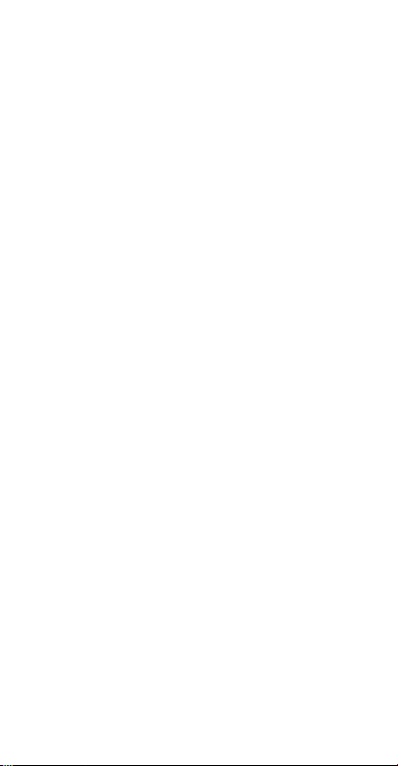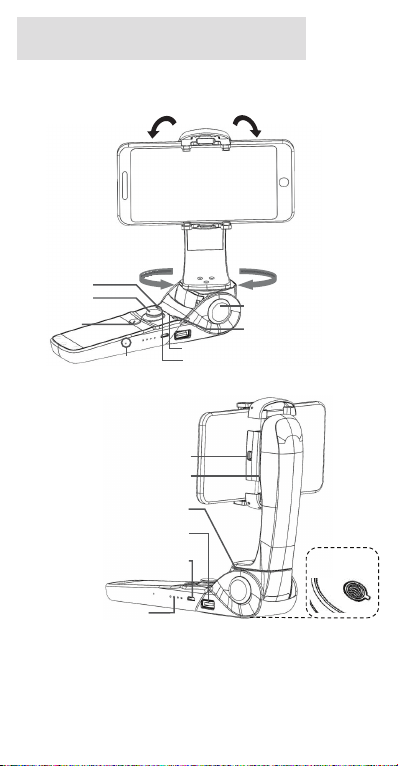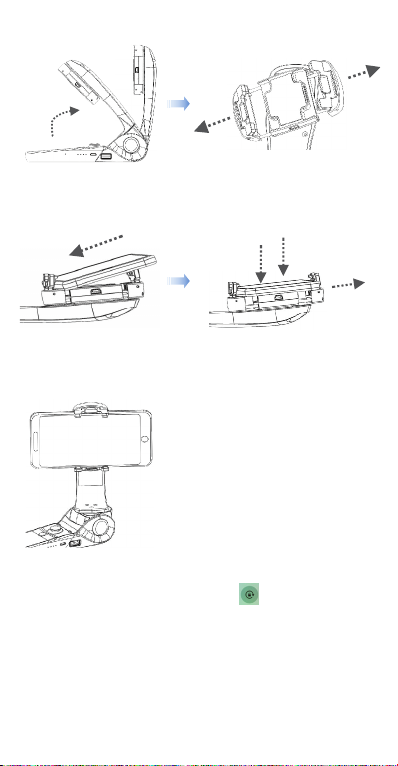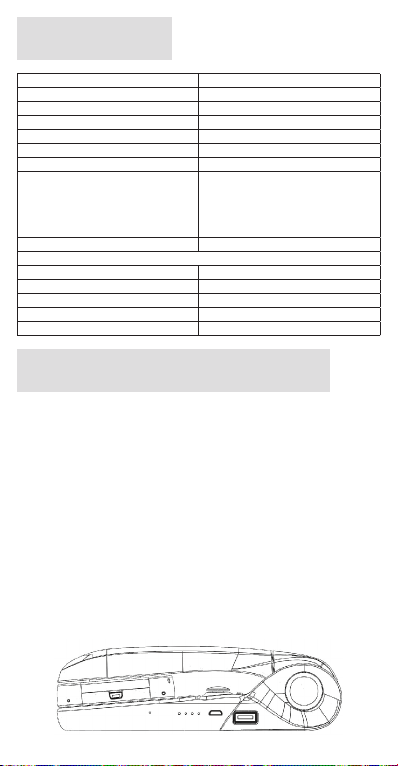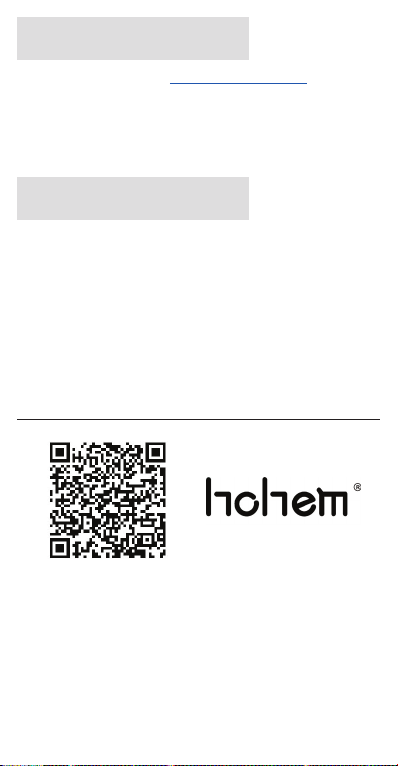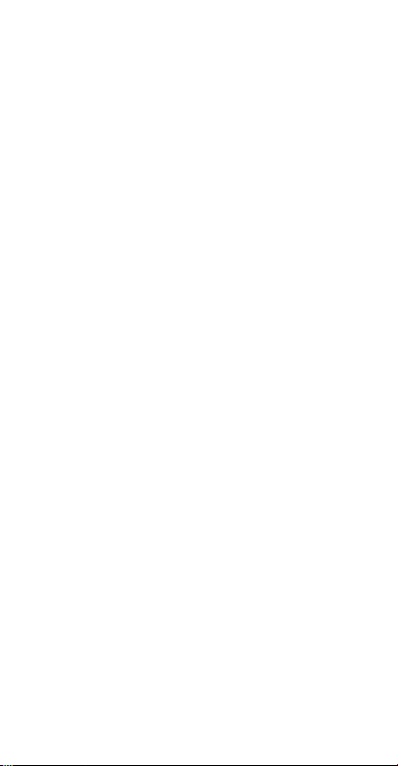
Safety instructions
Read the operating instructions carefully and especially observe the safety
information. If you do not follow the safety instructions and information
on proper handling in theses operating instructions, we assume no liability
for any resulting personal injury or damage to property. Such cases will
invalidate the warranty/guarantee.
• The device is not a toy. Keep it out of the reach of children and pets.
• Do not leave packaging material lying around carelessly. These may
become dangerous playing material for children.
• Protect the product from extreme temperatures, direct sunlight, strong
jolts, high humidity, moisture, ammable gases, vapours and solvents.
• Do not place the product under any mechanical stress.
• If it is no longer possible to operate the product safely, take it out of
operation and protect it from any accidental use. Safe operation can no
longer be guaranteed if the product:
»is visibly damaged,
»is no longer working properly,
»has been stored for extended periods in poor ambient conditions or
»has been subjected to any serious transport-related stresses.
• Please handle the product carefully. Jolts, impacts or a fall even from a
low height can damage the product.
• Also observe the safety and operating instructions of any other devices
which are connected to the product.
• Never leave the product unattended during use.
• Never use the product immediately after it has been brought from a cold
room into a warm one. The condensation generated could destroy the
product. Allow the device to reach room temperature before connecting
and using it. This may take several hours.
• The housing of the power bank gets warm during use. Ensure sufcient
ventilation. Never cover the product!
• Make sure the cable connected to the power bank does not get jammed,
bent or damaged by sharp edges.
• Do not use force to connect USB plugs. USB plugs can be plugged into
a USB socket only one way.
• Do not and store the product in environments with strong electrostatic
charges or strong magnetic elds.
• The rechargeable battery is permanently built into the product and
cannot be replaced.
• Never damage the rechargeable battery. Damaging the casing of the
rechargeable battery might cause an explosion or a re!
• Never short-circuit the contacts of the rechargeable battery. Do not throw
the rechargeable battery or the product into re. There is a danger of re
and explosion!
• Charge the rechargeable battery regularly, even if you are not using the
product. Due to the rechargeable battery technology being used, you do
not need to discharge the rechargeable battery rst.
• Never charge the rechargeable battery of the product unattended.
• When charging, place the product on a surface that is not heat-sensitive.
It is normal that a certain amount of heat is generated during charging.
• Consult a professional if you require assistance with product operation,
safety or connection.
• Maintenance work, adjustments and repairs may be carried out only by a
professional or at a specialist workshop.
• If you have questions which remain unanswered by these operating
instructions, contact our technical support service or other technical
personnel.